Many people are interested in fixing the problem of iPhone not charging, charging but not charging. This article will guide you through a simple and effective method!
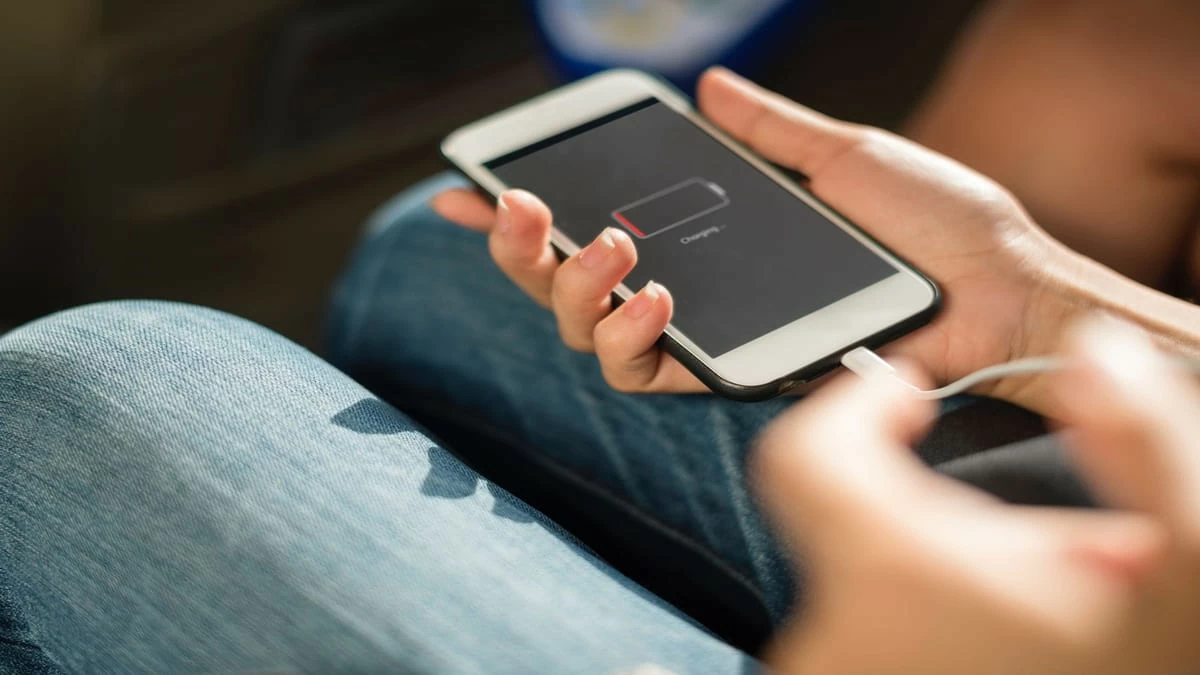 |
7 ways to fix iPhone not charging quickly
When you encounter a problem with your iPhone not charging, it is important to determine the cause. Here are some quick and effective solutions:
Check the cable and charger
A faulty cable or charger is often the main cause of an iPhone that won’t charge. To check, try charging your iPhone with a different, working charger. If your iPhone charges, your cable or charger may be damaged, such as a broken or cracked cord, and need to be replaced. If you replace the cable and your iPhone still won’t charge, there may be a problem with the device.
 |
Cleaning iPhone charging port
Your iPhone’s charging port may have built up dirt and grime, which can interfere with the connection to the power source. You can fix this by gently cleaning the charging port with a toothpick or cotton swab, being careful not to damage the internal components. After cleaning, try plugging it back in to see if it charges.
 |
Check iPhone charging port
If your iPhone still won’t charge after checking the cable and charger, take a closer look at your device’s charging port. It may be damaged or oxidized. You can check it by holding it up to a light and looking for any abnormalities like deformation or dirt. If you find a problem, it’s best to take your device to a professional repair center for assistance.
 |
Use genuine cable and charger
Using poor quality cables and chargers can cause many problems for your iPhone, such as not charging. Substandard products can easily reduce battery life and can affect your safety. To keep your device running smoothly, choose genuine chargers from Apple or other reputable brands.
 |
Check and replace genuine new battery for iPhone
If the above methods do not fix the problem of iPhone not charging, the battery may be worn out and no longer able to hold a charge. Normally, iPhone batteries have a lifespan of 2-3 years, and if you use the device regularly, a battery replacement may be necessary. To check the battery health, go to Settings > Battery & Charging Health for details. If the battery capacity is low, you should take the device to a repair center to replace it.
 |
Put iPhone into DFU mode
If your iPhone won't charge due to a software conflict, you can fix it by putting your device into DFU mode. Follow these steps:
Step 1: First, connect your iPhone to your computer and open iTunes.
 |
Step 2: Press and hold the power button and the volume down button at the same time for about 10 seconds until the iPhone turns off.
 |
Step 3: Next, release the power button and continue holding the volume down button. When iTunes displays a message that it has detected a device in recovery mode and the iPhone screen remains black, you have successfully put your iPhone into DFU mode.
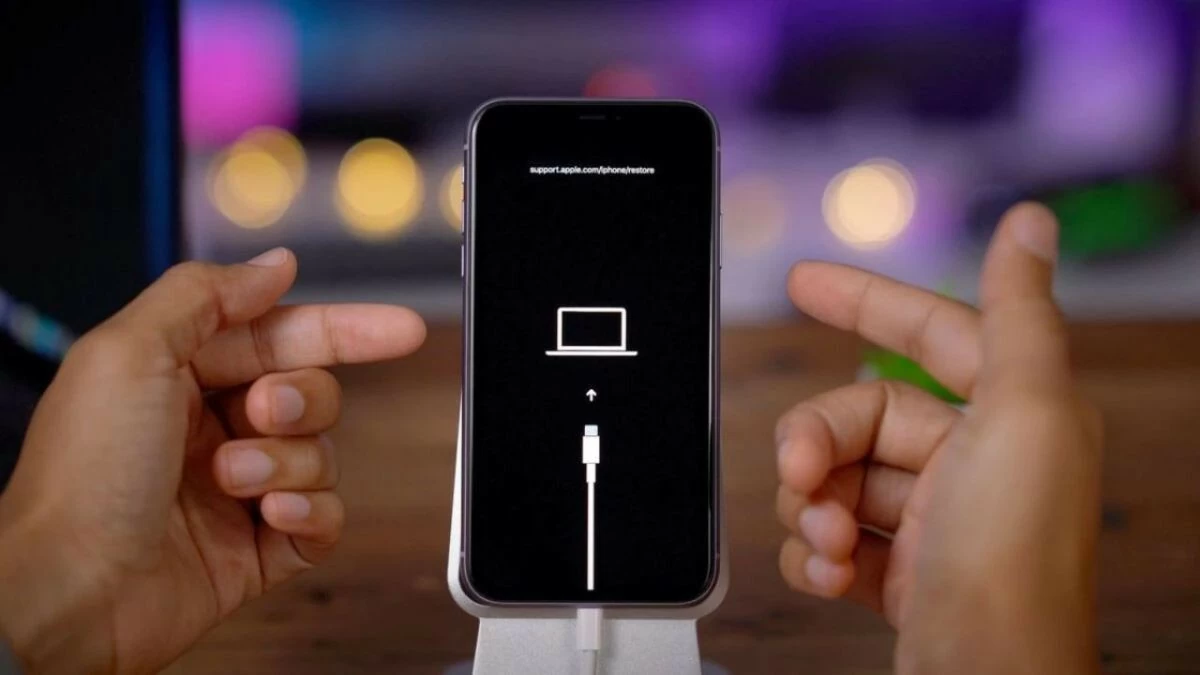 |
Update the operating system
Using an outdated iOS operating system can lead to many problems, including iPhone not charging. Apple regularly releases updates to improve performance and fix bugs on the device. To check the current version of iOS on your phone, follow these steps:
Step 1: Go to “Settings” and select “General Settings”.
Step 2: Then, select “Software Update”.
Step 3: Wait a few moments for your phone to check for current software updates.
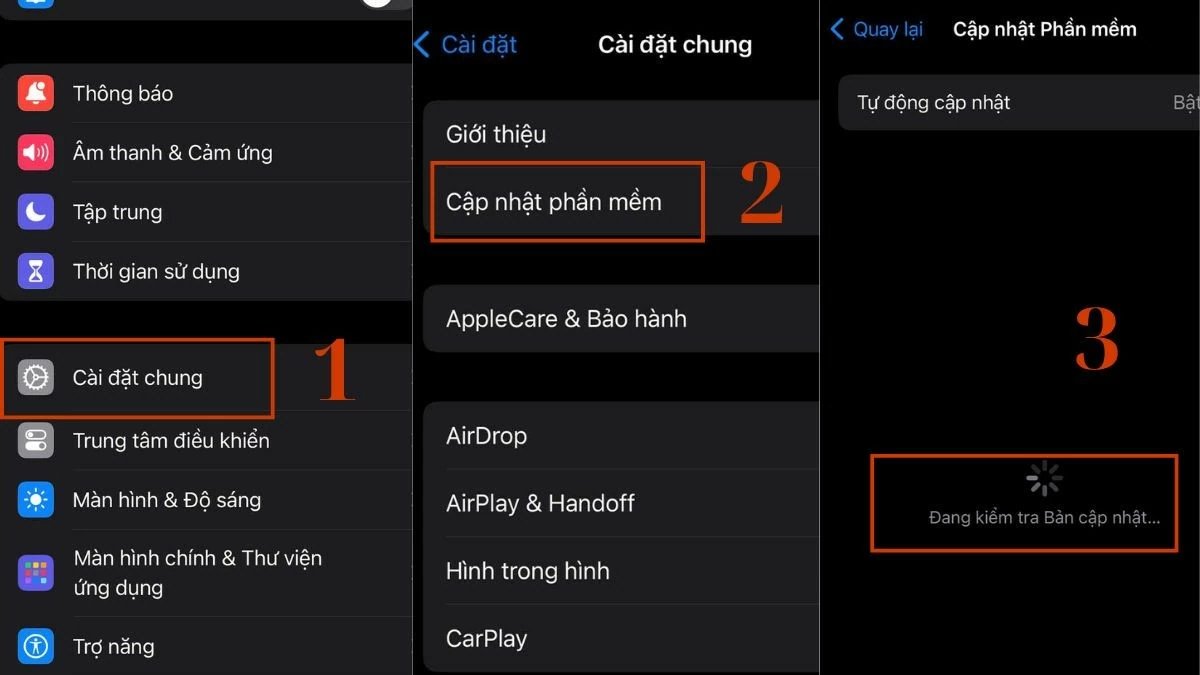 |
Step 4: If there is a new update, select “Update now” or “Update tonight” to proceed with the installation.
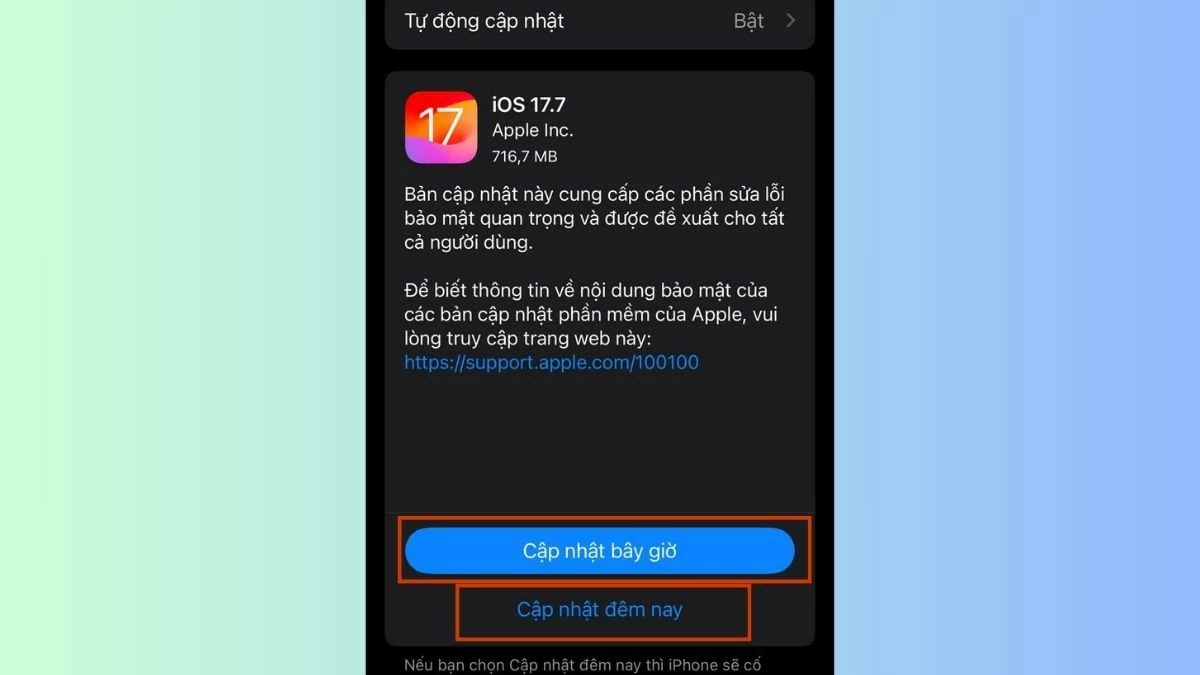 |
Above, we have introduced 7 effective methods to fix the problem of iPhone not charging or charging but not charging. Each cause will have its own solution, from checking the operating system to updating the software. Hopefully, this information will help you quickly fix the problem and enjoy the best phone experience.
Source










































































































Comment (0)