If your Macbook starts up slower than usual, the cause may be that there are many programs running in the background at the same time.
To turn off the application running in the background on Macbook, first you need to know which application it is. First, select the Apple icon in the left corner of the screen and select System Preferences. At this time, the screen will display the System Settings window, select User & Group and then select the Login Items tab. Here, you will see the programs running in the background at the same time as starting your Macbook.
In addition, you can perform another operation to find out the applications running in the background that make your computer boot slower by pressing Command + Space to open Spotlight . Type Activity Monitor and press Enter. In the CPU section, click on % CPU to see the applications that are taking up Macbook resources.

The fastest way to turn off background applications on Macbook.
Here is the fastest way to turn off background applications on Macbook
Turn off background applications on Macbook using Apple menu
The most effective way to turn off background applications on MacBook to handle the situation of the application being frozen is to rely on the Menu bar at the top of the screen. First, click on the Apple icon in the left corner of the screen. In the drop-down menu, select the Force Exit Finder feature.
You will then be redirected to a new window called Force Quit. Now select Force Quit to completely exit the application you want to exit.
Turn off background applications on Macbook using shortcut keys
Press Command + Option + Esc to access the Force Exit window.
Now you select the applications you want to disable and select Force Exit . Immediately the application running in the background will be disabled and will no longer start with the Macbook.
Turn off background applications on Macbook using Dock
On the MacBook screen you will see the Dock bar below. Observe the Dock bar. Every time you open a new application, you will see the application appear on this bar.
In case the application is running slow or not responding, you can press and hold Option + click and then right-click on the application icon on the Dock . A menu of options will appear, click Exit to force quit that application.
Vu Huyen (synthesis)
Useful
Emotion
Creative
Unique
Wrath
Source







![[Photo] General Secretary To Lam chairs a working session with the Standing Committee of the Government Party Committee](https://vphoto.vietnam.vn/thumb/1200x675/vietnam/resource/IMAGE/2025/9/17/cf3d855fdc974fa9a45e80d380b0eb7c)
![[Photo] Science and Technology Trade Union honors exemplary workers and excellent union officials](https://vphoto.vietnam.vn/thumb/1200x675/vietnam/resource/IMAGE/2025/9/17/842ff35bce69449290ec23b75727934e)









































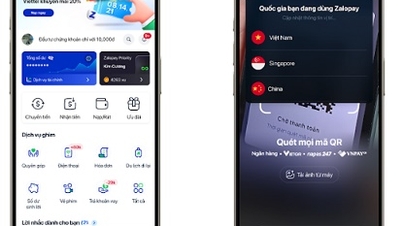














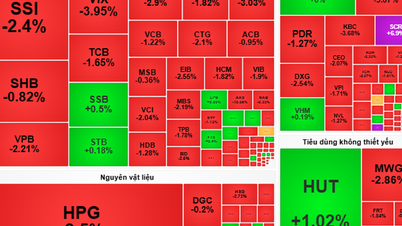




































Comment (0)