Enabling location on iPhone helps support features such as finding a lost phone or sharing location with friends. Today's article will guide you how to quickly enable location on iPhone in just a few simple steps.
 |
To get the most out of the location feature, you should know how to turn on location on your iPhone to use when necessary and turn it off when no longer needed. This helps you optimize your experience and manage your privacy well.
How to enable location on iPhone
Step 1: First, go to Settings on your iPhone.
Step 2: Next, scroll down and click on “Privacy & Security”.
 |
Step 3: Tap on “Location Services” and turn on the switch to enable this feature.
Step 4: Here you grant access to your location, like “While using the app, Always”, or “Never”.
Step 5: In the Location Services interface, click “Share My Location” to activate. Then, go to “Find My iPhone”, enable the “Find Offline” options and then select “Send Last Location” to easily find the device when needed.
 |
How to turn off location on iPhone
Step 1: Go to “Settings” on the iPhone home screen. Next, scroll down and select “Privacy & Security”.
Step 2: Here, you find options related to application access, including “Location Services”.
Step 3: Under “Location Services”, you will see an on/off switch. Slide this switch to the left to completely disable the location feature on the device.
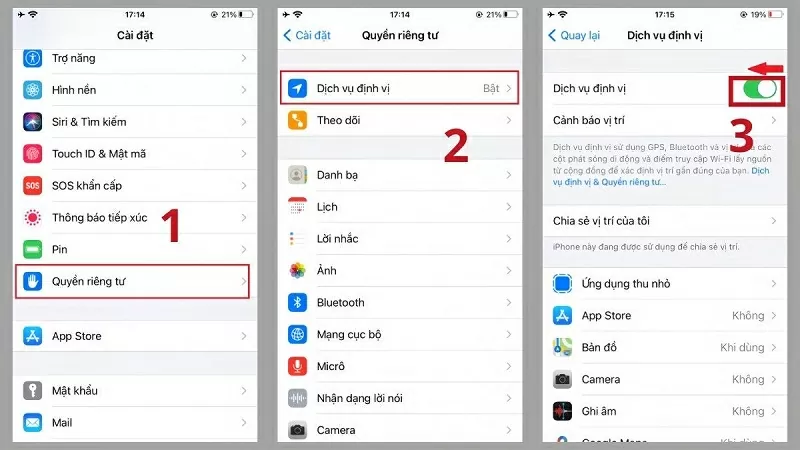 |
Enabling location on iPhone is an important feature, providing many utilities such as GPS support, location sharing and using applications that need location. However, you need to manage the access of applications to protect privacy and save energy.
Source


![[Photo] Prime Minister Pham Minh Chinh launched a peak emulation campaign to achieve achievements in celebration of the 14th National Party Congress](https://vphoto.vietnam.vn/thumb/1200x675/vietnam/resource/IMAGE/2025/10/5/8869ec5cdbc740f58fbf2ae73f065076)

![[Photo] Prime Minister Pham Minh Chinh chairs the Government's online conference with localities](https://vphoto.vietnam.vn/thumb/1200x675/vietnam/resource/IMAGE/2025/10/5/264793cfb4404c63a701d235ff43e1bd)




















































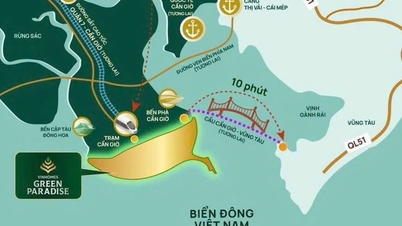

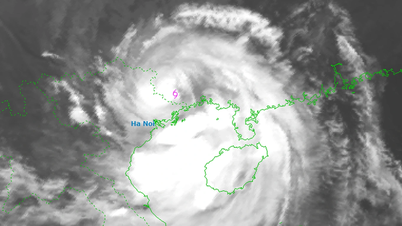
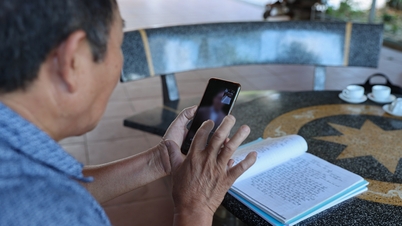
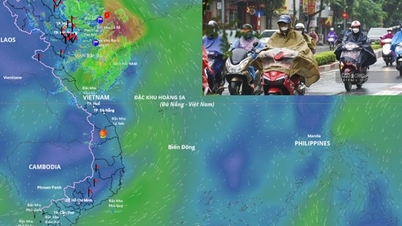

































Comment (0)