Zalo is a popular application that helps to exchange work and life. This article guides you to log in to Zalo on 2 phones at the same time, simple and easy to do!
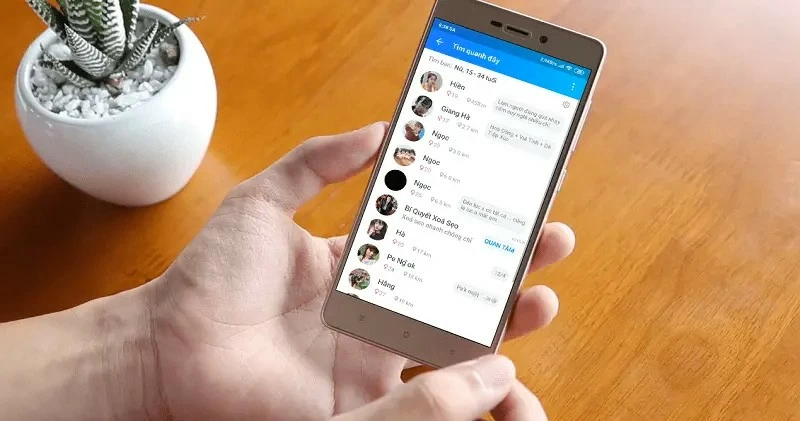 |
Zalo has become a familiar application for Vietnamese users, often used for work and daily life exchanges thanks to its convenience. This article will guide you how to log in to Zalo on 2 phones at the same time to optimize the user experience.
Instructions on how to log in to Zalo on 2 phones at the same time easily
Zalo currently does not support logging in to 1 account on 2 devices at the same time, and the account on the old device will automatically log out. However, with the instructions for logging in to 2 Zalo accounts on the phone below, you can easily do that.
Step 1: First, open the Google Chrome app on your phone.
- For Android: Tap the expansion icon in the corner of the screen, then select "Desktop Site."
- For iPhone : Go to Chrome, visit any website, select the extension icon and tap "Request desktop site".
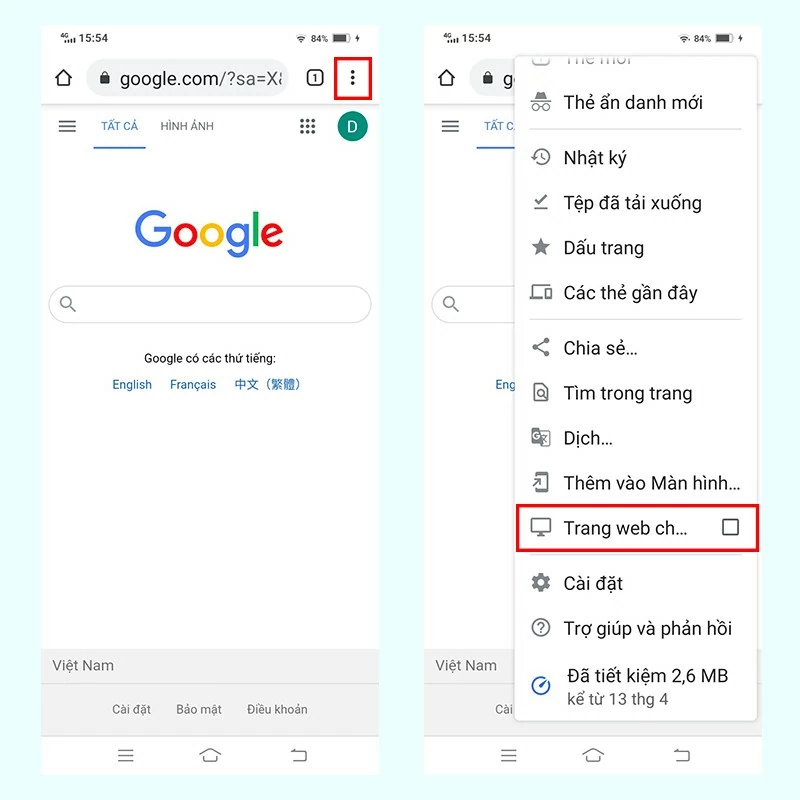 |
Step 2: Go to chat.zalo.me in your browser. Zalo will ask you to log in with your phone number or scan a QR code. Choose the method that is most convenient for you.
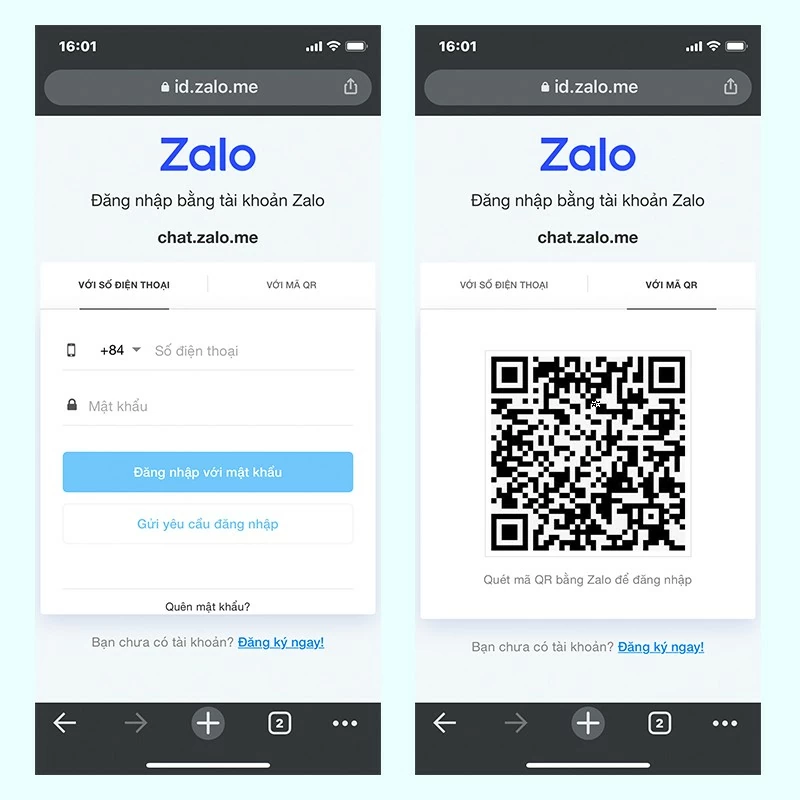 |
Step 3: On the old device, there will be a notification asking to confirm the login for the new device. Then, click "Login" to complete the process.
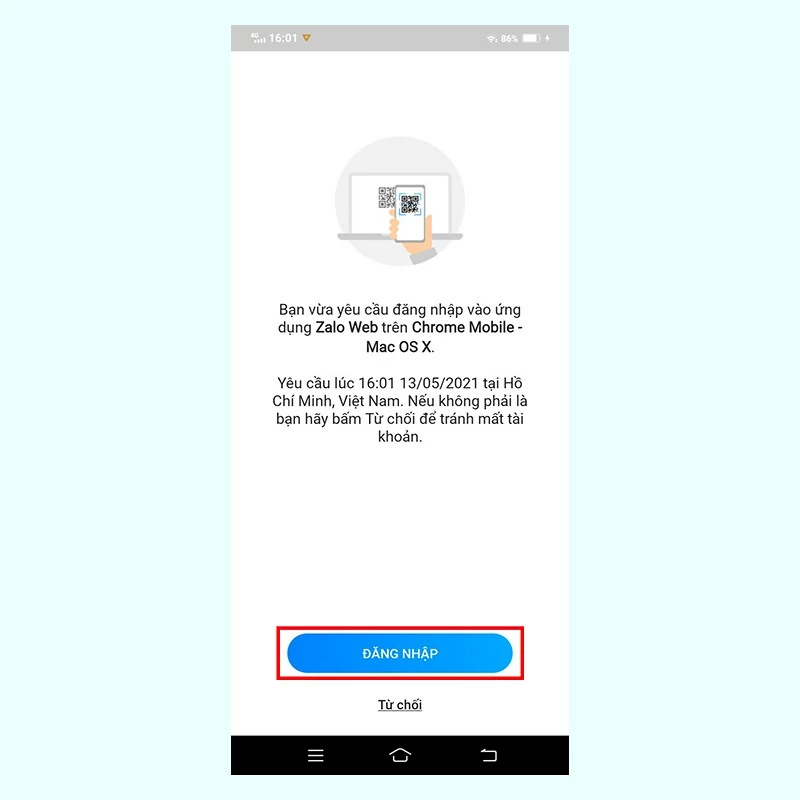 |
Step 4: Once completed, you have accessed Zalo with your account and can send, receive messages or make calls as usual.
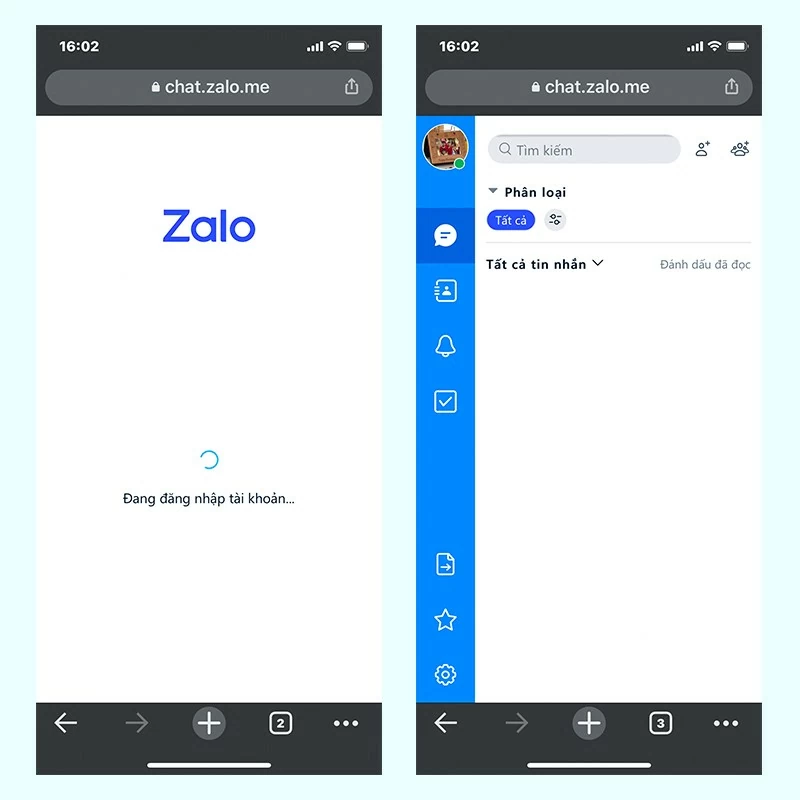 |
With this Zalo tip, logging into accounts on 2 phones at the same time becomes very simple. Hopefully this little tip will help you improve your work efficiency and make your daily communication more convenient.
Source: https://baoquocte.vn/dang-nhap-zalo-tren-2-dien-thoai-cung-luc-nhanh-chong-va-don-gian-nhat-286527.html





























































































![[Infographic] In 2025, 47 products will achieve national OCOP](https://vphoto.vietnam.vn/thumb/402x226/vietnam/resource/IMAGE/2025/7/16/5d672398b0744db3ab920e05db8e5b7d)





Comment (0)