Knowing how to enable comments on YouTube helps you create a channel that interacts with your audience. You will receive direct feedback and improve the quality of your videos in a short time.
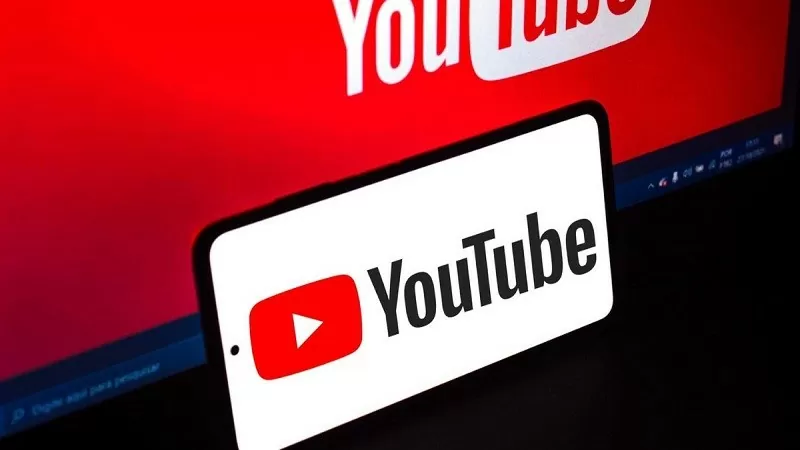 |
How to enable YouTube comments on mobile
You can enable YouTube comments right on your phone with just a few simple steps.
Step 1: First, download and install the YouTube Studio app from the app store. Then, open YouTube Studio and log in to the channel owner account.
Step 2: Once in YouTube Studio, find your list of uploaded videos. Tap on the video you want to enable comments on.
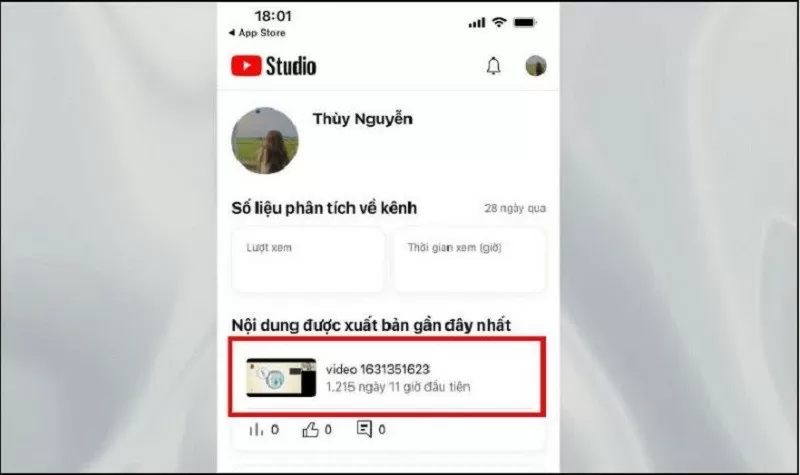 |
Step 3: Next, select Edit video, click on More options to display the advanced settings section.
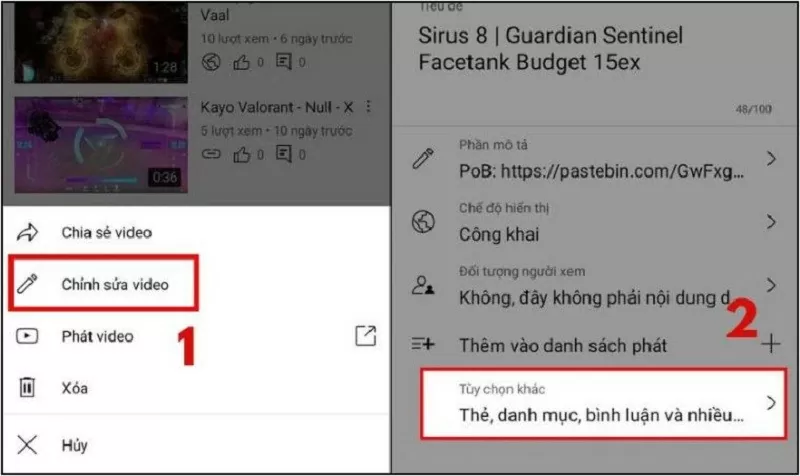 |
Step 4: Here, you go to the Comments section. Then, scroll down and activate the switch in the Allow Comments section.
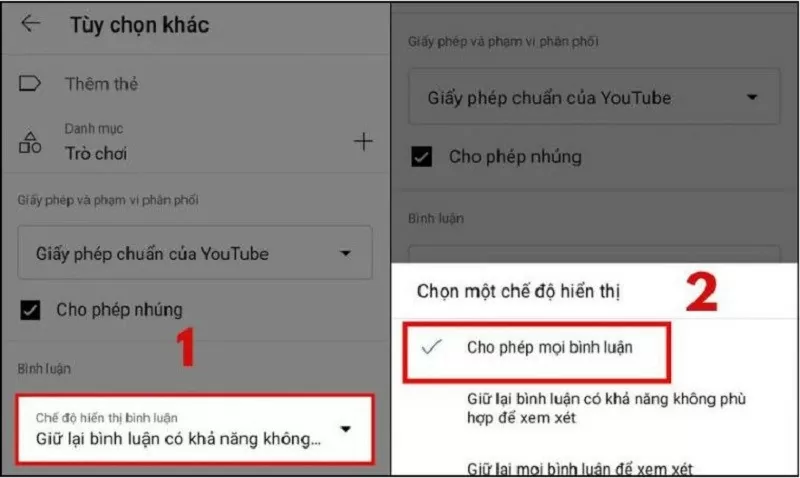 |
Step 5: After completing the above steps, click the Save button to confirm the changes.
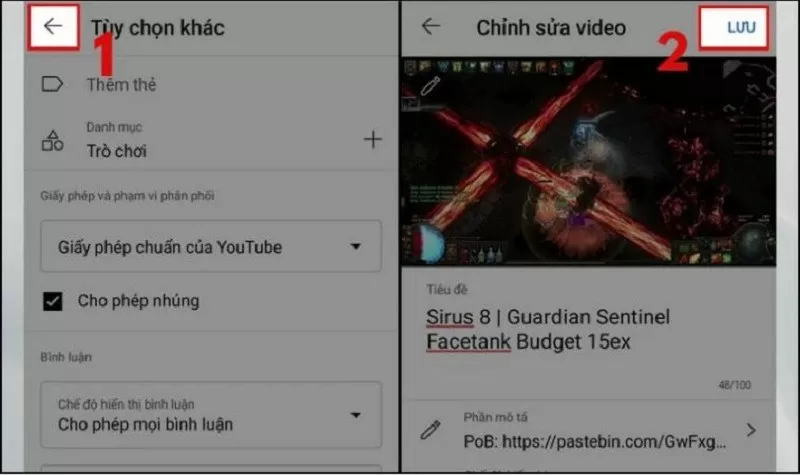 |
How to enable comments on YouTube using a computer quickly
Below are detailed instructions for you to set up effective comments on Youtube using your computer.
Change default mode for commenting feature
By default, new uploaded videos automatically enable comments.
Step 1: Go to YouTube and log in to your account. Click on your YouTube avatar and select YouTube Studio.
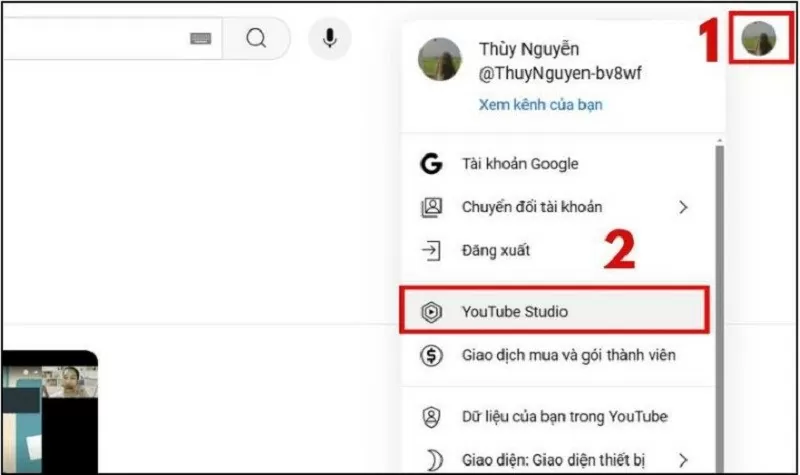 |
Step 2: Here, you find the Settings button in the lower left corner. Then, you click on Community, then access Default.
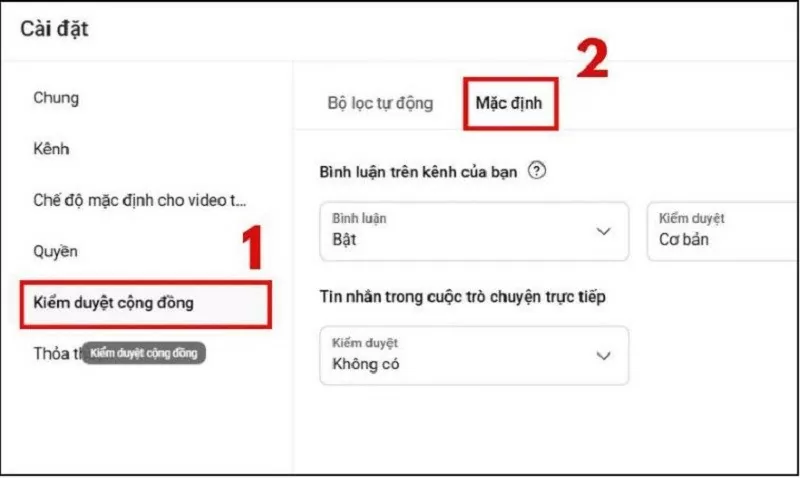 |
Step 3: In the Comments section on the channel, select Allow all comments. This is how to enable the comment feature on Youtube for the entire channel.
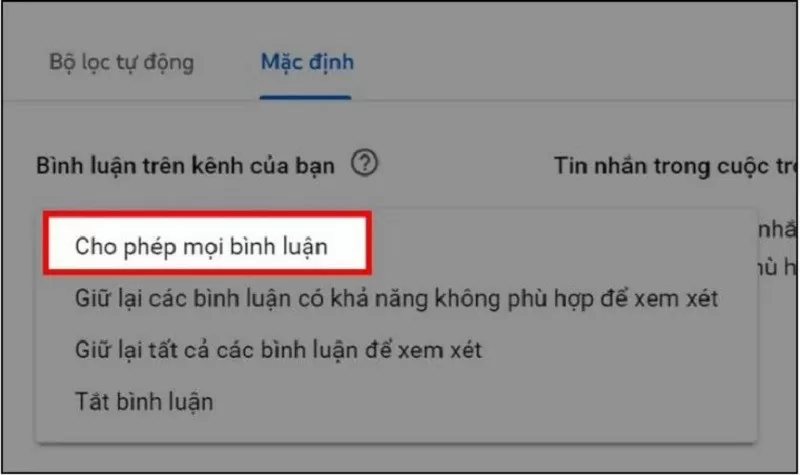 |
Step 4: Finally, just click the Save button to complete the process.
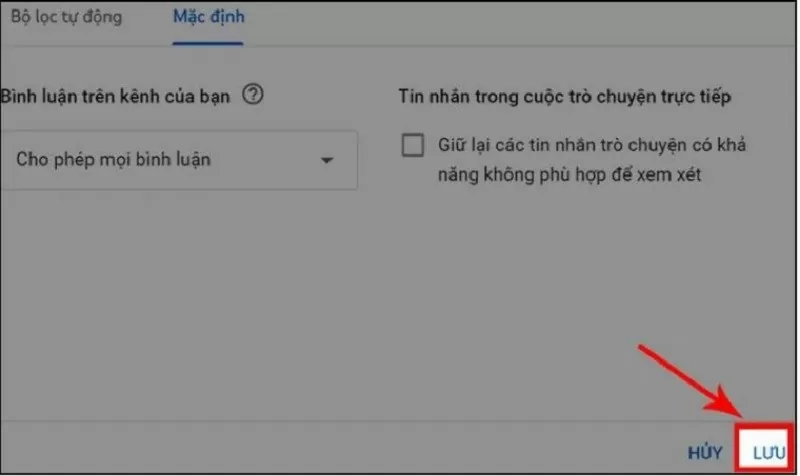 |
Change comment mode on a video
If you just want to enable comments for some videos and not all of them, follow these steps:
Step 1: Click on Content in YouTube Studio. A list of videos will appear, select the video you want to change.
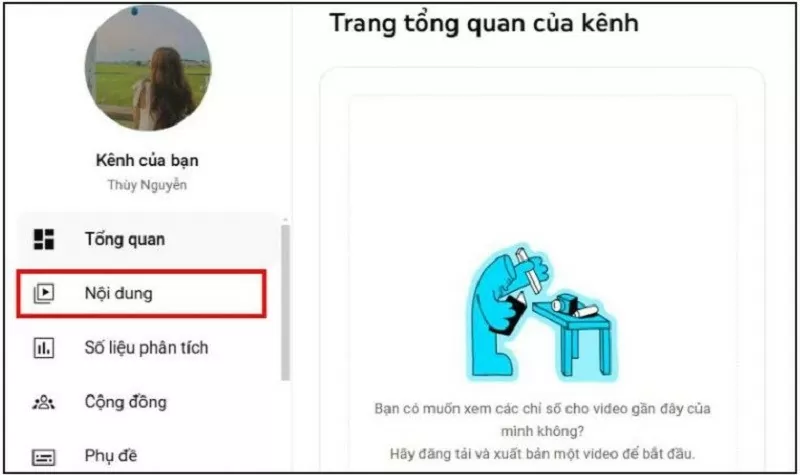 |
Step 2: In the Video Details section, tap Show More.
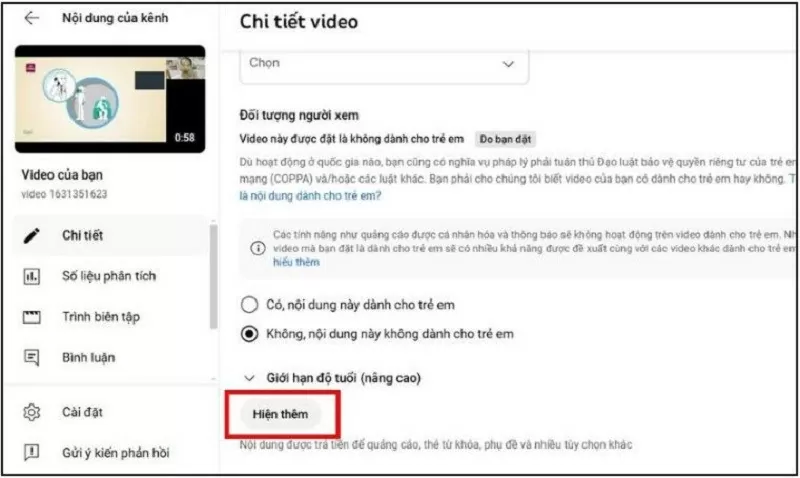 |
Step 3: Here, go to Comments and classification level to change the mode for the comment feature.
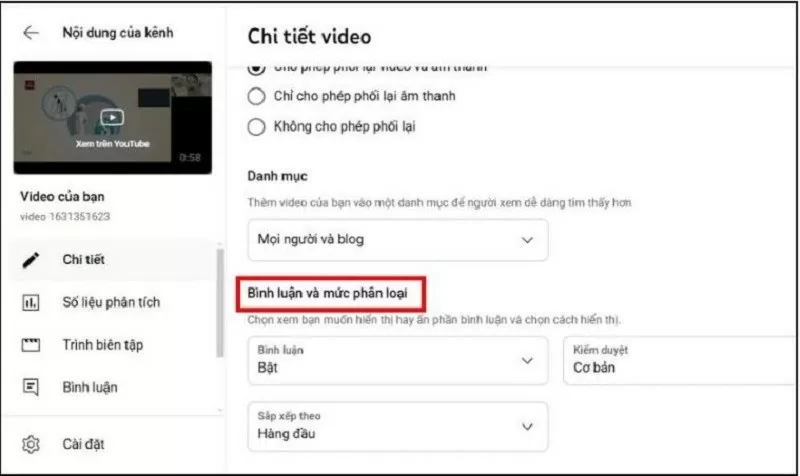 |
Step 4: Click Allow all comments so viewers can submit their opinions. Make sure the video is not in Made for Kids mode.
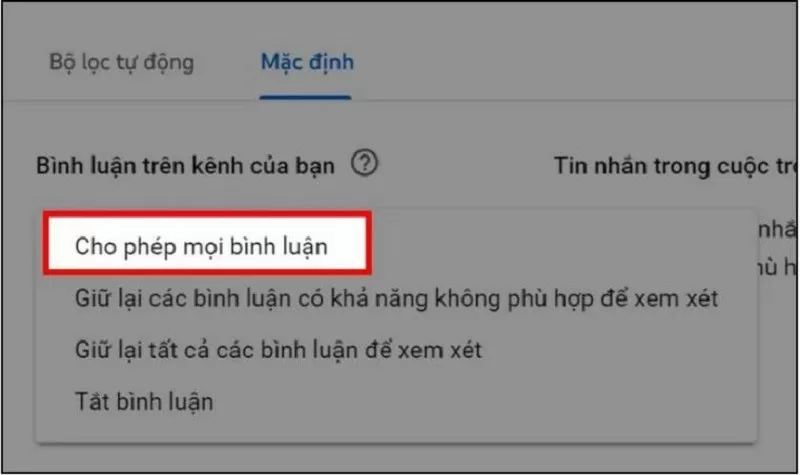 |
Step 5: Click Save before exiting to confirm changes.
Change comment view
If you have comments enabled, you can still customize the order in which comments are displayed in your videos, making it easier to manage your channel and interact.
Step 1: Access the video via “Content”. Click on the thumbnail of the video you want to install.
Step 2: Right in the Comments and Rating section, click Sort by. There are two modes Top or Newest, you turn on the filter that best suits the video.
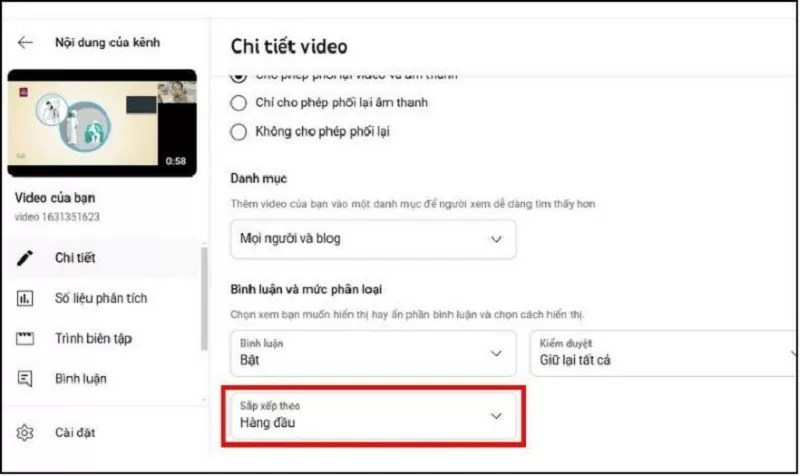 |
Step 3: Finally, click the Save button to confirm the changes.
Here is how to easily enable comments on YouTube on your phone and computer. Hopefully the above sharing will help you interact more with your audience on your YouTube channel.
Source






































































































Comment (0)