For privacy and security in the conversation on Zalo application, you are looking for a way to hide it. So, can Zalo hide the conversation?
The answer is yes, you just need to perform the following steps to hide your conversation with others on Zalo.
How to hide Zalo conversation
Step 1: The user opens Zalo, selects the conversation he wants to hide and right-clicks or clicks on the " ... " sign of the conversation. A notification board will appear and the user clicks on Hide chat.
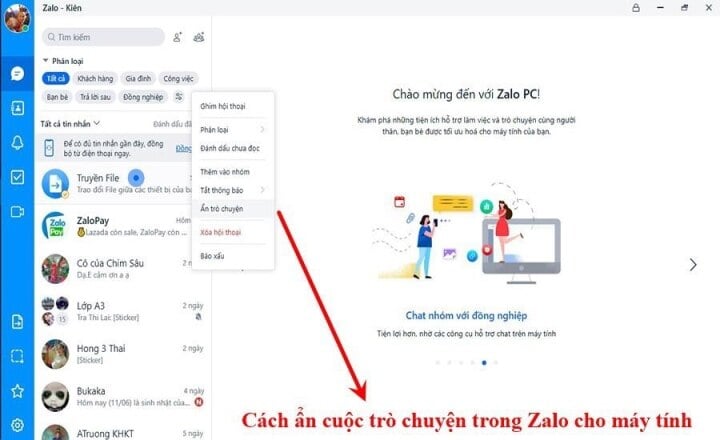
How to hide Zalo conversations in a snap.
Step 2: Similar to the phone, users will be asked to enter a 4-digit PIN to hide the selected conversation. After completing this operation, this conversation will be hidden and will no longer appear publicly on Zalo.
Note: If you have never hidden any conversations for this Zalo account (both on your phone and computer), the PIN code can be selected arbitrarily. However, if you have previously hidden a conversation, you need to enter the correct PIN code used before to hide the conversation, otherwise Zalo will report an error.
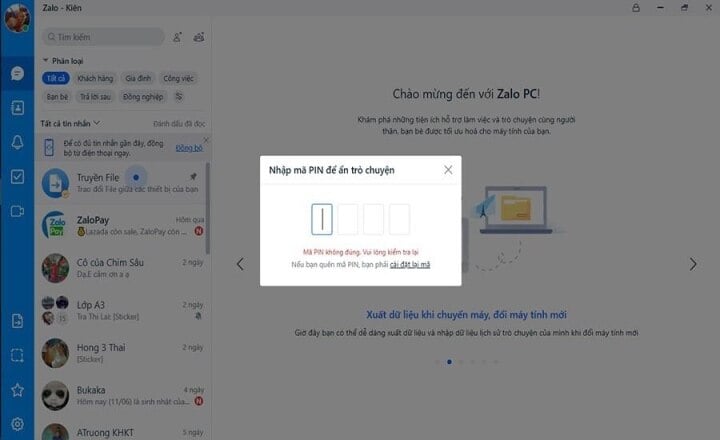
If you have previously hidden a conversation, you need to enter the correct PIN code used previously to hide the conversation, otherwise Zalo will report an error.
How to find hidden conversations in Zalo
Once you've hidden a conversation, you can still find it again, as long as you remember your PIN. You can do this in one of two ways:
Method 1: Type the name of the conversation in the search box, the conversation will appear in the results and you just need to click to open the conversation.
Method 2: Type in the search box the PIN you used to hide the conversation, the hidden conversations will be displayed in the results.
Note: After viewing the conversation and exiting the external interface, this conversation will continue to be hidden as before. It will only be visible again when you unhide it.
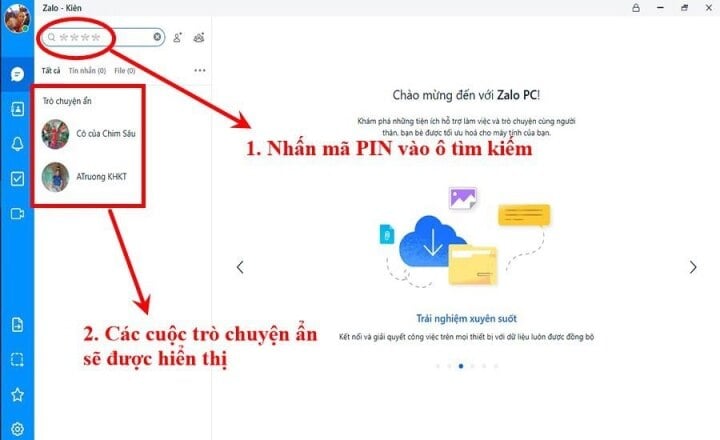
How to unhide conversations in Zalo
After hiding a conversation in Zalo, you can also unhide it to make it display again as normal.
Step 1: You search for hidden conversations in the above way.
Step 2: Hold down (or right-click, click on the three dots if on a computer) and select Unhide chat so that the conversation is displayed publicly in Zalo again.
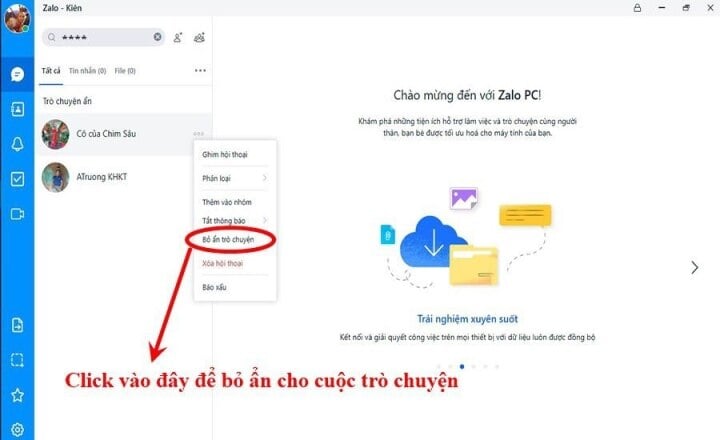
How to handle when forgetting PIN code
Through the above operations, it can be seen that the PIN code plays a very important role as a key to hide or unhide a conversation, so you must remember your PIN code. In case you have forgotten the PIN code, the only way to fix it is to Reset the PIN code.
On your phone, just click Reset Pin and follow the instructions on the screen. With Zalo on your computer, select Settings → Messages → Delete PIN and then reset a new PIN.
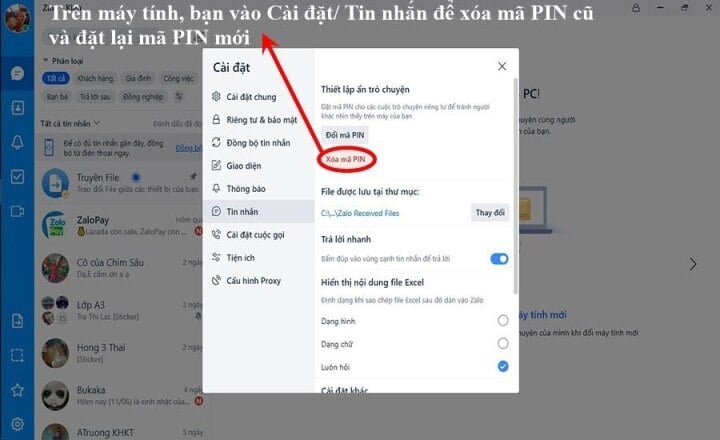
Note: After resetting the PIN, all previously hidden conversations will be disabled and appear publicly again in Zalo.
We hope that our sharing above will help you more conveniently use Zalo to serve your daily life as well as work.
Useful
Emotion
Creative
Unique
Wrath
Source





![[Photo] General Secretary To Lam chairs a working session with the Standing Committee of the Government Party Committee](https://vphoto.vietnam.vn/thumb/1200x675/vietnam/resource/IMAGE/2025/9/17/cf3d855fdc974fa9a45e80d380b0eb7c)
![[Photo] Science and Technology Trade Union honors exemplary workers and excellent union officials](https://vphoto.vietnam.vn/thumb/1200x675/vietnam/resource/IMAGE/2025/9/17/842ff35bce69449290ec23b75727934e)











































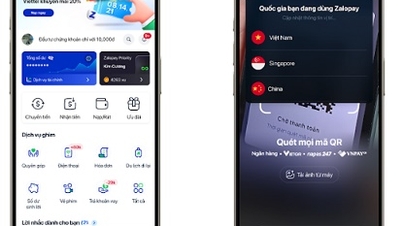














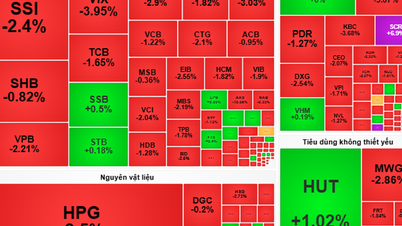




































Comment (0)