Apple has added new security features to iOS 18, and you can try them out right now if you have the beta installed.

Among them, the notable security feature is allowing to lock applications with Face ID, a feature that goes hand in hand with the ability to hide "sensitive" private applications from the Home Screen and App Library.
Hide private apps on iPhone
While this feature works in iOS 18 beta 1, it doesn't seem to be possible to hide every app. Like locking apps with Face ID, hiding them takes place on the home screen or the app library. It all depends on where the app appears on your iPhone.
First, you need to press and hold the app icon until the Require Face ID options menu appears. In the pop-up window, select Hide and Require Face ID .
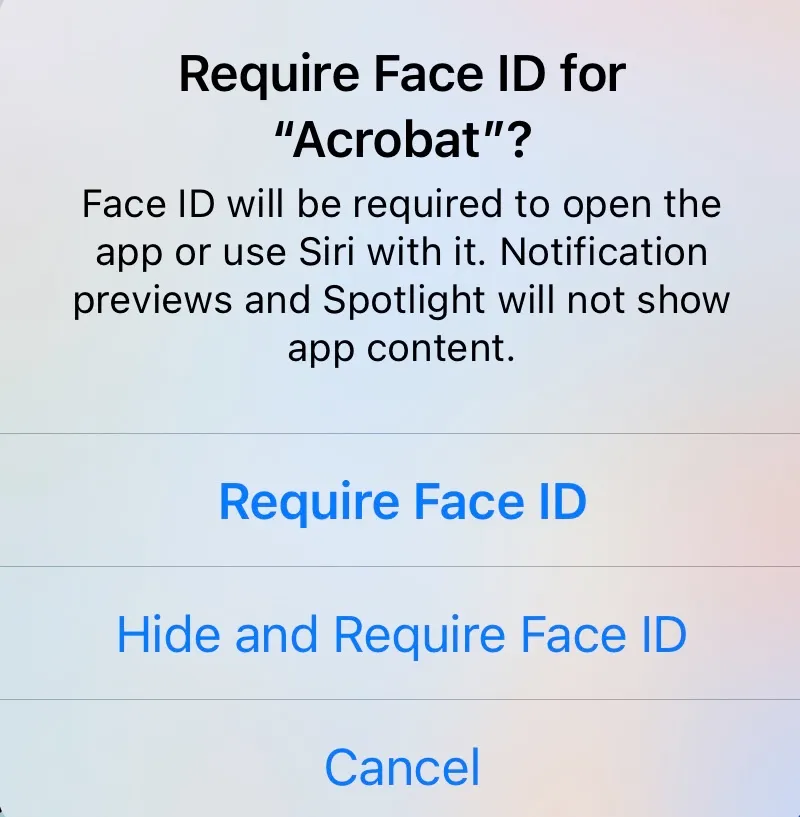
Note that all apps have 2 options, but not all of them allow hiding with Face ID at the moment. Some apps only allow locking with Face ID and cannot be hidden. In addition, if you decide to lock an iPhone app with Face ID, you may not be able to hide that app anymore. The problem may be due to a bug that Apple will fix in the next iOS 18 versions.
After tapping Hide and Require Face ID , users will get a crossed-out screen, informing them of the app's status after it is hidden.
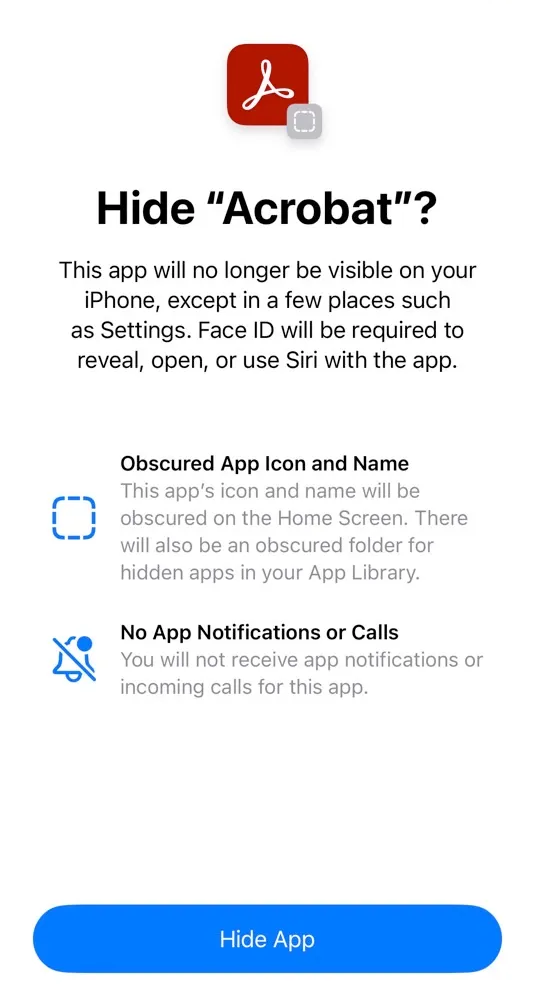
Apple says this will hide the app icon and name from your home screen. The app will then be placed in a hidden folder in the App Library. While hidden, the app won’t receive notifications or calls. Tap Hide App and the app will disappear from your home screen and App Library.
How to find hidden and unhide apps
To find hidden apps, users open the App Library and scroll down to the bottom, tap on Hidden .
Accessing this folder requires Face ID. You have to tap on it so that the iPhone scans your face before showing you what's inside.
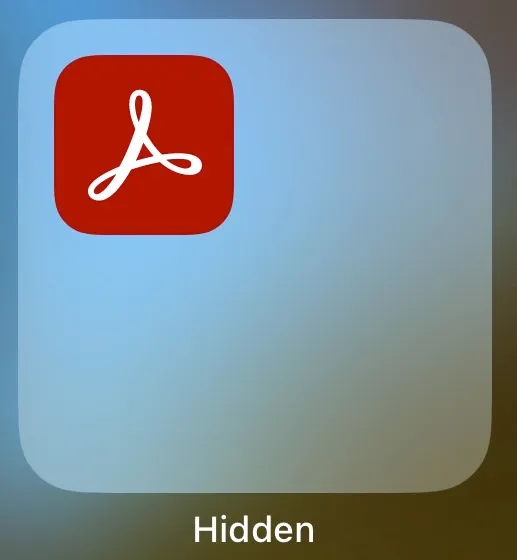
To unhide an app, just press and hold the app icon to get a list of options. Select Don't Require Face ID , and the app will return to the App Library but won't show up on the home screen, at least for now with iOS 18 beta 1.
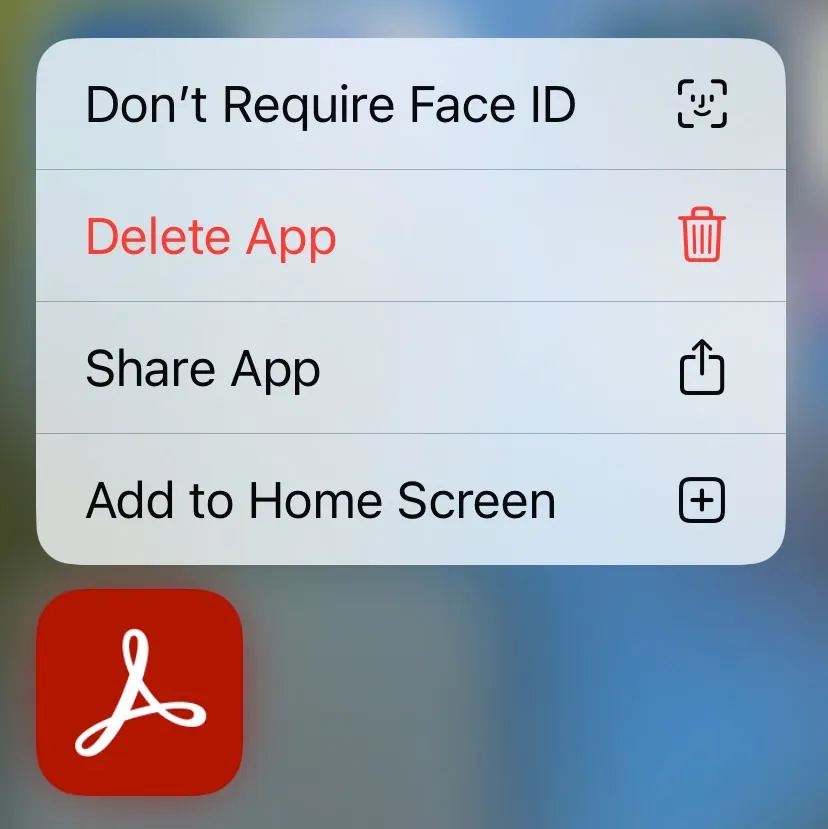
It's still unclear why iOS 18 can't hide all iPhone apps. It could be a bug or Apple is limiting the apps that users can hide.
Anyway, this is just the first beta of iOS 18 and things could change when it is officially released with the iPhone 16 next September.

Source: https://vietnamnet.vn/cach-an-ung-dung-rieng-tu-tren-iphone-bang-face-id-2292470.html



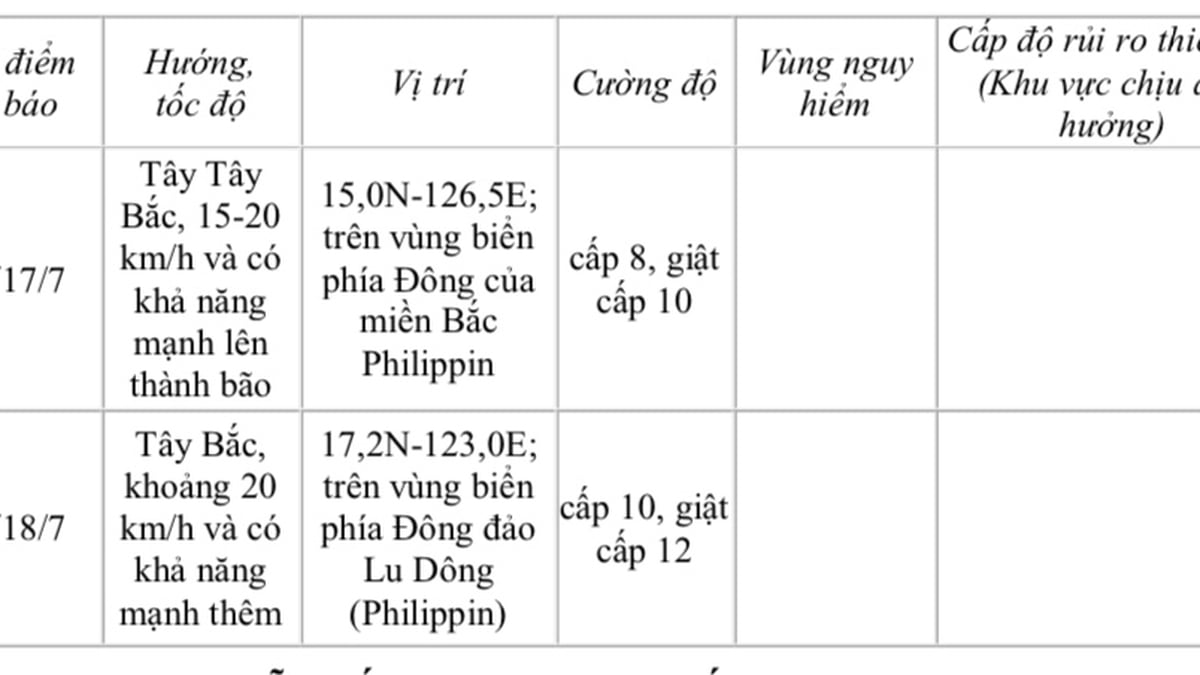







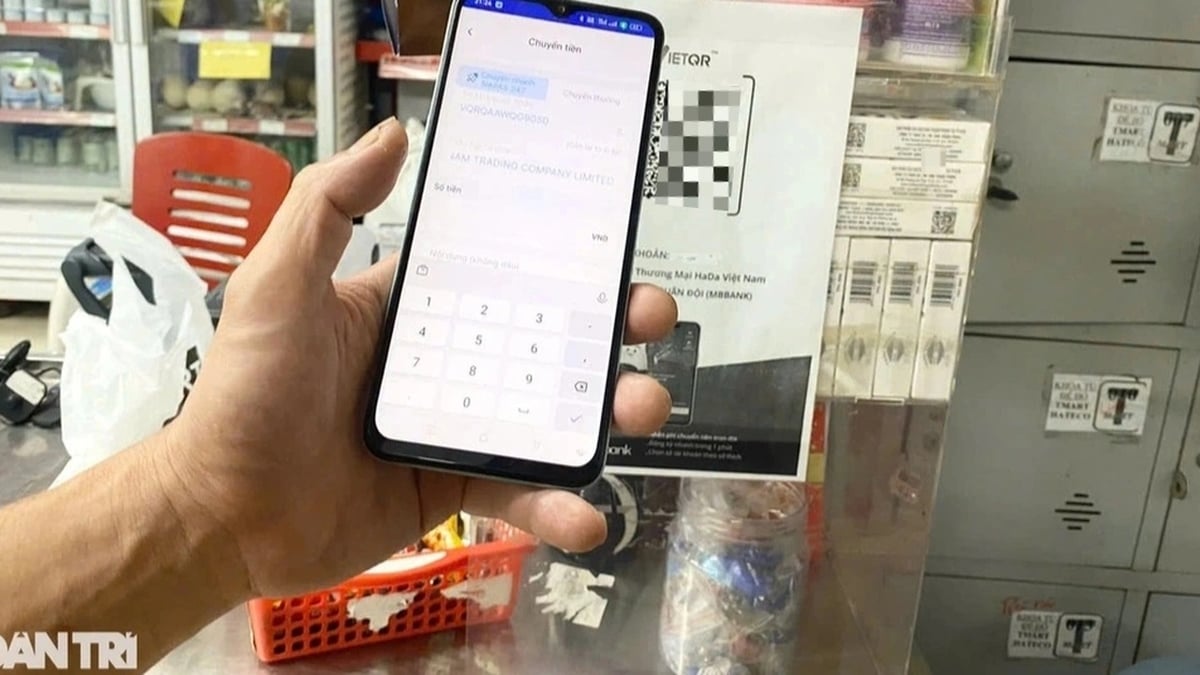







































![[Maritime News] More than 80% of global container shipping capacity is in the hands of MSC and major shipping alliances](https://vphoto.vietnam.vn/thumb/402x226/vietnam/resource/IMAGE/2025/7/16/6b4d586c984b4cbf8c5680352b9eaeb0)













































Comment (0)