 |
| How to start page numbering from page 2 in Word without messing up the layout |
How to number pages from page 2 in Word
If you want to start page numbering from page 2 in a Word document, follow these steps:
Step 1: Create a Section break at the bottom of page 1
Open an existing Word document or create a new one. To avoid numbering the first page, you need to separate it from the rest. Place the cursor at the beginning of page 2 (just before the first letter), then go to Layout → Breaks → select Next Page .
 |
| Create a Section break at the bottom of page 1 |
This will create a new Section starting from page 2.
Step 2: Break the Header/Footer link between the two sections
Next, double-click the header or footer of page 2 to open the Header/Footer area. On the Header & Footer Tools toolbar, uncheck Link to Previous . This will disconnect the two sections, allowing you to customize separate page numbers for the following section.
 |
| Break the Header/Footer link between two sections |
Step 3: Add page numbers from page 2 onwards
Once you have successfully unlinked, you will still be in the Header/Footer of Section 2.
 |
| Add page numbers to sections from page 2 onwards |
Go to Insert → Page Number and choose the position and display style of the page number as desired (top or bottom of the page).
 |
| Go to Insert → Page Number |
Step 4: Reset page numbering starting from 1
To display page 2 as number 1, continue to Insert → Page Number → Format Page Numbers .
 |
| Go to Insert → Page Number → Format Page Numbers. |
In the Page Numbering section, select Start at: 1 and click OK .
 |
| Select Start at: 1 and click OK. |
As a result: page 2 will be page number 1, page 3 will be number 2, and so on.
Finally, click Close Header and Footer or press the ESC key to return to the main content.
 |
| Finally, click Close Header and Footer or press the ESC key |
Don't forget to double check: the first page has no number, and the second page starts from number 1.
 |
| Don't forget to check back |
With the above steps, you have completed the page numbering starting from page 2 in Word easily and professionally. This is an operation often applied to theses, reports or reference books, helping the introduction not be confused by page numbers. Don't forget to save the document after checking carefully to ensure all formatting is correct!
Source: https://baoquocte.vn/cach-bat-dau-danh-so-trang-tu-trang-2-trong-word-ma-khong-lech-bo-cuc-323441.html






![[Photo] General Secretary To Lam attends the opening of the 1st Government Party Congress](https://vphoto.vietnam.vn/thumb/1200x675/vietnam/resource/IMAGE/2025/10/13/1760321055249_ndo_br_cover-9284-jpg.webp)
















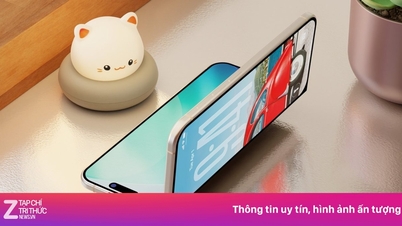
























































































Comment (0)