Today's article will guide you how to connect a Bluetooth keyboard to your iPad with just a few simple steps that anyone can do.
 |
Knowing how to connect a Bluetooth keyboard to your iPad will help you improve your typing experience and increase your productivity. Here are detailed instructions on how to connect a Bluetooth keyboard to your iPad, follow along!
Step 1: Turn on Bluetooth on iPad
First, you need to make sure that your iPad has Bluetooth turned on so that it can search for and pair with the keyboard. To do this, go to Settings on your iPad, then Find and select Bluetooth from the list of options. If Bluetooth is not already turned on, slide the switch to "On." When Bluetooth is turned on, your iPad will automatically search for available devices nearby.
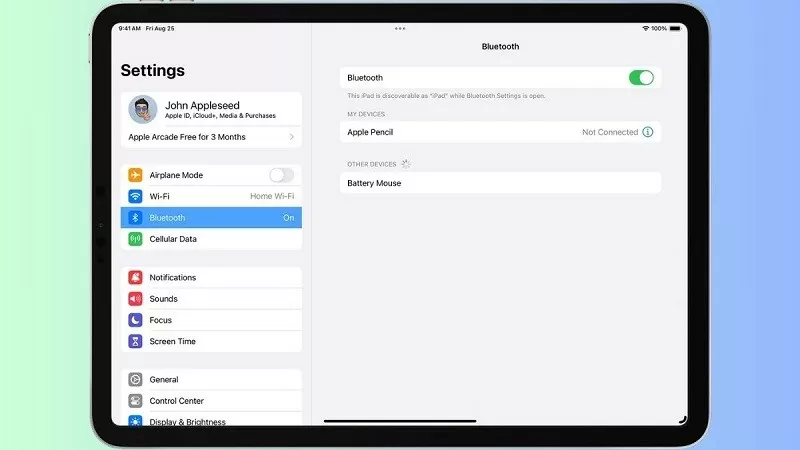 |
Step 2: Put the Bluetooth keyboard into pairing mode
Most Bluetooth keyboards will have a Connect button or a separate Bluetooth button. Press and hold this button for a few seconds to enter pairing mode. When pairing mode is enabled, you will see a flashing light on the keyboard, indicating that the keyboard is ready to connect.
 |
Step 3: Connect iPad to Bluetooth keyboard
Your iPad will now display a list of available devices. Your keyboard's name will appear in this list. Tap the keyboard's name to begin the connection process.
In some cases, your iPad will prompt you to enter a verification code to complete the pairing. The code will appear on your iPad screen, and you can simply enter it on your Bluetooth keyboard and press Enter. Once the connection is successful, your keyboard will appear in the list of paired devices.
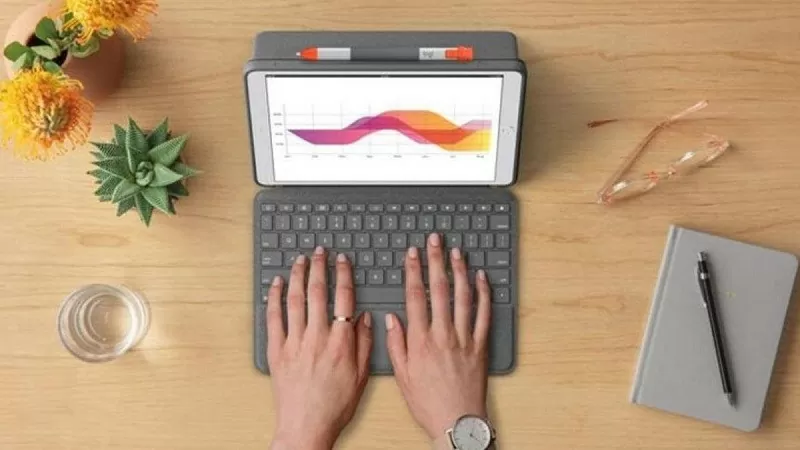 |
Connecting a Bluetooth keyboard to an iPad is not too complicated, you just need to follow each step. Good luck.
Source






























































![[Maritime News] More than 80% of global container shipping capacity is in the hands of MSC and major shipping alliances](https://vphoto.vietnam.vn/thumb/402x226/vietnam/resource/IMAGE/2025/7/16/6b4d586c984b4cbf8c5680352b9eaeb0)






































Comment (0)