The auto-fill password feature on iPhone helps you easily access your accounts without having to remember a lot of information. The article below will guide you how to automatically save passwords on iPhone with a few simple steps.
 |
The simplest way to save passwords on iPhone automatically
To quickly save application passwords on iPhone, follow these steps in order:
Step 1: First, open Settings and select Apple ID .
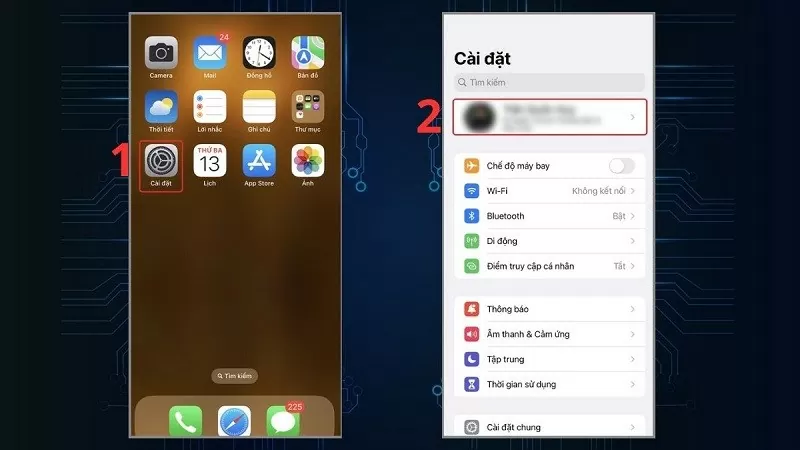 |
Step 2: Next, click on iCloud and then click on Password & Keychain .
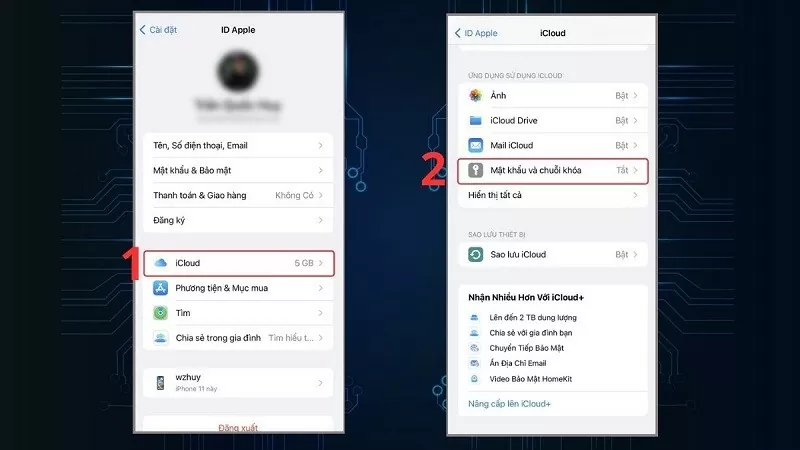 |
Step 3: Now, you activate the Sync feature on iPhone . When you return to the website where you saved the password on iPhone, the screen will automatically appear with a suggestion. You just need to select " Use... " and authenticate with Face ID or Pin code to be able to log in quickly.
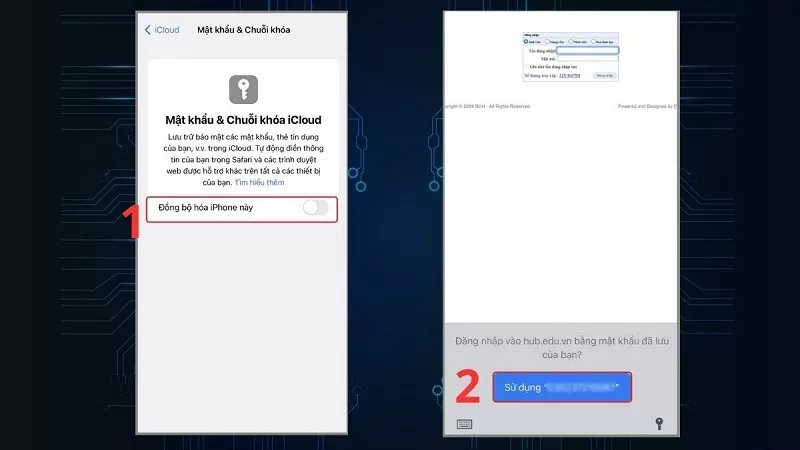 |
How to enable autofill passwords when browsing the web on iPhone
In addition to the password saving application on iPhone, you can also set up automatic password filling for websites on iPhone to optimize access time with the following simple operations:
Step 1: Find and select Passwords & Accounts in the main interface of Settings. Here, turn on the AutoFill Password feature on iPhone by swiping the switch to the right.
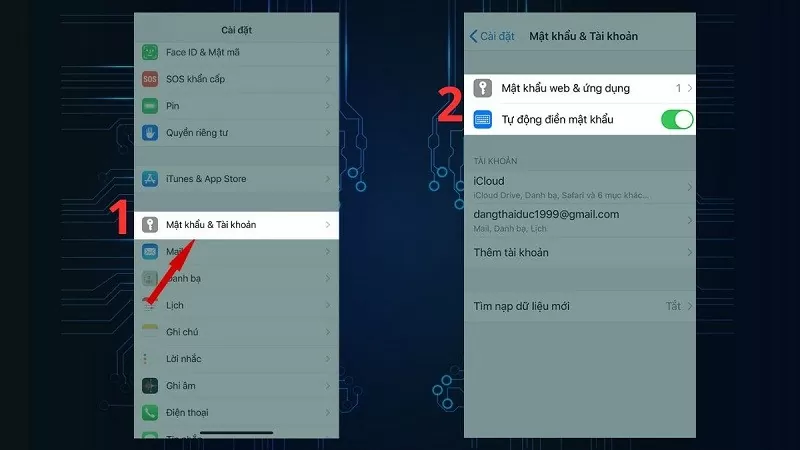 |
Step 2: Then, select Web & App Passwords and authenticate with Touch ID or Face ID depending on the device. To add a new account, tap Add (plus icon).
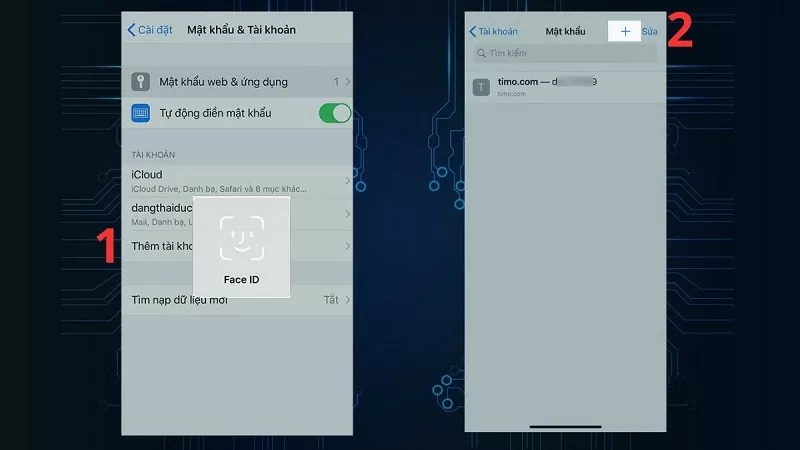 |
Step 3: Next, enter the website name, username and password and then tap Done to complete the process of setting up auto-fill passwords on iPhone. When you enter the account name section, you will see the suggested password on the keyboard, just tap and authenticate with Touch ID or Face ID, the information will be automatically filled in.
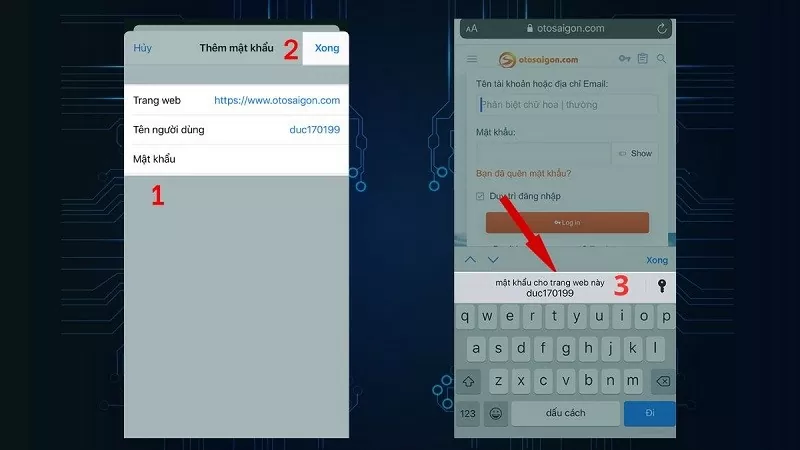 |
Here's how to automatically save passwords on iPhone to manage personal information more conveniently. With the feature of remembering and saving application passwords on iPhone, accessing accounts will become easier and faster than ever.
Source




















































![[Maritime News] More than 80% of global container shipping capacity is in the hands of MSC and major shipping alliances](https://vphoto.vietnam.vn/thumb/402x226/vietnam/resource/IMAGE/2025/7/16/6b4d586c984b4cbf8c5680352b9eaeb0)













































Comment (0)