iPhone is a phone line with a very high level of user information security. Therefore, you can completely create privacy for messages by hiding them to avoid the curiosity of others with simple operations. This article will show you how to hide message content on iPhone in the fastest way.
How to hide notifications on Iphone lock screen
First, you can turn off notifications for a specific app. This will prevent that app from appearing on your lock screen or pushing notifications to the notification center. To do this, follow these steps:
Step 1: Open settings on your iPhone.
Step 2: Select “Notifications”
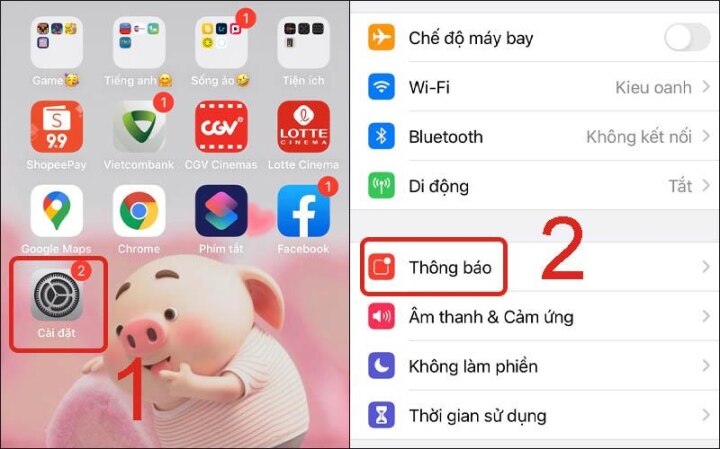
Select "Notifications" in the iPhone settings. (Photo: Thegioididong)
Step 3: Select the app you want to turn off notifications for (Example: Messages). This will turn off notifications for the specific app you selected.
Step 4: Turn the “Show on lock screen” switch to off.
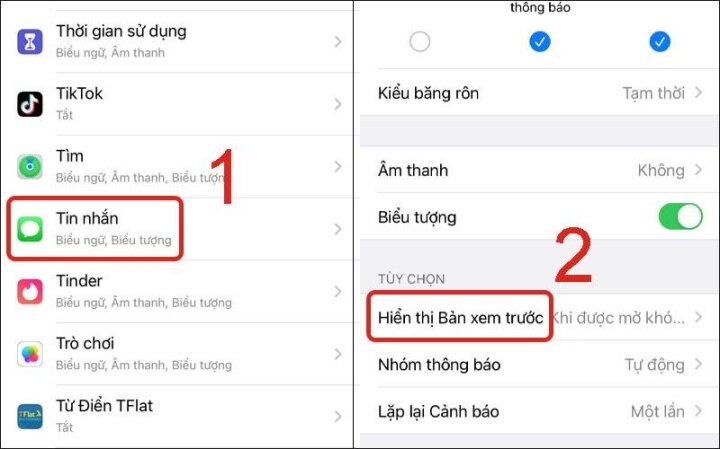
Click "Show Preview". (Photo: Thegioididong)
The screen will now display 3 options:
- Always: Incoming message content is displayed on the lock screen.
- When unlocked: The message content will be displayed when the screen lock is unlocked.
- No: Turn off message content previews on the lock screen as well as from the notification center.
Select No to prevent the message content from showing a preview on the lock screen or notification bar.
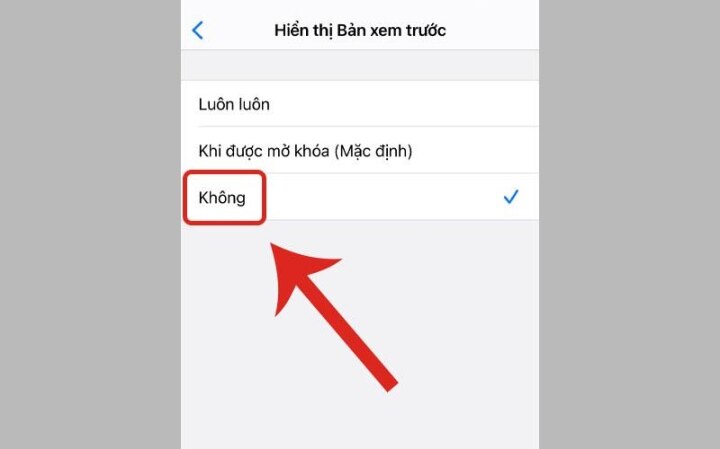
Select No to not show a preview of the message content. (Photo: Thegioididong)
This is the result when notifications of incoming applications will only display the sender information and not the application content.
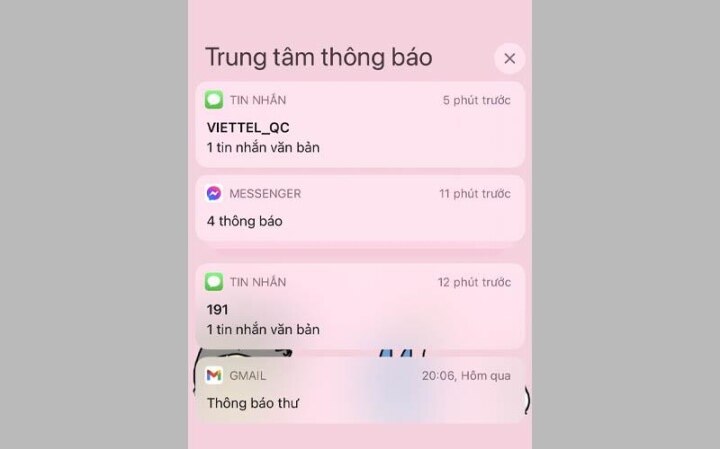
Results when notifications from applications arrive. (Photo: Thegioididong)
Answer some related questions
A frequently asked question is whether there is a message notification sound when hiding notifications on the lock screen?
The answer is no. When you hide notifications on the lock screen, it means that you have turned off notifications, so there will be no notification sounds anymore. However, in case you only hide the message preview, there will still be a notification sound.
How to set messaging app lock password?
To protect your privacy, setting a password for the messaging app is essential. In addition to setting a password for your iPhone, setting a password for applications is an effective way to protect your personal information or important data.
Once the message app lock password is formed, you can be completely assured of your private data being leaked unless someone else knows your password. Setting a password for the app is a safe and effective measure to protect your private information on iPhone.
Nguyen Lan Huong (synthesis)
Useful
Emotion
Creative
Unique
Wrath
Source







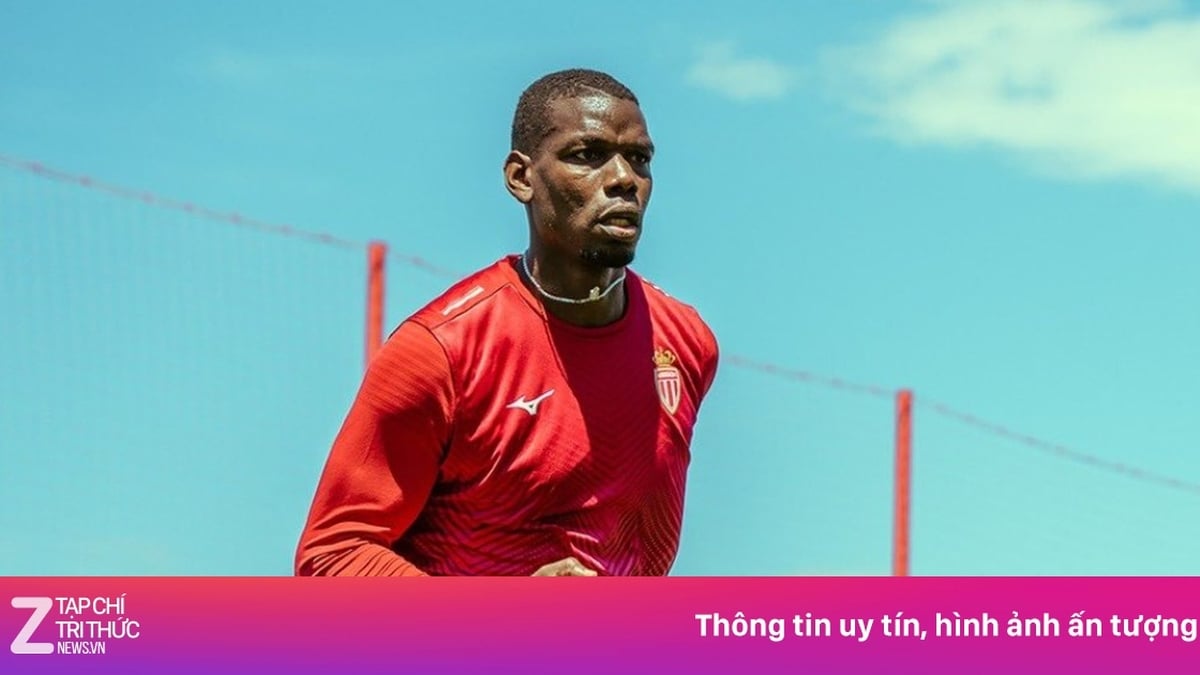


























































































Comment (0)