Samsung users are looking for ways to download CH Play but don't know how to do it. This article will guide you how to download and install CH Play on Samsung phones!
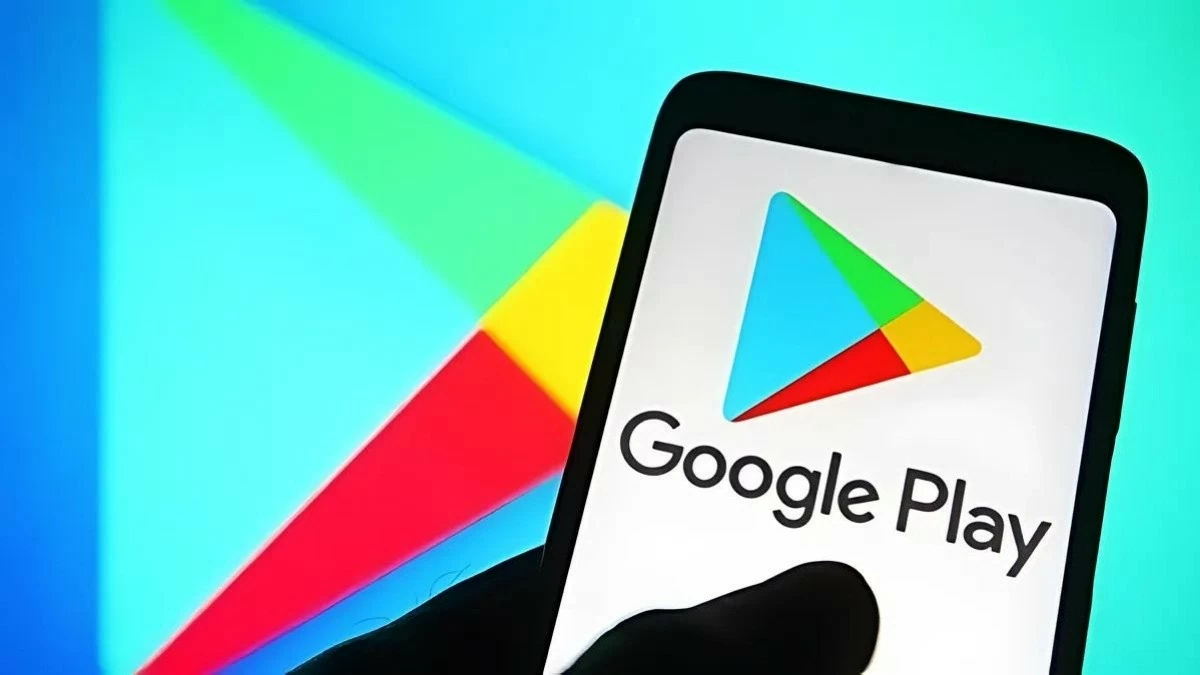 |
Simple instructions to download CH Play for Samsung phones
To download CH Play for Samsung, just follow a few simple steps right on your phone without needing a computer or supporting software.
Step 1: Open the browser, search as shown below and go to apkpure.com from the search results.
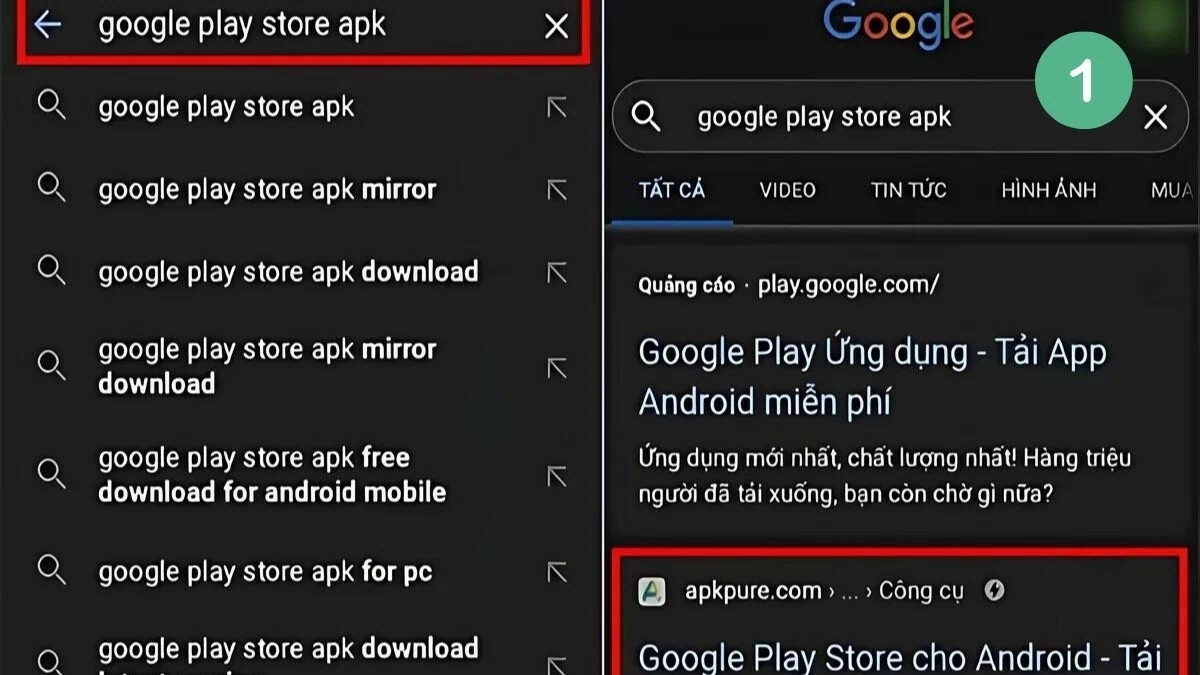 |
Step 2: Select "Download APK" and choose the 21.7MB version. The Google Play Store APK file will download automatically.
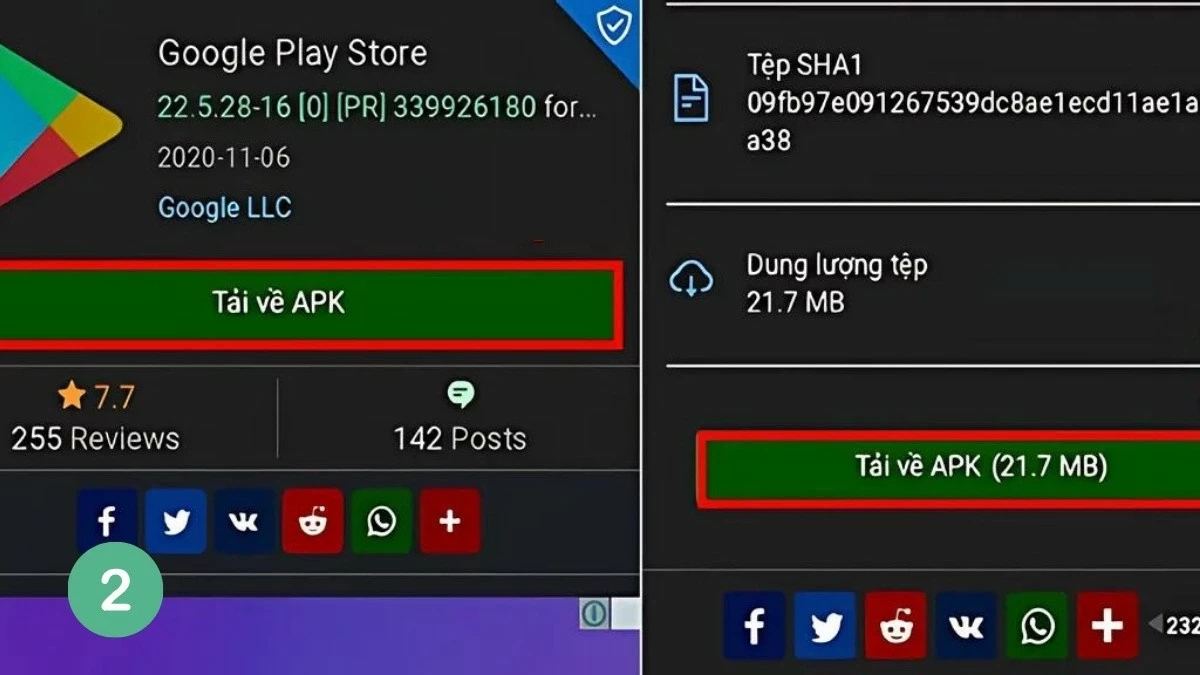 |
Note: If you encounter a security warning, you need to enable installation from unknown sources on your device.
Step 3: Once downloaded, open the Google Play Store APK file and tap "Install" when the notification appears.
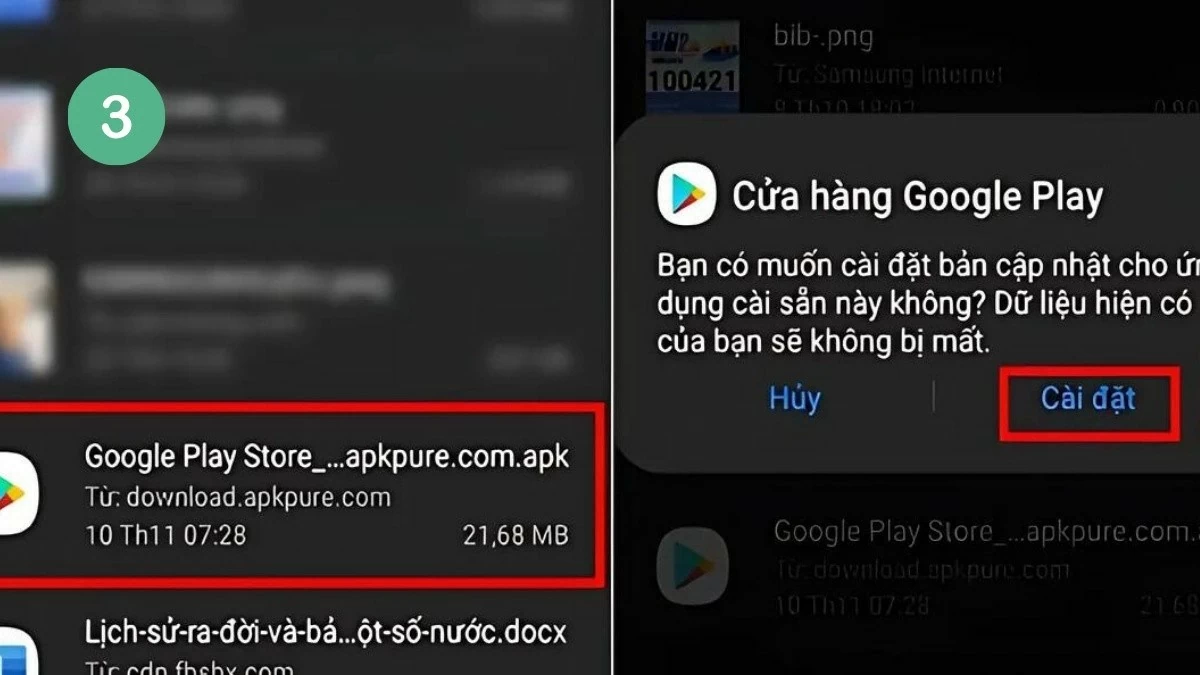 |
Step 4: After installing CH Play, follow the instructions in the image below to complete the process.
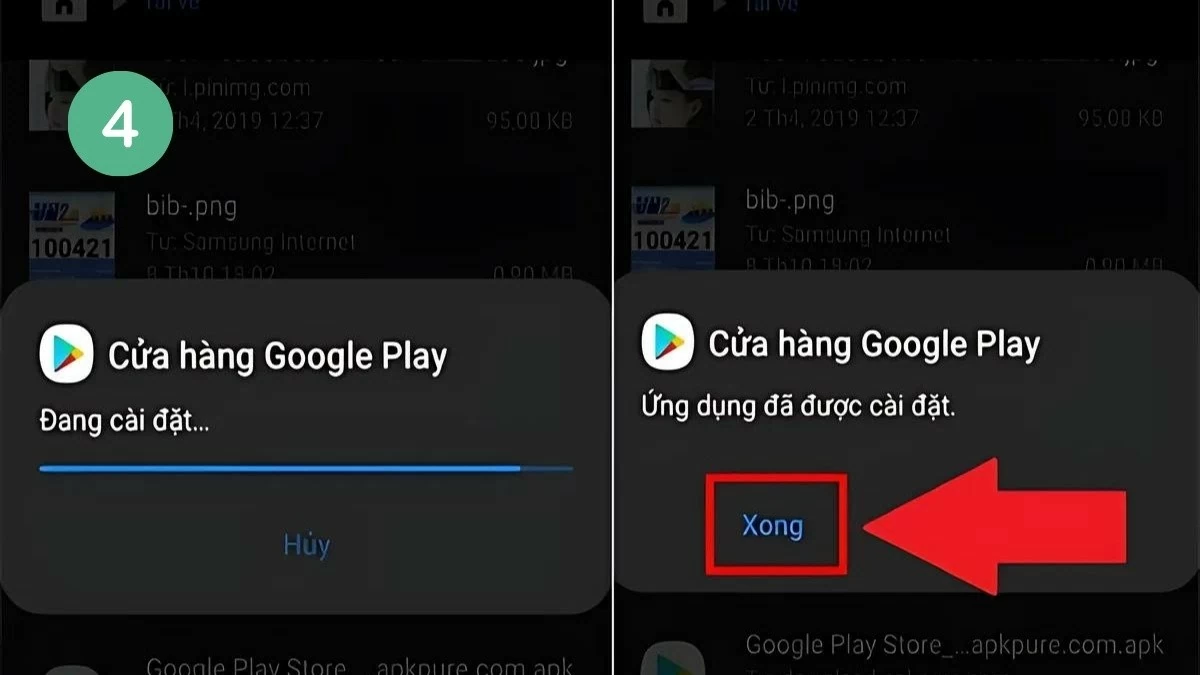 |
Instructions to fix when CH Play on Samsung phone has error
In some cases, CH Play may encounter errors such as not being able to download applications or not updating. To ensure that the process of using and installing CH Play on Samsung phones goes smoothly, here are some ways to fix common problems.
How to clear data and cache on CH Play
An effective way to fix CH Play error is to clear data and cache. This helps the application work normally again without losing installed applications.
Step 1: First of all, open Settings on your device.
Step 2: Next, select “Google Play Store”.
Step 3: Tap “Force Stop” > “Clear Data” > “Clear Cache”.
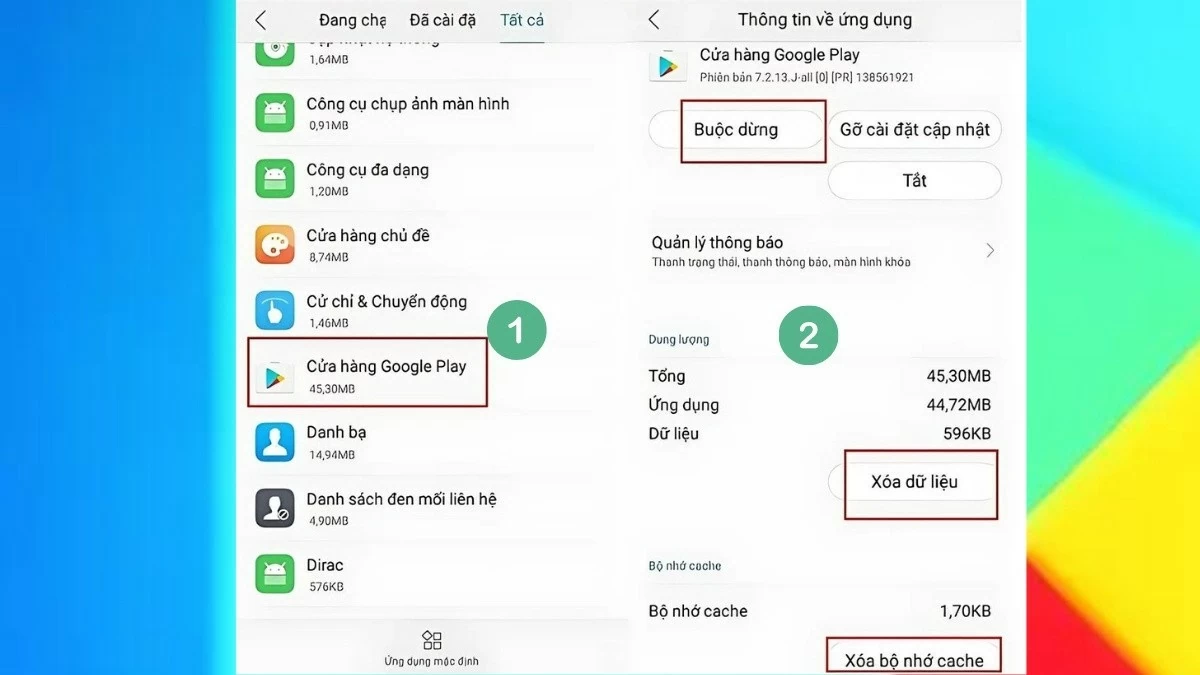 |
How to uninstall and reinstall CH Play update
If clearing data doesn't fix the error, you can uninstall and reinstall the Play Store updates.
First, open Settings > Application Management > Google Play Store. Tap "Uninstall updates" and wait for it to finish updating to the new version.
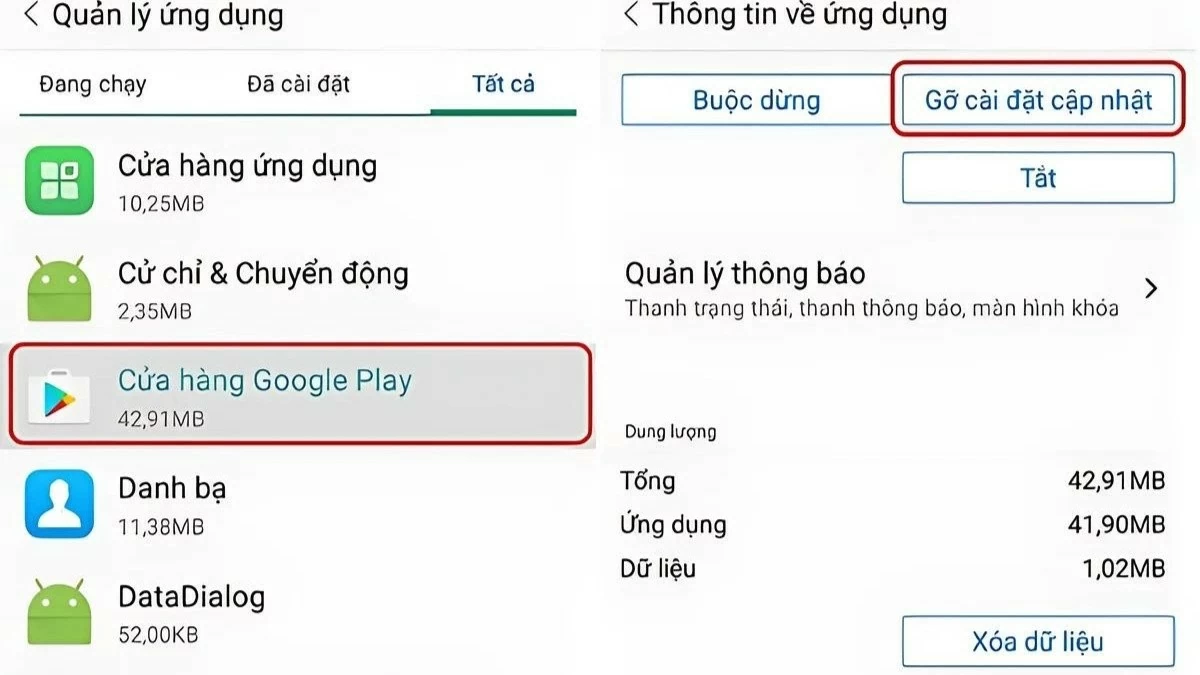 |
How to clear Google Play services cache
Google Play Services cache can cause problems when using Play Store. Clearing the cache can help fix these errors.
First, open Settings. Then, select Apps and find Google Play Services. Finally, select "Clear Cache" to delete temporary data, helping the app run smoother.
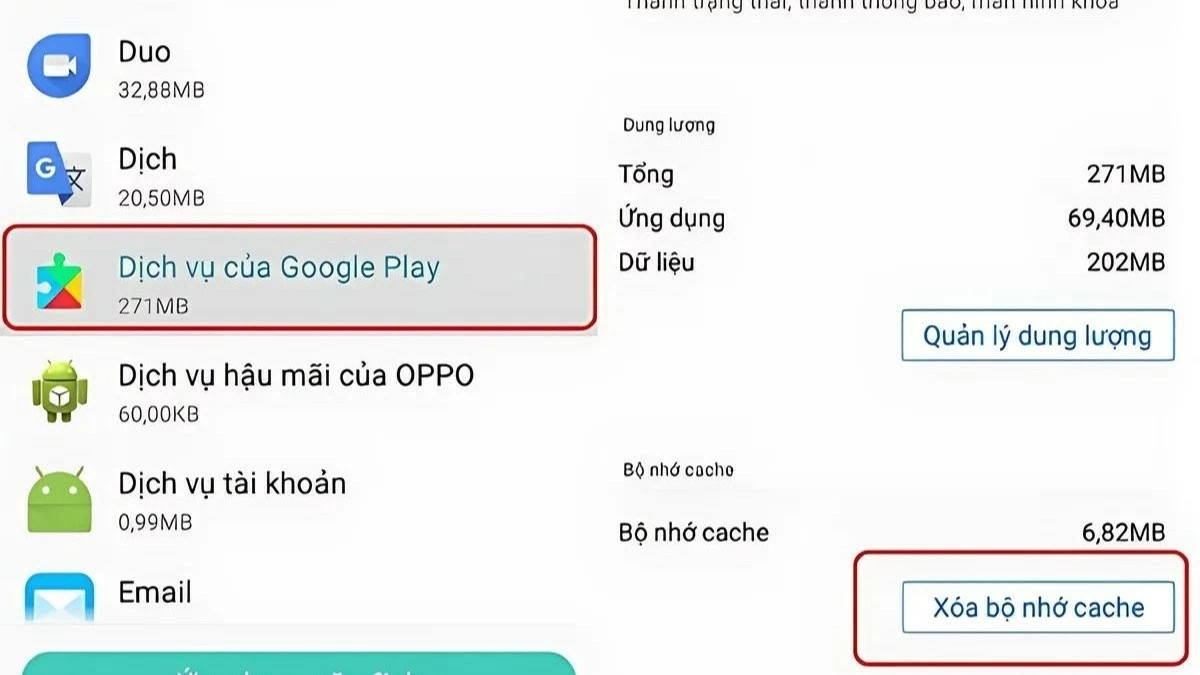 |
How to delete Google account on Samsung phone quickly
In more serious cases, deleting your Google account and logging back in can help fix the Play Store error. Follow these steps:
Step 1: First, open Settings and select "Accounts & Backup".
Step 2: Select "Manage Accounts" and find the Google account you want to delete.
Step 3: Click "Delete Account" and confirm by clicking "Delete Account" again.
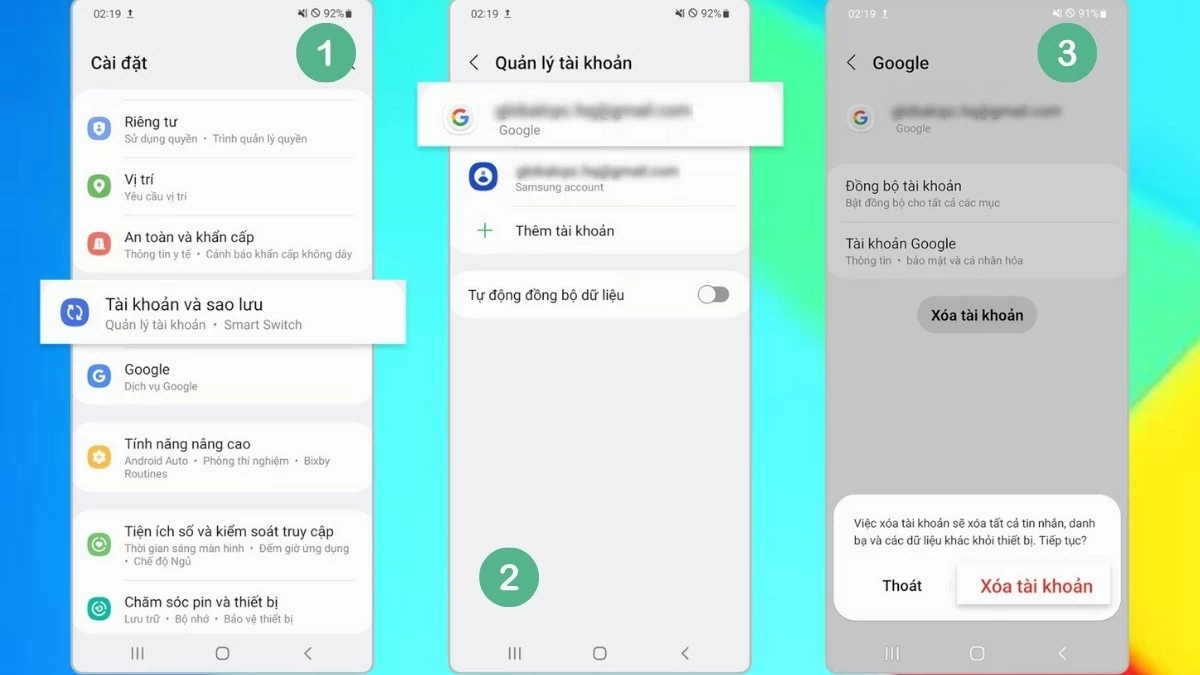 |
How to restore factory settings on a simple device
When the methods to fix CH Play errors do not work, a factory reset may be the last solution. This step returns the device to its default state, restoring its original functions and settings.
To factory reset your Samsung phone, follow these steps:
Step 1: First, go to Settings on your device.
Step 2: Next, click "Backup & reset".
Step 3: Finally, select “Factory Reset” to start the process.
Note: This process will delete all personal data and applications, returning your phone to factory state, helping to completely fix errors related to CH Play.
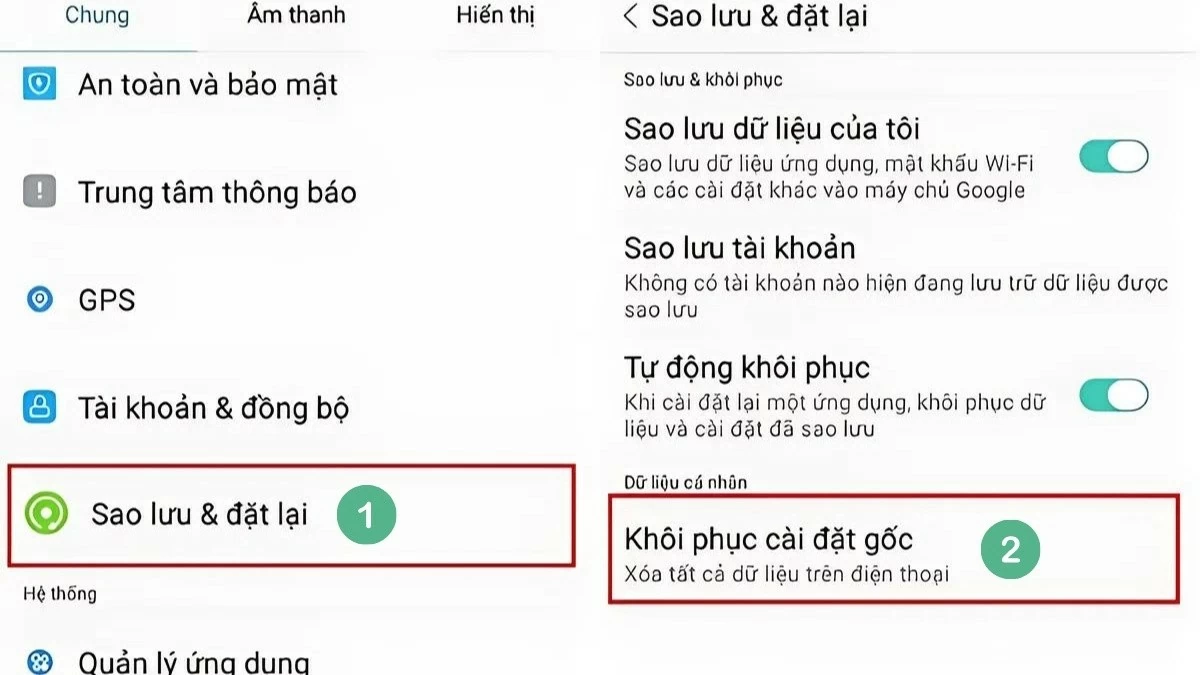 |
With just a few simple steps, you can download CH Play for Samsung and access a rich application store to serve your daily needs. If there is an error, the troubleshooting methods are also very easy to perform and do not require much technical knowledge.
Source: https://baoquocte.vn/huong-dan-cach-tai-ch-play-cho-samsung-vo-cung-nhanh-chong-289571.html









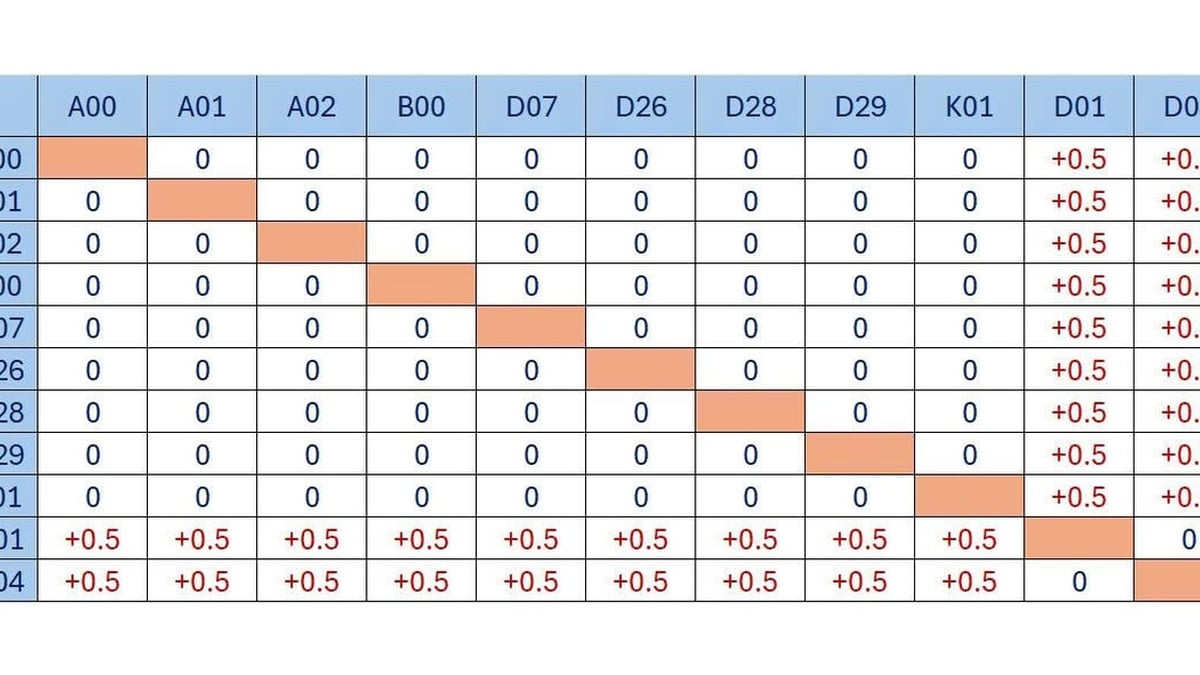














































































![[Infographic] In 2025, 47 products will achieve national OCOP](https://vphoto.vietnam.vn/thumb/402x226/vietnam/resource/IMAGE/2025/7/16/5d672398b0744db3ab920e05db8e5b7d)














Comment (0)