You are looking for a way to create stickers on Zalo to make your conversation more interesting. The article below will guide you how to create stickers on Zalo with a few simple steps.
 |
| Instructions on how to create impressive Stickers on Zalo |
Currently, there are many ways to create stickers on Zalo such as using AI or creating from your own face. This feature makes the conversation more attractive and lively. Below are instructions on how to create stickers on Zalo simply that anyone can do.
How to create AI stickers on Zalo
Step 1: In the Zalo application, select " Discover " and use the "Search" bar.
Step 2: In the search bar, type “zSticker AI” to open the feature to create stickers using artificial intelligence.
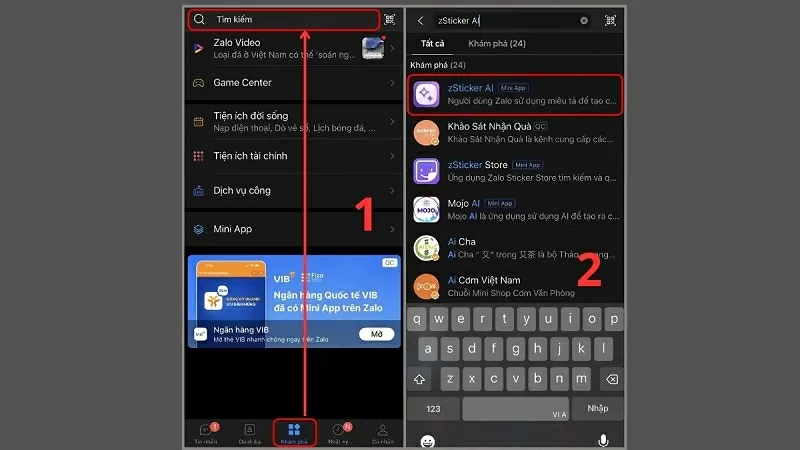 |
| Search for “zSticker AI” |
Step 3: You can create up to 30 stickers per day. Click the “Start” button, then select your favorite sticker set and click “Next”.
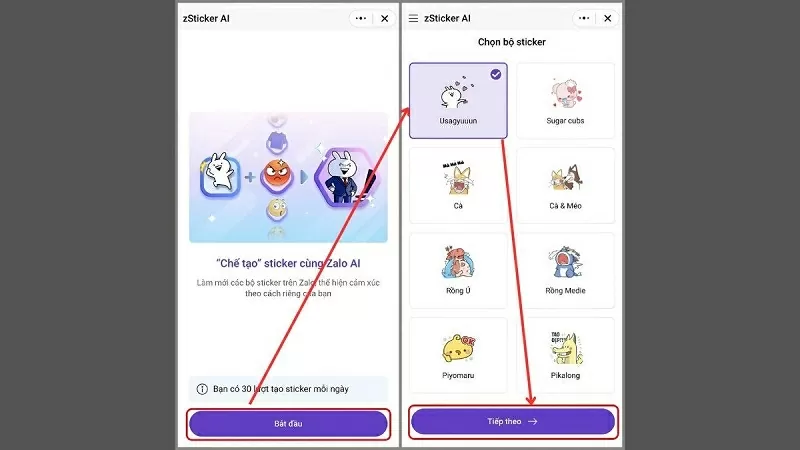 |
| Click the Next button |
Step 4: Now, you can customize the sticker to your liking by choosing the expression, appearance and action. Select “Create sticker” to complete the process.
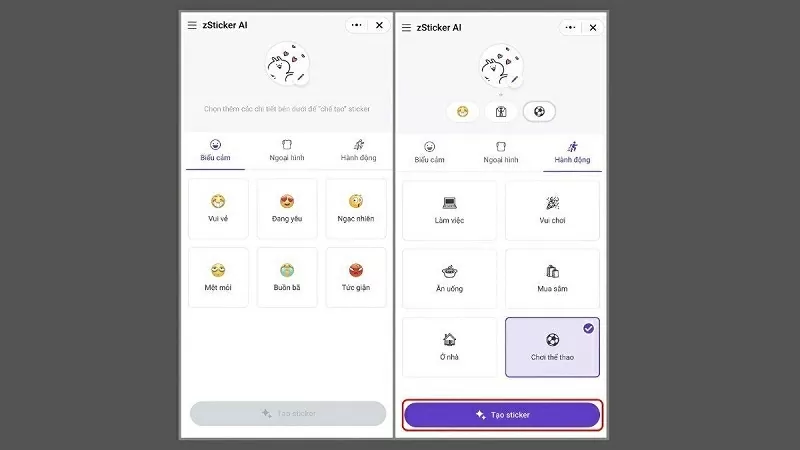 |
| Select “Create sticker” |
Step 5: After the sticker is successfully created, you can click "Change another result" if you are not satisfied or "Save sticker" to use.
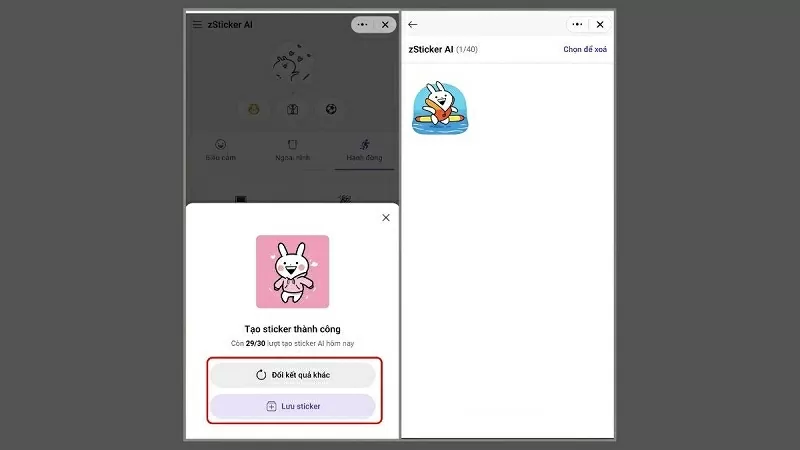 |
| Select Save sticker |
The simplest way to create stickers on Zalo with your face
Step 1: Download and install the Zamoji app on the App Store or CH Play app store.
Step 2: Next, tap on the Camera icon to create a sticker.
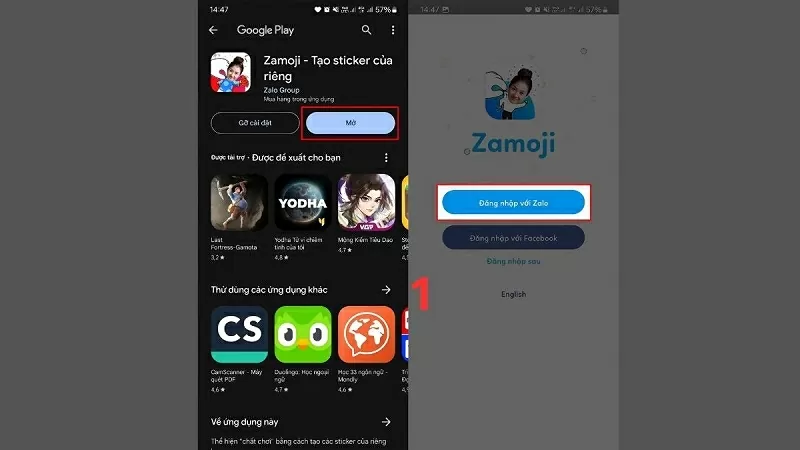 |
| Install Zamoji App |
Step 3: You can choose to take a live face photo or a photo available in your phone's library.
Step 4: Adjust the photo size so that the face fits the frame, then choose the appropriate face type and hairstyle, then press the “OK” button.
Step 5: After completing editing, the system will automatically create a sticker set with your face.
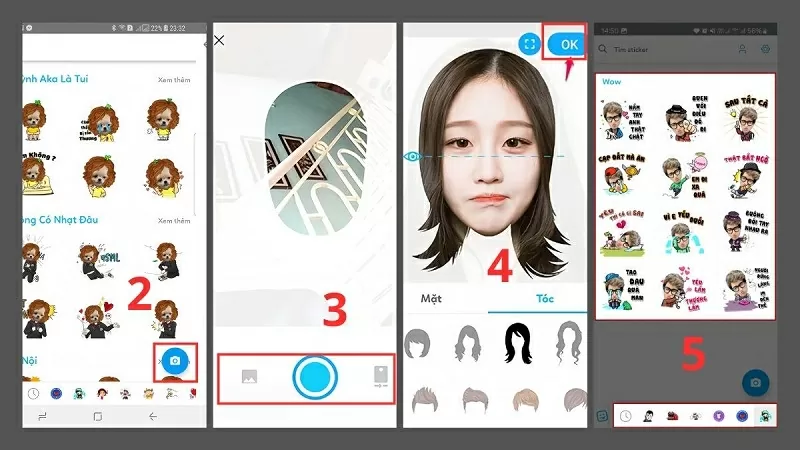 |
| The system will create a sticker set with your face |
Here is a simple and easy way to create stickers on Zalo. Owning a unique set of stickers helps you express your own personality. Do it today to refresh your messaging experience!
Source




















































![[Maritime News] More than 80% of global container shipping capacity is in the hands of MSC and major shipping alliances](https://vphoto.vietnam.vn/thumb/402x226/vietnam/resource/IMAGE/2025/7/16/6b4d586c984b4cbf8c5680352b9eaeb0)













































Comment (0)