To limit data loss, Zalo will save images and videos to your device by default. However, this will cause the Zalo application to take up a lot of space, affecting the performance of the device.
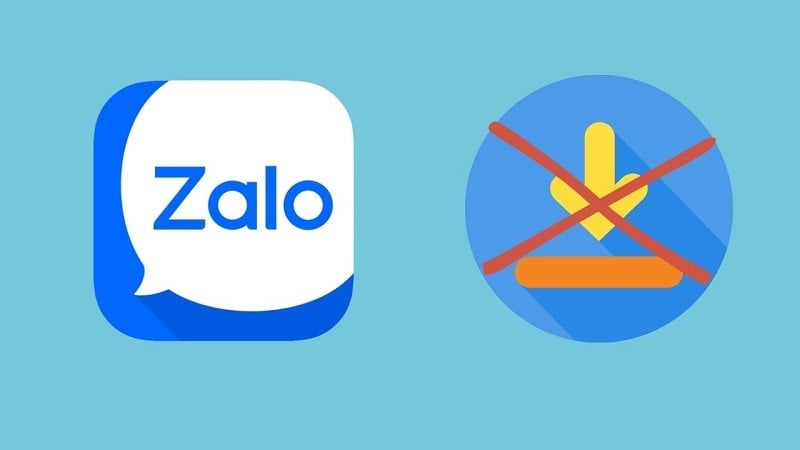 |
Below are instructions on how to turn off auto-save photos on Zalo, extremely simple and anyone can do it.
Turn off auto-save photos on Zalo completely in settings
The first thing you can do is to turn off the auto-save photo feature in the Zalo application settings. To do this, follow the detailed instructions below.
Step 1: First, access the Zalo application on your phone and click on the Personal section in the lower right corner. Next, click on the gear icon in the right corner of the interface to perform the settings.
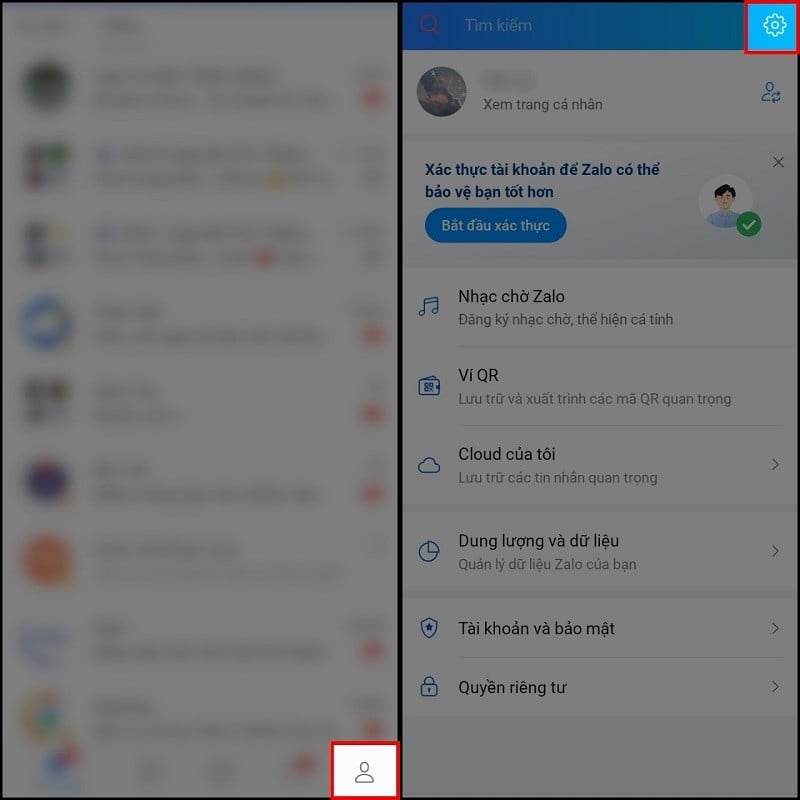 |
Step 2: In the settings section, select Messages to adjust, then select Auto download.
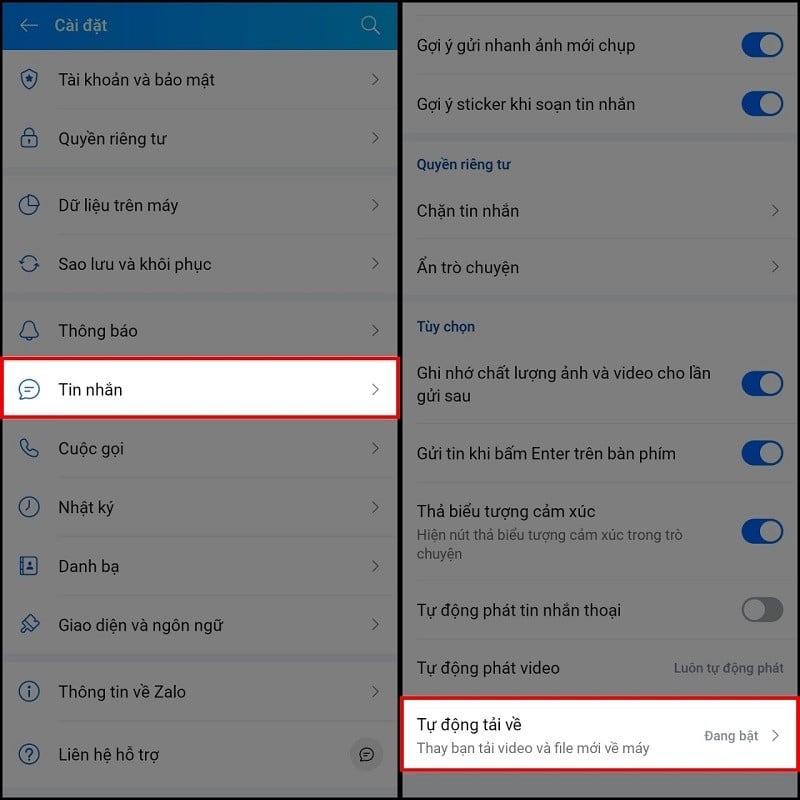 |
Step 3: Now, you slide the round button in the Auto download section to turn off Zalo's photo saving feature and confirm Turn off auto download to complete.
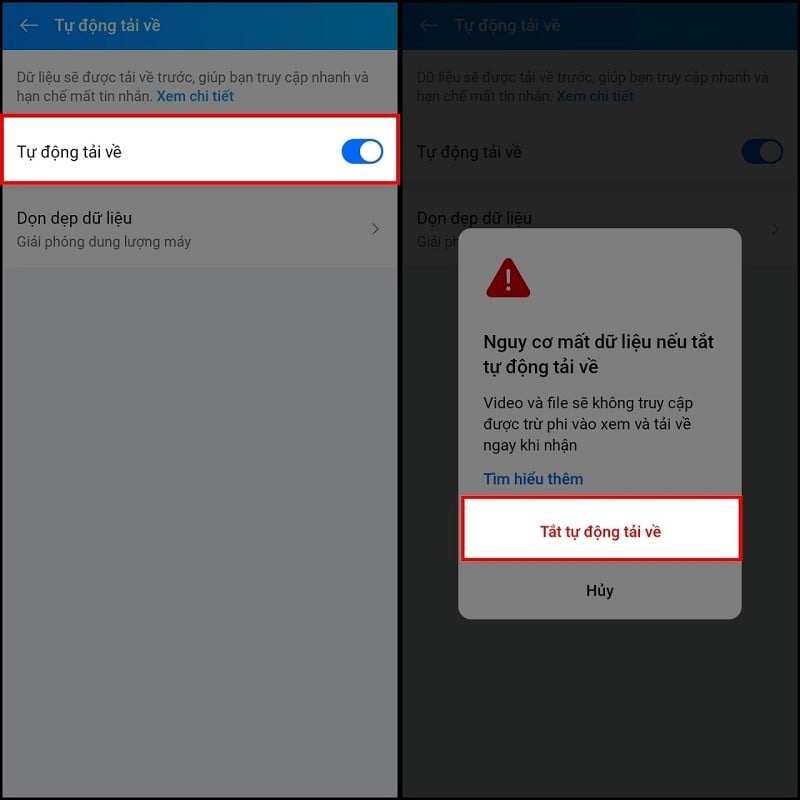 |
Turn off auto-save photos on Zalo in each conversation
If you just want to turn off auto-save photos in some private conversations, you can refer to the following steps:
Step 1: First, click on the conversation you want to turn off auto-save. Click on the three-dash icon located in the right corner of the screen.
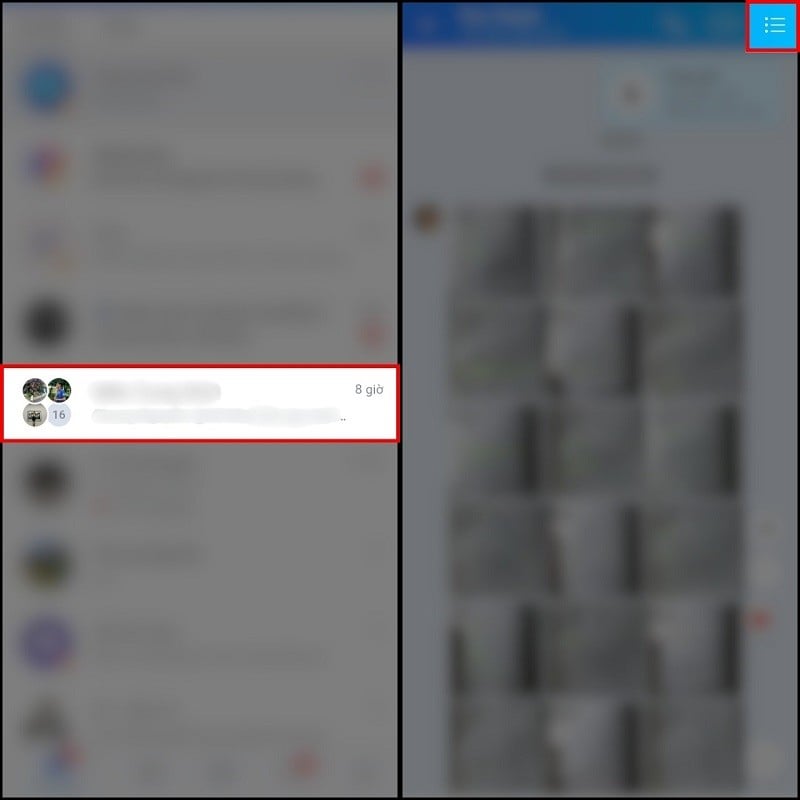 |
Step 2: Next, select Personal Settings to customize. Here, click the round toggle button at Save photos and videos taken from Zalo to turn off automatic saving from conversations.
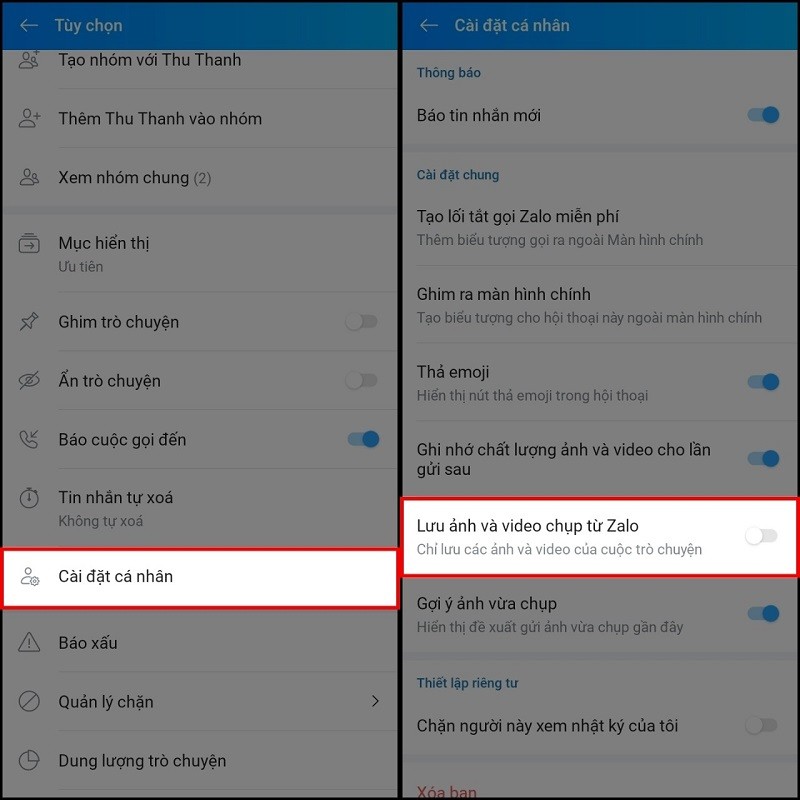 |
Above is a very simple guide on how to turn off auto-save photos on Zalo. Hope you do it successfully.
Source: https://baoquocte.vn/huong-dan-cach-tat-tu-luu-anh-tren-zalo-giup-ban-tiet-kiem-dung-luong-270737.html


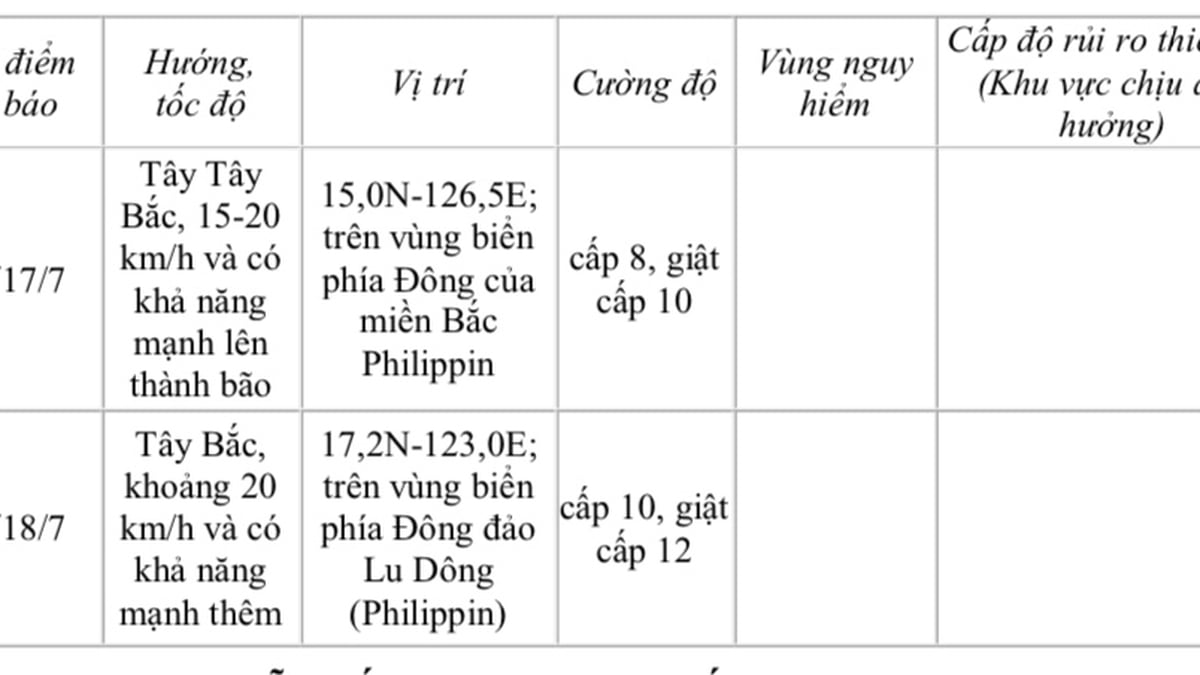

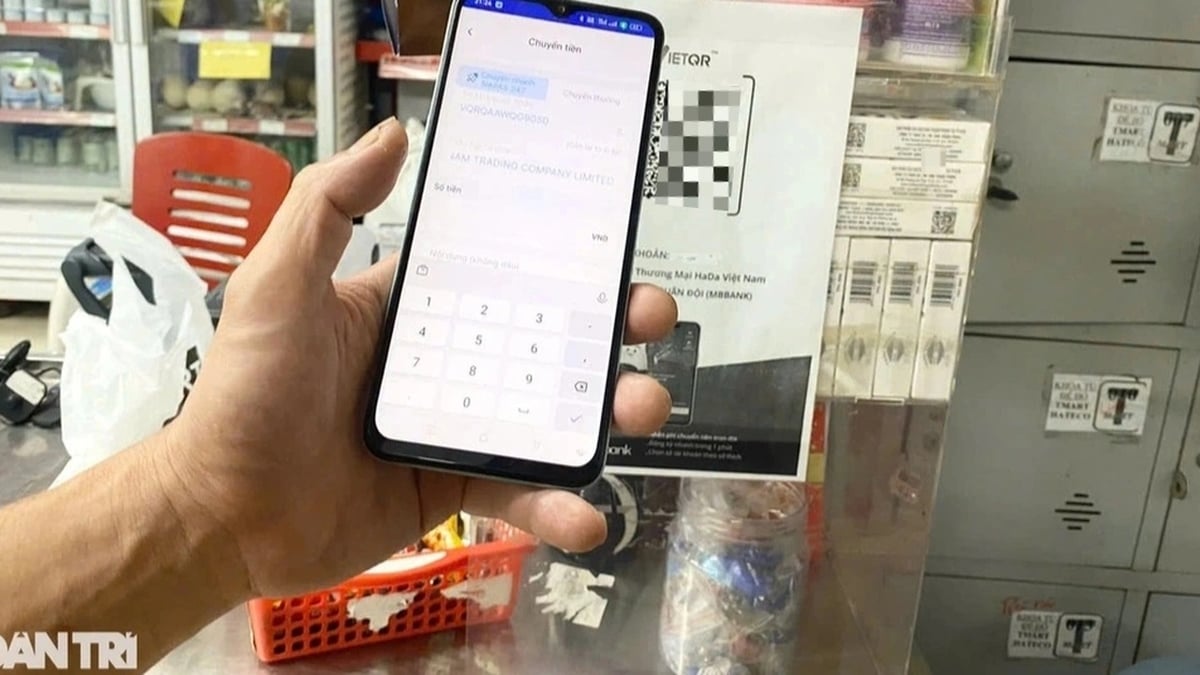















































![[Maritime News] More than 80% of global container shipping capacity is in the hands of MSC and major shipping alliances](https://vphoto.vietnam.vn/thumb/402x226/vietnam/resource/IMAGE/2025/7/16/6b4d586c984b4cbf8c5680352b9eaeb0)













































Comment (0)