Technology
- Tuesday, May 2, 2023 15:19 (GMT+7)
- 15:19 5/2/2023
The iOS 16 software version brings many hidden but very useful features to iPhone users, especially the iPhone 14 series.
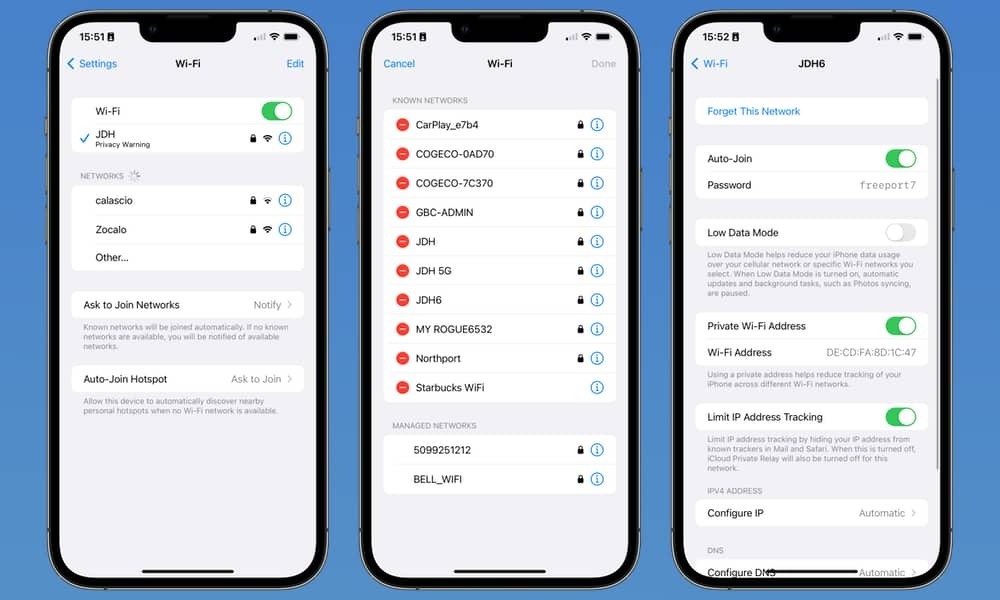 |
View and share Wi-Fi passwords : With iOS 16, users have an additional option to view and copy Wi-Fi passwords to share with others. To use this feature, users go to the Settings app > Wi-Fi and tap the i icon next to the Wi-Fi connection to view the hidden password. After authenticating with Touch ID, Face ID, or passcode, users can view the password and copy it to share with others. Photo: @jhollington. |
 |
Delete duplicate photos : iPhone storage is limited, while many people do not want to spend money to buy more iCloud storage. Therefore, from iOS 16, the Photos app has also been updated with a feature to support users in searching and deleting duplicate photos to reduce iPhone storage. Duplicate photos will be listed in the "Duplicates" Album. Photo: Cnet. |
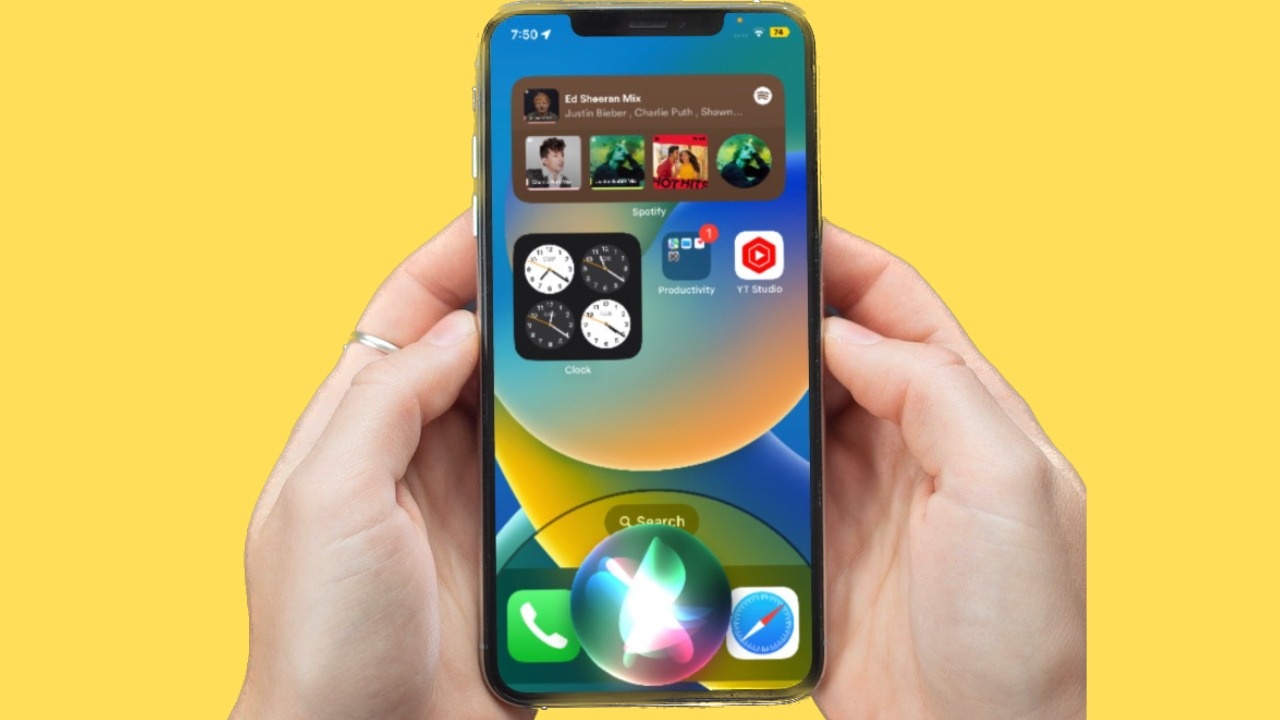 |
Ask Siri to hang up : With each iOS update, Apple always tries to improve the features of Siri to bring the most convenient experience to users. iOS 16 is no exception when users can ask Siri to hang up the phone when making a FaceTime call. A small note: this function is only available on devices iPhone 11 and above. |
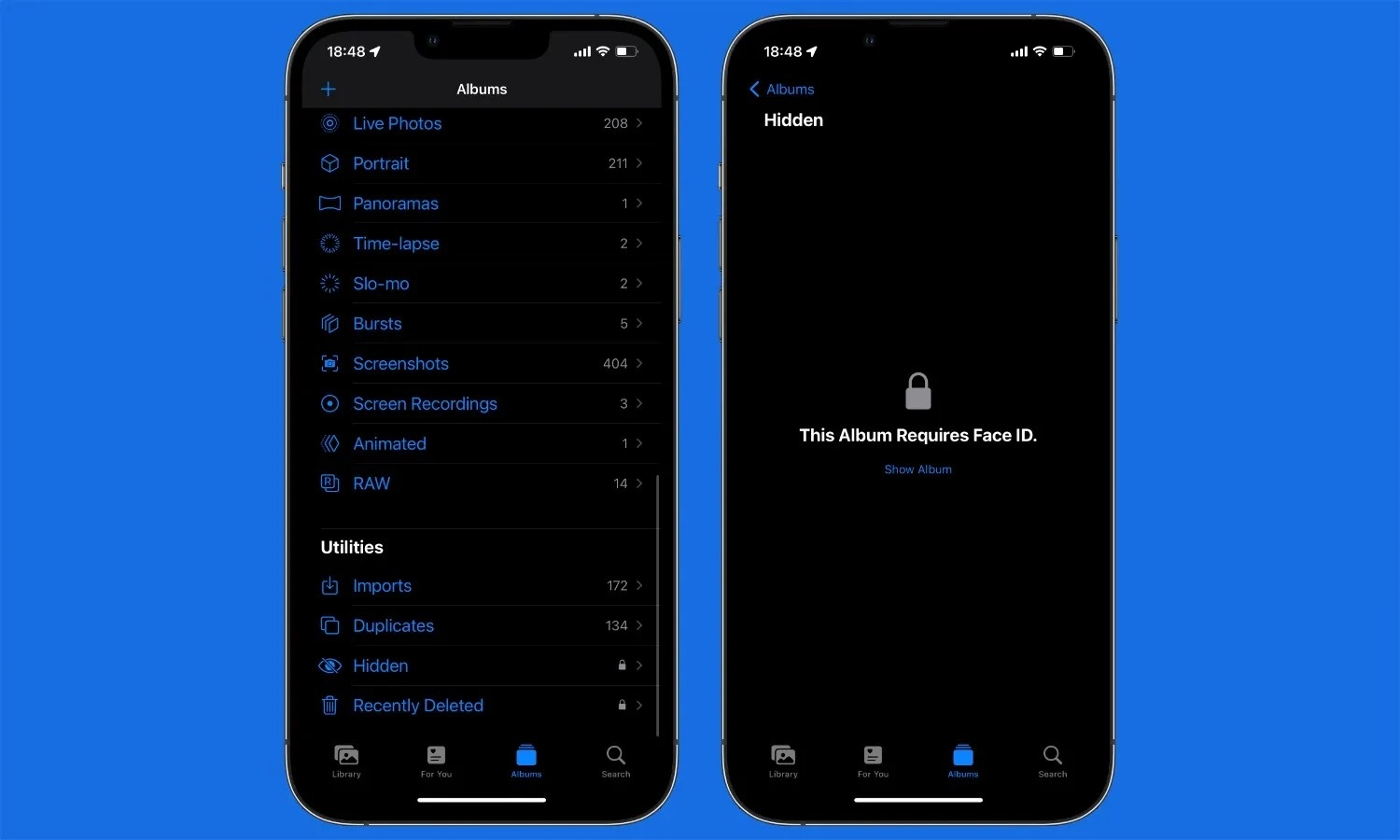 |
Lock sensitive albums : Hidden albums inside the iOS Photos app are not hidden as their name suggests. Anyone can see and view the contents inside, as long as the device is unlocked and logged in. With iOS 16.1, things have become more private with a small lock icon placed next to the Hidden and Recently Deleted folders. To access these contents, users must have a passcode or Face ID. Photo: iOSHacker. |
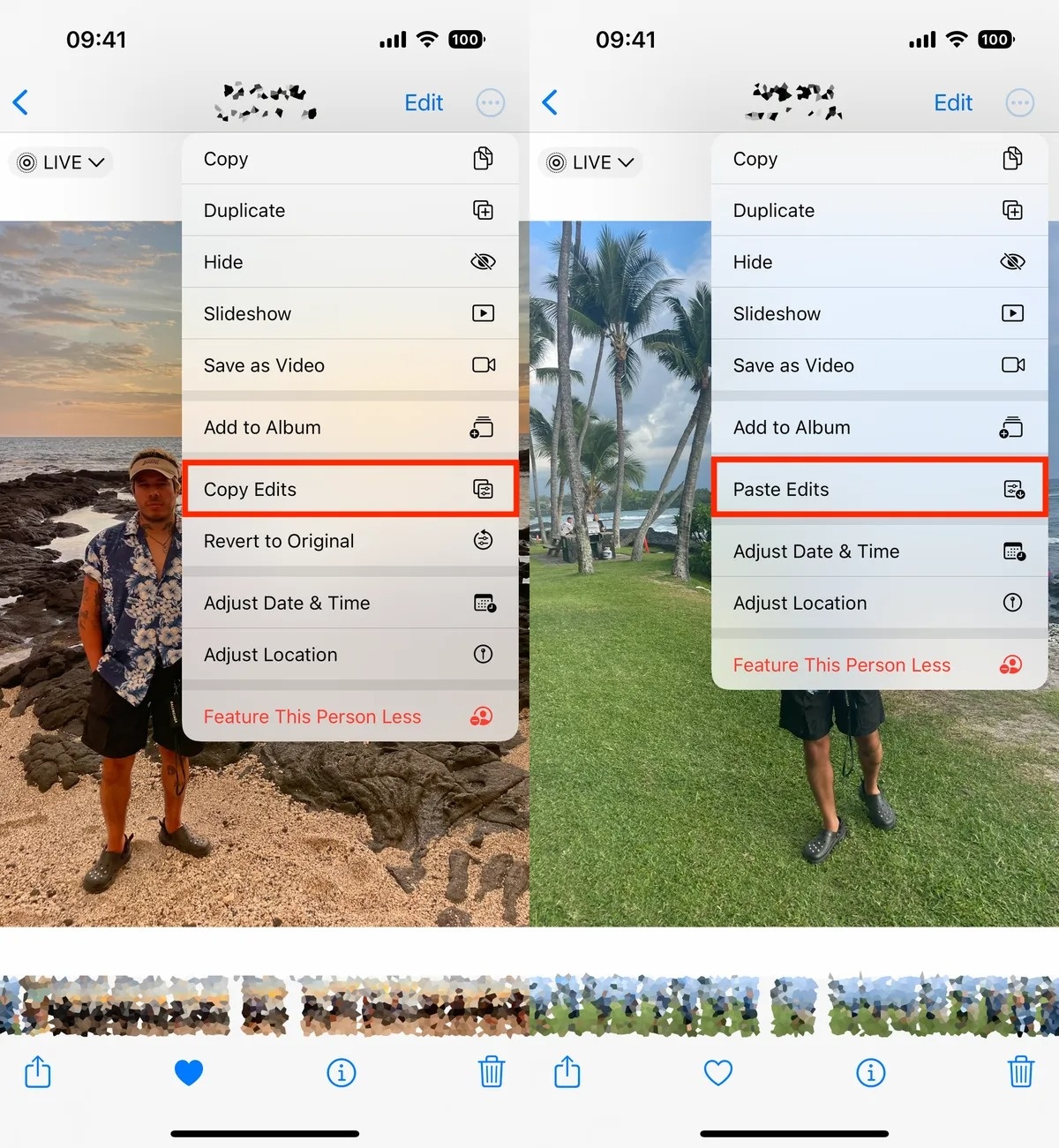 |
Copy photo editing settings: Users can copy editing settings such as contrast, saturation, or exposure from one photo to another without having to edit multiple times. If you are editing a photo/ video and feel satisfied, press the Menu button in the upper right corner, select Copy edits . Next, switch to the photo you want to apply the edit to, press Menu , and select Paste edits . After about a second, the photo will have the same parameters applied to the previous photo. Photo: Cnet. |
 |
Enable haptic feedback when typing : Although the iPhone has had haptic feedback for a long time, Apple has not applied this feature to the device's keyboard. It was not until iOS 16.1 that this feature was officially available to users. To enable keyboard haptic feedback, users go to Settings > Sounds & Haptics > Keyboard Feedback and drag the toggle in the Haptic section. Photo: PhoneArena. |
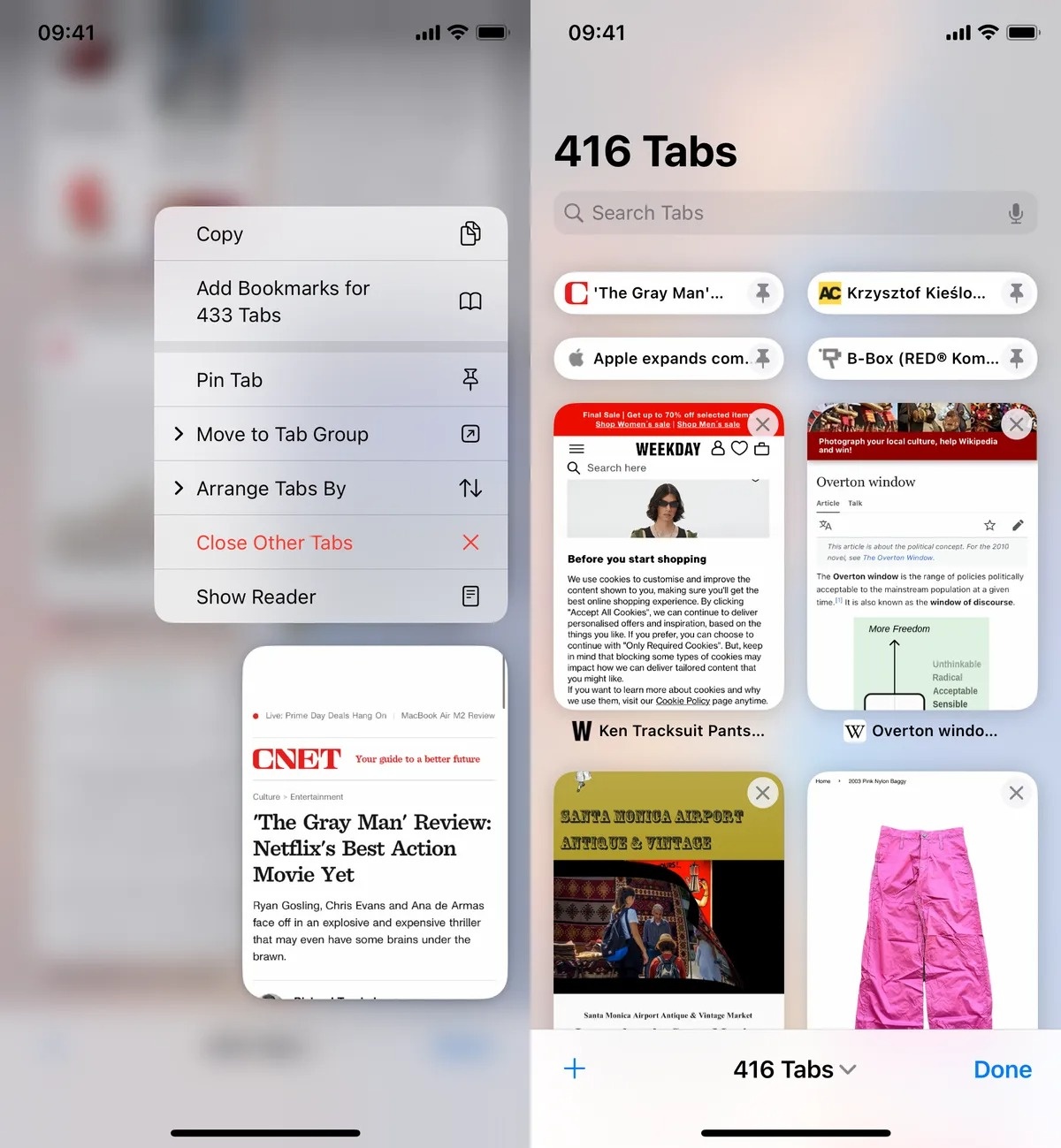 |
Pin favorite tabs in Safari : Previously, Mac users could pin tabs in Safari on Mac, but iOS 15 did not support this feature. When updating to iOS 16, users can pin their favorite tabs or tab groups. Once pinned, the tab will move to the top of the browser and appear as a small bar. Photo: Cnet. |
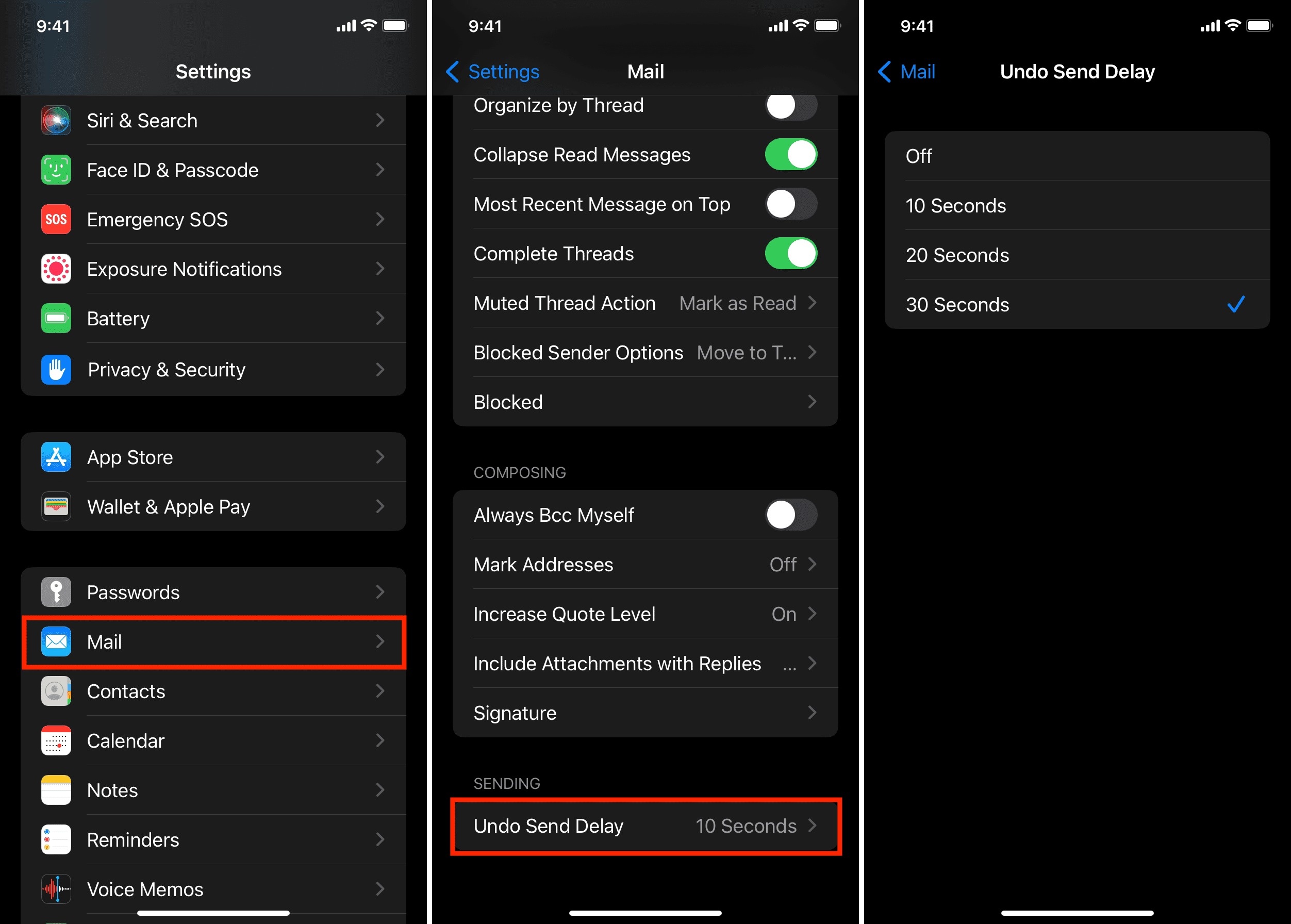 |
Email Delay : Users often encounter situations where they accidentally send emails, especially when multitasking or replying to multiple messages at once. Therefore, Apple has added a feature in iOS 16 that gives users 10 seconds to cancel an accidentally sent email. If 10 seconds is not enough, users can choose a delay period of 10 seconds, 20 seconds, and up to 30 seconds. Photo: iDownloadBlog. |
 |
Using Face ID in landscape mode : Since Face ID debuted on the iPhone X in 2017, the feature has always required users to hold the iPhone upright in portrait mode. This has been annoying in some situations, such as when users are lying in bed. With iOS 16, users can unlock their iPhone in landscape mode. However, on its homepage, Apple says that only "select iPhone models" will support Face ID unlocking in this way, specifically the iPhone 13 and later. |
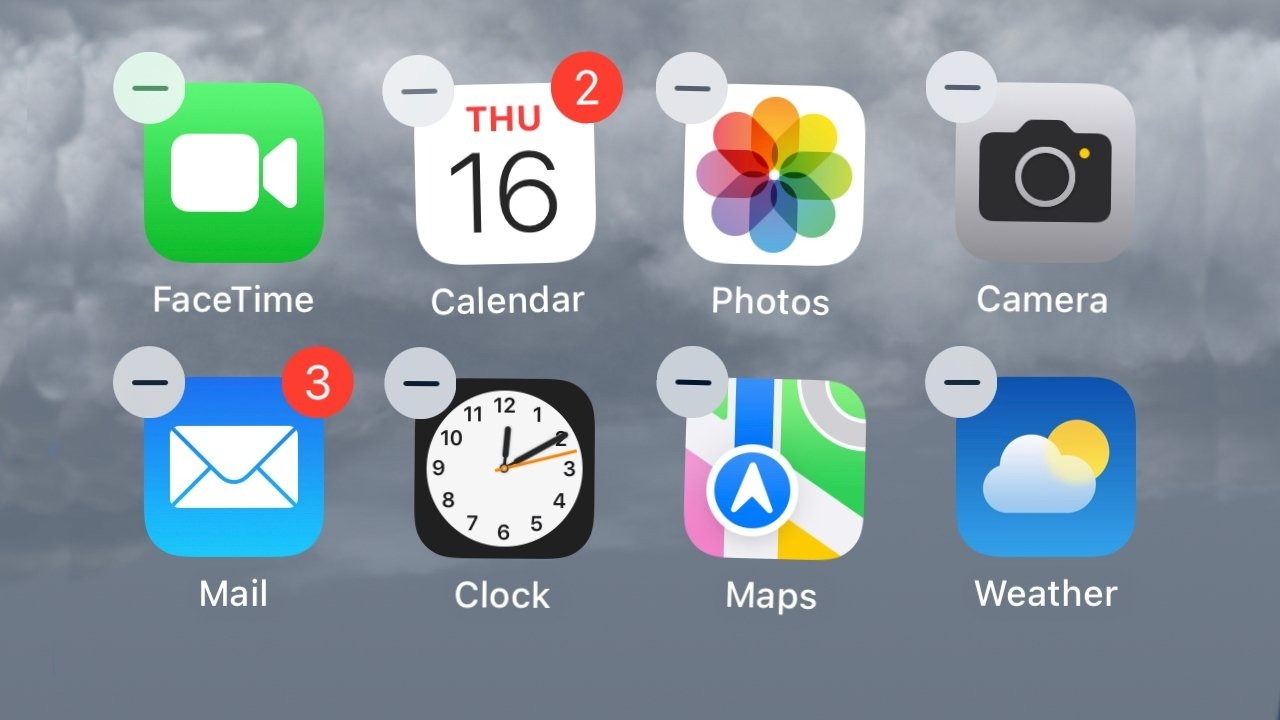 |
Remove unused default apps : This feature first appeared on iOS 10, but only for some apps like Stocks, Maps or Calculator. On iOS 16, users can remove 3 more default apps: Find My, Clock and Health to save memory. However, removing these apps may affect the connection of some devices like Apple Watch. Photo: AppleInsider. |
Mr. Tuan
iOS Apple iPhone X iPhone Apple iOS 16 iPhone 14 iPhone
You may be interested in
Source link






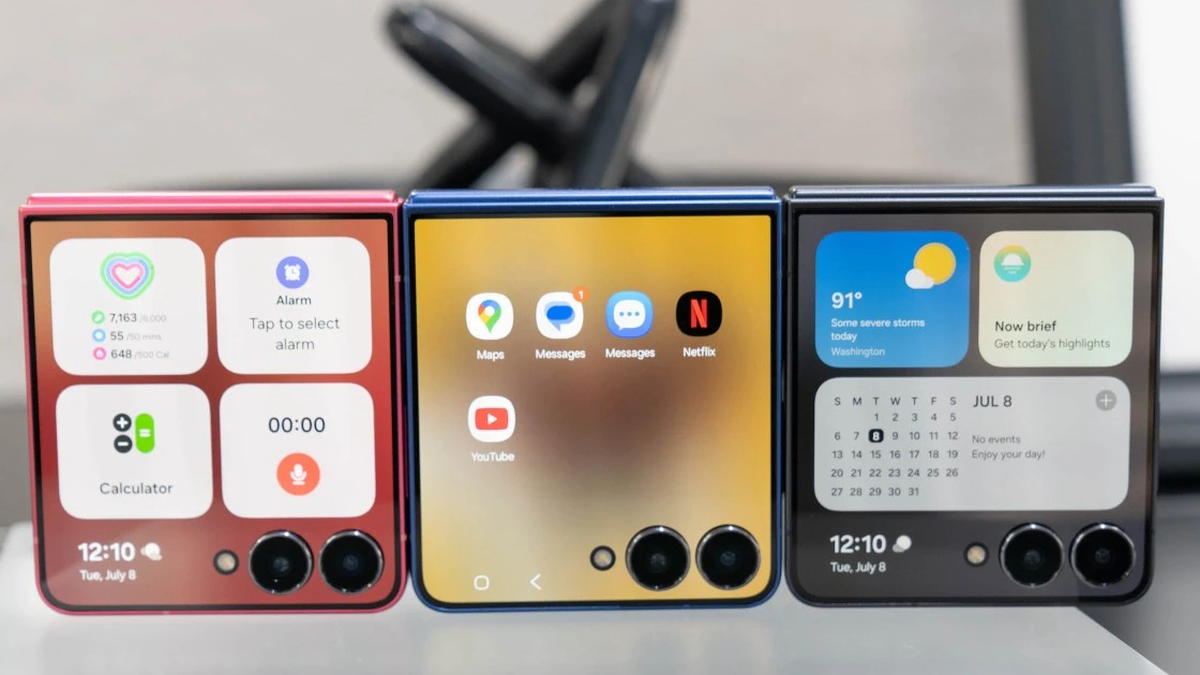




























































































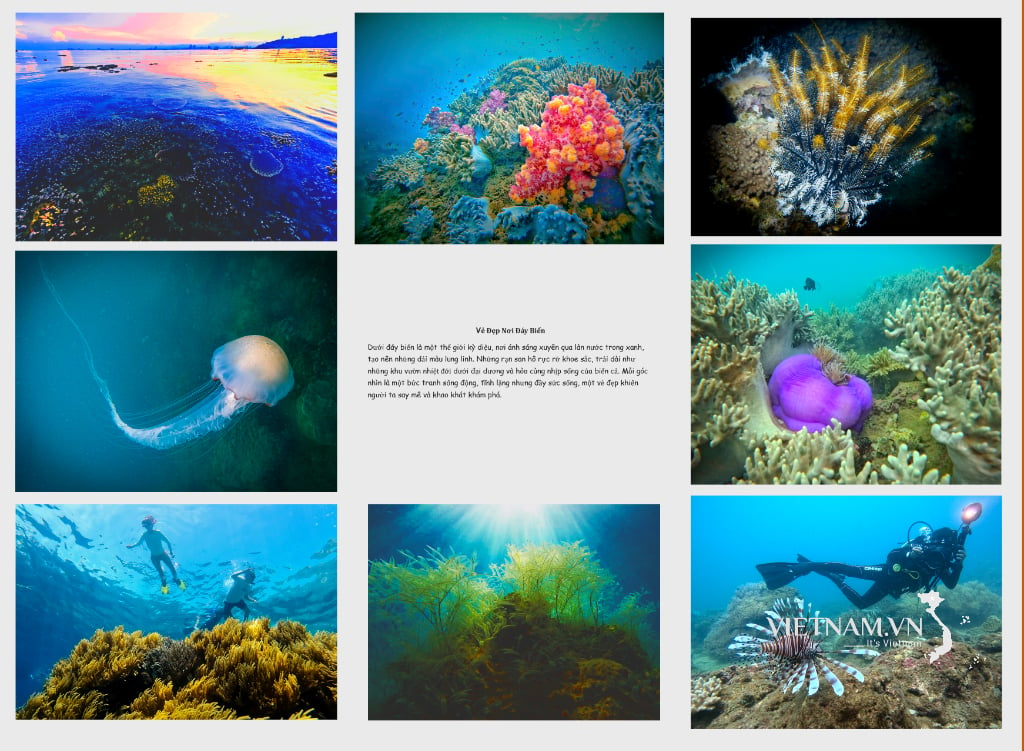
Comment (0)