 |
Flex Mode on Galaxy Z Flip 7 – Flexible experience in the palm of your hand
On the Samsung Galaxy Z Flip 7 , Flex Mode shows its flexibility the most clearly. When the device is folded at a 90-degree angle and placed on a table, the screen will split in half: the upper part displays content ( videos , images...), the lower part is the control buttons such as fast forward, pause, adjust volume or take notes.
The most prominent feature is the ability to take photos and record videos hands-free . You just need to place the camera anywhere, no tripod needed, then turn on the camera in Flex Mode. The top part of the screen will display the live image, the bottom part is the control buttons, countdown or video recording button.
Combined with the 3.4-inch secondary screen, users can also take selfies with the rear camera without having to open the device. This is a huge plus for young people who love taking photos and creating content.
What is Flex Mode?
Flex Mode is an exclusive feature on Samsung 's foldable phones, allowing the device to display a special interface when folded at an angle of 75–115 degrees . At that time, the screen will automatically divide into two distinct areas: the content display and the control area.
This mode opens up a lot of practical applications such as: taking photos hands-free, video calling without a tripod, watching movies, taking notes during a Zoom call, or using a separate music player.
Flex Mode on Galaxy Z Fold 7 – Turn your device into a mini work tool
On the Samsung Galaxy Z Fold 7 , the large screen allows Flex Mode to display more content, making it effective in intensive work, study, or entertainment environments.
For example, when you make a video call via Google Meet or Zoom, you can fold the device 90 degrees, place it on the table, and chat while taking notes on the bottom of the screen.
When watching YouTube, the device will display the video at the top, and below is the toolbar or comment section – similar to the viewing experience on a laptop. This is very convenient for users who often watch content for a long time.
Compare Flex Mode interface between Z Fold 7 and Z Flip 7
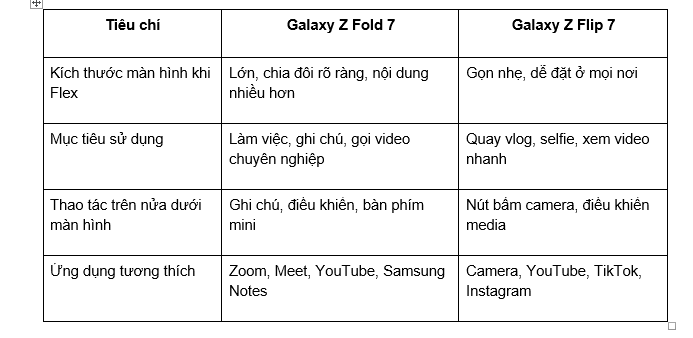 |
Practical applications: Video calling, photography, work and entertainment
1. Hands-free video calling
Both the z fold 7 and z flip 7 allow you to lay the device down on a table, fold it at a 90-degree angle, and make hands-free video calls without a stand. The face display is on the top half, while the function buttons (mic on/off, end call) are on the bottom half.
2. Take notes or look up information during online meetings
On the Galaxy Z Fold 7 , users can open Google Meet in Flex Mode, while taking notes directly on the bottom of the screen with Samsung Notes or typing with the mini keyboard. This is a useful tool for students, office workers or those working remotely.
 |
3. Shoot creative vlogs
The Z Flip 7 allows users to shoot videos without a tripod , adjust the camera angle flexibly, and even shoot TikTok with the rear camera. In addition, you can use hand gestures to activate the photo capture - extremely convenient for group photos or outdoor selfies.
4. Watch movies and control separately
When watching YouTube, you can put the device on the table, fold it 90 degrees. The screen is divided: the top part is the video content, the bottom part is the control bar. This experience is almost like using a mini laptop, very suitable for eating, studying or working.
Compatibility with third-party applications
Samsung has extended Flex Mode to many popular apps outside the Galaxy ecosystem , such as:
● YouTube
● Google Meet
● Zoom
● Instagram
● TikTok
● Microsoft Teams
● Facebook Messenger
With the latest One UI , you can also force any app to work in Flex Mode through Labs Settings, thereby customizing how the app displays when the device is folded. This is a great advantage that helps the Samsung Z Fold 7 and Samsung Z Flip 7 adapt well to increasingly diverse needs.
Convenience when combined with secondary screen and widget
On the Galaxy Z Flip 7 , the secondary screen is a great help when you vlog or take photos with Flex Mode. Users can preview the frame, adjust the camera angle, and then take the photo without opening the device. This is an extremely convenient experience, especially for those who often create content.
Meanwhile, the Galaxy Z Fold 7 uses the secondary display as a quick notification panel, without affecting the content open in Flex Mode on the main display. Users can check messages, calendar appointments, or view urgent notifications while still maintaining meetings or presenting content.
Flex Mode's Limitations – And How Samsung Overcame Them
Although Flex Mode is a great feature, it still has some limitations such as:
● Not all apps support optimal split-screen interface
● Some apps still display in the traditional portrait format when folded
● The interface is narrowed without its own optimization
 |
However, Samsung has actively overcome this by:
● Allows users to manually customize Flex Mode for each app
● Regularly update One UI to extend compatibility
● Provides Samsung Labs in Settings to tweak incompatible apps
As a result, Flex Mode becomes more and more flexible and practical in every situation.
Flex Mode takes the folding experience to the next level
More than just a tech trick, Flex Mode is the clearest demonstration of the difference between the Galaxy Z Fold 7 , Galaxy Z Flip 7 and regular smartphones.
If you need a device for work, study and intensive content processing , Flex Mode on the z fold 7 will support you as a portable mini laptop. On the contrary, if you like creativity, flexible shooting, hands-free operation , Flex Mode on the z flip 7 will surprise you every day.
From a unique feature, Flex Mode has now become an indispensable element, contributing to the completion of the foldable device ecosystem that Samsung is leading.
Source: https://huengaynay.vn/kinh-te/trai-nghiem-flex-mode-tren-z-fold-7-va-z-flip-7-tinh-nang-tao-nen-khac-biet-155948.html





























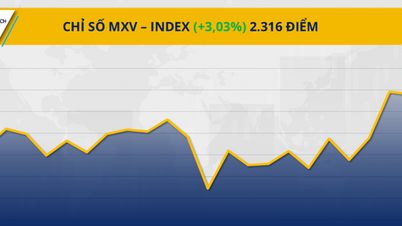











![[Photo] Nhan Dan Newspaper displays and solicits comments on the Draft Documents of the 14th National Party Congress](https://vphoto.vietnam.vn/thumb/1200x675/vietnam/resource/IMAGE/2025/10/26/1761470328996_ndo_br_bao-long-171-8916-jpg.webp)











































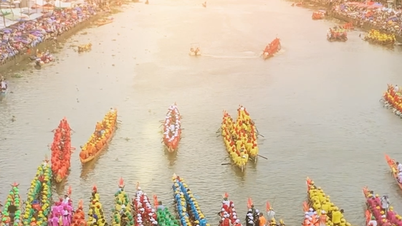

























Comment (0)