Many users are looking for ways to view Samsung capacity to better control data and applications on the device. Today's article will guide you how to view and check Samsung phone memory in the simplest and easiest way.
 |
There are many ways to view Samsung capacity simply and quickly. You can view it in Settings, file manager or convenient Widget,... Below are details of each way to view Samsung memory capacity, follow along.
Check in Settings
This is the simplest way to check Samsung phone capacity, used by many people, helping you quickly know how much capacity is left.
Step 1: First, click on “Settings” in your Samsung phone.
Step 2: Then, search and select "Battery & Device Care".
Step 3: Here, you will see the remaining capacity of Samsung in the storage and memory section. The available GB is the remaining capacity and the colored part is the used memory.
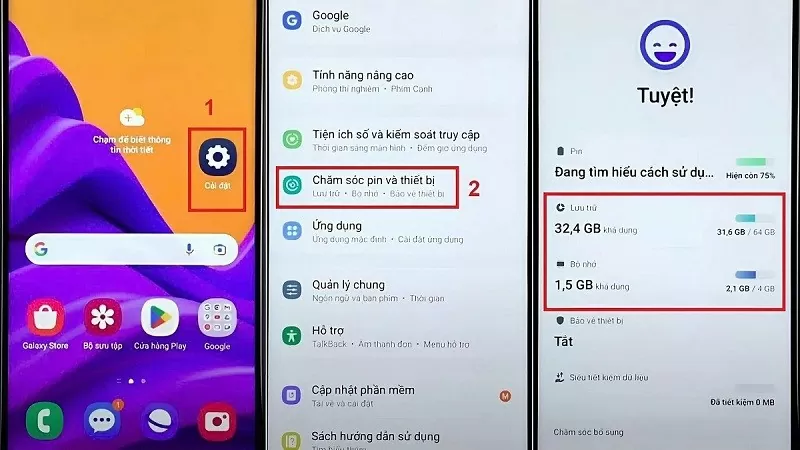 |
Check in File Manager
To view the remaining space of your Samsung in File Manager, follow these simple steps:
Step 1: Tap on “Samsung”, then search and select “your files”. Alternatively, you can also find the file manager by swiping the screen, then typing in the search bar.
Step 2: Search and look at “internal memory” to see the available capacity on Samsung.
Step 3: Click on “manage storage” below to continue viewing Samsung capacity and check the details of used capacity for each folder.
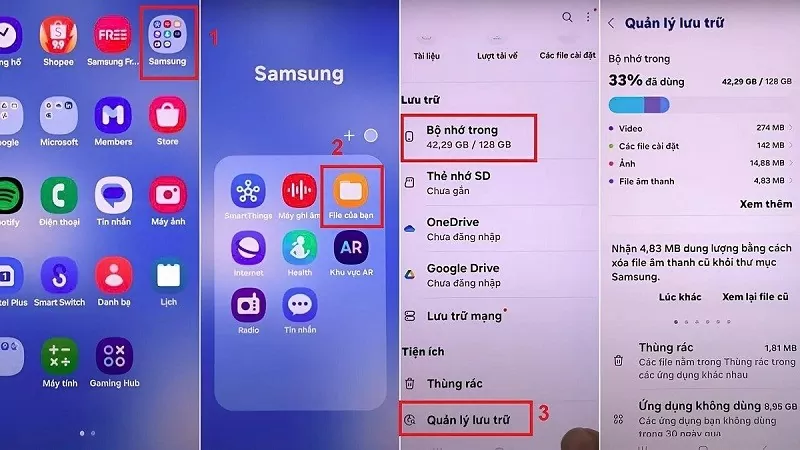 |
Check Samsung capacity via Widget
Checking the capacity on Samsung using Widget is quite simple. Follow the instructions to see the Samsung memory capacity with Widget below:
Step 1: Press and hold on an empty space on the Samsung screen until the Widget appears.
Step 2: Click on Widget located at the bottom of the screen. Then, search and select “device care” or “battery & device care” depending on the device configuration.
Step 3: Tap on the “storage & optimization” option, then tap on the “more” button so that the capacity bar appears on the Samsung screen for you to check easily.
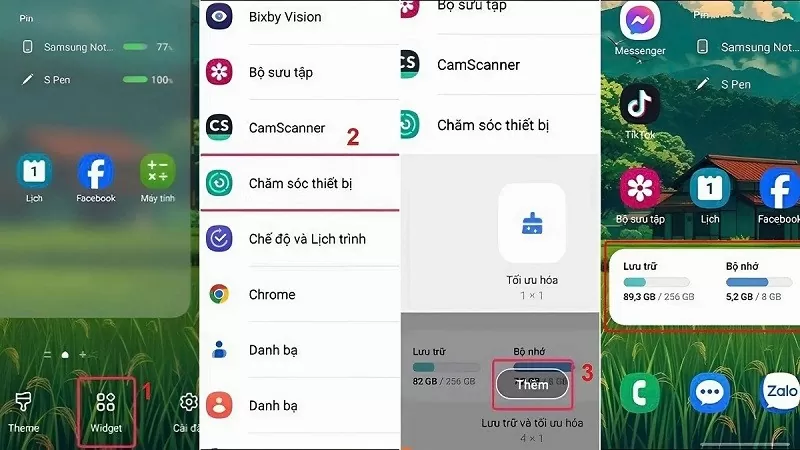 |
Hopefully the above sharing will help you more conveniently monitor and check Samsung phone capacity as well as optimize device memory effectively.
Source


![[Photo] General Secretary To Lam visits Kieng Sang Kindergarten and the classroom named after Uncle Ho](https://vphoto.vietnam.vn/thumb/1200x675/vietnam/resource/IMAGE/2025/10/09/1760023999336_vna-potal-tong-bi-thu-to-lam-tham-truong-mau-giao-kieng-sang-va-lop-hoc-mang-ten-bac-ho-8328675-277-jpg.webp)
![[Photo] President Luong Cuong attends the 80th Anniversary of the Traditional Day of Vietnamese Lawyers](https://vphoto.vietnam.vn/thumb/1200x675/vietnam/resource/IMAGE/2025/10/09/1760026998213_ndo_br_1-jpg.webp)



![[Photo] Prime Minister Pham Minh Chinh chairs a meeting of the Government Standing Committee on overcoming the consequences of natural disasters after storm No. 11](https://vphoto.vietnam.vn/thumb/1200x675/vietnam/resource/IMAGE/2025/10/09/1759997894015_dsc-0591-jpg.webp)









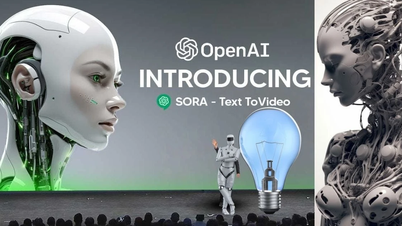














































































Comment (0)