How to change Microsoft account on Win 10 is information that many users are interested in when they want to change the account on the computer. Changing the account not only helps you use Windows effectively but also secures data more effectively.
 |
Below are detailed instructions on how to easily change your Microsoft account on Win 10 without losing data or affecting system settings.
Method 1: Change account directly on Setting
To change accounts on your Windows 10 PC, simply follow these steps:
Step 1: Press Windows + I key combination to open Settings.
 |
Step 2: Now, go to Accounts and click on Family & other users. In Other users, select the account you want to change and click on Change account type.
 |
Step 3: In the pop-up window, select Administrator or Standard User and then press the OK button to save the changes and you are done.
 |
This process is easy and does not cause you to lose admin rights, allowing you to continue using your new account without wasting too much time.
Method 2: Create a new account and convert
Netplwiz is a Windows user account management tool that allows you to create, delete, and change Microsoft accounts on Win 10 easily. To create a new local account, just follow these steps:
Step 1: Type netplwiz in the search box next to the Start menu, press Enter, and then select Add.
 |
Step 2: Next, click Sign in without a Microsoft account in the wizard.
 |
Step 3: Now, you choose the account type, then click the Local account button and continue.
 |
Step 4: Log in to Microsoft, answer the security question and click the Next button. Finally, click the Finish button to complete.
 |
With the above instructions, you can easily change your Microsoft account on Win 10. Changing your Microsoft account helps you manage and access data effectively.
Source



![[Photo] Da Nang: Shock forces protect people's lives and property from natural disasters](https://vphoto.vietnam.vn/thumb/1200x675/vietnam/resource/IMAGE/2025/10/22/1761145662726_ndo_tr_z7144555003331-7912dd3d47479764c3df11043a705f22-3095-jpg.webp)
![[Photo] Award Ceremony of the Political Contest on Protecting the Party's Ideological Foundation](https://vphoto.vietnam.vn/thumb/1200x675/vietnam/resource/IMAGE/2025/10/22/1761151665557_giaia-jpg.webp)

![[Photo] Comrade Nguyen Duy Ngoc visited and worked at SITRA Innovation Fund and ICEYE Space Technology Company](https://vphoto.vietnam.vn/thumb/1200x675/vietnam/resource/IMAGE/2025/10/23/1761174470916_dcngoc1-jpg.webp)
![[Photo] General Secretary To Lam and his wife begin their official visit to Bulgaria](https://vphoto.vietnam.vn/thumb/1200x675/vietnam/resource/IMAGE/2025/10/23/1761174468226_tbtpn5-jpg.webp)





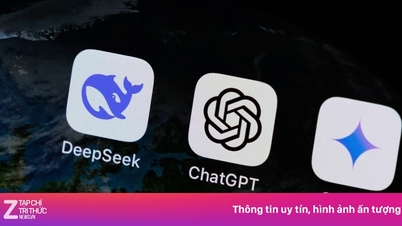
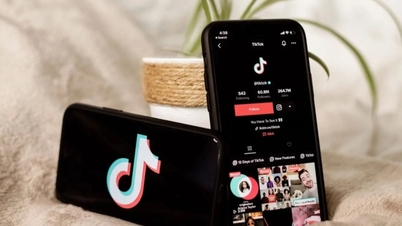

































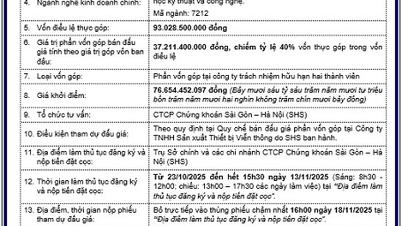

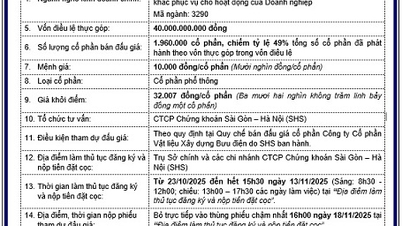





















































Comment (0)