Using two independent monitors on Windows 10 enhances productivity. This article will guide you on how to use keyboard shortcuts to switch between your two computer screens!
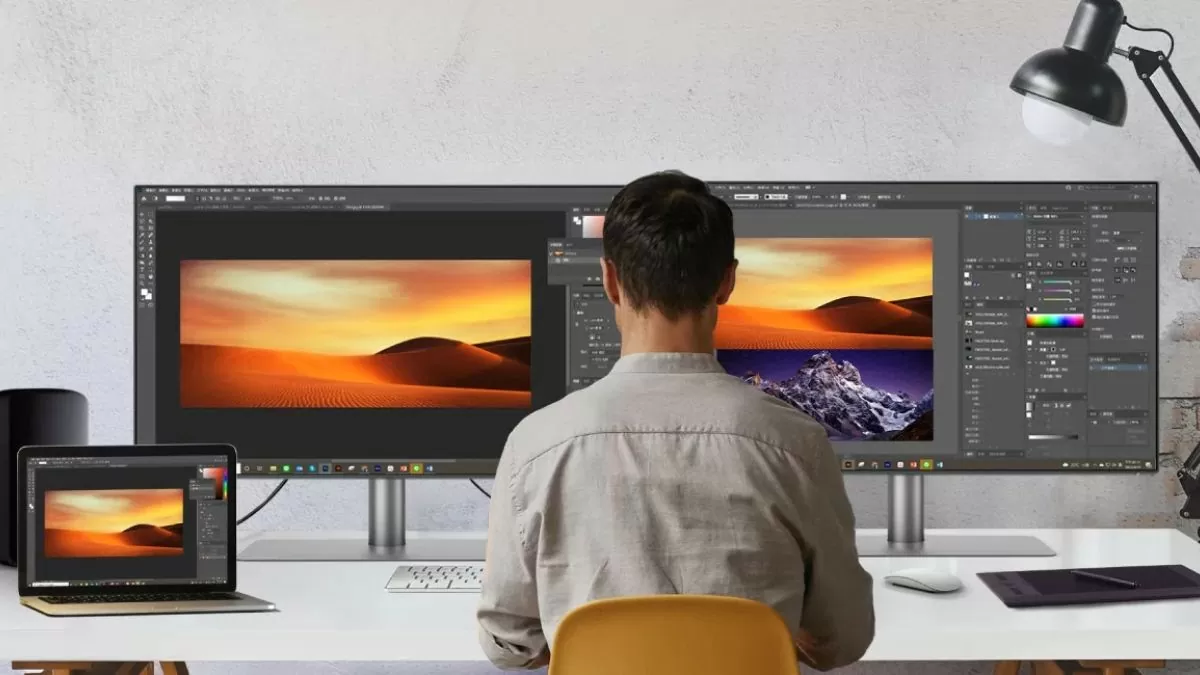 |
Instructions on how to use two independent computer monitors on Windows 10
To use two independent monitors on Windows 10, you need to properly connect the monitors to your computer. Here are the specific steps:
- Connecting the main monitor : Plug it into the HDMI or DisplayPort port on your computer; this will be your main monitor for work.
- Connect a secondary monitor : Plug it into the remaining HDMI, DisplayPort, or VGA port to expand your workspace.
- Turn on both monitors and start the computer : The system will automatically detect the connected monitors.
If your computer doesn't recognize the secondary display, you should check the cable or the connections on the graphics card.
 |
How to set up dual monitors in Windows 10
After connecting the two monitors, you need to adjust the display settings to use dual monitors on Windows 10:
Step 1 : Right-click on the desktop and select "Display settings".
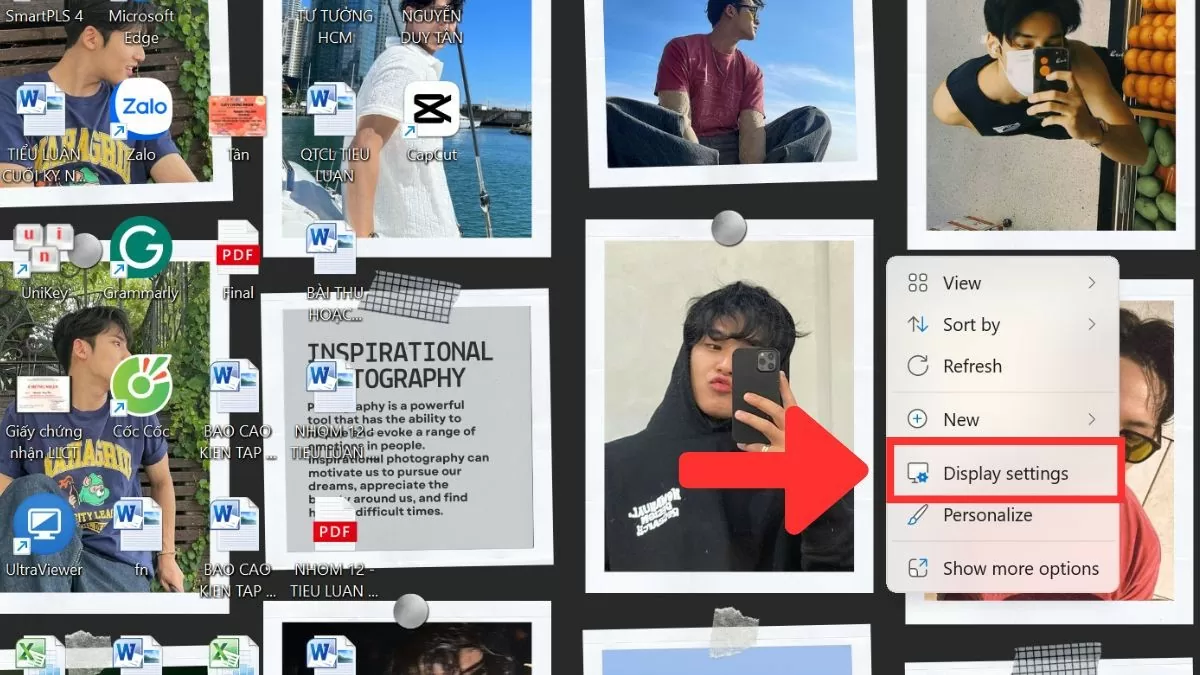 |
Step 2: In the "Rearrange your displays" section, both screens will be displayed. You can drag and drop the screens to arrange them as you wish, creating a convenient workspace.
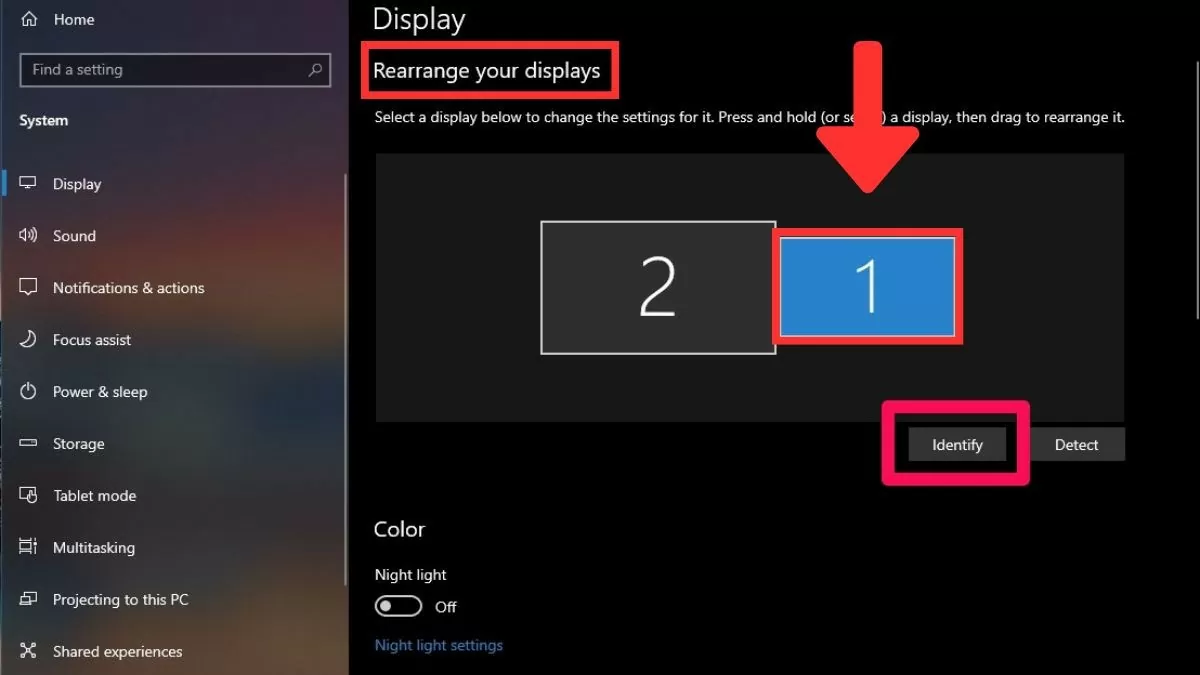 |
Step 3: In the "Multiple displays" section, you will have options to configure how the content is displayed on the screens.
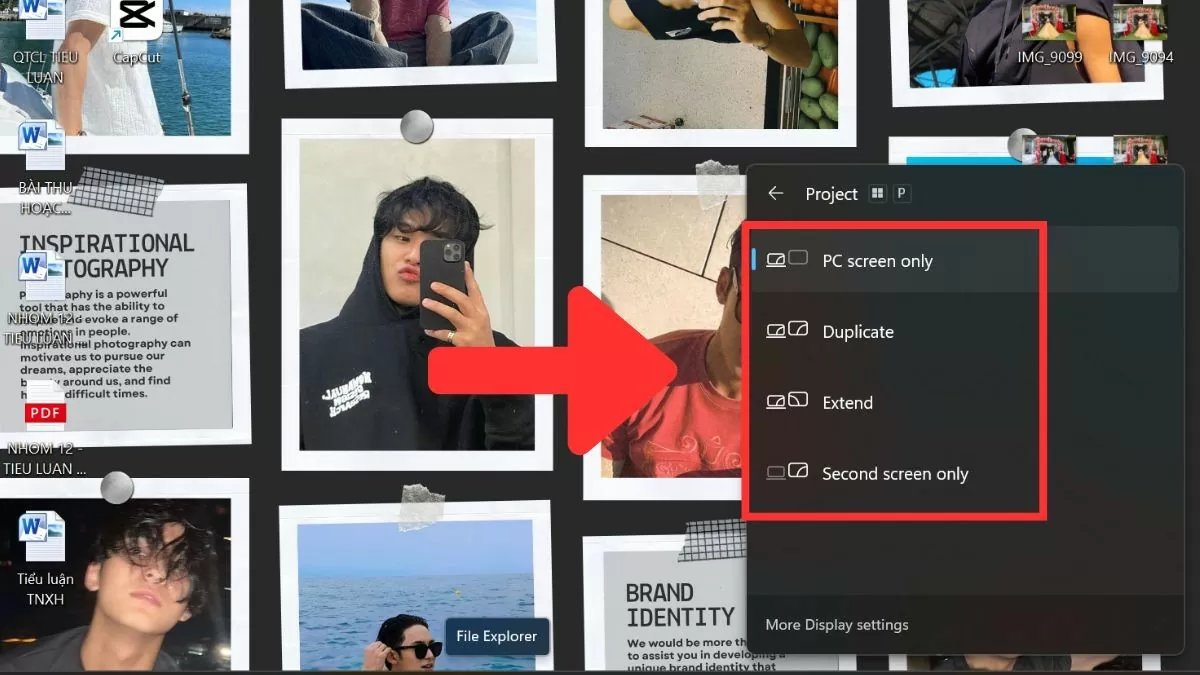 |
In summary, using two independent monitors on Windows 10 is an effective solution to increase work productivity, especially for those who need to work with multiple windows simultaneously. With simple setup steps and flexible keyboard shortcuts for switching between screens, you can easily manage and move between windows quickly and conveniently.
Source



![[Image] Central Party Office summarizes work in 2025](/_next/image?url=https%3A%2F%2Fvphoto.vietnam.vn%2Fthumb%2F1200x675%2Fvietnam%2Fresource%2FIMAGE%2F2025%2F12%2F18%2F1766065572073_vptw-hoi-nghi-tong-ket-89-1204-jpg.webp&w=3840&q=75)
































































































Comment (0)