Aside from apps that require a password to log in, the rest of the apps on your iPhone are freely accessible without any additional layer of security. This can be dangerous if your device falls into the wrong hands or is lost.
Therefore, setting an iPhone application password is extremely necessary and also helps you feel more secure when lending your phone to others.
This article can help you create app passwords on iPhone.
Method 1: Set iPhone application password based on usage time
Step 1: Open "Settings" on your iPhone and find and select "Screen Time". Continue to click "Add Screen Time" and then click "Continue". Then select "This is my iPhone" to confirm.
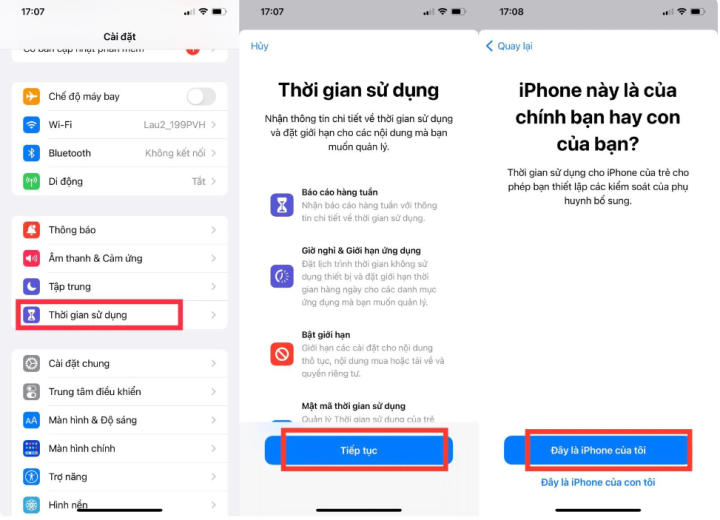
Step 2: Click on "Use screen time passcode" and set a password for the application.
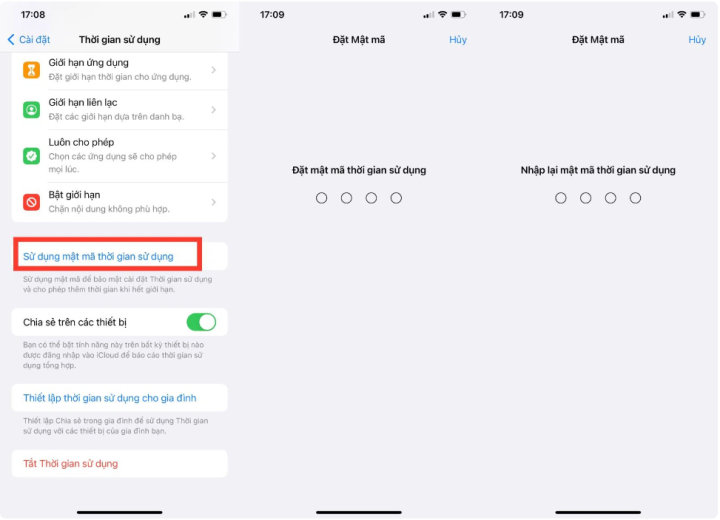
Step 3: Next, go to "App Limits" and then select "Add Limit".
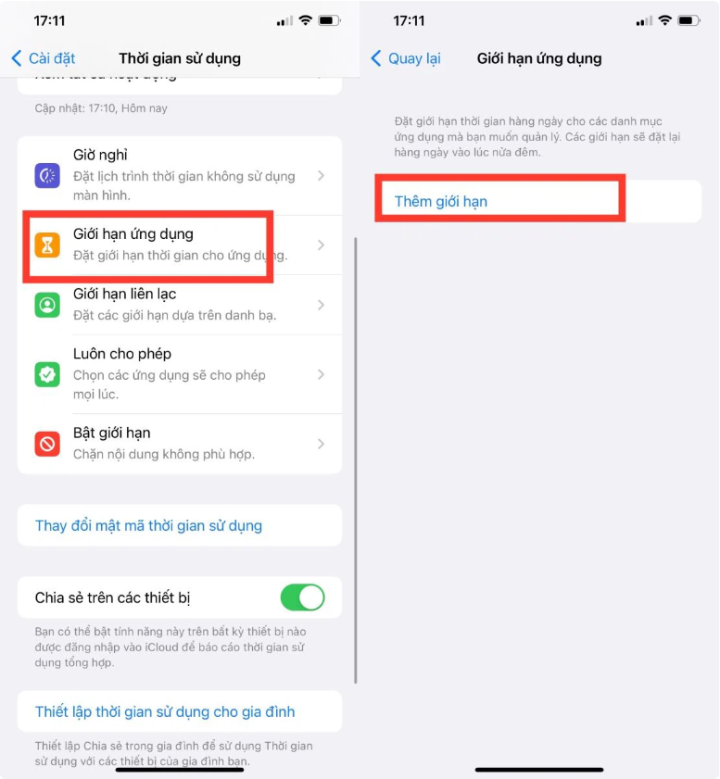
Then click on the application category and select each application you want to set a password for. After selecting, click the "Next" button on the right corner of the screen.
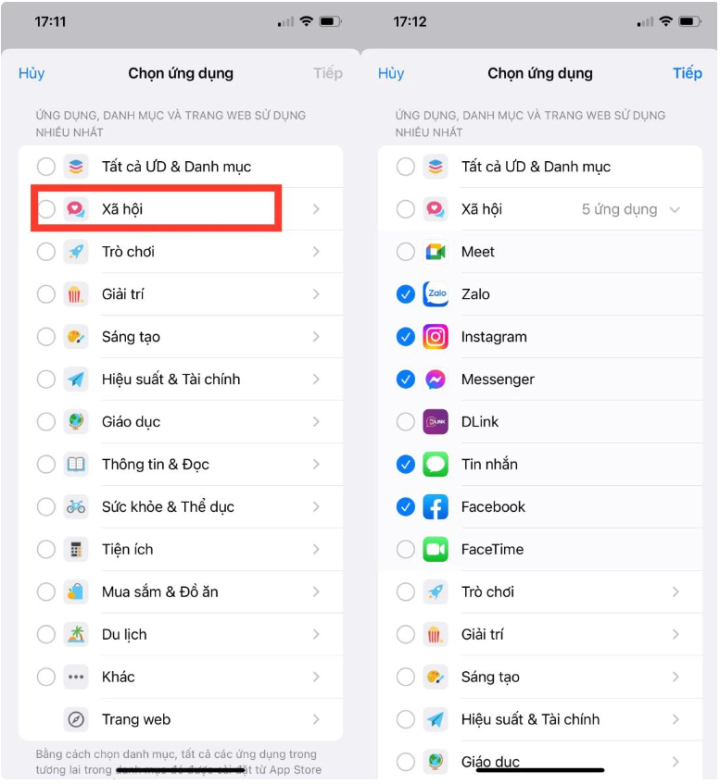
Step 4: Select the time as 1 minute and then click the "Add" button on the right corner of the screen.
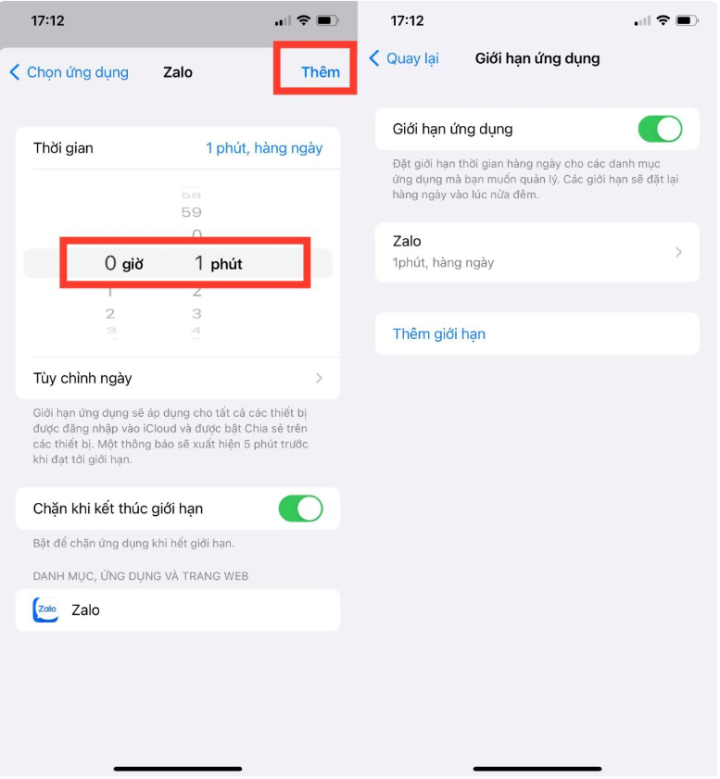
Step 5: Finally, go back to the main screen and click on the application you just set a password for. The iPhone will notify you that your usage time is up. If you want to "Request more time", you need to enter the iPhone application password.
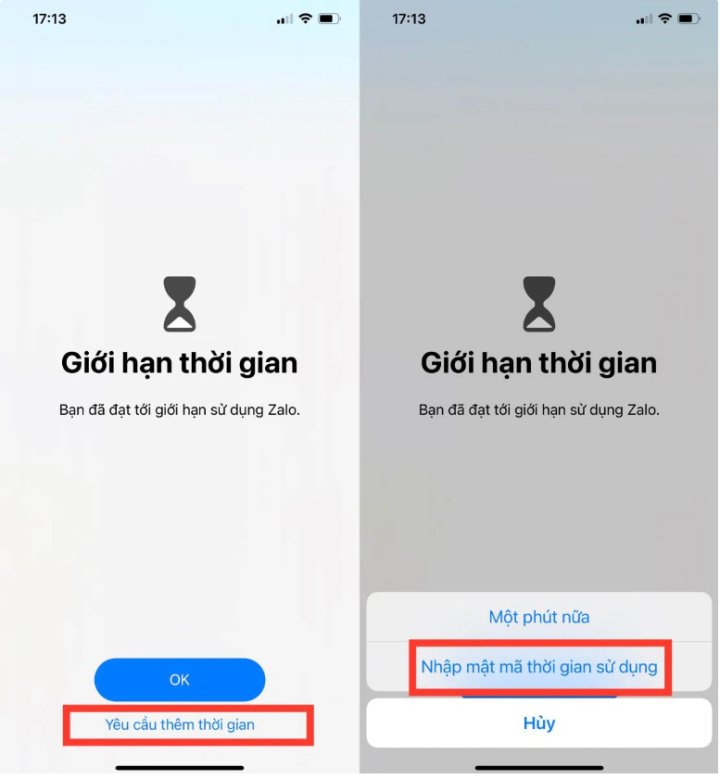
Method 2: Set iPhone application password according to the guided access.
Step 1: Open "Settings" and select "Accessibility". Here, click on "Guided Access".
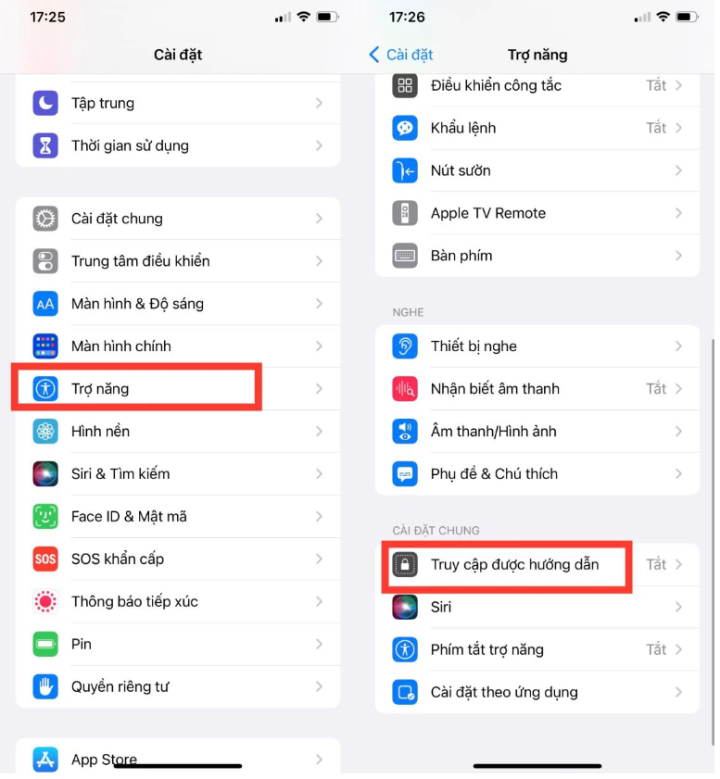
Step 2: Turn on "Guided Access" then select "Set Passcode" to set an app password on your iPhone.
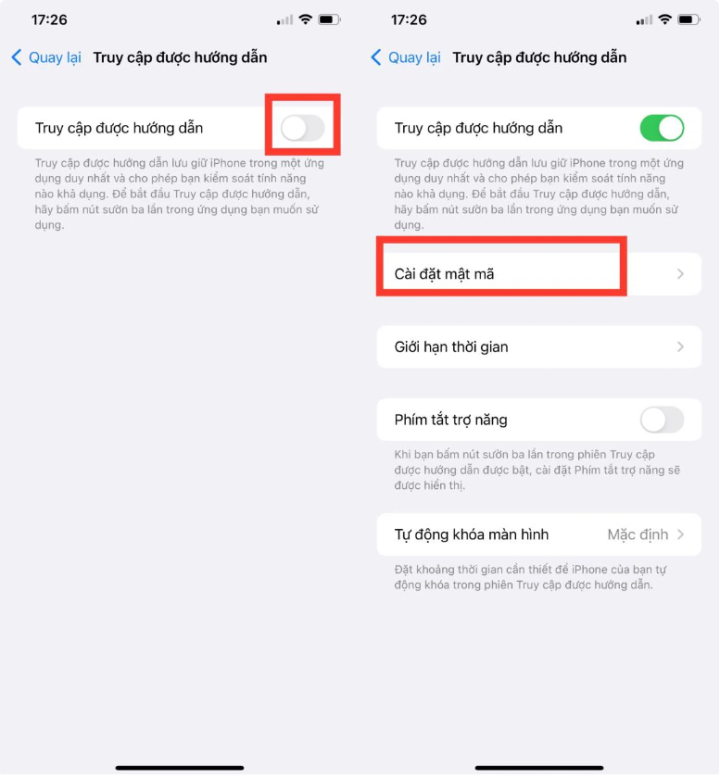
Step 3: The final step is to choose to unlock with a passcode or with Face ID. After successful installation, you just need to open the application that you have set a password for and press the side button 3 times to launch it. Similarly, when you want to exit Guided Access mode, press the side button 3 times, enter the password and press End.
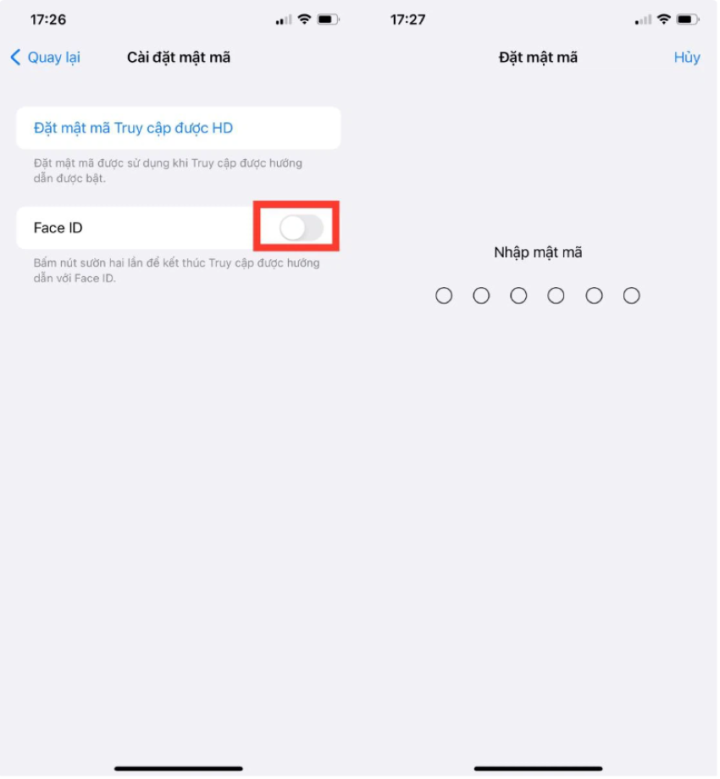
This way of locking the application is suitable when you are using the phone and want to let others see it with you. The person borrowing your phone can only see the application you are opening but cannot exit and see other applications.
Here are 2 ways to set an iPhone application password to keep your phone as secure as possible. Always be vigilant and protect your personal information.
Khanh Son (Synthesis)
Source









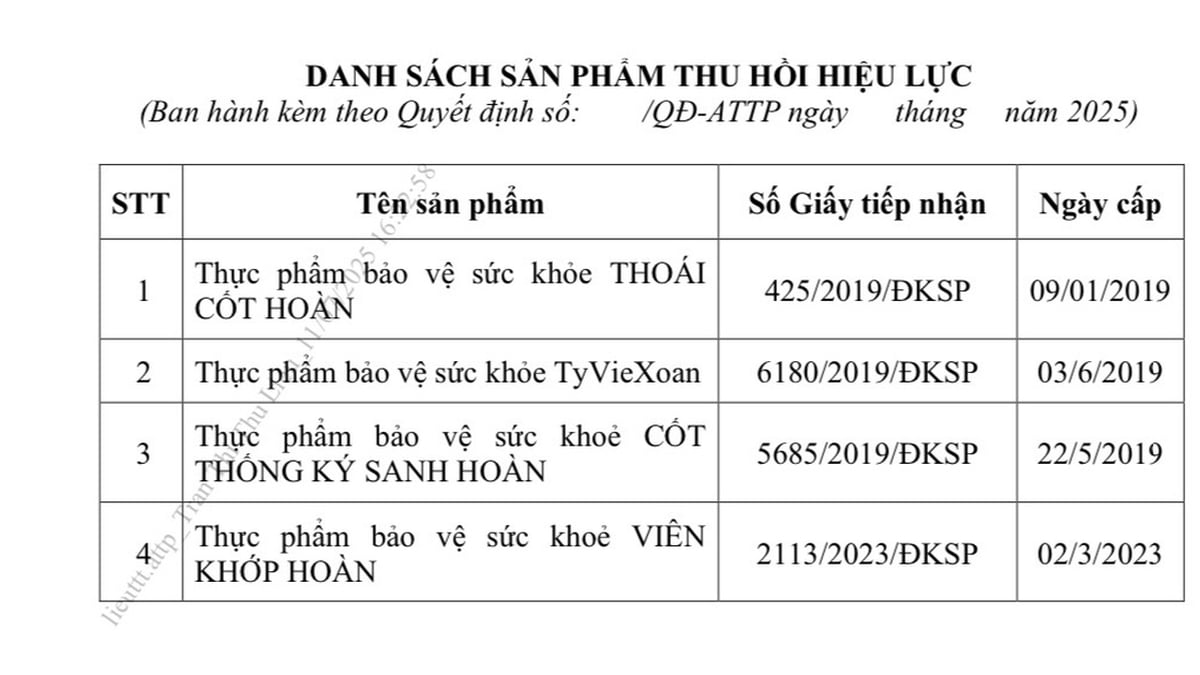


























































































Comment (0)