If you're looking for ways to add fonts to Photoshop, check out the article below. This article will guide you on how to add new fonts to Photoshop quickly, helping you edit and design more efficiently in Photoshop.
 |
How to quickly add fonts to Photoshop all at once.
Adding new fonts to Photoshop all at once allows you to freely choose different fonts for your designs. To add fonts to Photoshop all at once, please refer to the steps below.
Step 1: First, go to Google and type "download beautiful fonts" into the search box to download beautiful fonts for Photoshop. Choose beautiful and impressive fonts from reputable websites to download to your computer.
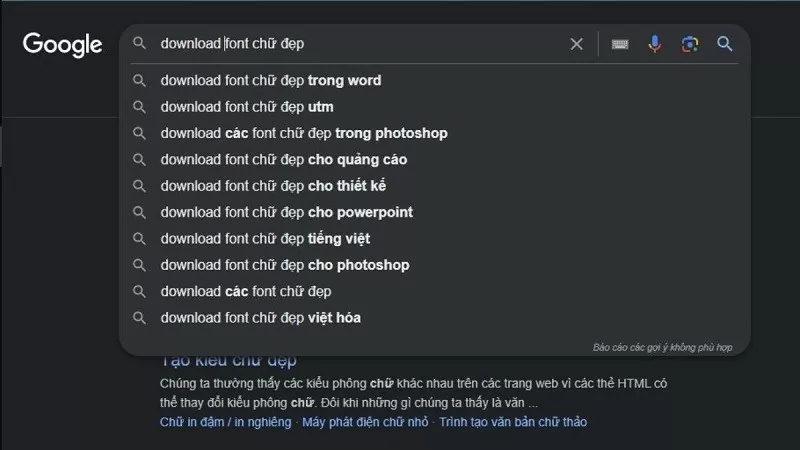 |
Step 2: The downloaded fonts will be saved to your computer in a compressed file. Find the downloaded font file and extract it to use the fonts.
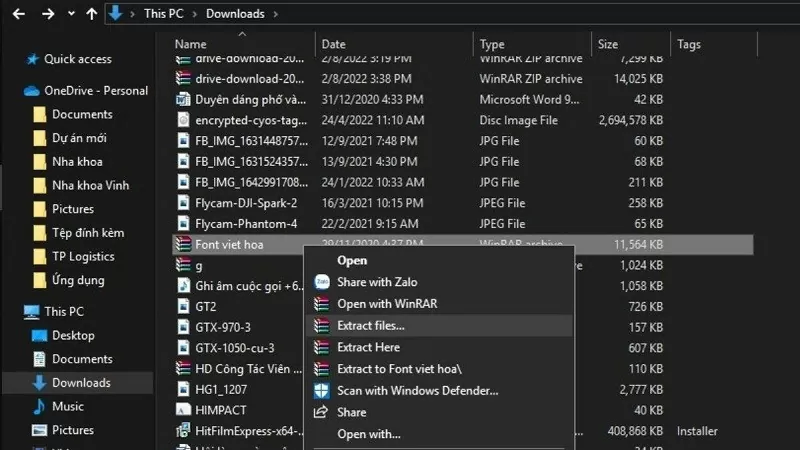 |
Step 3: After successfully extracting the font files, locate the folder containing the fonts and click "Install" to install them into your system. Alternatively, you can copy all the downloaded fonts and paste them into the "C:WindowsFonts" folder.
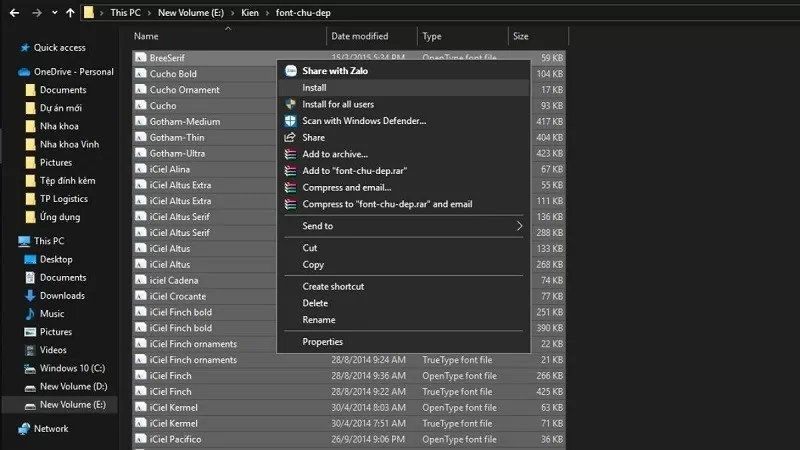 |
Step 4: Once you have finished adding the new fonts to your computer system, you can now use the downloaded fonts in the software you have installed on your computer. Open Photoshop and choose your preferred font to use in your artwork.
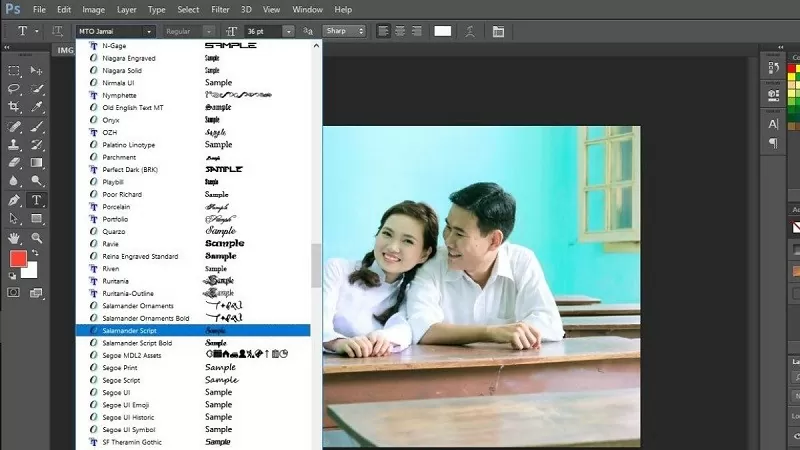 |
How to add fonts to Photoshop using Google Fonts
You can also add new fonts to Photoshop using Google Fonts, a method that many people choose because of its convenience and speed.
Step 1: First, go to Google Fonts at https://fonts.google.com/?preview.text_type=custom. Once you're on the link, find the font you like and click on it to download it.
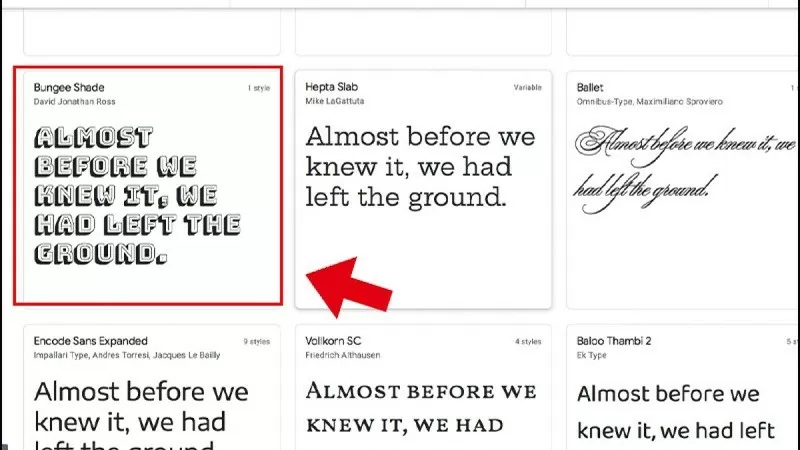 |
Step 2: Next, click on the "Download family" option as shown in the image below.
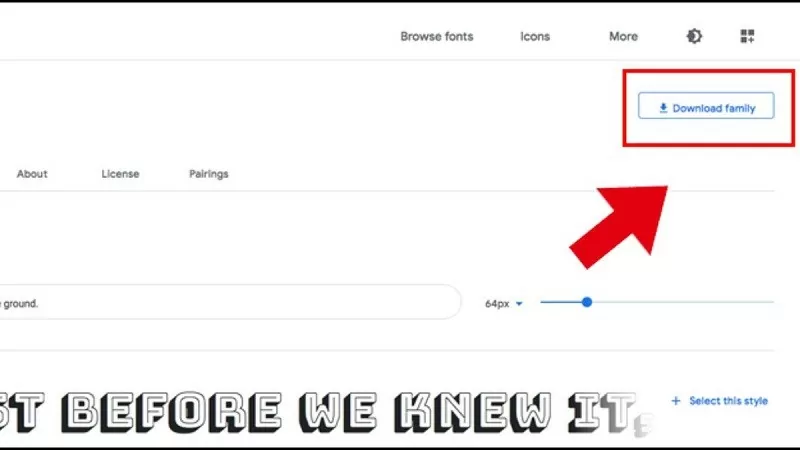 |
Step 3: Open the font file you just downloaded and click Next to open the font file.
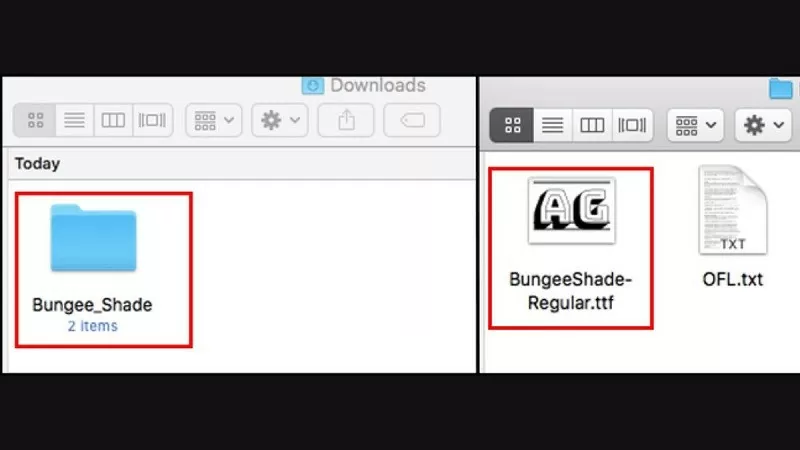 |
Step 4: Click on "Install Font" to install the new font on your computer.
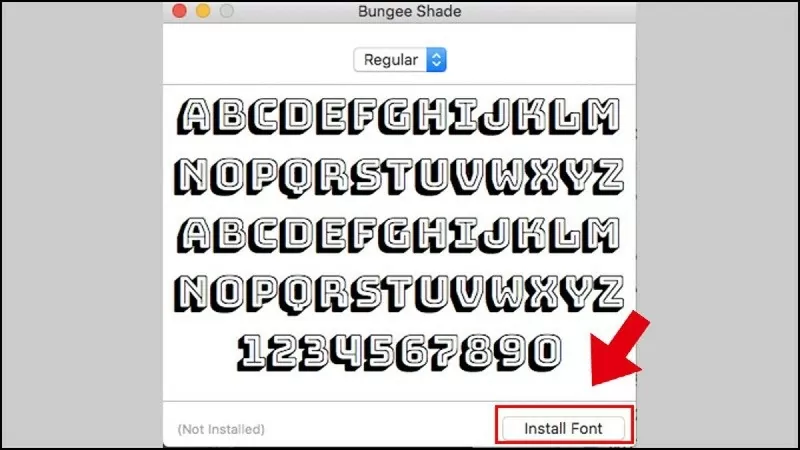 |
Step 5: Next, open Photoshop and enter the name of the font you just downloaded to use it immediately.
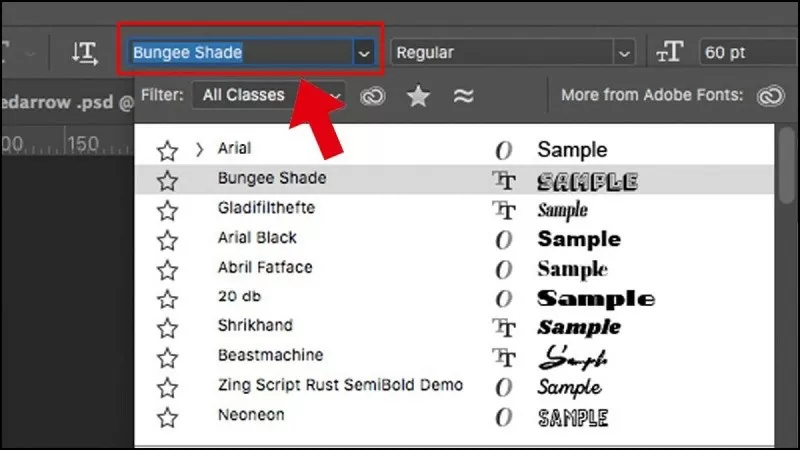 |
Above is a guide on how to add fonts to Photoshop with a few super simple steps. Hopefully, with these tips, you will be able to create beautiful designs by choosing fonts that suit your theme.
Source



![[Image] The tenacious fighting spirit of Vietnamese women's football](/_next/image?url=https%3A%2F%2Fvphoto.vietnam.vn%2Fthumb%2F1200x675%2Fvietnam%2Fresource%2FIMAGE%2F2025%2F12%2F17%2F1765990260956_ndo_br_4224760955870434771-copy-jpg.webp&w=3840&q=75)
![[Photo] Prime Minister Pham Minh Chinh receives the Governor of Tochigi Province (Japan)](/_next/image?url=https%3A%2F%2Fvphoto.vietnam.vn%2Fthumb%2F1200x675%2Fvietnam%2Fresource%2FIMAGE%2F2025%2F12%2F16%2F1765892133176_dsc-8082-6425-jpg.webp&w=3840&q=75)


![[Live] 2025 Community Action Awards Gala](/_next/image?url=https%3A%2F%2Fvphoto.vietnam.vn%2Fthumb%2F1200x675%2Fvietnam%2Fresource%2FIMAGE%2F2025%2F12%2F16%2F1765899631650_ndo_tr_z7334013144784-9f9fe10a6d63584c85aff40f2957c250-jpg.webp&w=3840&q=75)



























































































Comment (0)