Today's article will guide you in detail on how to delete albums on iPhone simply to help you free up space and optimize storage space.
 |
How to delete albums on iPhone
Deleting photo albums on iPhone is extremely simple and you don't need any supporting software. To delete unnecessary albums, follow the steps to delete albums on iPhone below:
Step 1: First, open the Photos app on your iPhone.
Step 2: Next, click on the Album tab in the horizontal bar at the bottom of the screen. Then, click on “See All” in the upper left corner to go to the “My Album” management section.
Step 3: Edit the photo album by clicking the “Edit” button in the upper right corner of the screen.
Step 4: Next, click on the minus icon on the photo album you want to delete. To complete the process of deleting the photo album on iPhone, you need to confirm in the pop-up window by clicking "Delete" album.
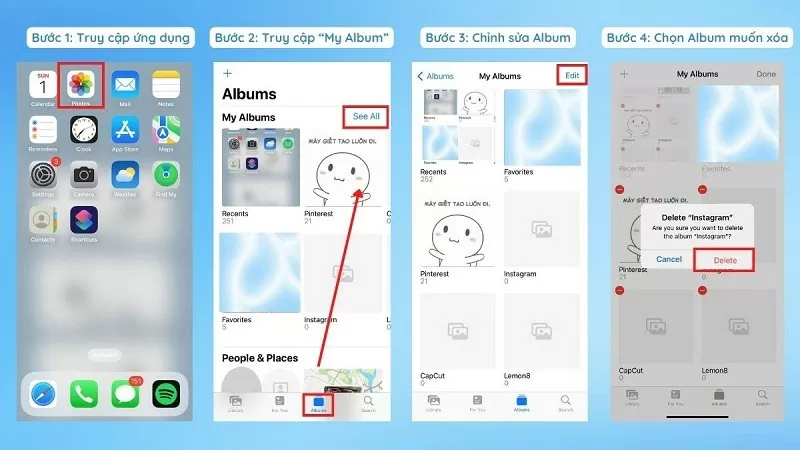 |
Benefits of cleaning up photo albums on iPhone regularly
Regularly cleaning and deleting photo albums on iPhone brings many practical benefits:
- Photos and videos often take up a lot of space on your iPhone. Deleting all unnecessary photos on your iPhone will help you free up space for other important content.
- iPhone will become slower if the memory is full. Deleting photo albums on iPhone regularly will improve the processing speed of the device.
- Deleting albums on iPhone will remove poor quality or unnecessary photos, making your photo library neater and easier to manage.
- If you have photos you don't want others to see, deleting photo albums on your iPhone is also a way to protect your privacy.
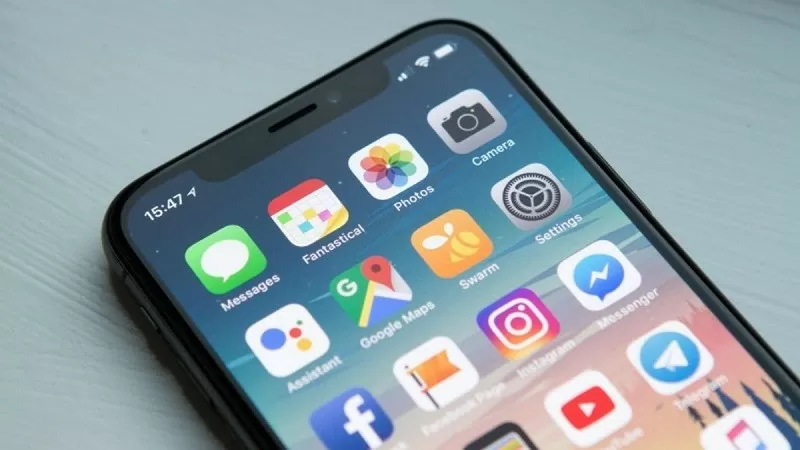 |
Hopefully the above sharing will make deleting albums on your iPhone easier. Do this regularly to manage phone capacity effectively.
Source




















































![[Maritime News] More than 80% of global container shipping capacity is in the hands of MSC and major shipping alliances](https://vphoto.vietnam.vn/thumb/402x226/vietnam/resource/IMAGE/2025/7/16/6b4d586c984b4cbf8c5680352b9eaeb0)













































Comment (0)