Many people choose to preserve memories by taking pictures on their phones. But the truth is that photos and videos are the data that takes up the most storage space on iPhones and iPads.
If you regularly take photos and videos with your iPhone or iPad, you'll notice that your device runs out of storage space quickly. Plus, there may be photos or videos that you don't want to see or anyone else to see.
Therefore, regularly checking and deleting photo and video data on iPhone and iPad is important and should be done. So how can you permanently delete photos from iPhone and iPad?
How to Permanently Delete Photos on iPhone and iPad
Having too many photos on your iPhone and iPad will make your device run slower and take up more memory. If you want to delete photos permanently but don't know how to do it, you can refer to the steps below:
Step 1: Delete photos from the Photos tab
In fact, this is one of the popular ways to delete photos, but it should be noted that if you only delete photos in the Photo section, the photos cannot be deleted permanently. At this time, the deleted photos will be saved in the Recently Deleted Album, the photos will be saved here for 30 days from the date of deletion, after which they will be lost.
You can delete by opening the Photos app on your device and tapping the “Gallery” tab > tapping the “All Photos” tab > deleting the photo. If you want to delete a photo or video, tap on it and then tap the trash icon, then tap “Delete Photo”.
If you want to delete multiple photos and videos, click "Select", then select the photos and videos you need, click the trash icon, and select Delete.
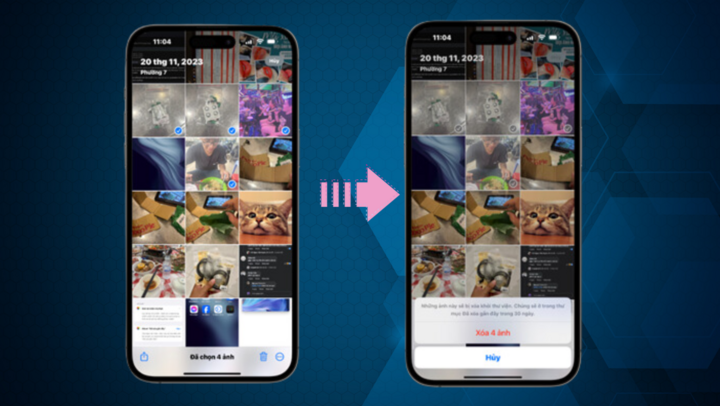
How to Permanently Delete Photos on iPhone from Photos Tab
Step 2: Delete photos in the Recently Deleted Album
Recently Deleted Album is the folder that stores photos that have been deleted within the past 30 days. Therefore, if you have deleted photos in the Photo tab, but have not deleted them in the Recently Deleted Album, you need to access the Recently Deleted Album to delete photos in the iPhone trash.
With this way to delete deleted photos on iPhone, even if someone else goes to the trash on your device, they won't be able to find the photos you deleted. Even if you want to restore the photos, it's difficult.
Open the Photos app and tap on the “Albums” tab > Find the “Recently Deleted” album and tap on it. Your device will now ask you to enter your Face ID or Passcode to access this album.
Once unlocked, the photo data in the Recently Deleted album will appear. To delete this data immediately, tap “Select”, then tap the three-dot icon and tap “Delete All”.
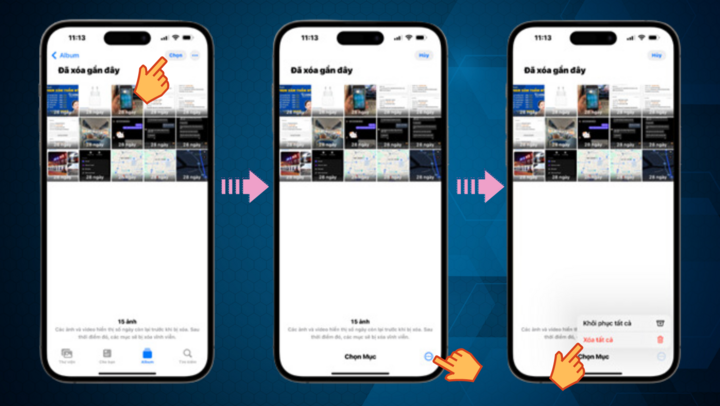
Delete iPhone trash photos
Step 3: Delete iPhone photos stored in the shared card
This is also one of the simple steps to permanently delete photos on iPhone and iPad that many people apply. One thing you need to know is that if you have applied to delete photos in the "Recently Deleted" section, it does not necessarily mean that those photos have been permanently deleted.
On the device you're using, those photos may have been permanently deleted, but on iCloud cloud storage or the Share tab, those photos are still backed up.
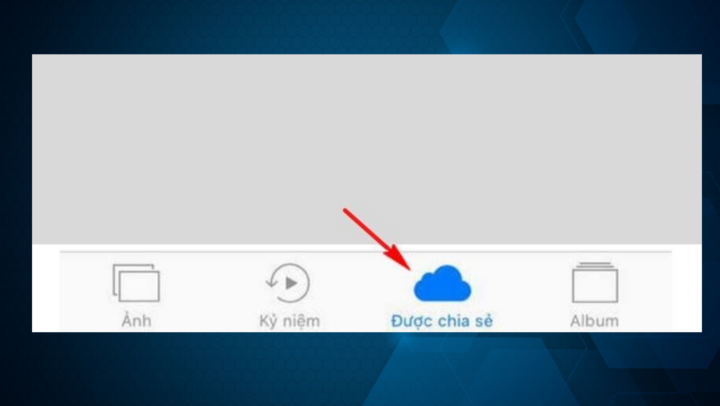
Delete photos in the “Shared” tab
Step 4: Turn off the feature of automatically sending photos to iCloud
This is one of the necessary steps to permanently delete photos on iPhone. With this step, you will prevent backing up photos on cloud storage. To do this, follow the instructions below:
Go to Settings > select iCloud > select Photos > turn off all functions to send photos to iCloud.
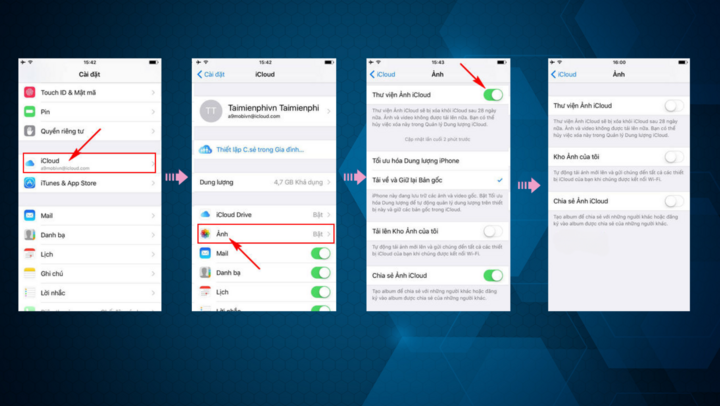
How to Delete Photos from iCloud on iPhone and iPad
Sometimes it's a good idea to get rid of duplicate or low-quality photos. You may notice a performance boost after freeing up storage space on your iPhone or iPad.
Source



![[Photo] Celebration of the 65th Anniversary of the Establishment of Diplomatic Relations between Vietnam and Cuba](https://vphoto.vietnam.vn/thumb/1200x675/vietnam/resource/IMAGE/2025/9/1/0ed159f3f19344e497ab652956b15cca)
![[Photo] Chu Dau Ceramics – Proud of Vietnamese identity at Exhibition A80](https://vphoto.vietnam.vn/thumb/1200x675/vietnam/resource/IMAGE/2025/9/1/c62ab2fc69664657b3f03bea2c59c90e)
![[Photo] General Secretary receives heads of political party delegations from countries attending the 80th anniversary of our country's National Day](https://vphoto.vietnam.vn/thumb/1200x675/vietnam/resource/IMAGE/2025/9/1/ad0cb56026294afcae85480562c2e790)
![[Photo] National Assembly Chairman Tran Thanh Man receives Cambodian Senate President Hun Sen](https://vphoto.vietnam.vn/thumb/1200x675/vietnam/resource/IMAGE/2025/9/1/7a90c9b1c1484321bbb0fadceef6559b)
![[Photo] People eagerly wait all night for the parade on the morning of September 2](https://vphoto.vietnam.vn/thumb/1200x675/vietnam/resource/IMAGE/2025/9/1/0cf8423e8a4e454094f0bace35c9a392)
![[Photo] Solemn reception to celebrate the 80th anniversary of the National Day of the Socialist Republic of Vietnam](https://vphoto.vietnam.vn/thumb/1200x675/vietnam/resource/IMAGE/2025/9/1/e86d78396477453cbfab255db1e2bdb1)





























































![[Infographic] A week of strong fluctuations, gold prices continuously set historical peaks](https://vphoto.vietnam.vn/thumb/402x226/vietnam/resource/IMAGE/2025/9/1/1520fa24c9c94c39afee9a58ceb09de1)
























Comment (0)