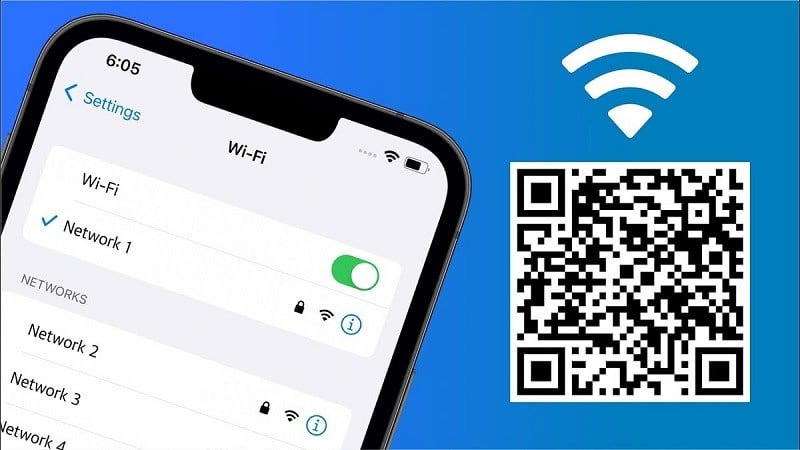 |
To be able to share Wifi using QR code with shortcut keys quickly and accurately, please follow the detailed instructions below.
Instructions for creating QR codes to share Wifi on iPhone
If you want to share Wifi using QR code on iPhone, you need to create a QR code. The way to create is quite simple, you just need to use the Share wifi shortcut on iPhone to do it. To easily add the Share wifi shortcut button, do the following:
Step 1: First, you need to add a Wifi sharing shortcut at the link: https://www.icloud.com/shortcuts/4fa1f7072e2645cd887e8d6f0b8383bc?fbclid=IwAR1MQuQeUGnwxJALTe7G4OJZ0VNSzPze6QB6QVI2QIl15yVmIAA3tGC90hc. At the web interface, click the Add shortcut button.
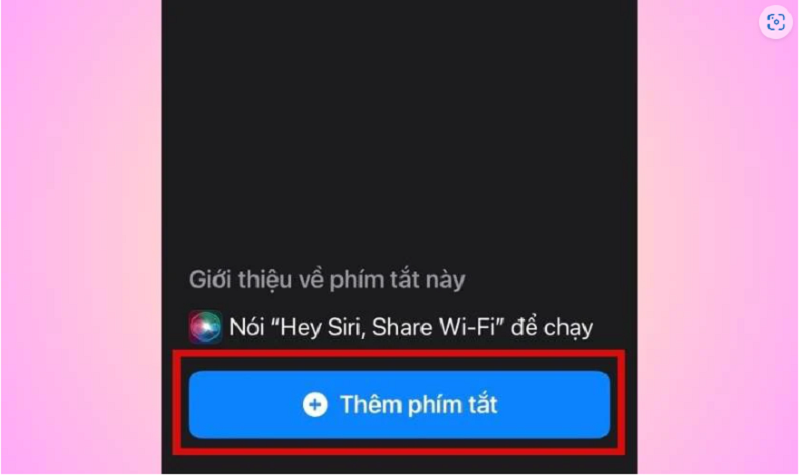 |
Step 2: Now the Share wifi shortcut has appeared in the Shortcuts section on the phone.
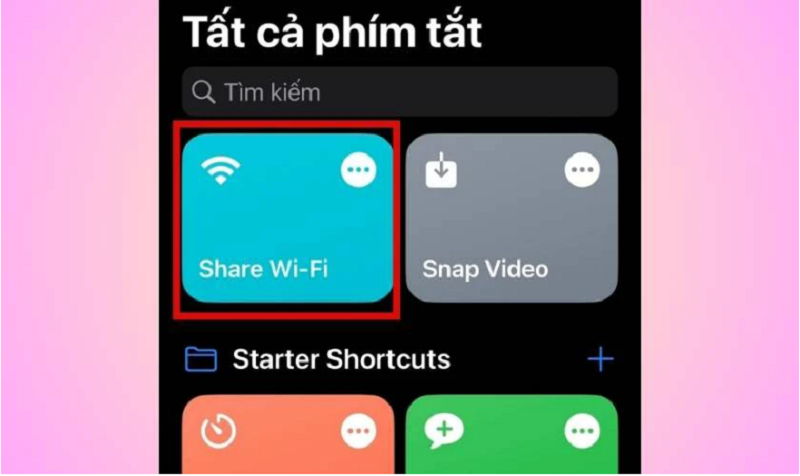 |
The Share wifi shortcut on iPhone is a quick entry for you to share wifi with people around you.
How to share wifi code with others
Once you have added the Share wifi button in Shortcuts, follow these steps to create a QR code:
Step 1: Go to Shortcuts on the device, then press the 3 dots next to Share wifi
Step 2: Scroll down and select Text. Then, enter the Wifi password you are connecting to your iPhone to share with other mobile devices.
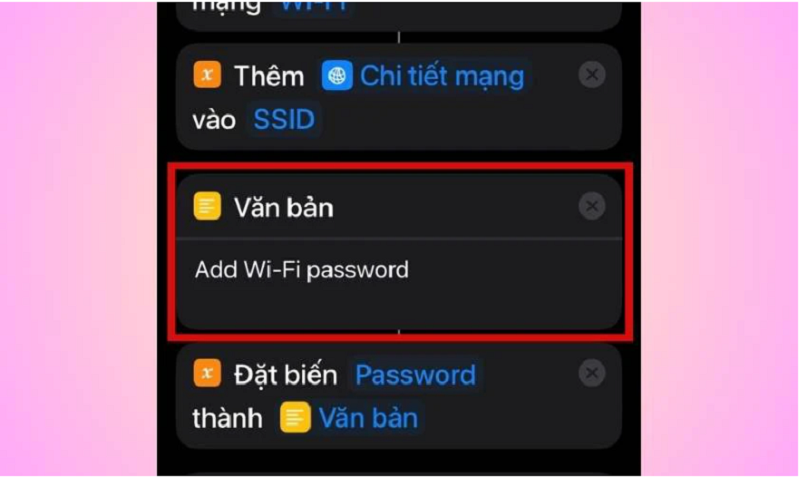 |
Step 3: At the bottom of the screen, you will see the Triangle icon, click on it to activate the shortcut. Now the QR code will appear, you just need to show this code to everyone.
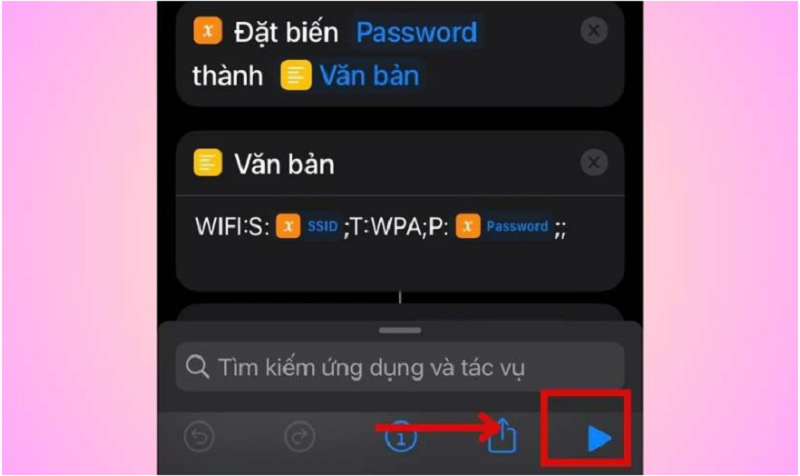 |
The above article has guided you how to share Wifi using QR code on iPhone simply and extremely conveniently. Wish you success and share wifi using QR code without having to enter it manually.
Source




















































![[Maritime News] More than 80% of global container shipping capacity is in the hands of MSC and major shipping alliances](https://vphoto.vietnam.vn/thumb/402x226/vietnam/resource/IMAGE/2025/7/16/6b4d586c984b4cbf8c5680352b9eaeb0)













































Comment (0)