Apple Watch is one of the products that many users love today. In addition to having interesting features, this smart watch also allows us to take screenshots to save information when needed. Here is an extremely simple and quick way to take screenshots of Apple Watch in just a few notes.
How to enable screenshots on Apple Watch
Unlike iPhone/iPad, to take a screenshot on Apple Watch, you must first enable this feature. This will help you avoid accidentally activating this feature if you don't know it exists. Here's how to enable it:
On iPhone
Step 1: Open the Watch app on your iPhone.
Step 2: On the home screen, tap General
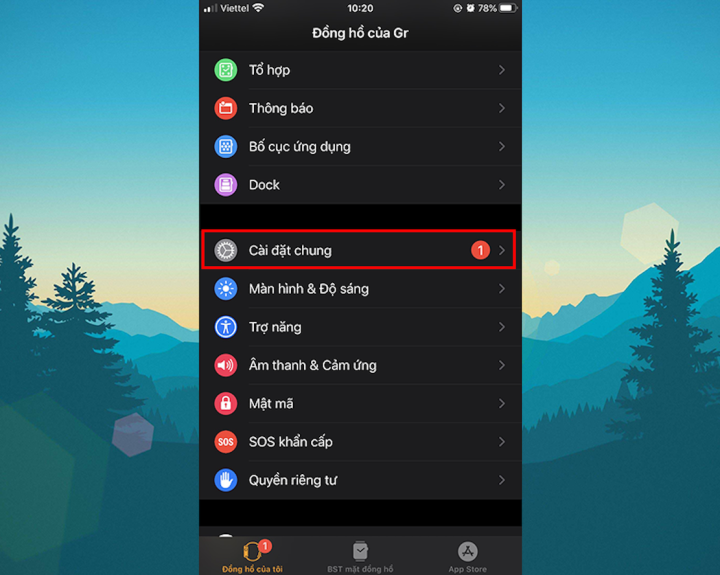
Step 3: Scroll down to Enable Screenshots and turn it on.
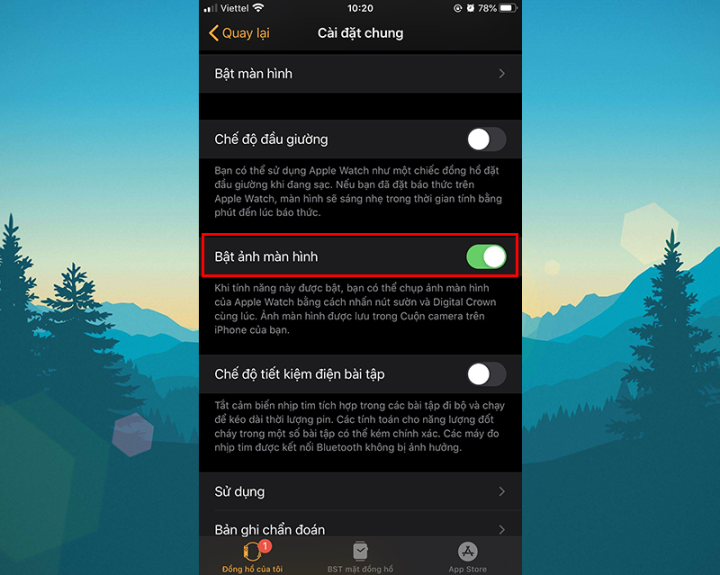
On Apple Watch
Step 1: Open the Settings app on your Apple Watch
Step 2: Go to General Settings , then select Screenshots
Step 3: Turn on the Enable Screenshot option.
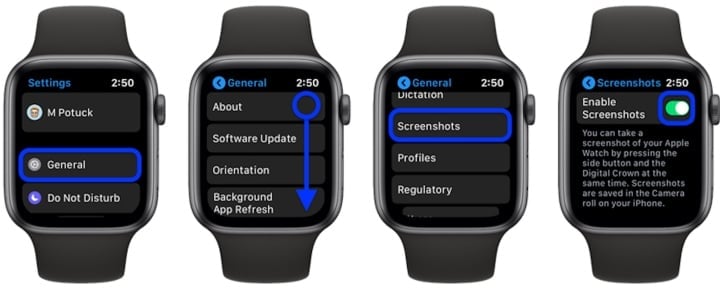
How to take a screenshot on Apple Watch
Step 1: To take a screenshot of Apple Watch , first go to the part you want to take a screenshot of.
For example, you need to access the Activity app. From the main watch face, press the Digital Crown to return to the Apps View and tap the Activity app .
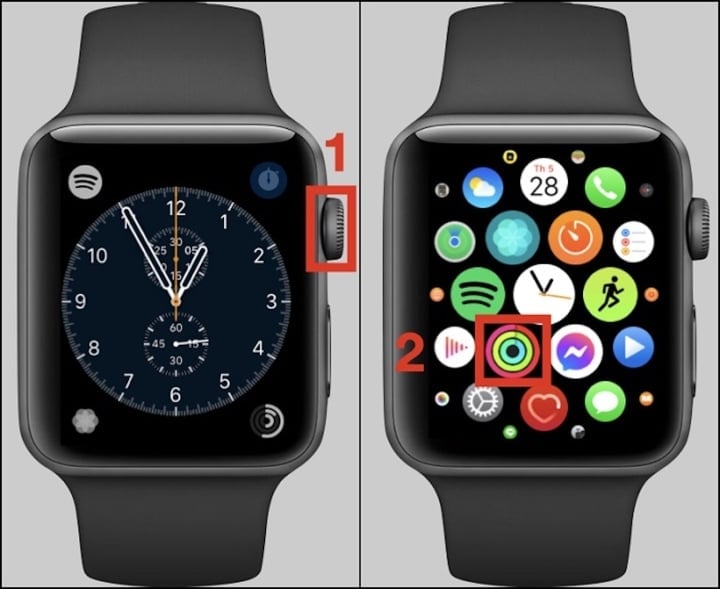
Step 2: Take a screenshot on your Apple Watch by pressing the Digital Crown and the Side button (below the Digital Crown) at the same time. After a few seconds, the screenshot will be automatically saved to the Photos app on your iPhone.
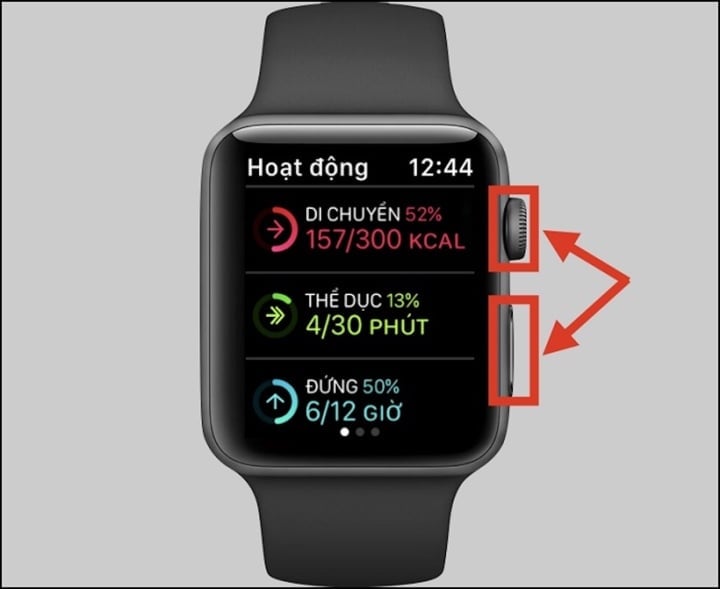
Step 3: You can view the photos you took by accessing the Photos app, selecting Library and selecting All photos .
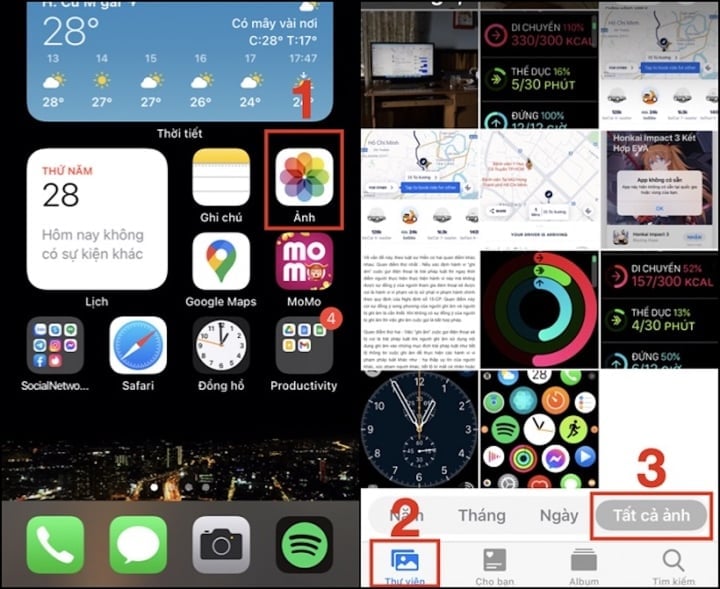
Above are simple steps for you to take a screenshot of Apple Watch, hope the article will bring useful information to you.
Thanh Hoa (synthesis)
Useful
Emotion
Creative
Unique
Wrath
Source










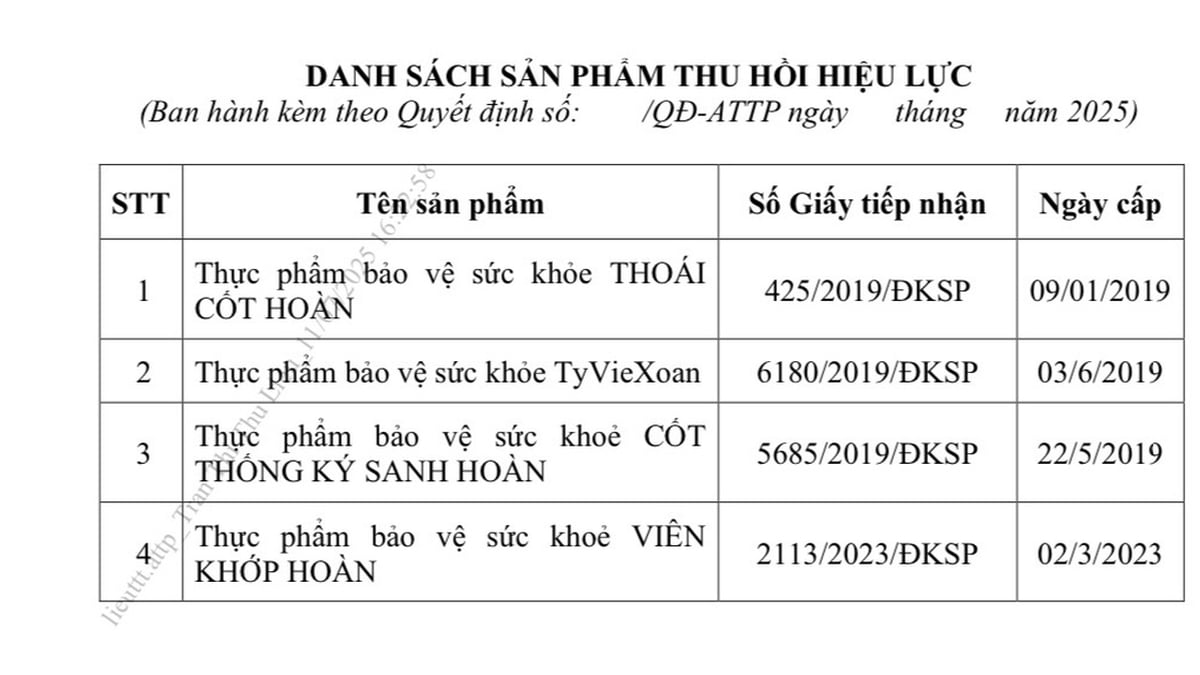
























































































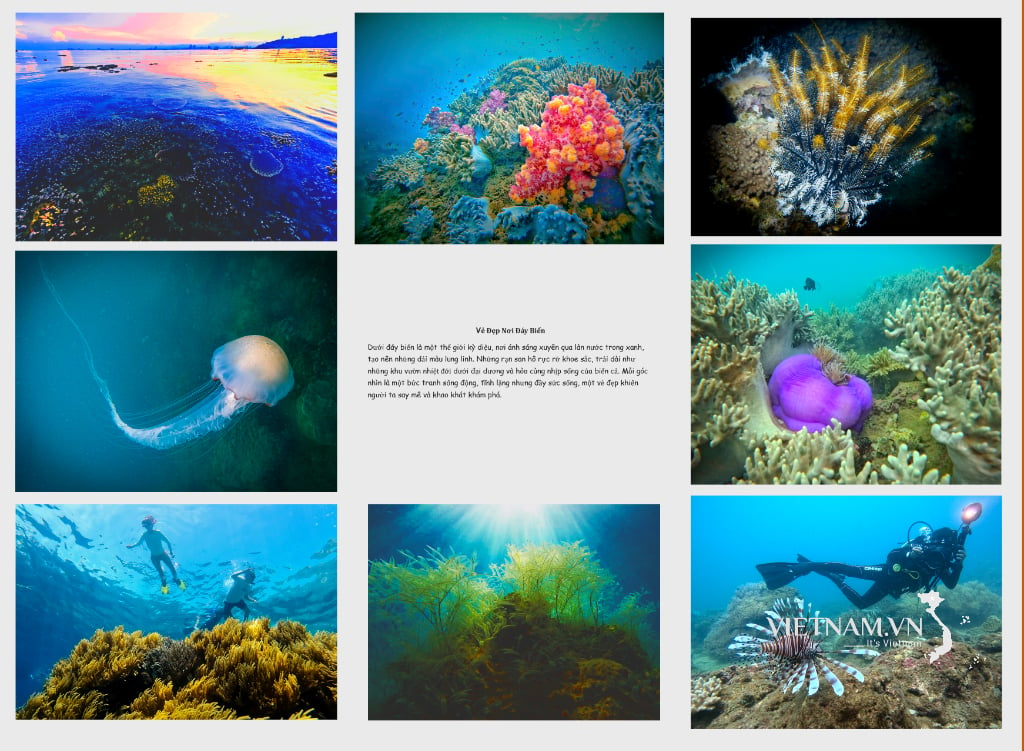
Comment (0)