Blurring the border of a photo in Photoshop makes the photo more impressive and attractive. Discover the steps to blur the border of an image in Photoshop through the following article.
 |
With just a few simple steps, you can blur the edges of photos in Photoshop to make the photo more impressive. Below are detailed steps to blur the edges of photos in Photoshop that anyone can do.
Step 1: First, open the Photoshop application and insert the photo you want to blur the border by clicking File and selecting Place Embedded, then selecting the photo on your computer.
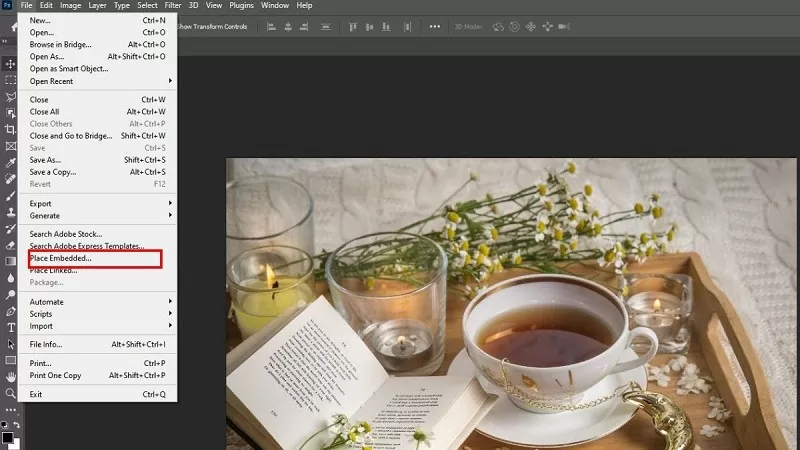 |
Step 2: Click on the Elliptical Marquee Tool icon located in the Marquee group of the left toolbar to start blurring the edges of the composite image in Photoshop.
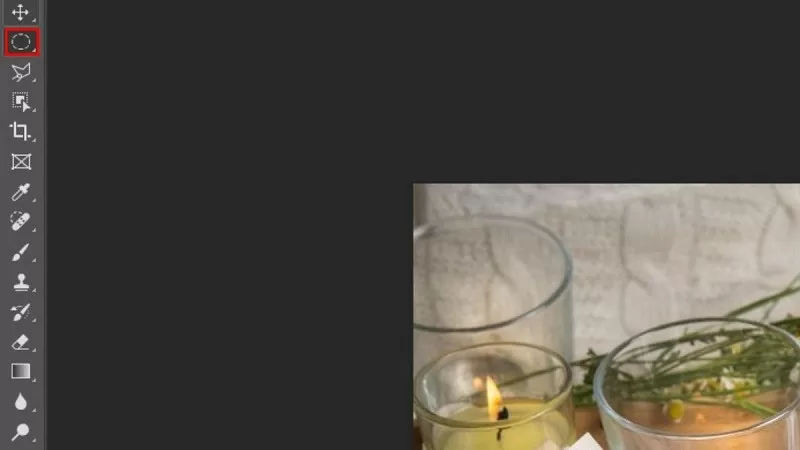 |
Step 3: Next, draw an ellipse around the subject in the photo. If you want to blur other areas, you can also change the position or size of the selection according to your needs. After creating the selection, right-click on the border of the area and select “Feather”.
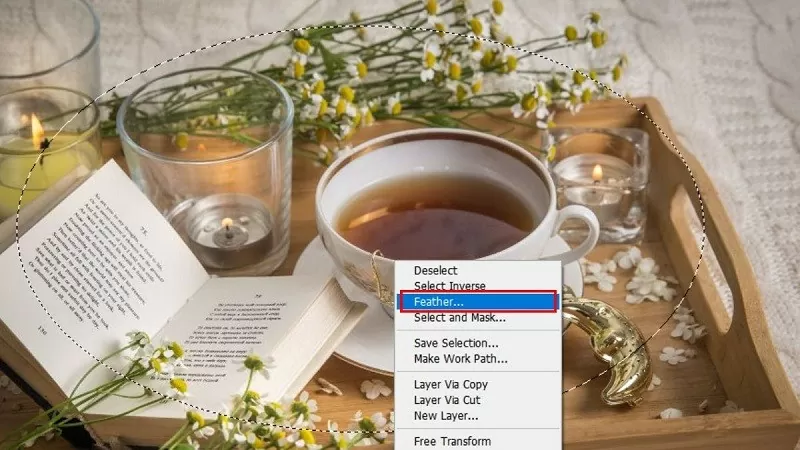 |
Step 4: Here, you adjust the “Blur Radius” level (eg 50 px) and press OK to apply.
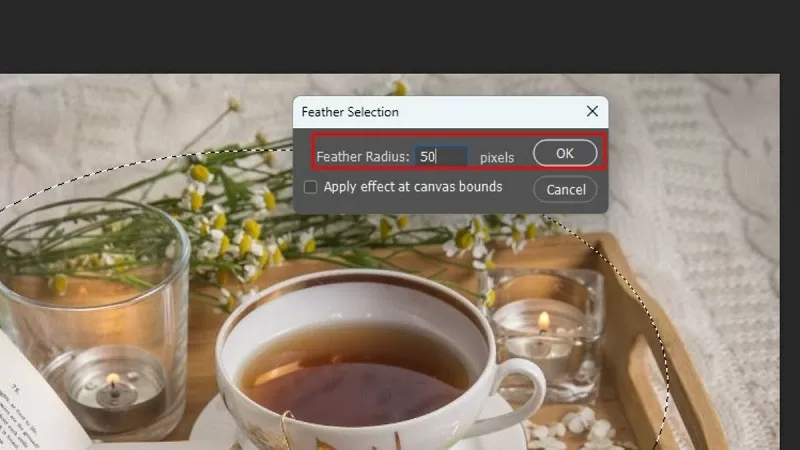 |
Step 5: Click on the outside of the ellipse and select “Invert Selection”.
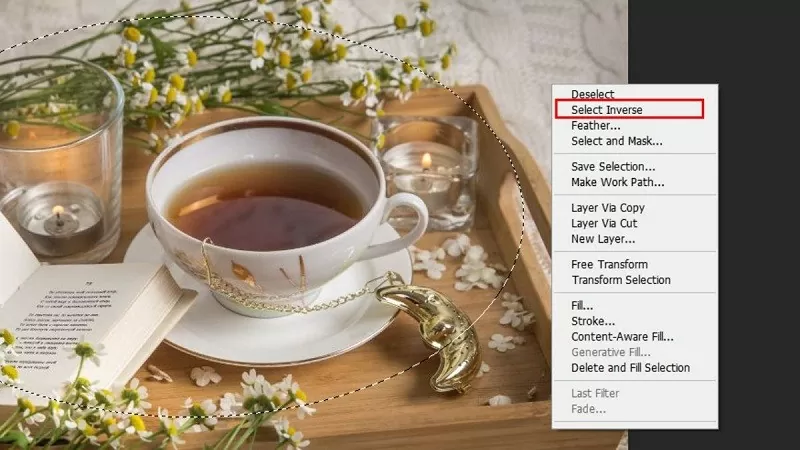 |
Step 6: In the Swatches panel, choose a black or white background color depending on your preference.
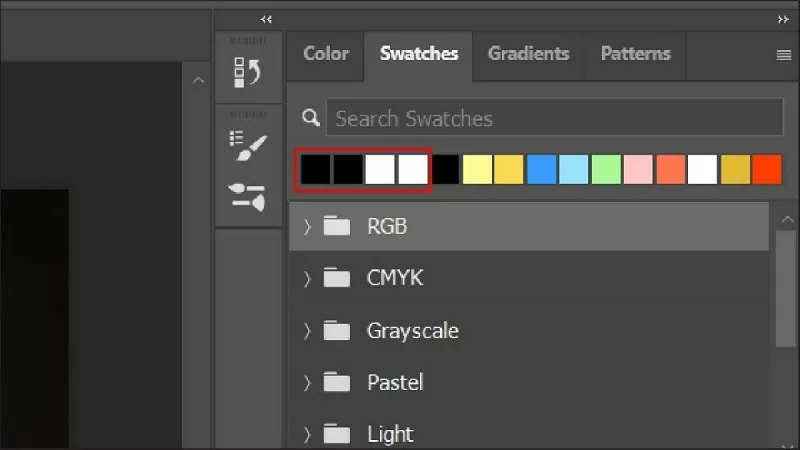 |
Step 7: Click the New Layer icon (plus sign) at the bottom of the Layers panel to create a new layer.
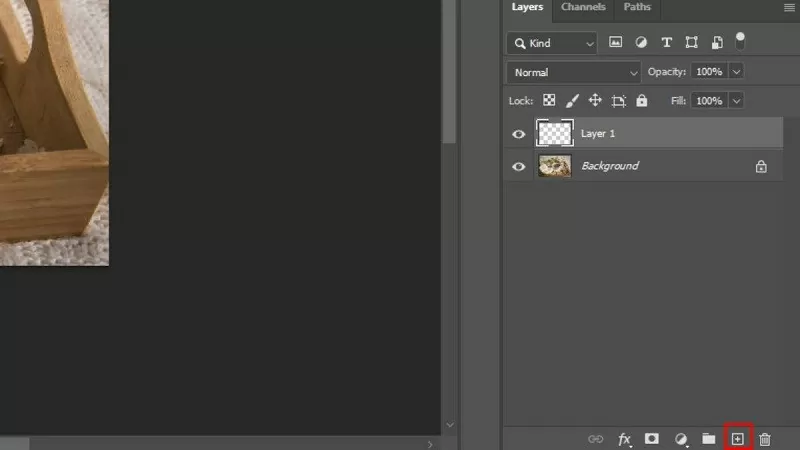 |
Step 8: Now, fill the selected area with color by going to “Edit”. In the Contents option, select Foreground Color and adjust the Opacity to about 70%. If you want to blur the edges of the image in Photoshop more, increase this index and click OK to apply.
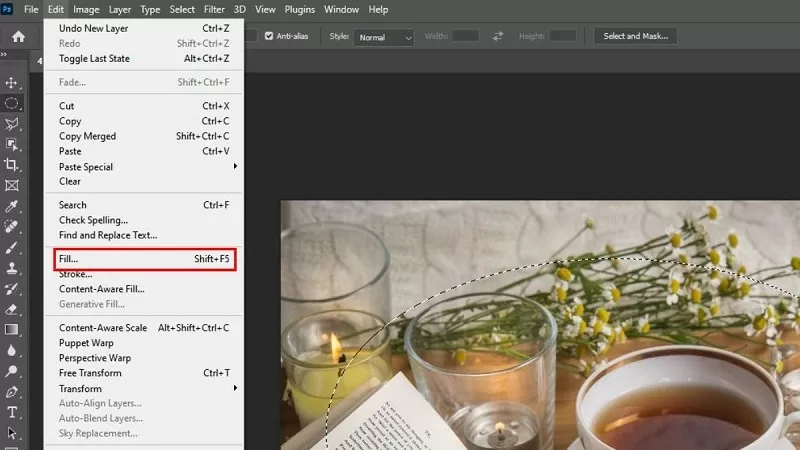 |
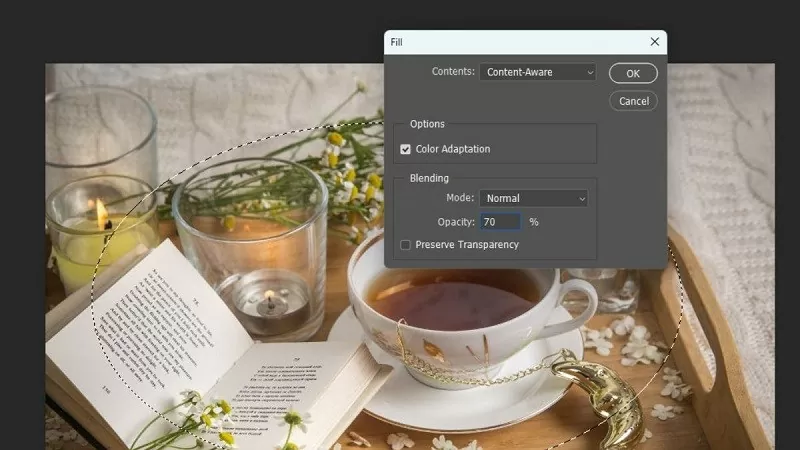 |
Step 9: After completing the above steps, you will see the image border is naturally blurred, helping the subject stand out more. To export the image, go to the "File" menu, select "Save as" and choose the desired file type (JPEG, PNG...).
Hopefully, through the above sharing, you will easily blur the image border in Photoshop. Wish you success and have impressive works.
Source







































































































Comment (0)