By default, when a new App is downloaded, it is added to the iPhone's Home Screen as well as the App Library.
And usually when talking about arranging Apps on the iPhone Home Screen, it means we will move them into folders or even delete them. However, there are still some other tips to help the iPhone Home Screen be more tidy without having to manually arrange or delete Apps.
Hide App
It should be noted that selecting Remove from the Home Screen is not the same as Delete App. This means that the user can still access the App through the App Library if necessary.
To access the App Library from the Home Screen, users can swipe from right to left.
At the top of the list are usually the Apps you frequently use along with a folder containing recently downloaded Apps and if you want to find a hidden App manually, you can continue swiping down until you find it or search using the search function.
In case the user wants to unhide an App in the App Library, they can press and hold the App icon and select Add to Home Screen.
There may be some Apps that will not have the above option available, the simple solution is for the user to drag it out of the App Library and drop it onto the Home Screen.
Hide Home Screen
iPhone doesn't have just 1 Home Screen and these additional Home Screens are created when users drag Apps to the edge of the main Home Screen.
To help keep your iPhone tidy, users also have the option to temporarily hide the Home Screen.
Specifically, users can press and hold one of the Home Screens until they all start to jiggle, then tap the multi-dot option at the bottom of the screen. From here, users can deselect certain Home Screens to hide them.
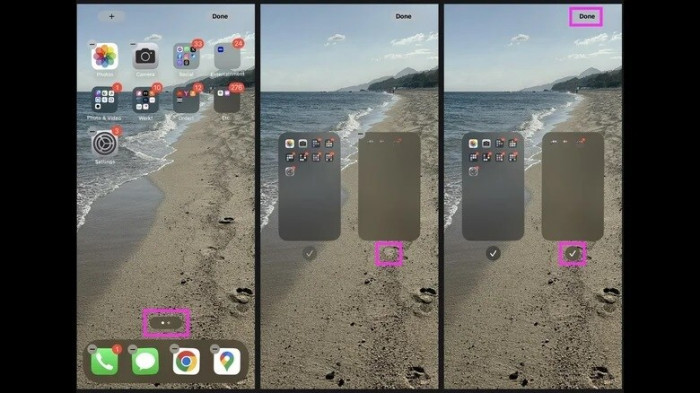
Hide App with Content & Privacy Restrictions
Content & Privacy Restrictions is an app control feature that Apple has built in to help parents set restrictions for children.
This feature can also be used to hide Apps from Home Screen.
To launch this feature, users just need to access Settings > Screen Time > Content & Privacy Restrictions. Note that you may need to enter your device password to access.
In Content & Privacy Restrictions, if users only want to display necessary Apps such as: FaceTime, Camera, Mail, Safari... they can select them in Allowed Apps/Allowed Apps.
And if users want to turn off Content & Privacy Restrictions, they simply flip the switch.

Source: https://www.baogiaothong.vn/iphone-tai-nhieu-app-gay-roi-mat-van-co-cach-xu-ly-ma-khong-can-xoa-bo-192599768.htm


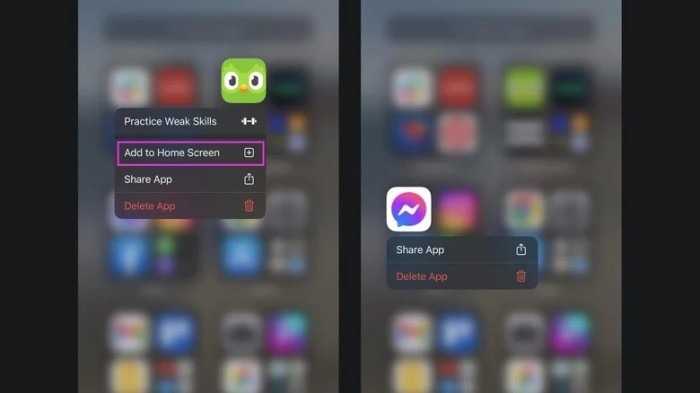
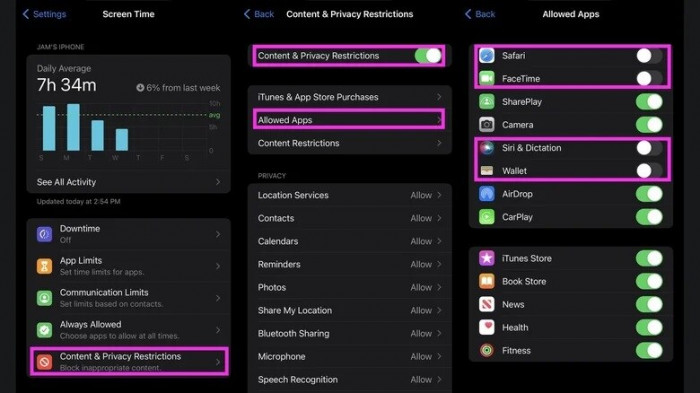







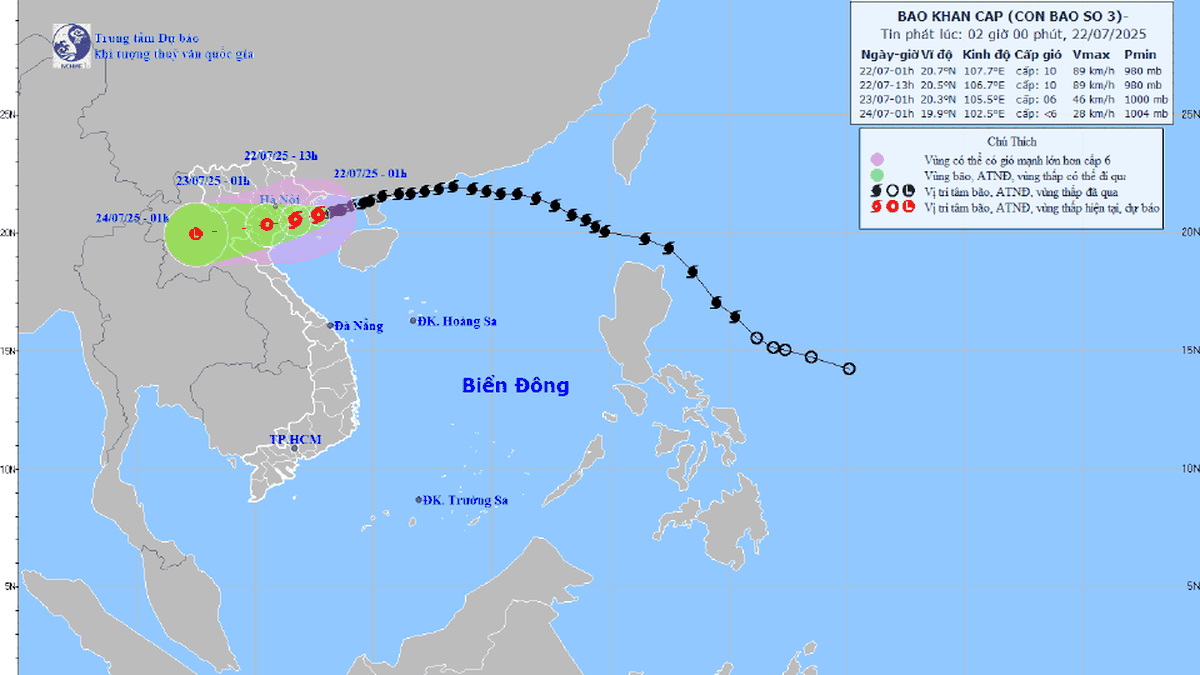












![[Photo] National Assembly Chairman Tran Thanh Man visits Vietnamese Heroic Mother Ta Thi Tran](https://vphoto.vietnam.vn/thumb/1200x675/vietnam/resource/IMAGE/2025/7/20/765c0bd057dd44ad83ab89fe0255b783)











































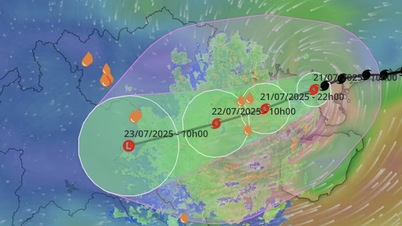





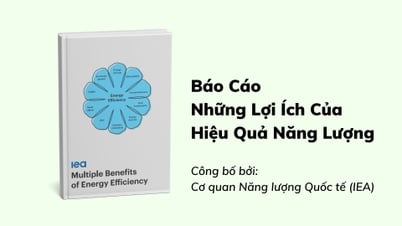





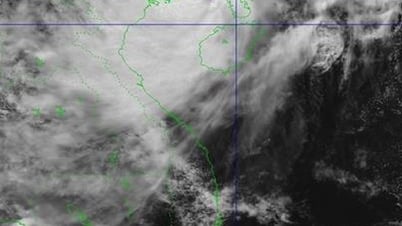























Comment (0)