However, it is an undeniable fact that SSDs can slow down over time and even stop working completely. However, there is no need to worry too much because there are many ways to maintain the performance of SSDs.
First, users need to find out if the SSD is really slowing down by using the CrystalDiskMark tool to compare with the manufacturer's specifications. If the speed of the drive is significantly lower than the specifications, users should refer to the tips below to improve performance. On the contrary, if there is no big difference, you can rest assured that the SSD is still working well.
Update firmware for SSD
Manufacturers often release firmware updates to fix bugs, improve security, and improve performance. These can fix issues like inaccurate SSD lifespan calculations and provide better performance.
However, users will not receive automatic notifications when new firmware is available for their SSD model. It is best to use support tools from the manufacturer such as Crucial Storage Executive, Kingston SSD Manager or Samsung Magician. The update process usually only takes a few minutes and should be performed after backing up your data.
Increase DRAM cache
Current SSD models often use TLC (Triple Level Cell) or QLC (Quadruple Level Cell) flash technology, which has higher storage density but can affect the operating speed. The controller chip in the SSD plays an important role in optimizing access speed, and DRAM memory helps increase access time, thereby increasing data transfer speed. Without DRAM cache, the SSD will operate slower and have higher wear.

SSDs with integrated DRAM will cost more than those without.
Schedule optimization
To maintain SSD performance, users need to schedule regular optimization. Unlike HDDs, SSDs cannot overwrite unnecessary data and must go through a cleanup cycle to free up space.
Windows provides a Defragment and Optimize Drives tool that makes it easy for users to schedule optimization for SSDs. Users just need to open this tool, select the drive and set the optimization frequency (default is weekly, but can be adjusted to daily or monthly).
Use DirectStorage while playing games
DirectStorage allows games to prioritize super-fast NVMe SSDs, reducing loading times and improving the gaming experience. This technology is usually enabled by default, but users should check to make sure it's active.
To test DirectStorage, users can enter Windows' built-in gaming mode by pressing the Windows + G shortcut. From there, click the gear icon to access settings, then select Gaming features to see information about DirectStorage, including GPU and OS support, as well as compatible drives. For optimal performance, make sure the game is installed on an NVMe drive that supports DirectStorage.
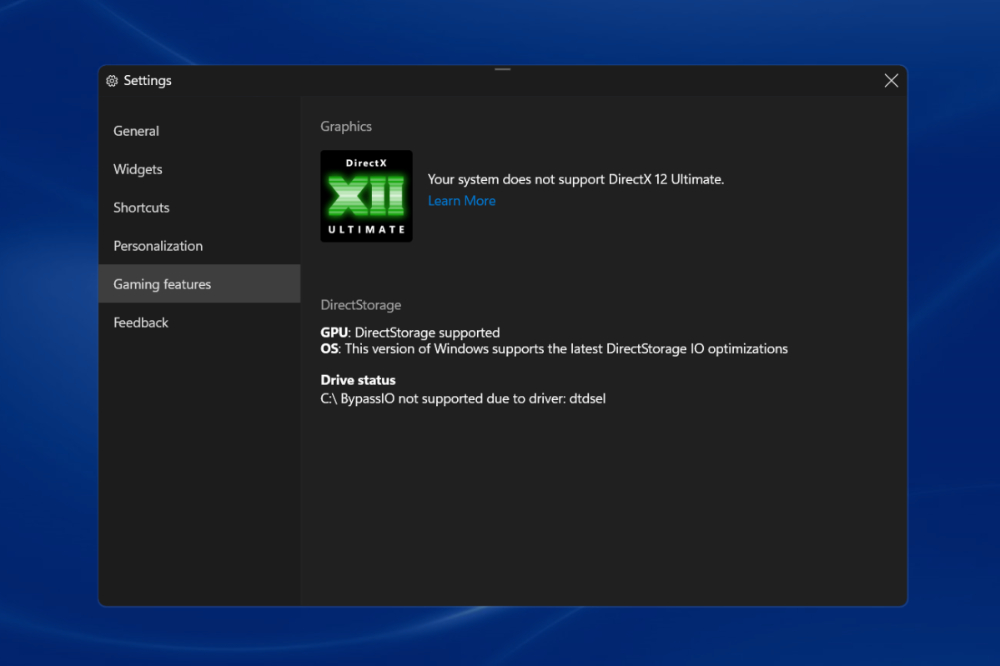
DirectStorage technology is useful for gaming
Prevent SSD from going to sleep
To prevent the SSD from going to sleep when not in use, users can adjust the power settings in Windows. While this keeps the SSD running, it also means it is constantly consuming power. Open the Start menu, search for "Edit power plan" and adjust the settings in Control Panel . Click the Change advanced power settings > Hardisk link and set Turn off hard disk after to 0 or Never for battery and power settings.
Improved cooling capacity
Excessive heat can reduce the performance of an SSD. If you find that your SSD is frequently running at high temperatures, consider installing a heatsink. The ideal operating temperature for most M.2 SSDs is between 0°C and 70°C. Passive heatsinks, usually made of aluminum or copper, can be easily installed and cost from a few hundred thousand dollars.
Source: https://thanhnien.vn/nhung-dieu-chinh-don-gian-giup-toi-da-hoa-hieu-suat-ssd-185241226095909797.htm





![[Photo] Prime Minister Pham Minh Chinh attends the World Congress of the International Federation of Freight Forwarders and Transport Associations - FIATA](https://vphoto.vietnam.vn/thumb/1200x675/vietnam/resource/IMAGE/2025/10/08/1759936077106_dsc-0434-jpg.webp)

![[Photo] Prime Minister Pham Minh Chinh inspects and directs the work of overcoming the consequences of floods after the storm in Thai Nguyen](https://vphoto.vietnam.vn/thumb/1200x675/vietnam/resource/IMAGE/2025/10/08/1759930075451_dsc-9441-jpg.webp)





























![[Photo] Closing of the 13th Conference of the 13th Party Central Committee](https://vphoto.vietnam.vn/thumb/1200x675/vietnam/resource/IMAGE/2025/10/08/1759893763535_ndo_br_a3-bnd-2504-jpg.webp)



































































Comment (0)