The remarkable point of PC Manager is that it is a free tool on Windows that helps users clean up junk files, manage startup programs and free up RAM with just one click.
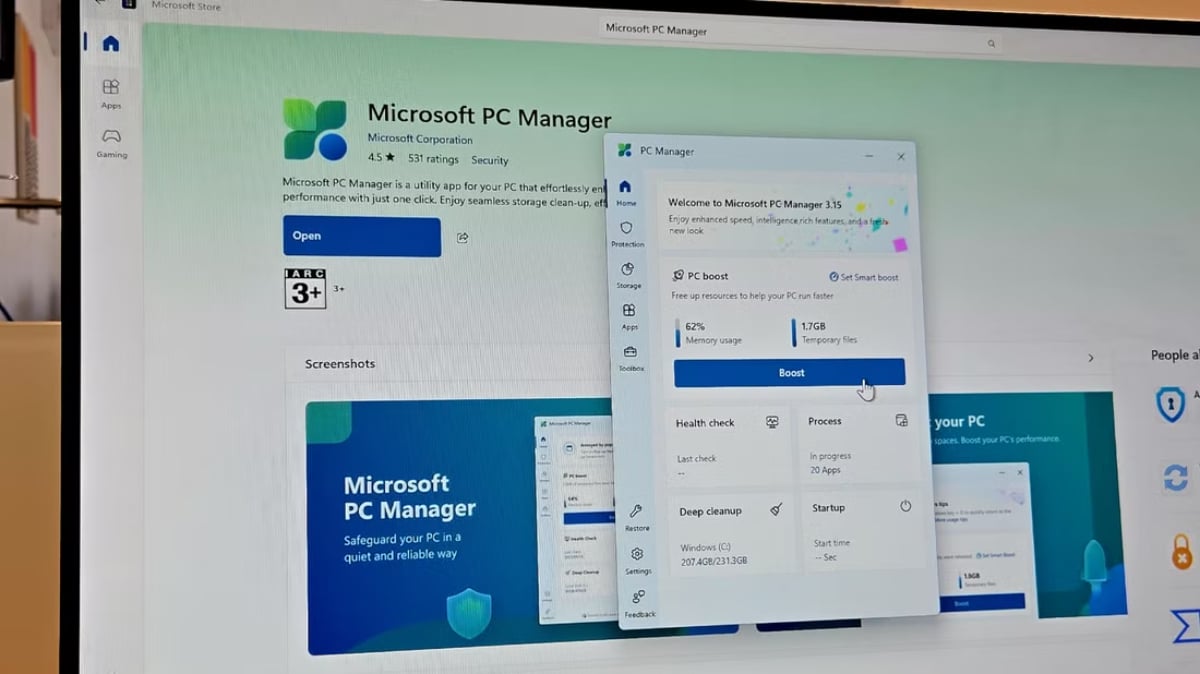
PC Manager app is available for free on Microsoft Store
PC Manager integrates a variety of useful tools, including disk cleanup, startup management, and malware protection, into a single, easy-to-use application. It also features an on-screen toolbar for quick access to performance-boosting features, real-time monitoring of system memory and data usage statistics, and shortcuts to commonly used applications such as Snipping Tool, Notepad, and Microsoft Edge.
How to Download and Install PC Manager for Windows
To get started, users can download and install PC Manager from the Microsoft Store. Once installed, launch the application from the Start menu. The main interface has a large blue Boost button, allowing users to simply click on it to delete temporary files and free up system memory.
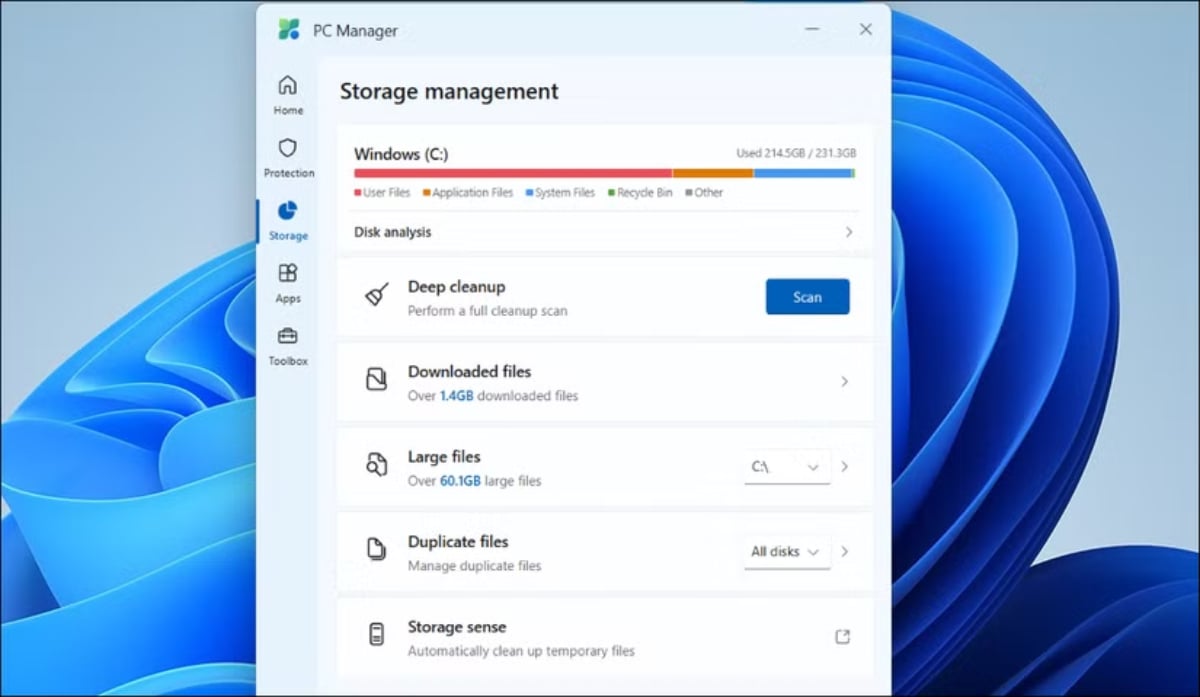
Cleaning up your Windows system just got a whole lot easier with PC Manager.
If you want automatic optimization, enable Smart Boost in the Settings tab. This feature allows PC Manager to automatically free up memory and delete temporary files when usage is high or exceeds 1 GB.
PC Manager also provides a storage management tool to scan your system drives and free up space. In the Storage tab, click Disk analysis to see the total available and used storage space. To free up space, users can use options such as Download files, Large files, or Duplicate files to find and delete unnecessary files. If you need more space, click Deep cleanup to clear your web browser and system cache.
In addition, PC Manager also helps users easily manage running applications without using Task Manager. Just click Process management in the Apps tab to view and force close any application.
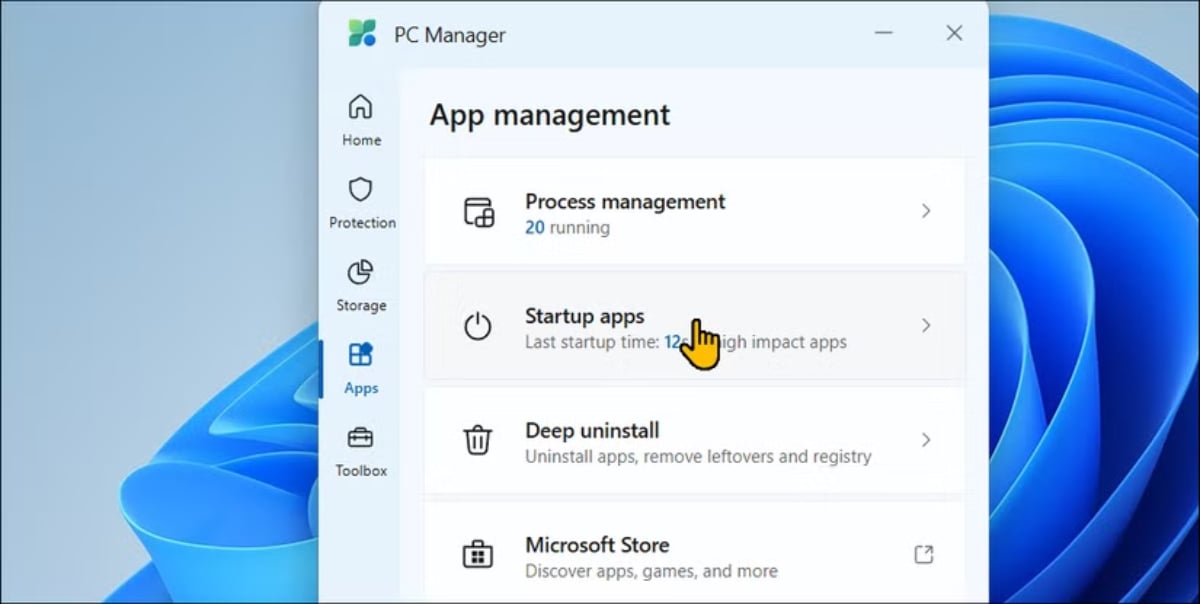
Apps section of PC Manager application
Additionally, users can disable unnecessary startup applications in the Startup tab to make Windows run smoother. PC Manager also provides on/off suggestions for each application based on their impact on startup.
With Deep uninstall, users can quickly remove applications that are no longer in use. Simply open Deep uninstall, review the list, and click the trash icon to remove any unnecessary applications.
The System Protection section of Windows provides quick access to virus and threat protection tools. Users can scan and install pending Windows updates right from the interface, change default browser settings, restore the taskbar to its original state, and block pop-ups in applications.
In particular, PC Manager Toolbox includes commonly used tools and shortcuts such as Snipping Tool, Recorder app, Captions, Notepad, Calculator and shortcut to the screenshot folder. In the Web tools section, users can quickly access Edge Quick Links, Bing translator, currency converter and image search. In addition, users can also customize the toolbar to add or remove tools as needed.
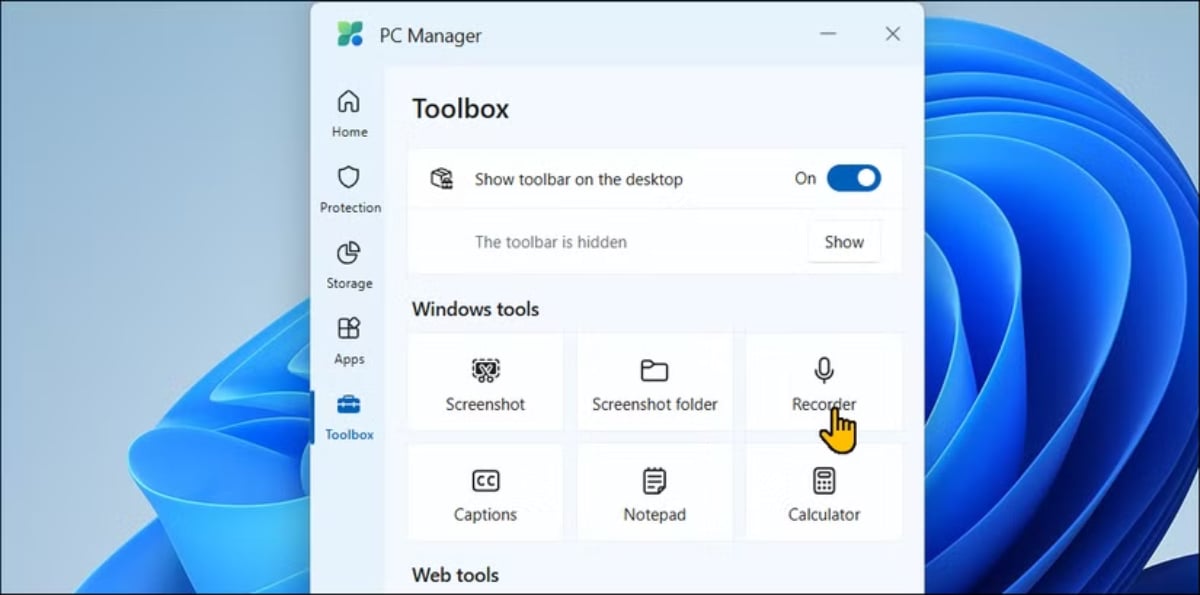
The toolkit is integrated in the Toolbox section of PC Manager.
Overall, Microsoft PC Manager is a solid system-boosting utility for non-technical users. While many system-tweaking utilities can cause problems, this tool offers a simple and effective solution for users to uninstall applications, clean up caches and disks, force-close unresponsive applications, and free up system memory from a single interface. Its application and storage management features are much more intuitive than Windows' built-in tools, making cleanup quick and easy.
Source: https://thanhnien.vn/tien-ich-mien-phi-giup-tang-toc-windows-185250303123711675.htm




















































![[Maritime News] More than 80% of global container shipping capacity is in the hands of MSC and major shipping alliances](https://vphoto.vietnam.vn/thumb/402x226/vietnam/resource/IMAGE/2025/7/16/6b4d586c984b4cbf8c5680352b9eaeb0)













































Comment (0)