 |
Below are 2 details on how to see who visits your Facebook the most quickly and effectively.
See who visits your Facebook the most simply by phone
Step 1: First, go to the Google browser on your phone and search for Facebook. Next, enter your login information and select Log in to your account.
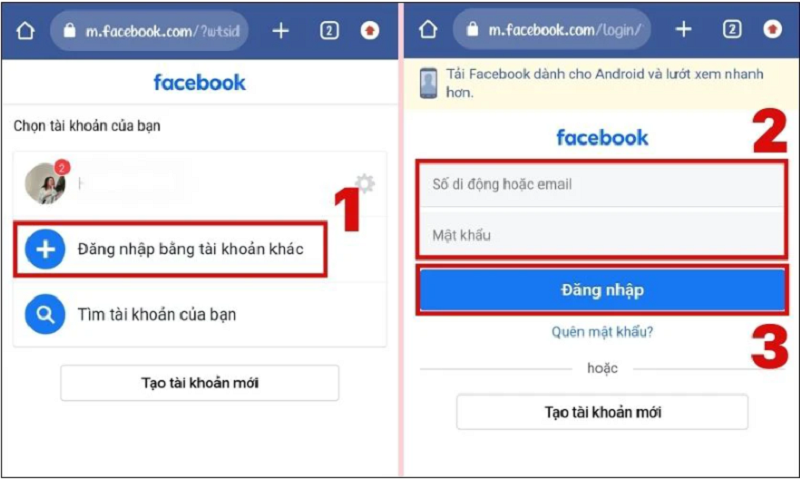 |
Step 2: After successfully logging in, click on the arrow icon as shown below. In the new dialog box that appears, click on the box Desktop website.
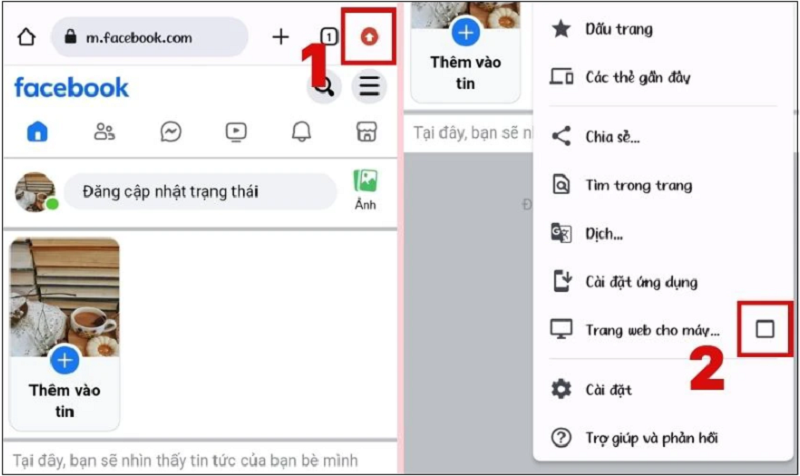 |
Step 3: At this point, the Facebook interface will switch to desktop display mode. Click on the Personal Page icon.
 |
Step 4: Next, click on the link above the screen and enter the syntax view-source:[personal page link].
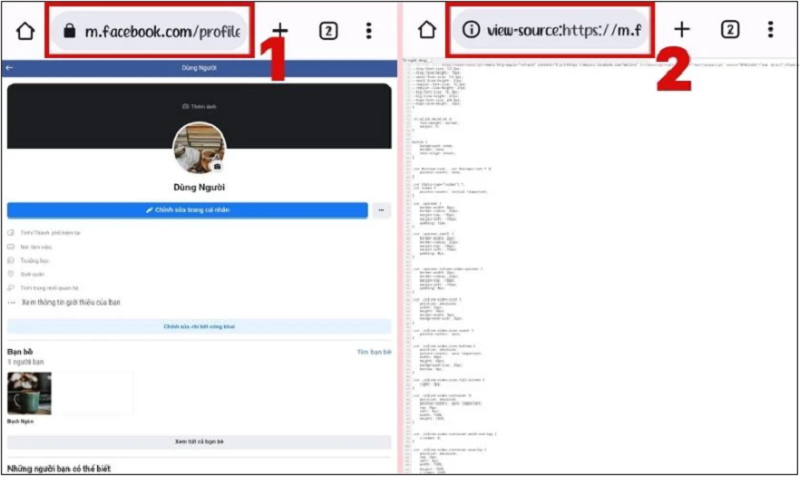 |
Step 5: Then, click on the three dots icon in the upper right corner of the screen and go to Find in page.
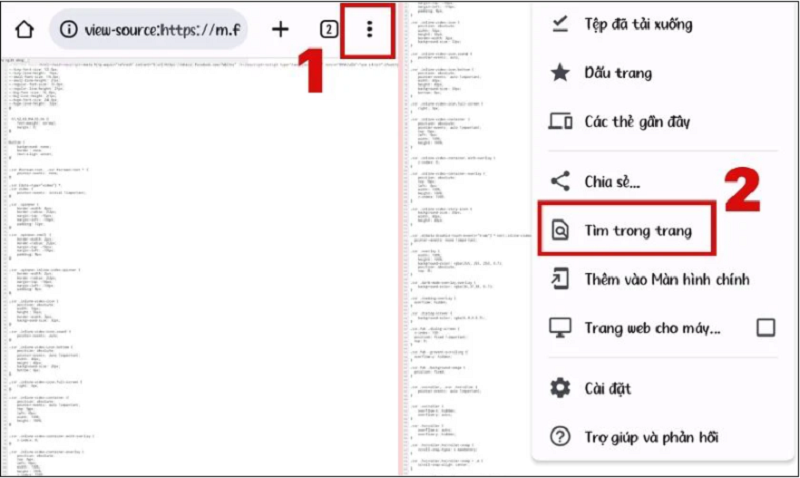 |
Step 6: Here, enter buddy_id in the search box. The phrase “buddy_id” will be highlighted, next to it will be a series of numbers. Copy this series of numbers.
 |
Step 7: Finally, click on the link above the screen and enter the command https://www.facebook.com/[id]. Where “id” is the series of numbers you just found above.
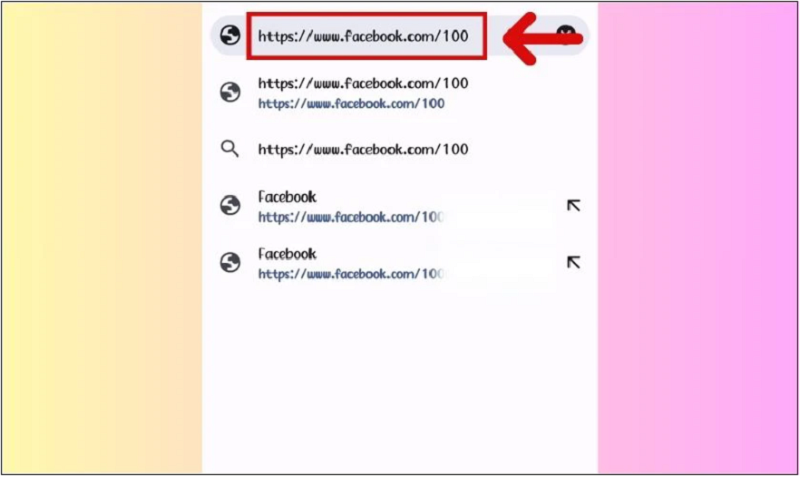 |
How to see who visits your Facebook the most using a computer
Step 1: First, go to the Facebook website on your computer. Then, click on the Personal Page icon.
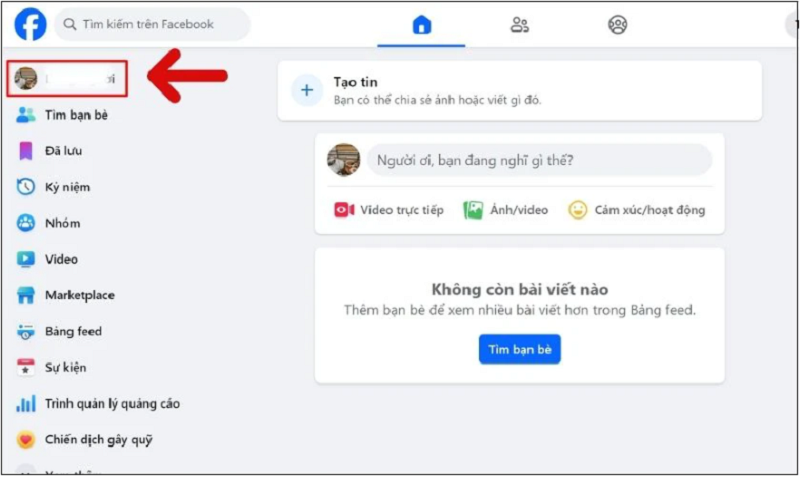 |
Step 2: On the personal page interface, click on the white background of the page. In the dialog box that appears, click View page source.
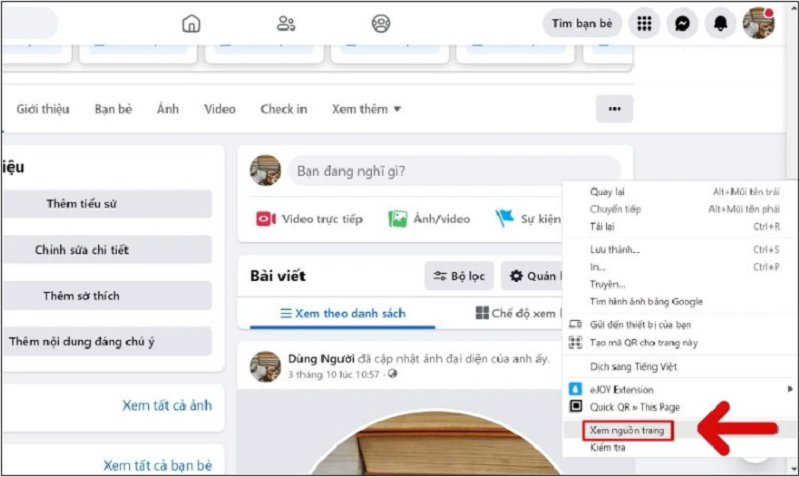 |
Step 3: Then, press Ctrl + F and enter buddy_id. At this time, the screen will highlight the phrase “buddy_id”. There will be a series of numbers behind this phrase. Copy this series of numbers.
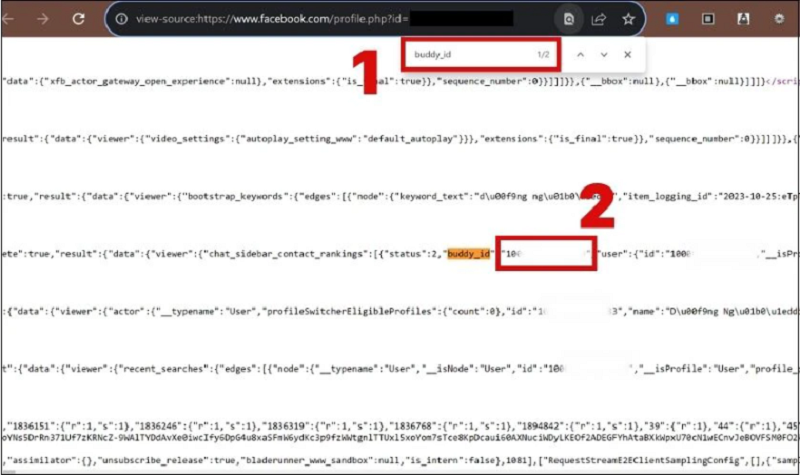 |
Step 4: Finally, enter https://www.facebook.com/[id] in the search bar. At [id], replace it with the number sequence you just copied in the step above.
Above is the instruction on how to see who visits your Facebook the most using your phone or computer. With just a few simple steps, you can find out who visits your Facebook page regularly.
Source




















































![[Maritime News] More than 80% of global container shipping capacity is in the hands of MSC and major shipping alliances](https://vphoto.vietnam.vn/thumb/402x226/vietnam/resource/IMAGE/2025/7/16/6b4d586c984b4cbf8c5680352b9eaeb0)













































Comment (0)