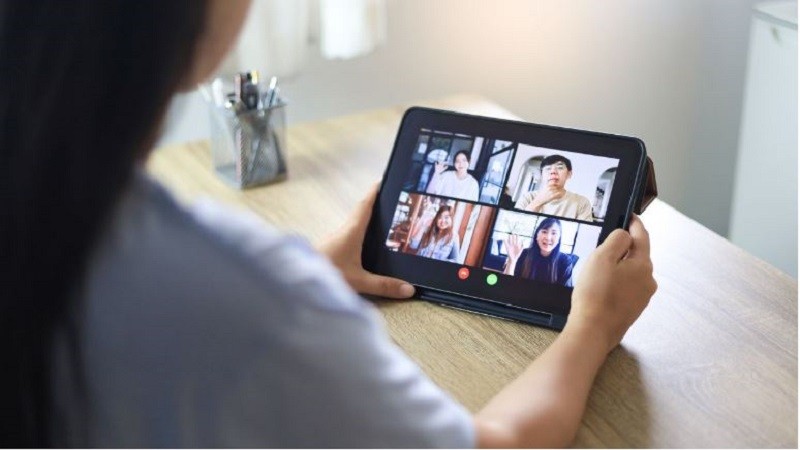 |
Below are details of 2 ways to make group video calls on Zalo by phone, let's do it together!
Instructions for Zalo group video calling by phone
Step 1: First, launch the Zalo application and click on the + icon in the upper right corner of the screen.
Step 2: Next, select Create group call.
Step 3: Now, you choose members to join the group call or choose a previously created group. Then, you click "Start group call". You wait until the group video call screen appears and wait for the members to join to complete the process.
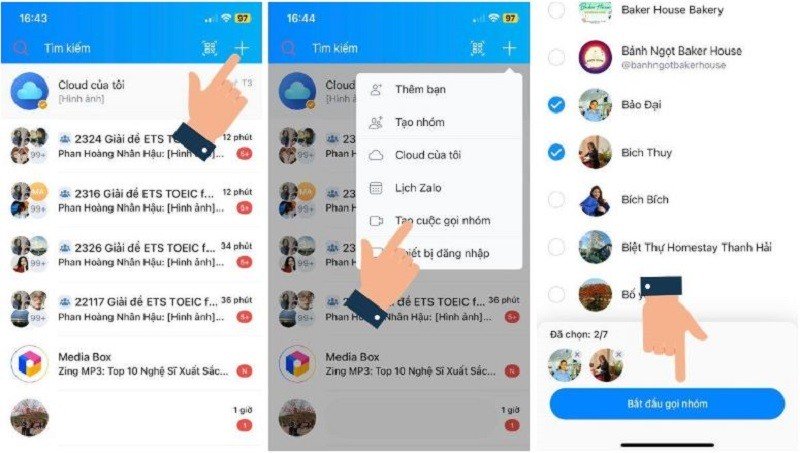 |
Instructions for Zalo group video calling using computer
Step 1: First, you start Zalo on your computer and select the group you want to make a video call with. Then, you click on the video image as below to start the call.
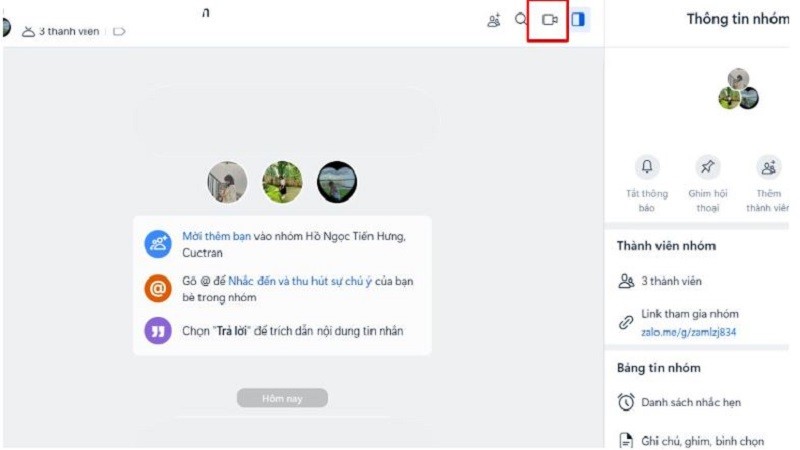 |
Step 2: Next, select the members to join the call and click “Group Call”.
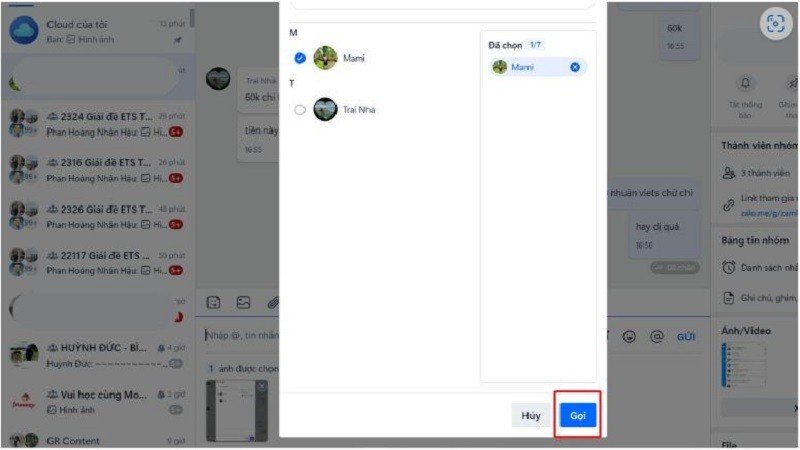 |
Step 3: You can mute the sound by tapping on the microphone icon and it turns red, so that the group members cannot hear the sound from you.
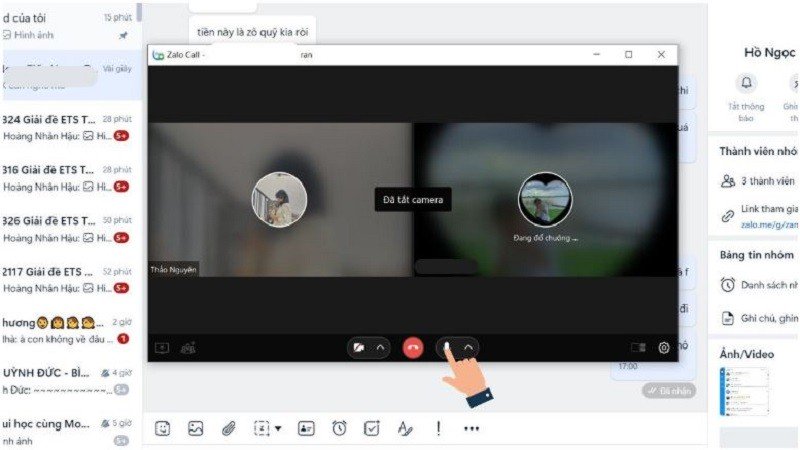 |
Step 4: If you want to turn off the video camera, select the video icon so that it turns red. This way, others will not be able to see your image.
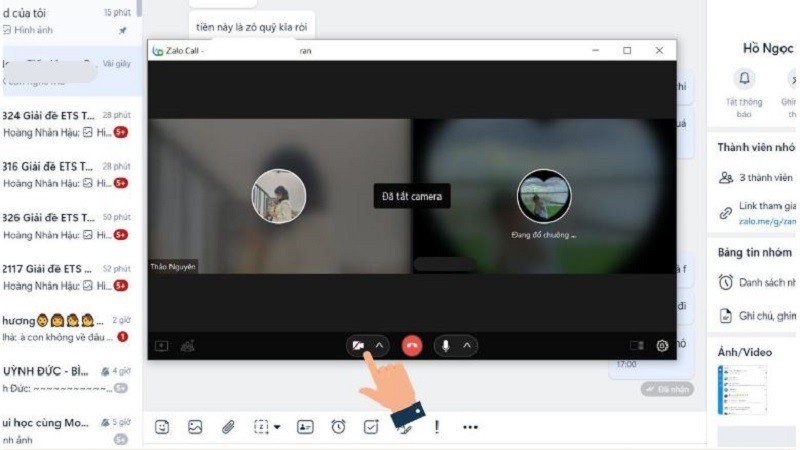 |
Step 5: If you want to end the call, click the red button as shown below, and the call is complete.
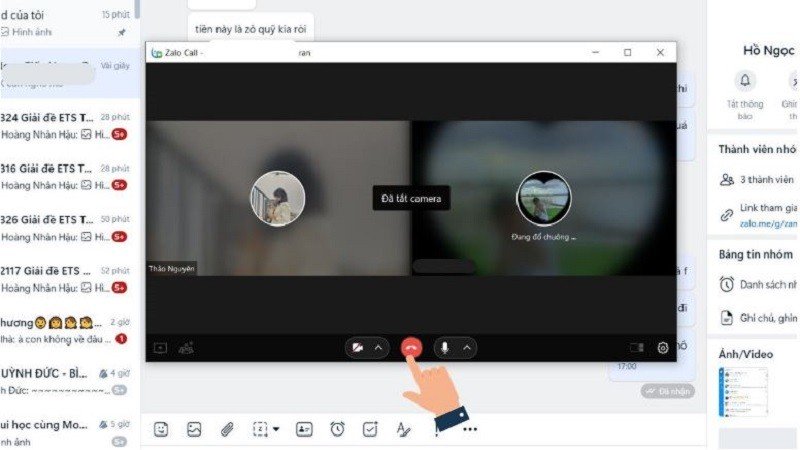 |
The above article has instructed how to make group video calls on Zalo using computers and phones. Hopefully the information will help you make group calls easily and successfully.
Source
























































![[Maritime News] Container shipping faces overcapacity that will last until 2028](https://vphoto.vietnam.vn/thumb/402x226/vietnam/resource/IMAGE/2025/7/30/6d35cbc6b0f643fd97f8aa2e9bc87aea)













































Comment (0)