You encounter an error that prevents you from accessing Google Photos, which affects your experience. Don't worry too much, this article will guide you on how to fix the error of not being able to access Google Photos in the fastest way.
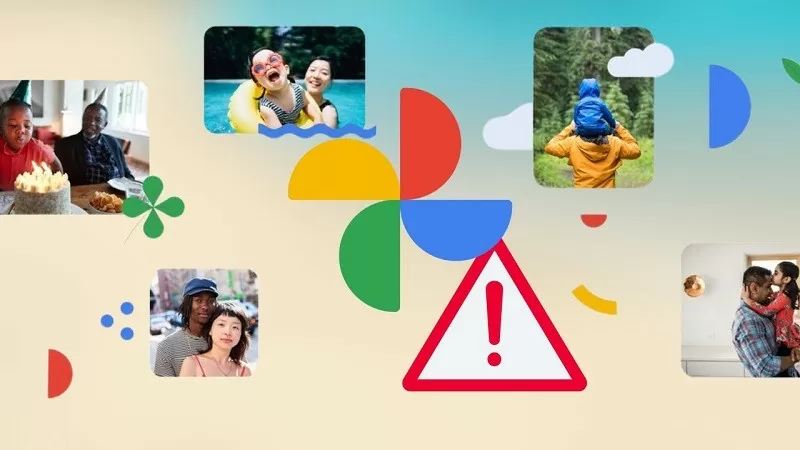 |
Google Photos is a free photo and video storage app that allows users to back up their data to the cloud and access it easily from any device. However, sometimes accessing Google Photos is not smooth. This can be due to connection errors, full storage or application errors.
To fix the error of not being able to access Google Photos, you can apply some of the following methods to continue using this service normally.
Check network connection
The most common reason why you can't access Google Photos is usually due to an unstable network connection. A weak, unstable network connection will prevent the Google Photos app from accessing data on the server.
 |
So, before proceeding with other troubleshooting steps, check your network connection. Try turning Wi-Fi off and on to reconnect to the internet or switch to 4G/5G and try accessing Google Photos again.
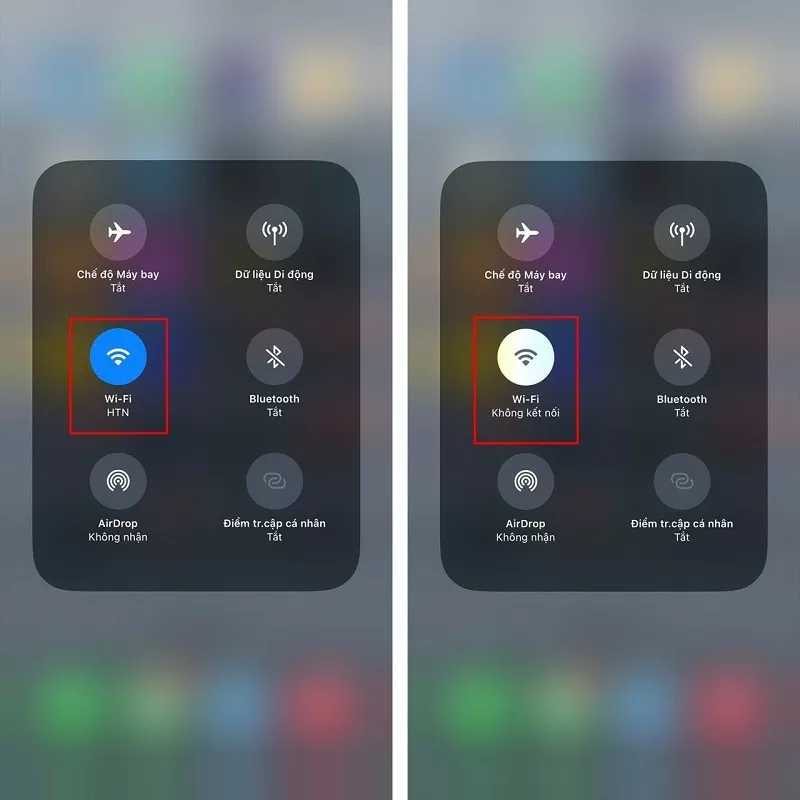 |
Clear Google Photos cache
Clearing the Google Photos app cache is necessary to optimize the performance of the app. The cache is where temporary data is stored, and when it is corrupted or overloaded, it can cause errors such as not displaying images or unsuccessful logins. Clearing the cache will free up junk data and improve the app's access speed. To clear the Google Photos app cache, follow these steps:
Step 1: Go to Settings on your phone and select Applications. Then, select the Google Photos application.
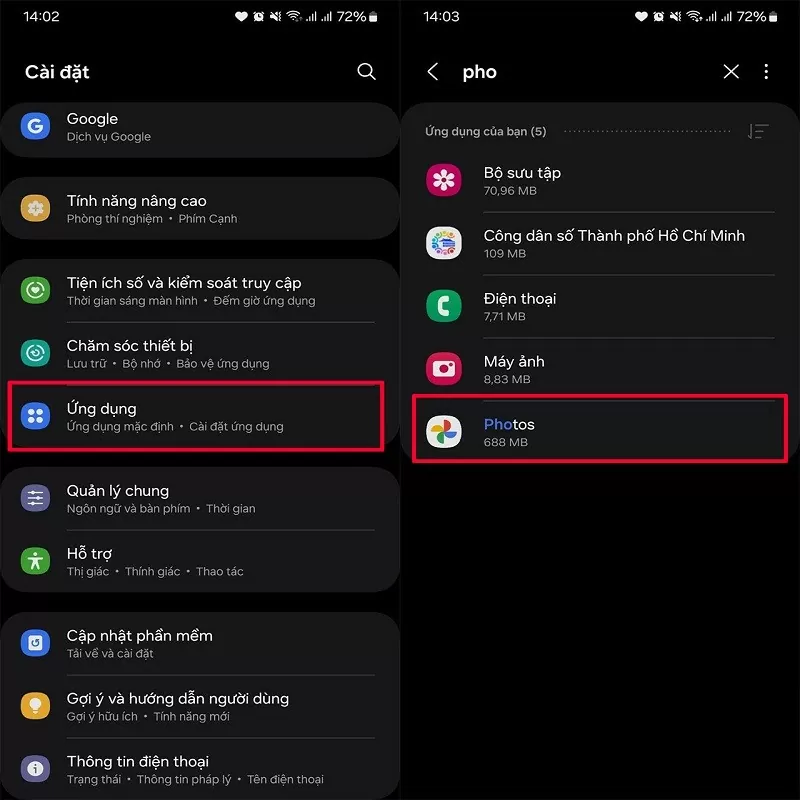 |
Step 2: Now, select Storage and Clear application cache and you're done.
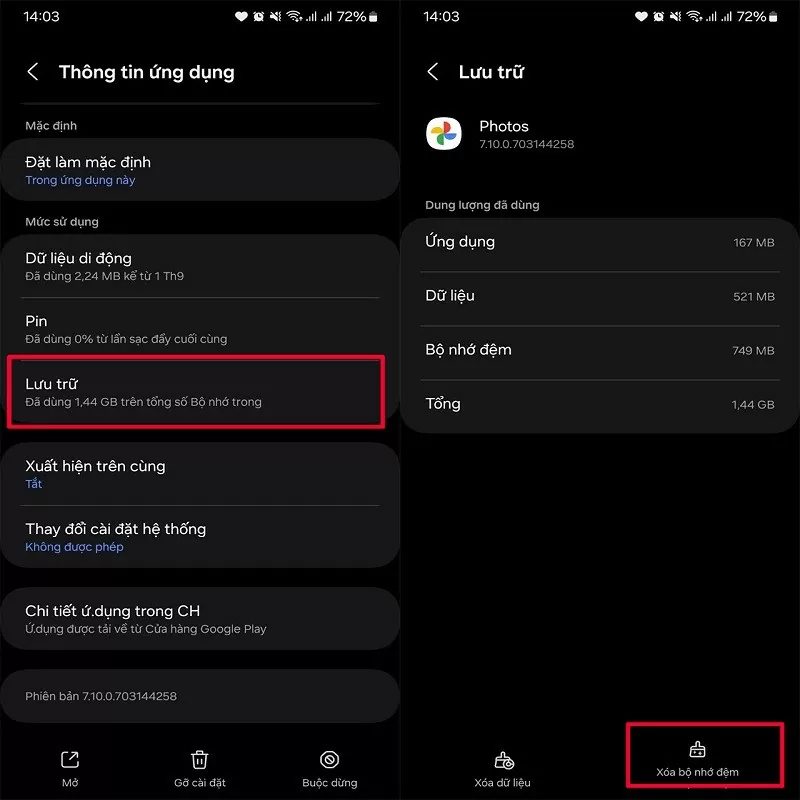 |
Uninstall and reinstall Google Photos
If you have done the above 2 ways but still cannot access Google Photos, uninstalling and reinstalling is the best way. When uninstalling Google Photos, all temporary files and old cache data will be deleted, eliminating the potential cause of the error, helping the application operate more stably and smoothly when reinstalling.
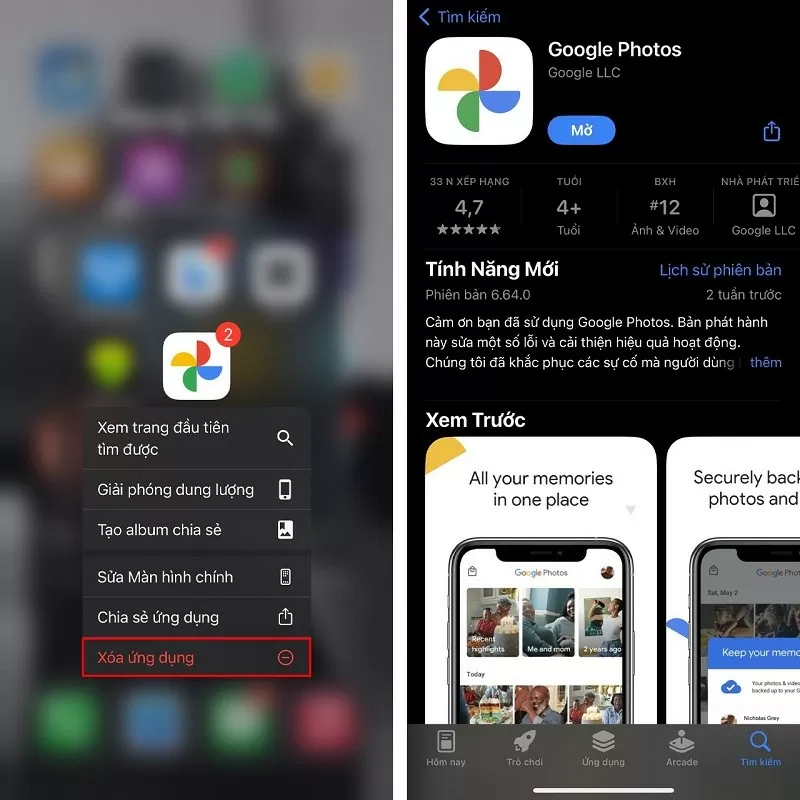 |
Restart the device
Restarting your device is a simple yet effective way to fix the Google Photos not working error. This will refresh the operating system, free up RAM and close any apps running in the background. This will fix conflicts between apps or network connection issues that cause errors when accessing Google Photos.
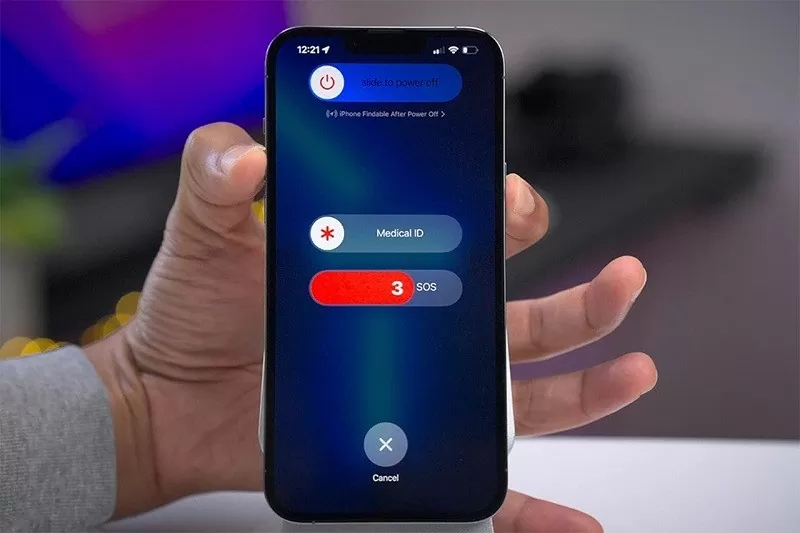 |
Hopefully the above sharing will help you quickly fix the error of not being able to access Google Photos.
Source







![[Photo] Prime Minister Pham Minh Chinh chairs the 16th meeting of the National Steering Committee on combating illegal fishing.](https://vphoto.vietnam.vn/thumb/1200x675/vietnam/resource/IMAGE/2025/10/07/1759848378556_dsc-9253-jpg.webp)



















![[Photo] Super harvest moon shines brightly on Mid-Autumn Festival night around the world](https://vphoto.vietnam.vn/thumb/1200x675/vietnam/resource/IMAGE/2025/10/07/1759816565798_1759814567021-jpg.webp)





































































Comment (0)