Here are some important iPhone safety features you should know and use when needed.
Emergency SOS (Emergency Call)
If you're in danger or have a medical emergency, your iPhone can automatically call emergency services based on your location. This feature can also work when you're traveling abroad.
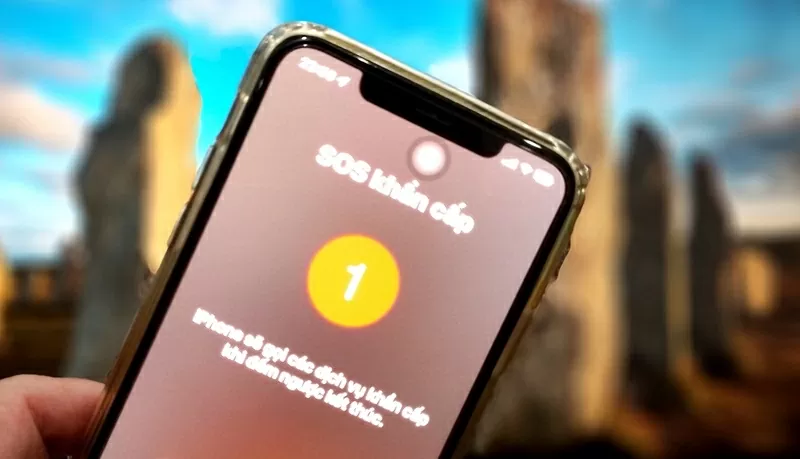 |
| Emergency SOS - Emergency calling is one of the safety features available on iPhone |
For example, in the US, you will call 911, in the UK it is 999 and in Europe it is 112. In Vietnam, the emergency numbers include: 111 (national hotline for child protection); 112 (request for help and search and rescue); 113 (call the Rapid Response Police); 114 (call the fire department); 115 (call an ambulance). You do not need to remember the emergency numbers of each country, just activate this feature.
You can set up automatic emergency calls in one of two ways: Hold down the power button and the volume button at the same time or press the power button 5 times in a row.
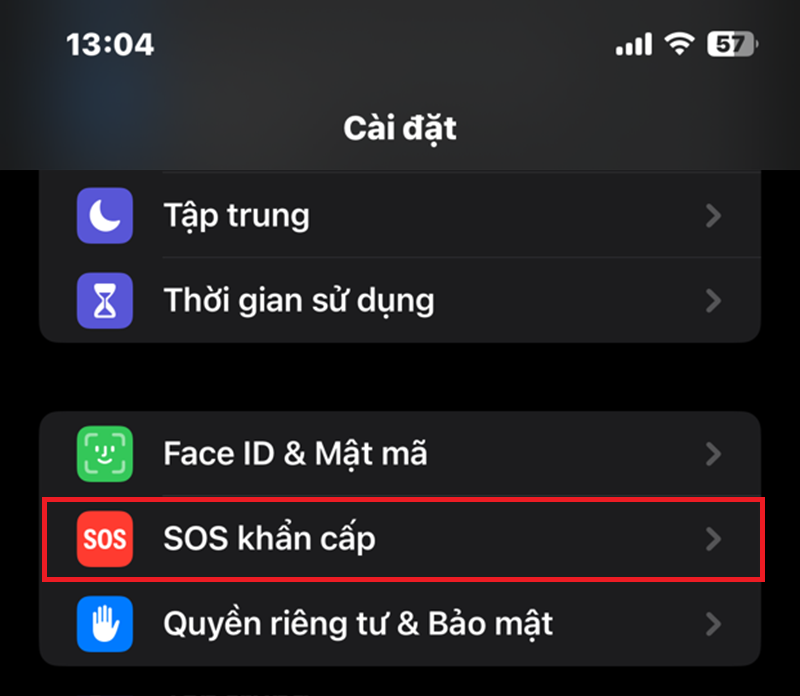 |
| Emergency SOS |
You can also set it to just swipe to call, avoiding accidental activation. Go to Settings > Emergency SOS to customize.
Note: When the emergency call screen is activated, the iPhone will disable Face ID, forcing you to use a passcode to unlock the device.
Emergency SOS works over cellular, Wi-Fi, and, starting with iPhone 14, satellite if you don't have a connection. You can also add emergency contacts, and they'll receive a text message if you use this feature.
Medical ID (Medical Records)
Medical ID will display important medical information and emergency contacts to rescue personnel if you have an accident, including: name, age, blood type, allergies, medical conditions, current medications, weight, height, languages, and even a profile picture.
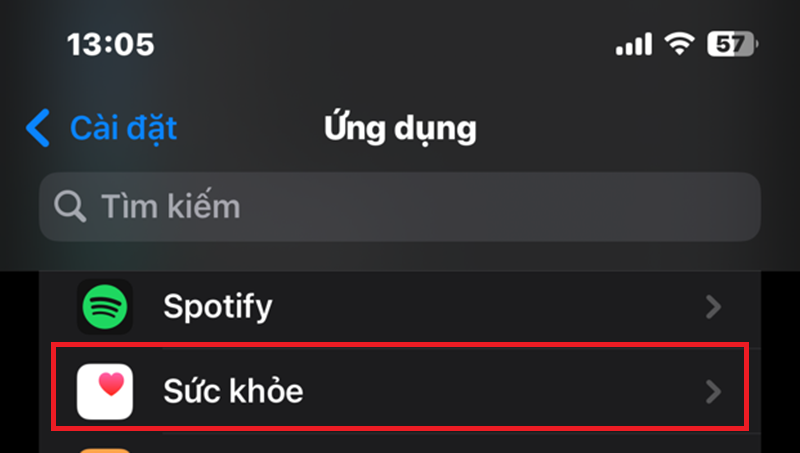 |
| Medical ID (Medical Records) |
How to set up: Go to Health app > profile photo > Medical records . Or you can open Settings > Health app > fill in information for each item.
While you're unconscious, others can also access this information from the Lock screen by: Swipe up > select Emergency > Medical Records (bottom left corner). Or use the emergency call action as above to enter the interface.
Crash Detection
From the iPhone 14 series onwards, the device can detect serious traffic accidents thanks to gyroscope and accelerometer sensors.
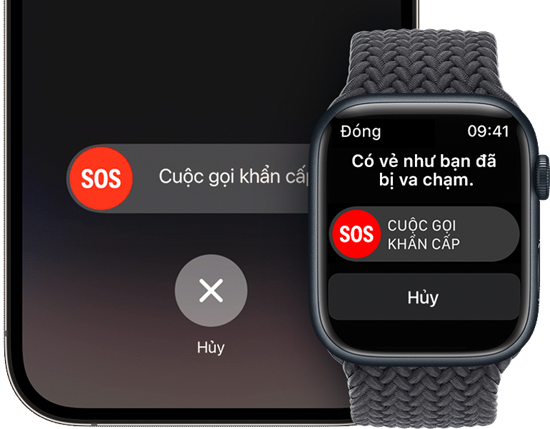 |
| Crash Detection |
If an accident is detected, your iPhone will sound an alarm and count down before calling emergency services. You can cancel if there is no actual accident.
Crash Detection is on by default, but you can also check it at: Settings > Emergency SOS > Call After Severe Crash .
Location Sharing
The Find My app allows iPhone users to share their location with trusted friends or family, giving them peace of mind when going somewhere alone.
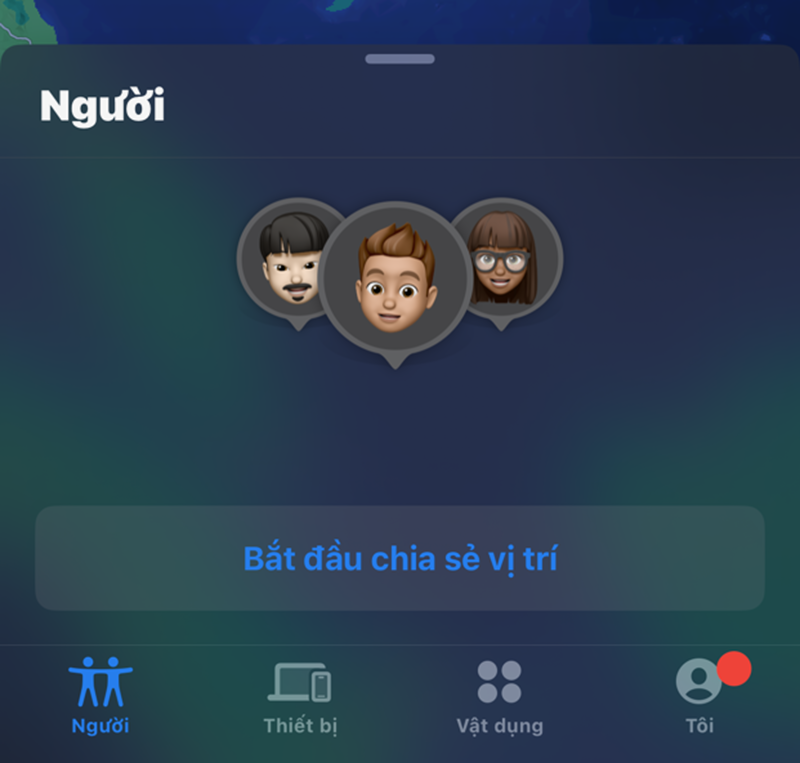 |
| Location Sharing |
You can share your location: For 1 hour, 1 day or indefinitely.
How to use: Go to the Find My app > People tab > Start sharing location > tap the + sign to select a contact. Or share from the Messages or Contacts app.
You can also manage who sees your location in: Settings > Privacy & Security > Location Services > Share My Location.
Check In (Safety Notice)
If you don't want to share your location constantly, Check In is the right solution when: Walking at night, using ride-hailing services or exercising outdoors.
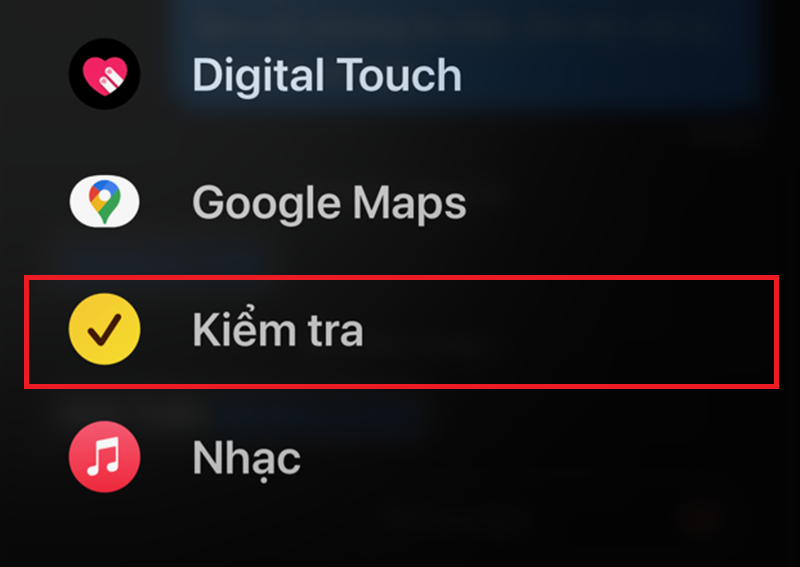 |
| Check In (Safety Notice) |
This feature will notify loved ones of your destination, estimated time, and alert you if you don't arrive or don't respond.
There are 3 modes: By route, by timer and by workout (Apple Watch).
If you don't arrive on time or don't respond, the recipient will see: Departure location, last location, route taken, last time iPhone was unlocked or Apple Watch was removed, battery level, and connection status.
How to use: Open Messages > select person > press + > Select Check In. Press Continue to customize settings.
Safety Check
This feature will help iPhone users review their privacy comprehensively, showing: Who is viewing your location, which applications have access to photos, notes, calendars, home devices,...
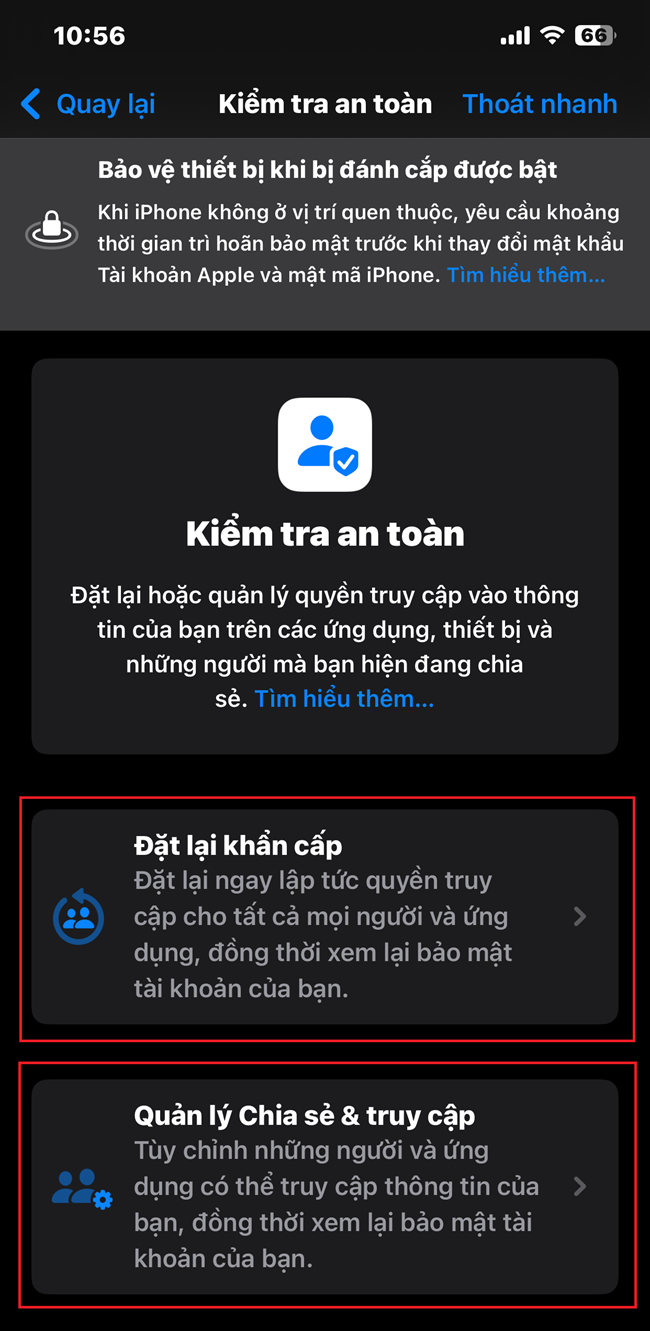 |
| Safety Check |
How to access: Go to Settings > Privacy & Security > Safety Checkup .
There are 2 options:
Emergency Reset: Remove all access and sharing.
Manage Access: Carefully review each permission that iPhone users have shared with people or apps.
Very useful if you need to safely cut off communication with someone who is tracking or controlling you.
Source: https://baoquocte.vn/6-tinh-nang-an-toan-giup-nguoi-dung-iphone-thoat-hiem-khan-cap-314071.html







![[Photo] Closing of the 13th Conference of the 13th Party Central Committee](https://vphoto.vietnam.vn/thumb/1200x675/vietnam/resource/IMAGE/2025/10/08/1759893763535_ndo_br_a3-bnd-2504-jpg.webp)

























































































Comment (0)