Splitting the screen on your computer will help you work and access information between windows more easily. Refer to the simple way to split your computer screen in the following article.
 |
How to split Windows computer screen quickly
To be able to split screen on Windows computer, you should enable Multitasking mode, here's how:
Step 1: First, press Windows + I to access Settings and then select System.
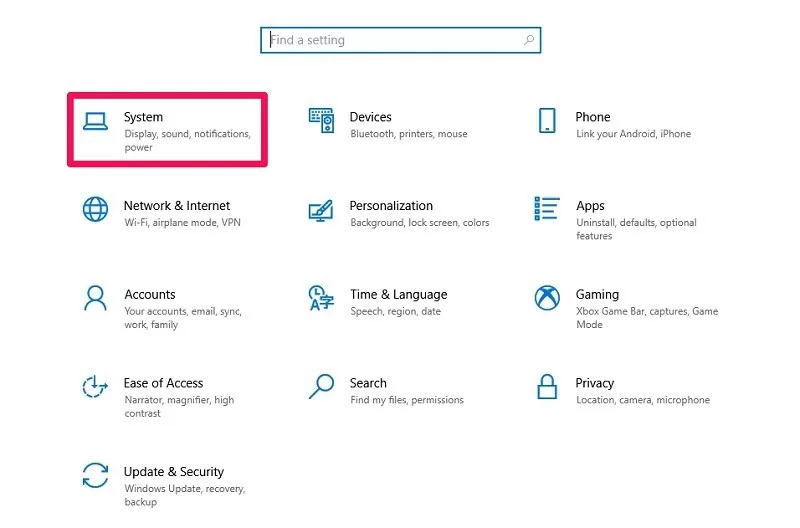 |
Step 2: Select Multitasking in the Work with multiple window section. Then, turn on Snap windows. The split screen feature is now enabled. Now, you can easily split your computer screen using the mouse, Taskbar or shortcut keys.
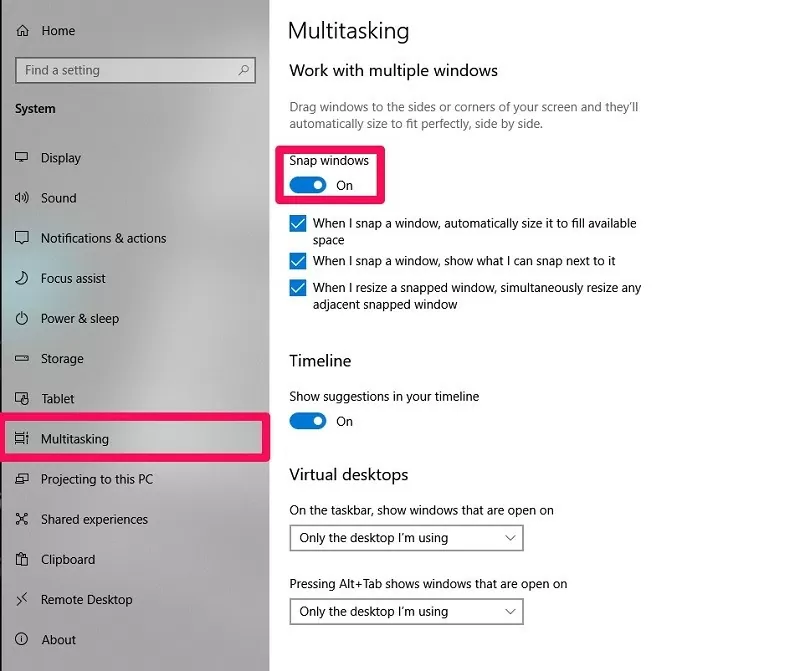 |
The easiest way to split MacBook screen
Knowing how to split your Macbook screen will help you increase your productivity. Refer to the instructions below.
Step 1: First, prepare the application windows before proceeding to split the screen.
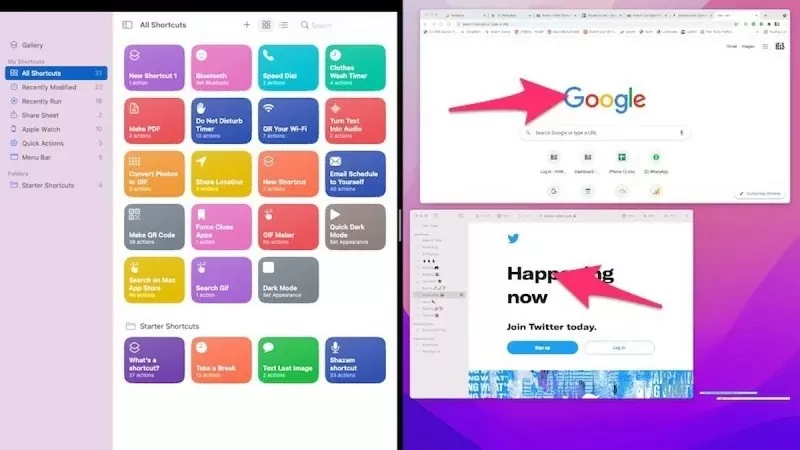 |
Step 2: Next, click on the green button located in the upper left corner of the window as shown, there are two options for you: align the window to the left/right side of the screen. At this point, you just need to adjust the window position to be pleasing to the eye to work more effectively.
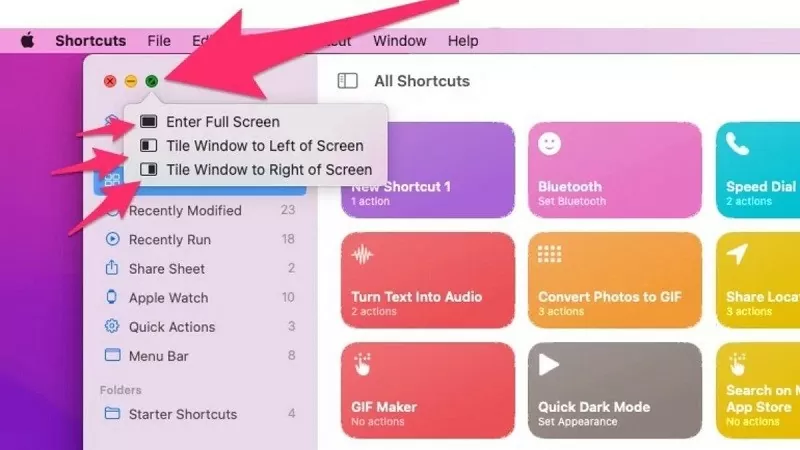 |
Step 3: Immediately, the Macbook screen will be split into two screens, each side containing an application. You can also customize the size of each part by dragging the divider bar in the middle of the screen.
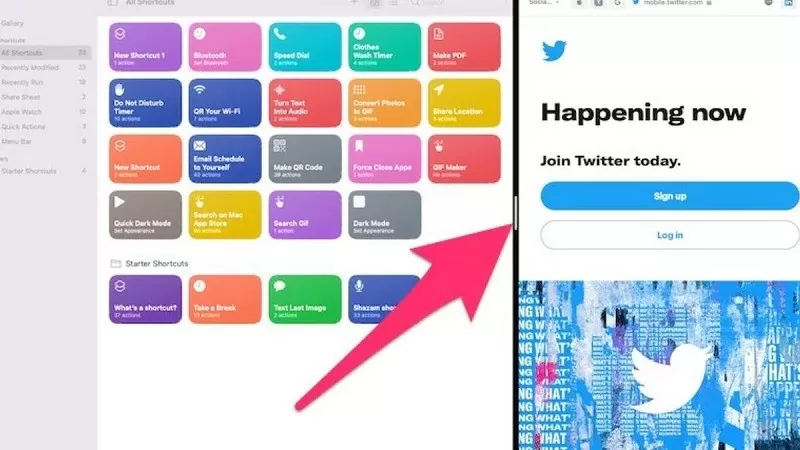 |
Above is a guide on how to split your computer screen in two very simply. Wish you success.
Source



![[Ảnh] Chủ tịch nước Lương Cường tiếp Bộ trưởng Quốc phòng Thổ Nhĩ Kỳ Yasar Guler](https://vphoto.vietnam.vn/thumb/1200x675/vietnam/resource/IMAGE/2025/9/11/7f1882ca40ac40118f3c417c802a80da)


![[Photo] General Secretary To Lam chairs the Politburo's working session with the Standing Committee of the National Assembly Party Committee](https://vphoto.vietnam.vn/thumb/1200x675/vietnam/resource/IMAGE/2025/9/11/e2033912ce7a4251baba705afb4d413c)























































































Comment (0)