OPPO or any other phone line when you use the memory to the point of being almost full, the phone will continuously send you notifications. Can't turn it off, it feels really annoying and frustrating, right? But rest assured, this article will help you effectively solve the above "painful" situation super simply with just 5 ways to clean up OPPO phone memory.
Clean up phone memory
Start optimizing your phone's memory by cleaning up your phone's memory. After a period of use, full memory is the cause of the capacity warning. First, you need to:
Step 1: Open the File Manager application, select the phone storage item and select "Clean Up". After waiting a few seconds for the application to scan the storage space, finally select "Delete".
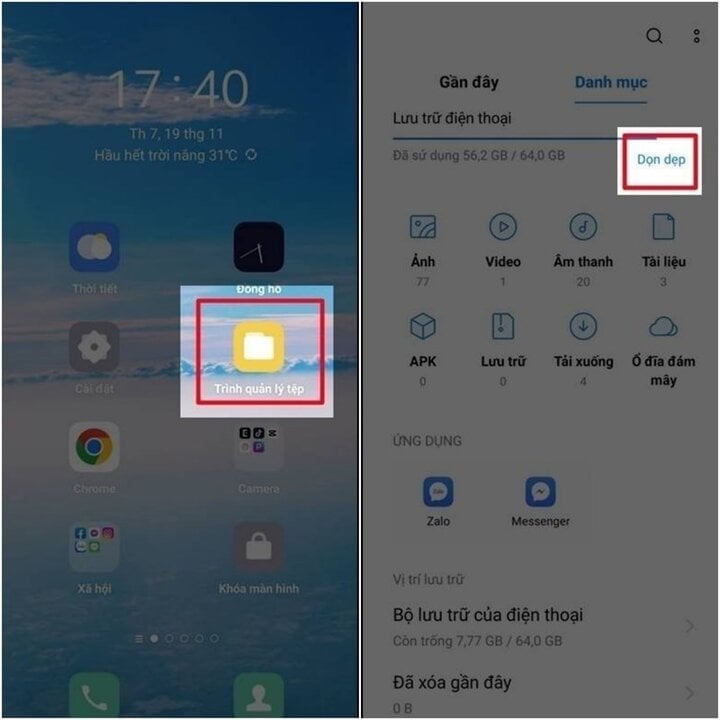
Uninstall rarely used apps
Downloading too many applications on your device but using them very little. Don't hesitate when you can save space right away:
Step 1: Open the "Settings" app, select "Application Manager".
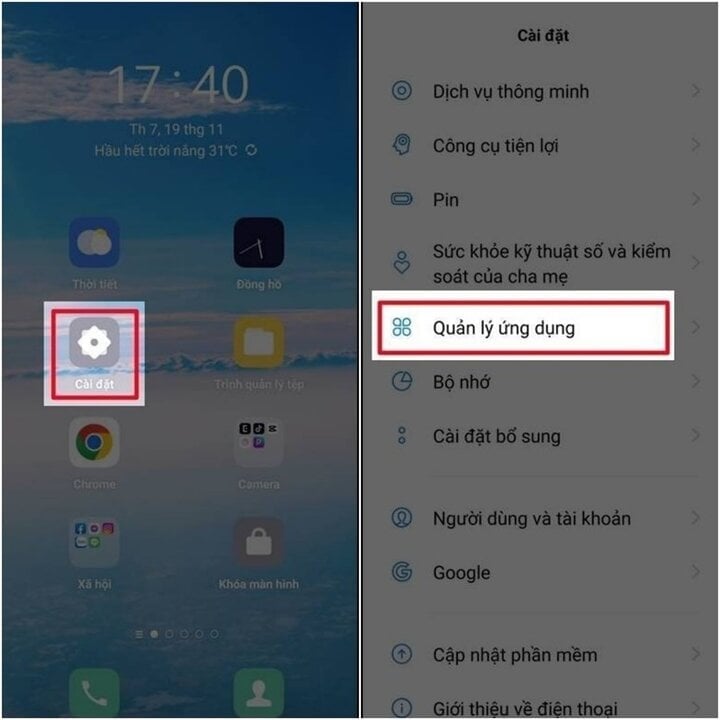
Step 2: Select "Application List" and select the application to uninstall.
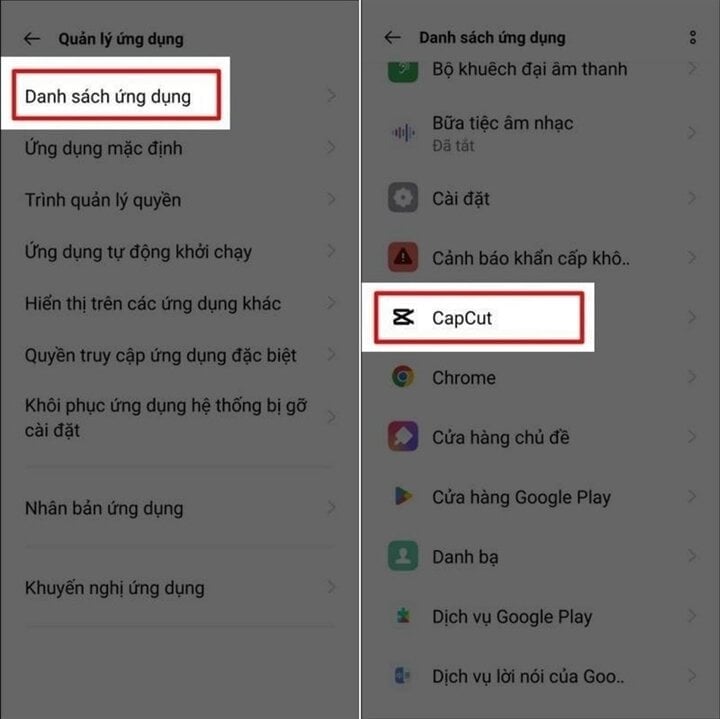
Step 3: Select "Uninstall", select "OK" to remove the application from the device.
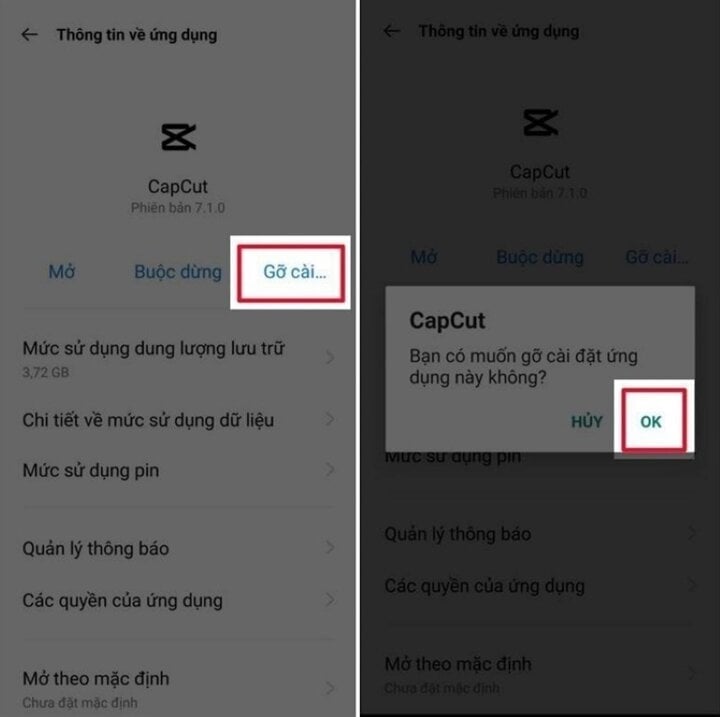
Delete duplicate photos and videos
The hobby of taking photos and recording video clips inevitably leads to duplicate photos, shaky or blurry videos. To clean them up quickly and effectively, saving space, you just need to start with:
Step 1: Open the "Photos" application, go to "All", select duplicate or unused photos and videos, select "Delete" to delete the selected photos and videos.
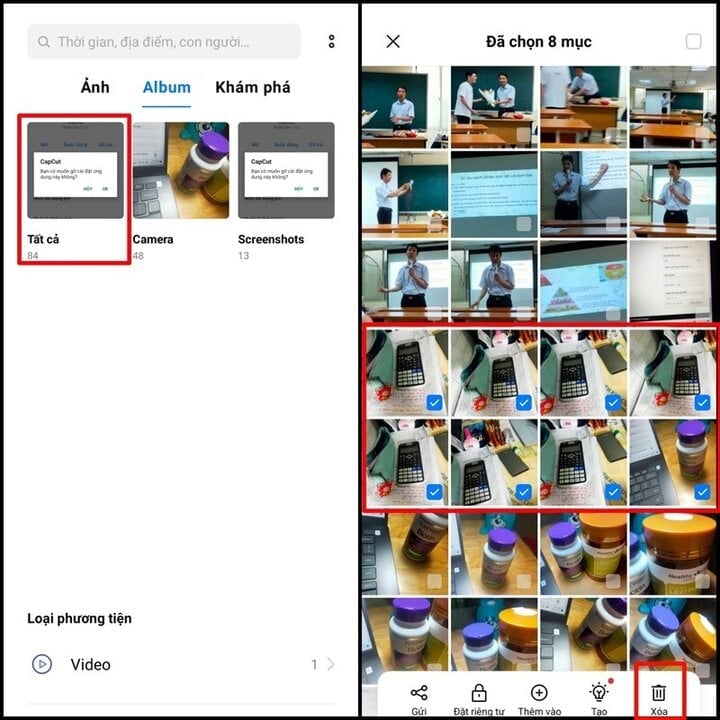
Step 2: Go back to "Albums", select "Recently Deleted", select the photos and videos you just deleted and tap "Delete Permanently" to completely delete them from your device.
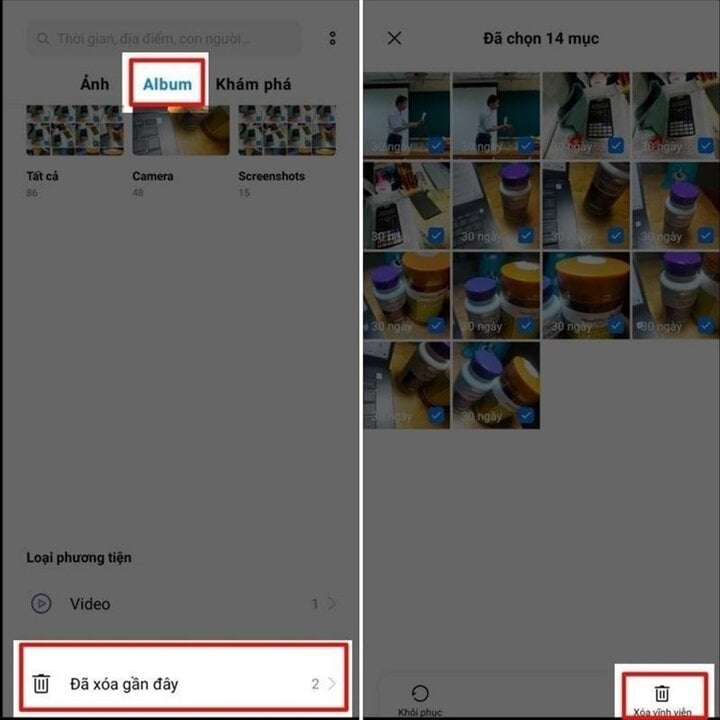
Clear the app cache
Did you know that application cache also takes up a large amount of space on your phone? To effectively handle them, you need to:
Step 1: Open the "Settings" app, select "Application Manager".
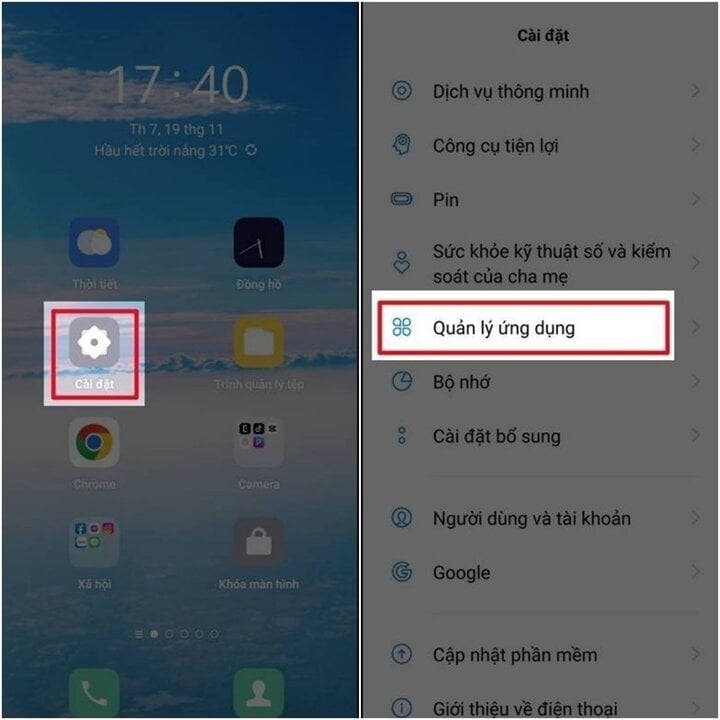
Step 2: Select "Application list", select the application whose cache needs to be cleared.
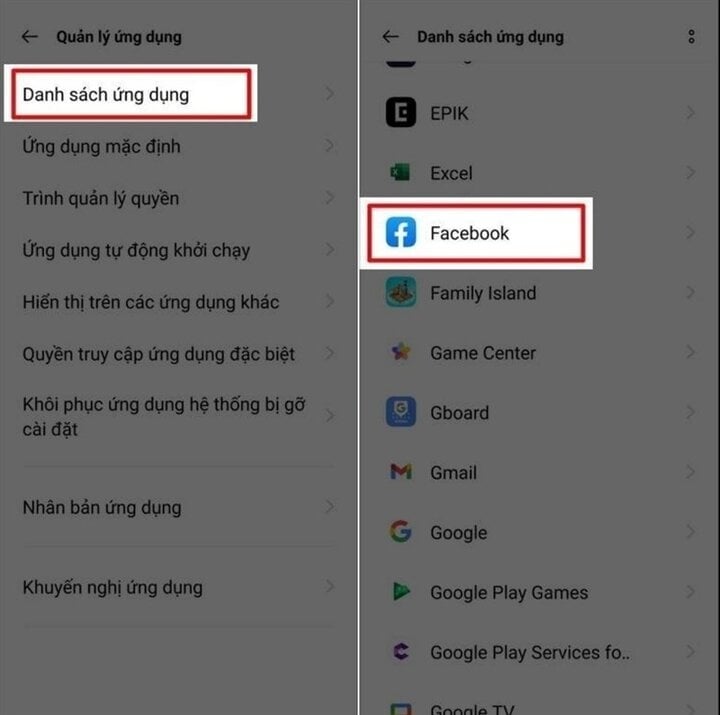
Step 3: Select "Storage usage", select "Clear cache" to optimize capacity.
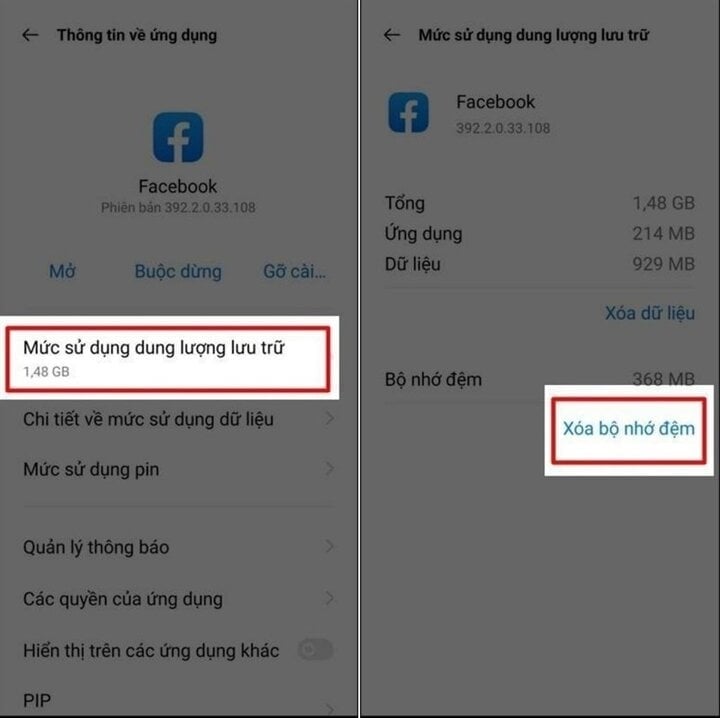
Delete unused document files
Nowadays, processing work through smartphones is no longer strange because of the level of convenience and flexibility they possess. However, over time you will forget the data files you downloaded before that are no longer needed but they still monopolize the capacity in your device. To overcome this situation, you start with:
Step 1: Open the application: "File Manager", select "Documents".
Step 2: Select unnecessary document folders, select "Delete".
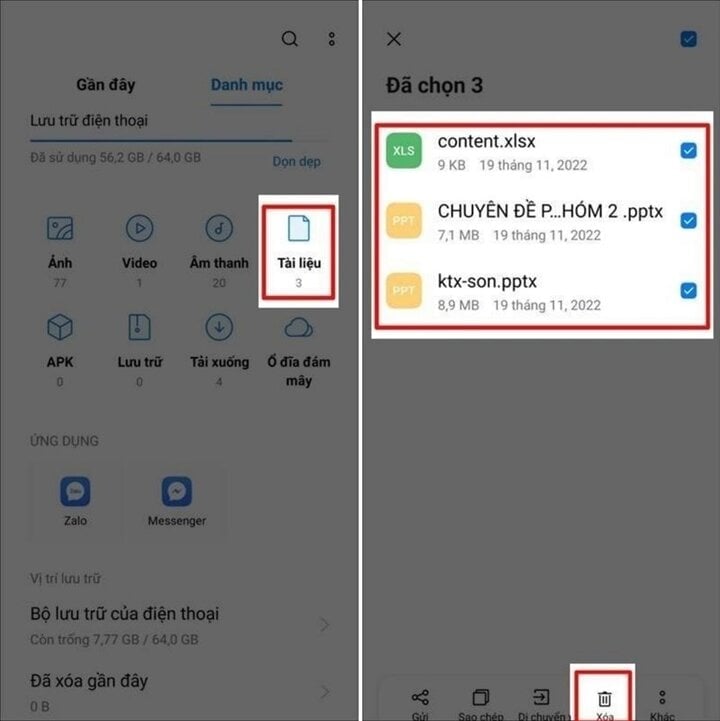
With these 5 simple, quick and convenient ways, you have saved quite useful capacity. Please refer to and try to follow if your phone is experiencing lag.
Source













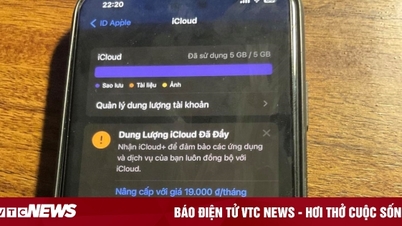













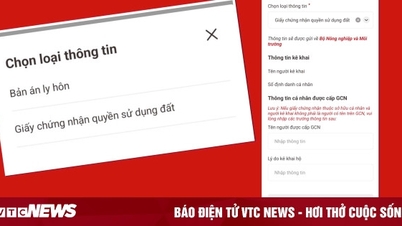








































































![Dong Nai OCOP transition: [Article 3] Linking tourism with OCOP product consumption](https://vphoto.vietnam.vn/thumb/402x226/vietnam/resource/IMAGE/2025/11/10/1762739199309_1324-2740-7_n-162543_981.jpeg)








Comment (0)