 |
Tagging someone on your Facebook profile is quite simple but not everyone knows how. The article below will guide you how to tag someone on your Facebook profile using your phone simply and quickly.
Step 1: First of all, check if the Facebook app on your phone has been updated to the latest version. This is a new feature so it is not available on older versions. To update, go to the app store and update it to the latest version.
 |
Step 2: While waiting for the update, go get the Facebook account ID of the person you want to tag. Some accounts will display the ID in the personal information section. If the account you need does not have one, you can copy the link to their personal page and use the link-to-ID conversion tool at: https://lookup-id.com/. Just paste the link into the blank box, the user's ID will be displayed immediately.
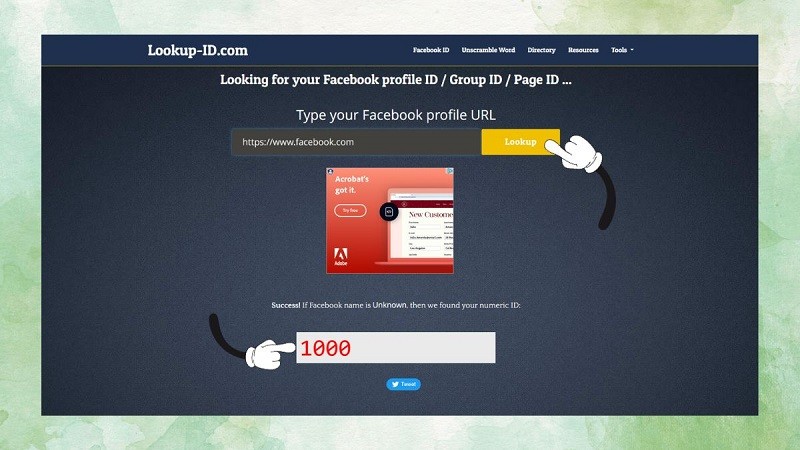 |
Step 3: Once the app is updated, open it and go to your profile. Here, look for the “Edit Profile” option, tap on it to continue.
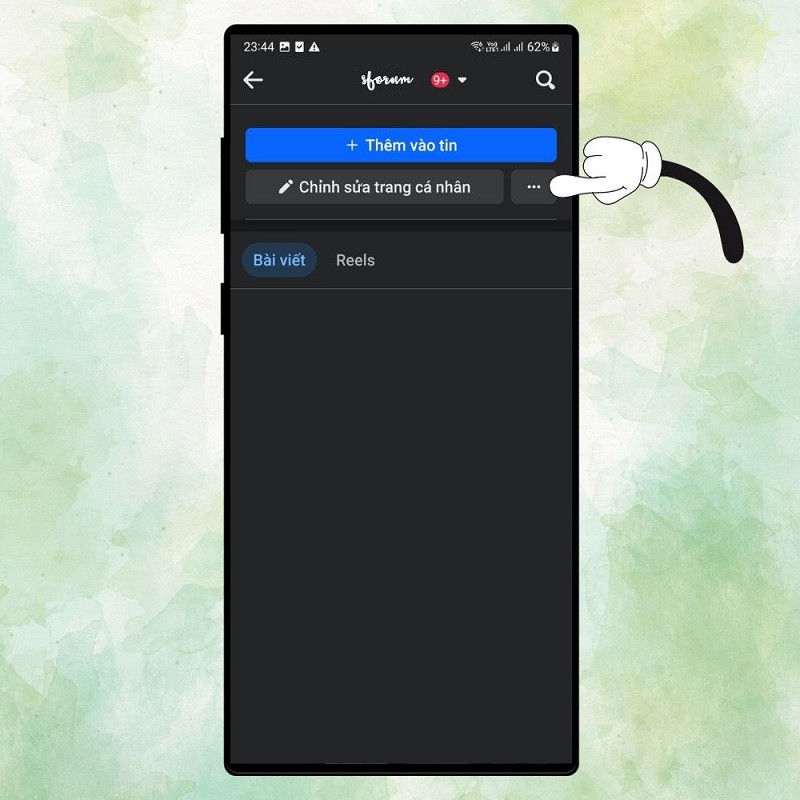 |
Step 4: Scroll down until you find the “Profile” section. Depending on whether you already have a profile or not, the “Add Profile” or “Edit” button will appear. Click on the corresponding button.
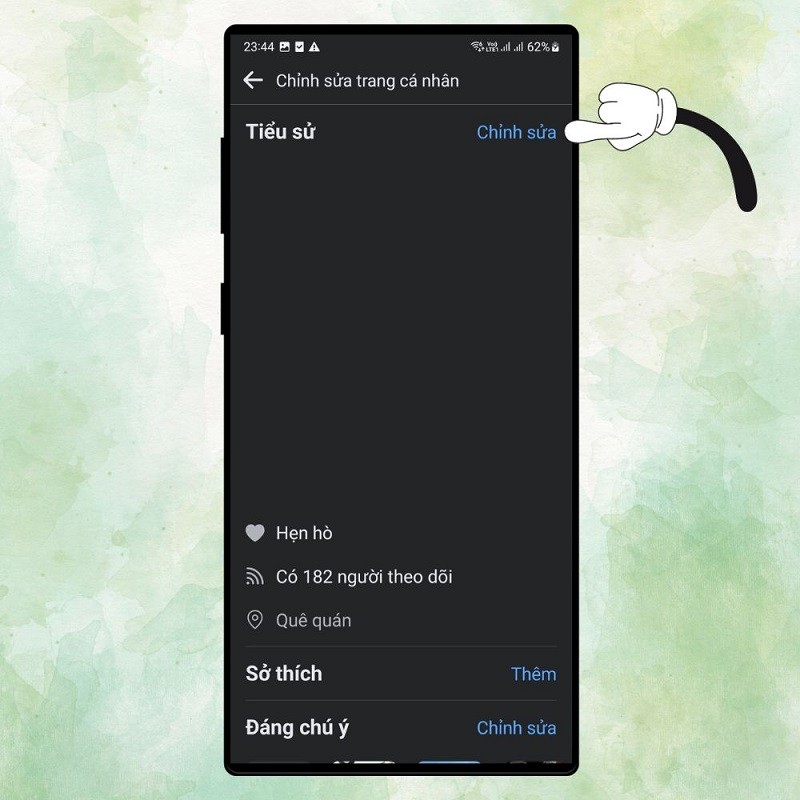 |
Step 5: Next, in the profile box, you will add a code: [yyy:999:xxx]. Replace “yyy” with the ID you got in step 2 and xxx with the profile content. Once you have finished adding, click “Save” to update your profile.
 |
The above article has just guided you on how to tag other people's names on your Facebook profile, hopefully it has helped you do this easily and quickly.
Source



![[Photo] Vinh Hao-Phan Thiet Expressway has a frog's jaw](https://vphoto.vietnam.vn/thumb/1200x675/vietnam/resource/IMAGE/2025/9/13/a89ffa426f7a46ffb810cb1d7bdfb1b8)
![[Photo] General Secretary To Lam attends the Digital Popular Education Symposium - Digital National Assembly](https://vphoto.vietnam.vn/thumb/1200x675/vietnam/resource/IMAGE/2025/9/13/43ebd93f0f5e4d98a2749dab86def7cd)






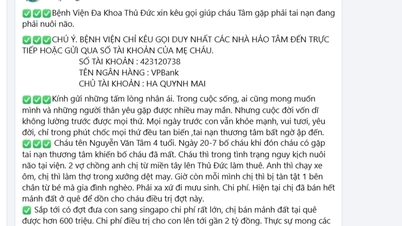

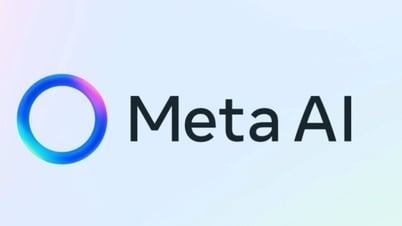


























































































Comment (0)