Creating Google Sheets on your computer and Google Drive is currently a topic of great interest to many people. Below is a guide to help you easily use this spreadsheet program!
 |
Google Sheets is a free spreadsheet tool that allows users to create, edit, and share documents from multiple network-connected devices. Like Microsoft Excel, Google Sheets supports advanced calculation, charting, and formula functions.
A guide on how to create Google Sheets easily and conveniently.
There are many ways to create Google Sheets, making it more convenient for users. You can create a spreadsheet directly or upload an existing Excel file. Below are instructions for the simplest methods to do this.
Instructions on how to create Google Sheets from the Google homepage.
Step 1: Open the Google homepage and make sure you are logged into your account.
Step 2: Tap the app icon next to your profile picture.
Step 3: Select “Spreadsheet” to open Google Sheets in your browser. From here, you can begin working with and using the application's features.
 |
Instructions on how to create Google Sheets on Google Drive
Step 1: First, go to the Google Drive homepage.
Step 2: Click the plus icon in the upper right corner to open the list of extensions.
Step 3: Select “Google Sheets” to launch the application in a new tab.
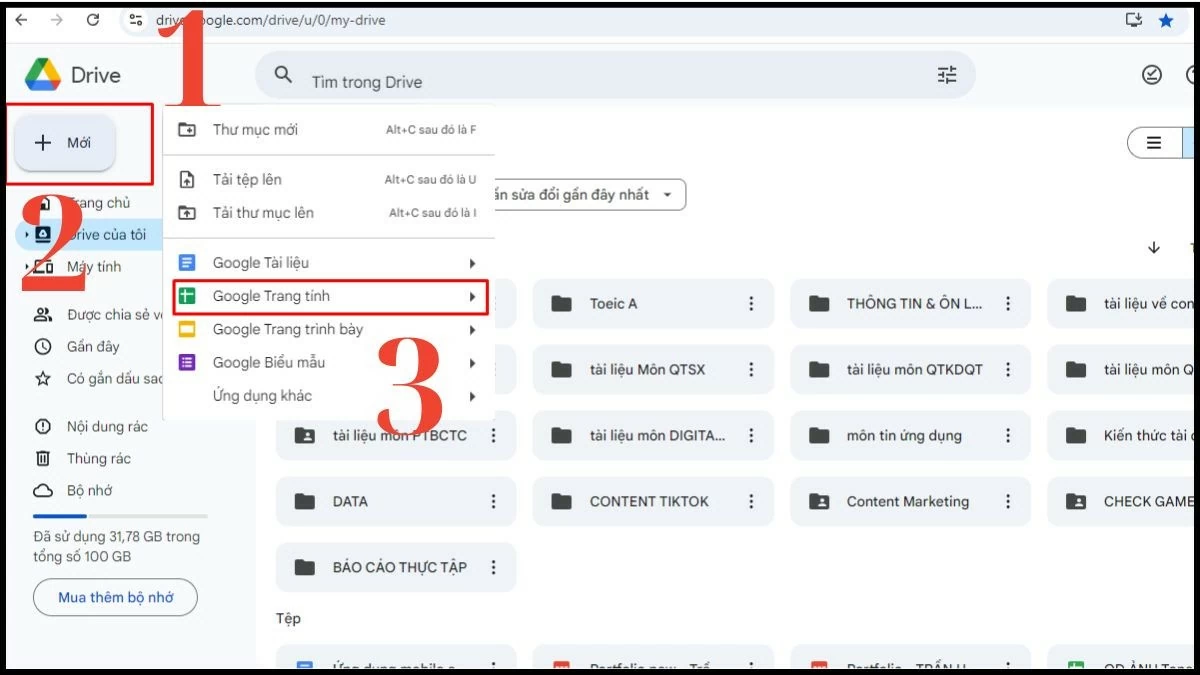 |
Therefore, creating Google Sheets on Google Drive is actually very simple and quick.
Instructions on how to transfer an existing Excel file to Google Sheets
Another way to create Google Sheets on a computer is by uploading an existing spreadsheet from your device.
Step 1: Go to the Google Drive homepage and click the "Add New" icon to display the options.
Step 2: Select “Upload files” to upload existing files from your computer to Google Drive.
Step 3: Click on the Excel file you want to convert to Google Sheets to upload it.
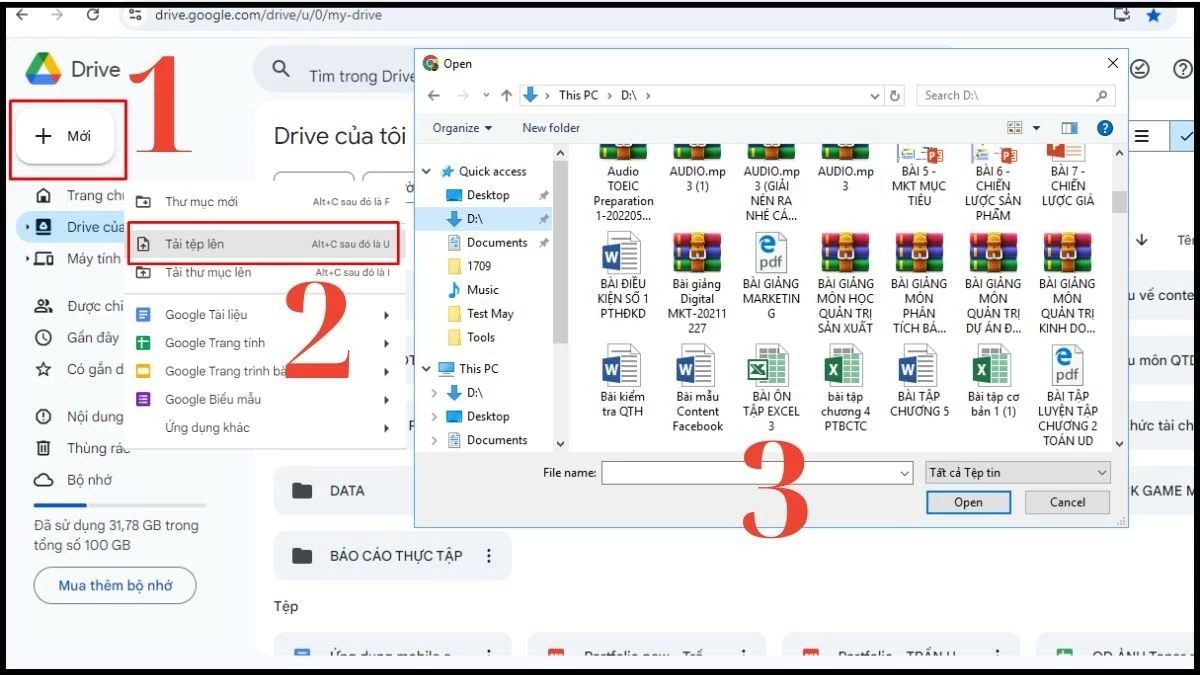 |
Recently, I shared with readers how to create Google Sheets on a computer and Google Drive, with detailed and comprehensive instructions. Hopefully, this information will help you work on Google Workspace quickly and efficiently.
Source















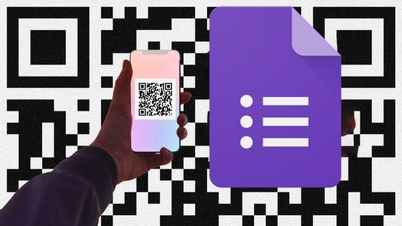



































































































Comment (0)