Have you ever encountered a high memory usage warning while using Microsoft Edge? That means some browser processes are using too much memory (RAM).
Fortunately, you can easily identify and close those resource-hungry processes, as well as tweak some of your browser's features to reduce memory usage, so you won't see those warnings again.
Preliminary test on browser
Before starting the process of fixing high memory usage issue on Microsoft Edge, you need to perform basic checks and fixes according to the following list:
- Close all unused tabs.
- Pause all downloads that are currently active.
- Make sure your web browser is using the latest version.
If you have performed the preliminary check but the warning still appears, please perform the following troubleshooting steps:
Enable Edge Efficiency Mode
Edge Efficiency Mode is known as an optimized browser configuration mode to reduce resource usage. When this mode is enabled, Efficiency Mode will immediately go to sleep and other operations will be optimized to keep memory usage at a minimum, helping to reduce resource pressure. Here's how to enable Edge Efficiency Mode:
Step 1: Click on the 3-dot icon located in the upper right corner of the Microsoft Edge interface and select "Settings".

Step 2: Select "System and Performance" and find "Optimize Performance". Switch to "ON" in the "Efficiency Mode" line and select "Maximum Savings".

Close all resource-intensive processes
The next thing you should do is close all the heavy processes that consume a lot of resources. The task manager built into Microsoft Edge will help you do this simply as follows:
Step 1: Click on the three dots icon in the upper right corner of the "Microsoft Edge" interface, select "More tools" and then select "Browser task manager".

Step 2: In the "Browser Task Manager" dialog box, select the "Memory" tab so that the tool can automatically sort tasks based on memory usage in descending order.

Step 3: Next, you just need to identify the tasks that consume a lot of resources but are not used, select them and click the End process button.

Make sure you don't accidentally kill important browser processes (like GPU processes or the browser process itself). Save your work in Edge before closing any tabs to avoid losing unwanted information.
Disable browser extensions
Try disabling all browser extensions and see if this fixes the problem. If it does, there is one or more extensions on your browser that are consuming too much memory.
To determine which extension is causing the problem, enable all extensions and then disable them one by one. Once you do this, you can monitor the memory usage in your browser's task manager.

If you disable an extension and your memory suddenly drops, that extension is the cause of the problem. You should disable or delete that extension permanently.
Disable boot acceleration and hardware acceleration features
When hardware acceleration is enabled, the browser will offload some processing tasks from the CPU and instead use specialized hardware such as the GPU to process this task, to help improve the performance of Microsoft Edge. Similar to hardware acceleration, the startup acceleration feature will load with the appropriate number of browser processes, helping users run the browser faster.
While these features do improve browser performance, they also require more memory than usual. So, if you want to free up system resources, you can disable them.
In the "System and Performance" section, turn off "Startup boost" and "Use hardware acceleration when available" by sliding the slider from right to left to "OFF".

Apply browser-specific fixes
If the problem persists after you have tried all the described fixes, you should consider clearing your browser cache to remove any outdated records. If this method still does not work, try resetting your browser to ensure that misconfigured settings are not the cause of the problem.

Source


![[Photo] Panorama of the Patriotic Emulation Congress of Nhan Dan Newspaper for the period 2025-2030](https://vphoto.vietnam.vn/thumb/1200x675/vietnam/resource/IMAGE/2025/11/04/1762252775462_ndo_br_dhthiduayeuncbaond-6125-jpg.webp)


![[Photo] Opening of the 14th Conference of the 13th Party Central Committee](https://vphoto.vietnam.vn/thumb/1200x675/vietnam/resource/IMAGE/2025/11/05/1762310995216_a5-bnd-5742-5255-jpg.webp)



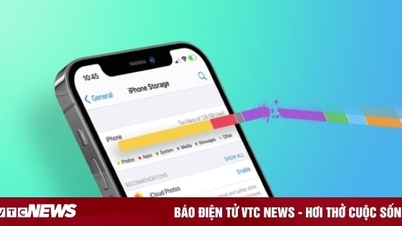


























































































Comment (0)