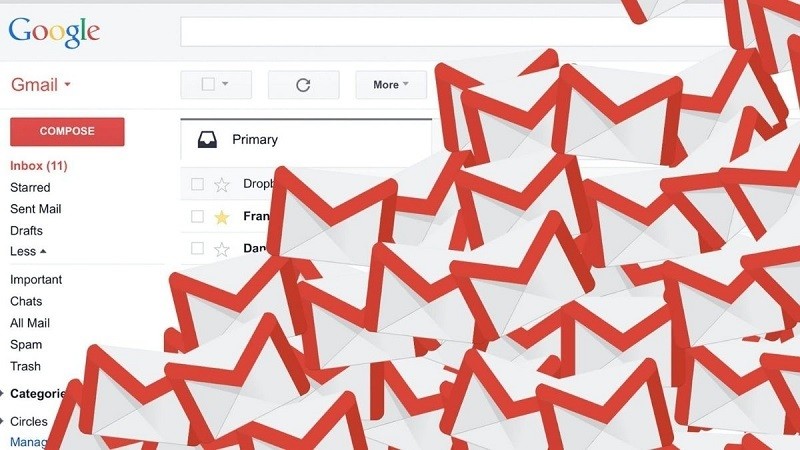 |
To filter spam in Gmail, follow these steps:
Step 1: First, go to Gmail and open the mailbox you want to apply the filter to. In the mail interface, click on the three dots icon in the upper right corner of the email.
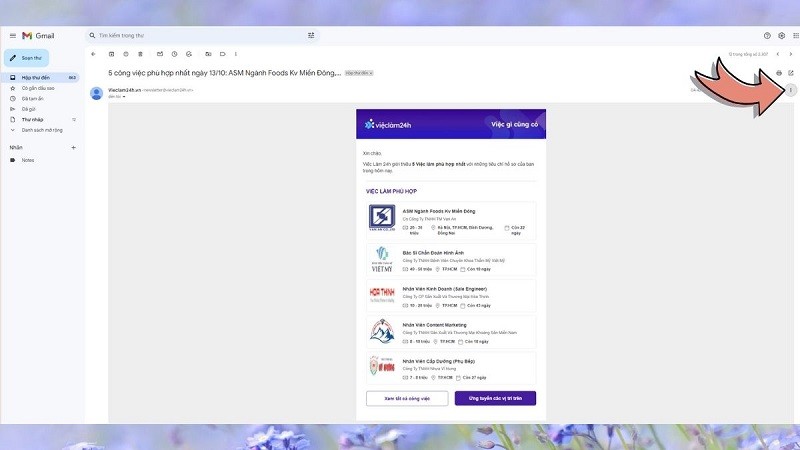 |
Step 2: From the new Menu that appears, select "Filter emails like this one" to start setting up.
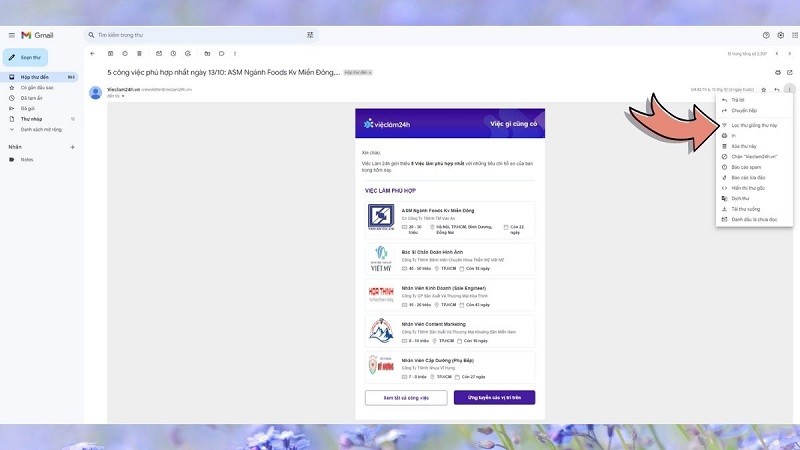 |
Step 3: Here, you can set up filter criteria such as keywords, sender, email title... Once completed, click "Create filter".
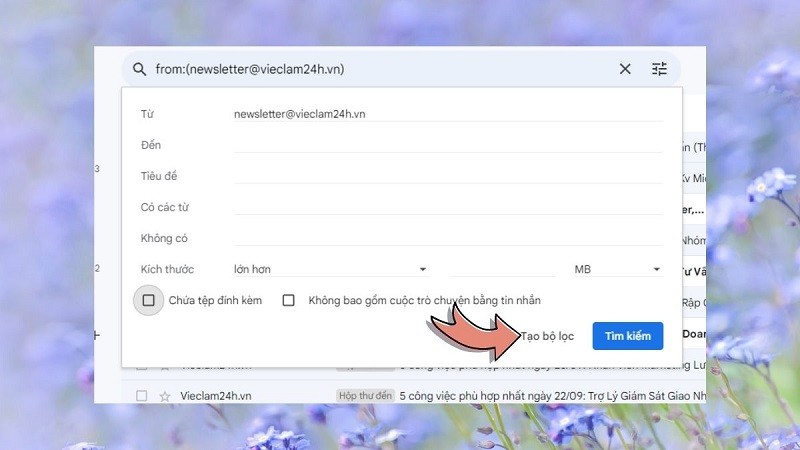 |
Step 4: A dialog box will appear, asking you to select actions for emails that meet the filter conditions. You can choose to archive the message, mark it as read, star it, forward it, or delete it. After marking the desired actions, click the "Create Filter" button to complete.
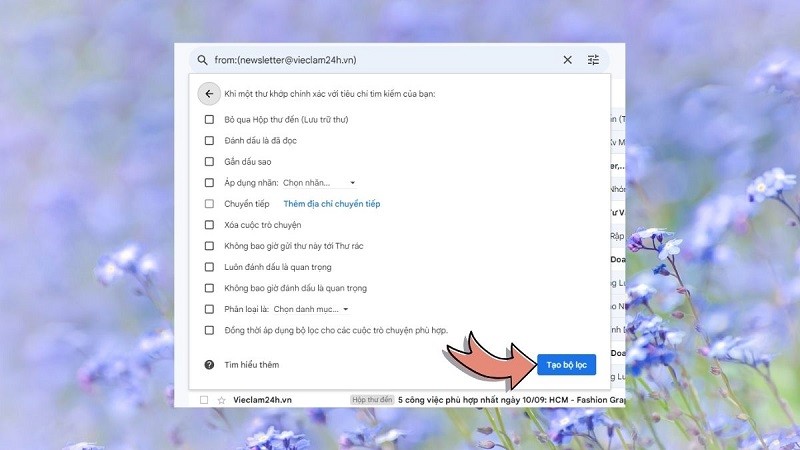 |
If you want to customize or delete a filter you've set up, go to "Settings" and then tap "Filters and blocked addresses." Here you'll see a list of filters and can edit or delete them if needed.
Spam in Gmail is not only annoying, but can also pose a threat to your personal information and devices. Filtering and removing them effectively will not only help keep your inbox clean, but also ensure that you are always safe from potential risks. Filter spam in Gmail today to experience the best email service.
Source





































































































Comment (0)