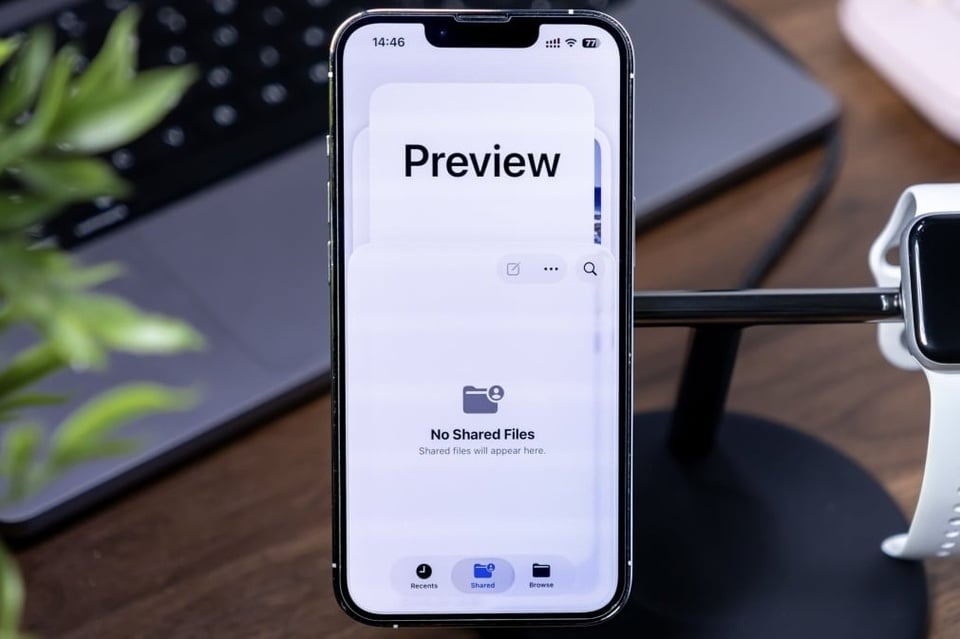 |
The main interface of the Preview app on iPhone. Photo: Lifehacker . |
In addition to the Liquid Glass interface and a series of new features, iOS 26 and iPadOS 26 add the Preview application, which has long been present on macOS.
Similar to the desktop version, Preview on iPhone and iPad is primarily used to view photos and PDF files. When first opened, the app allows you to open and create new documents or scan with the iPhone's camera.
In the document scanning feature, the app supports recognition, batch scanning in order and automatic scanning (no need to press the shutter button). Users can turn on the flash or adjust the filter to make the document clearer. After scanning, tap the Done icon in the upper right corner to complete.
Users can open available documents in the menu below the home screen. Switch to the Browse section to open documents from sources such as iCloud Drive, Google Drive or iPhone storage.
If you're browsing in the Files app, just tap and hold the file you want to open, select Open With > Preview to open the document in Preview. In addition to PDF, the app also supports opening image file types (JPG, PNG, HEIC...).
Once you open a document, you can read it, annotate it, highlight it, or fill in the text. The Markup panel supports a variety of pens and colors. If you have an iPad, you can use the Apple Pencil to draw on the document.
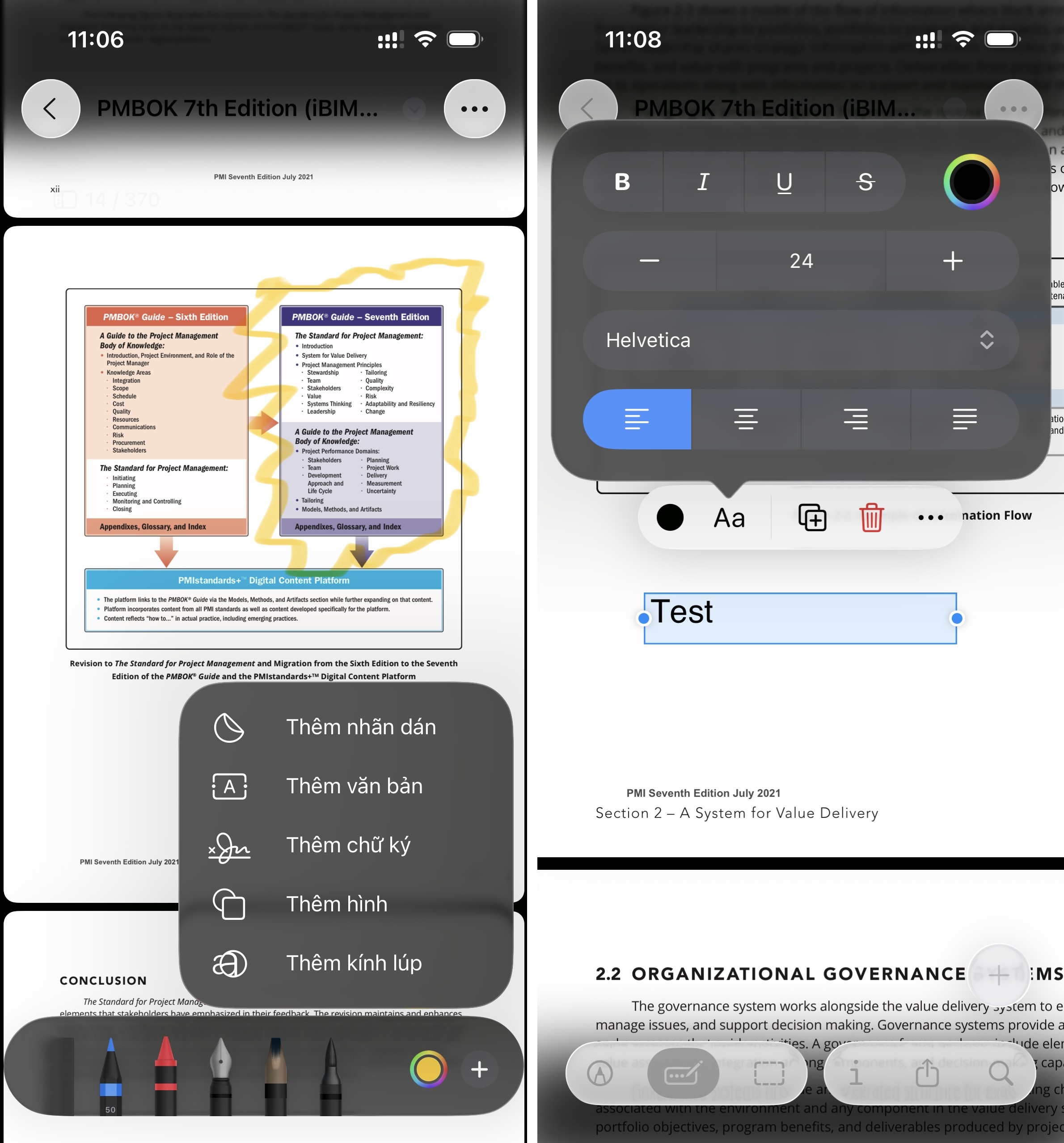 |
Markup mode interface and insert text in Preview on iPhone. |
Also in the Markup panel, swipe to the right and tap the + sign to insert stickers, text, signatures... or turn on magnifying glass mode to enlarge text.
If autofill mode is selected (pen and rectangle icon), tap the + sign to add a signature or text, then enter the desired content.
Users can also crop text or images by opening the selection mode (dashed rectangle icon), selecting the area to crop, then long-pressing > Crop . If the image includes text, you can long-press and highlight the text to copy, access links, or translate.
In the upper right corner, select Menu (3-dot icon) to rotate, resize, or flip the document/photo. The app supports background removal for certain documents.
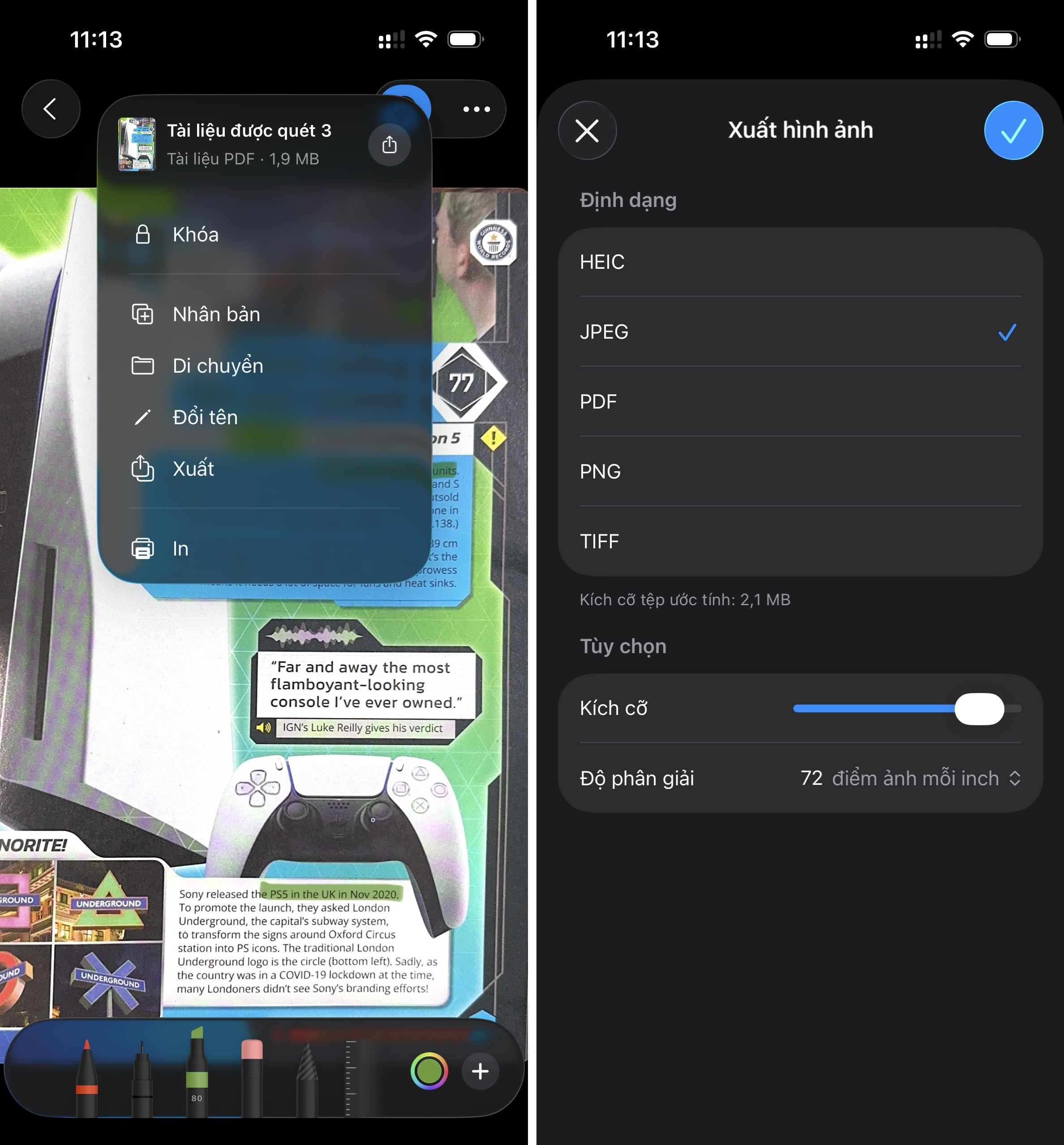 |
Additional options panel and document export in Preview on iPhone. |
Once you're done, press the back button to quickly save the document. If you want to rename or perform additional actions, press the down arrow button (located to the right of the file name) and select the desired action such as rename, duplicate, move, print...
Preview supports exporting files in HEIC, JPEG, PDF, PNG, and TIFF formats. Similar to Preview on macOS, the mobile version supports a number of additional options such as adjusting JPEG image quality, Alpha format with PNG images (to keep the background transparent), embedding text into PDF files, etc.
In general, the Preview app on iOS supports text reading, basic photo editing, scanning and signing documents, filling in information for quick emailing without processing on a computer. Users can experience the new app by upgrading to iOS and iPadOS 26.
Source: https://znews.vn/ung-dung-moi-tren-iphone-lam-duoc-gi-post1588996.html







![[Photo] Super harvest moon shines brightly on Mid-Autumn Festival night around the world](https://vphoto.vietnam.vn/thumb/1200x675/vietnam/resource/IMAGE/2025/10/07/1759816565798_1759814567021-jpg.webp)

























































































Comment (0)