Zalo stores a lot of important information, so deleting data to clean up memory and protect information. Below are simple ways to delete data on Zalo!
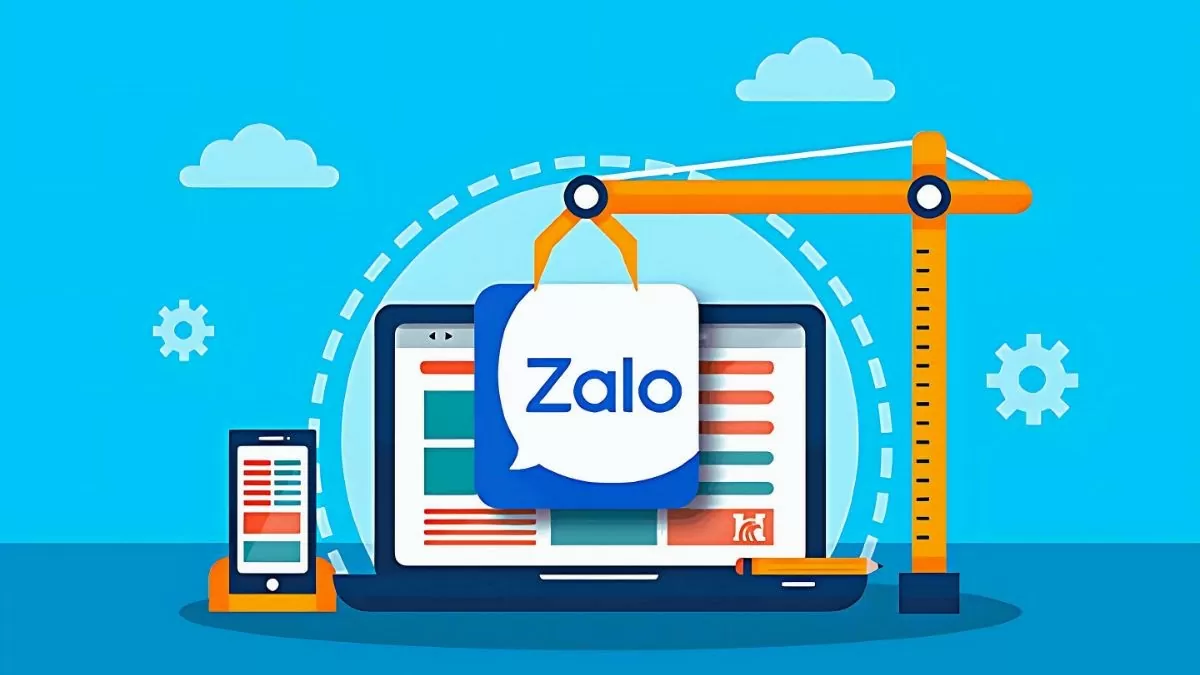 |
Instructions to completely delete zalo data on computer
When using Zalo on your computer, your data will be automatically stored. To delete Zalo data on your computer, you can follow these steps:
Step 1: Open drive C or drive D on your computer and find the Zalo folder.
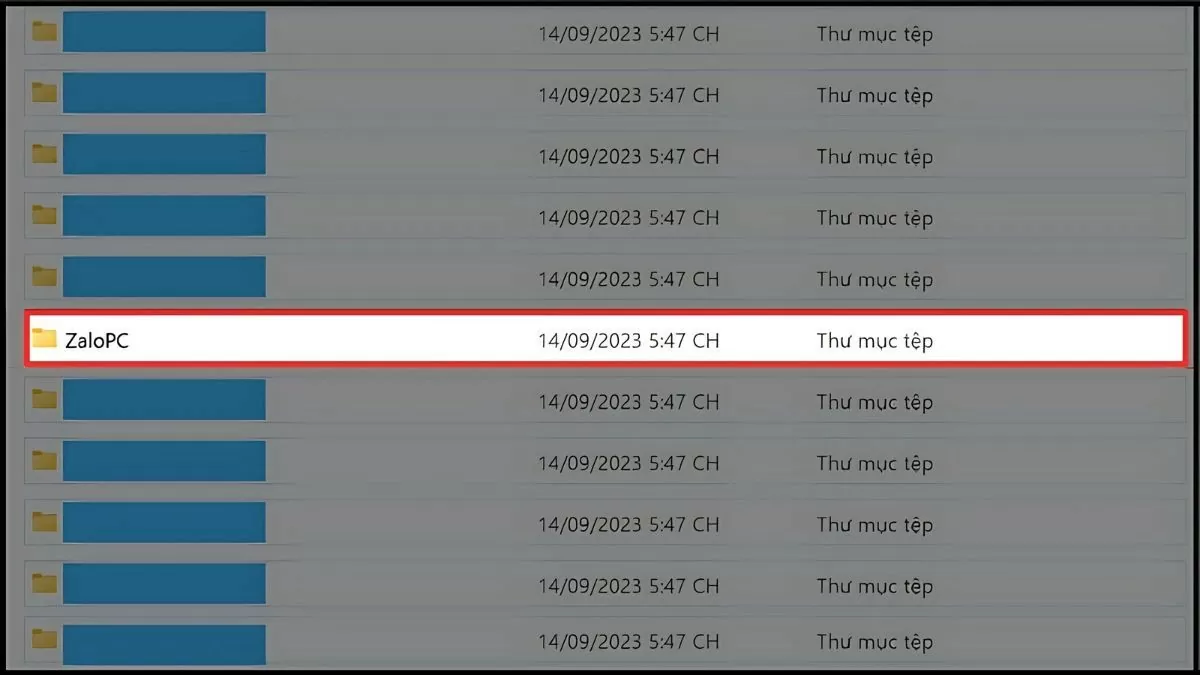 |
Step 2: To delete all Zalo data, press “Ctrl + A” to select all folders and files in Zalo.
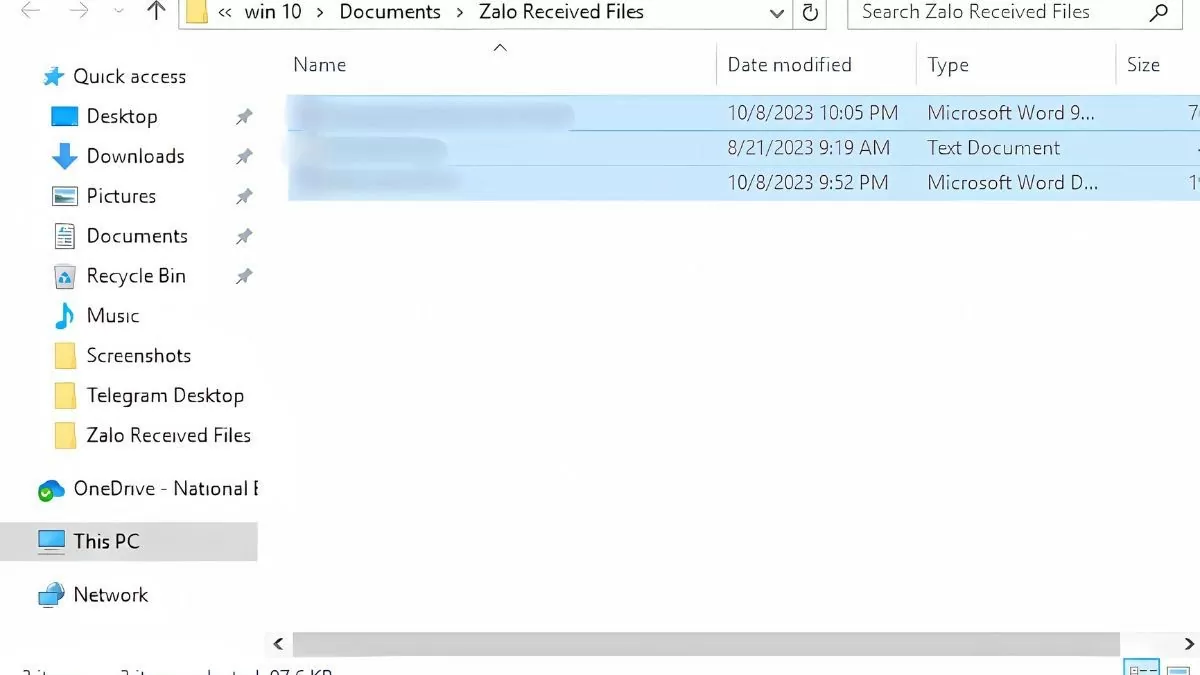 |
Step 3: Press the “Delete” key on the keyboard to delete the selected items.
 |
Instructions on how to selectively delete data on zalo
Zalo can store many important documents, but sometimes you need to delete unnecessary data to free up memory. Below is a detailed guide on how to delete Zalo data on your phone and computer, helping you manage resources more effectively.
Delete Zalo data on phone quickly
To delete data on Zalo via phone, you can follow these steps:
Step 1: Log in to your Zalo account, go to "Personal" and click on the settings icon (gear icon).
Step 2: Next, select “Storage and Data”.
Step 3: Select the data to delete, then click the trash icon to delete them.
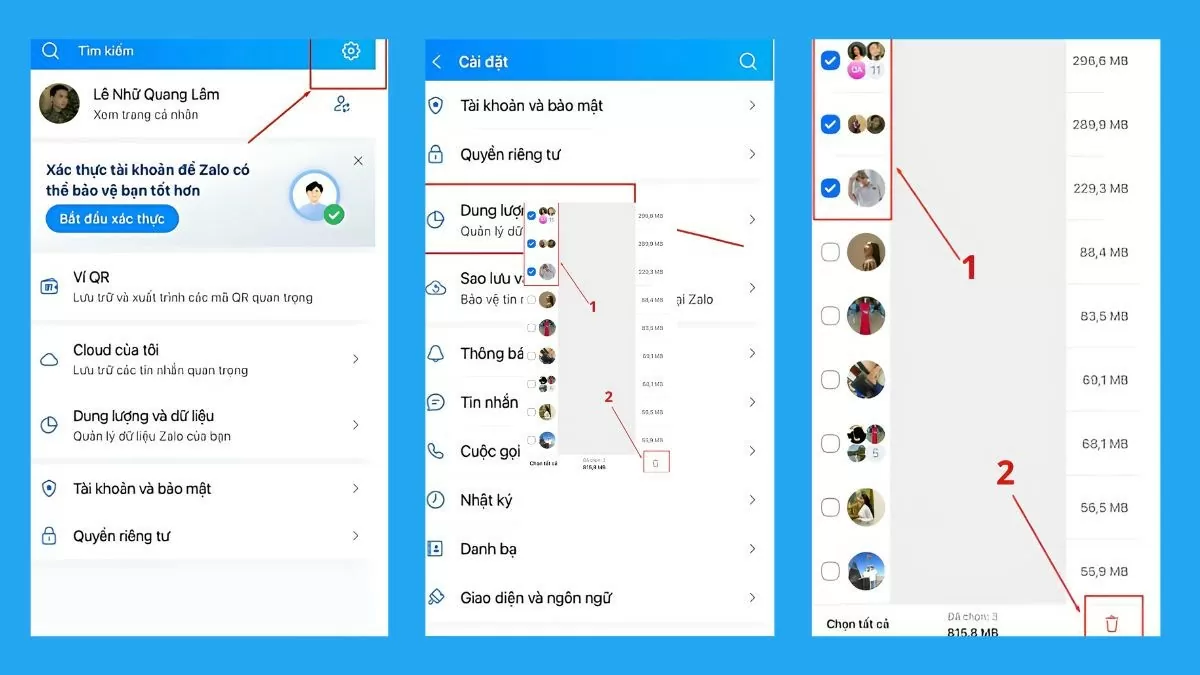 |
Delete Zalo data on computer effectively and quickly
To delete Zalo data on your computer, follow these steps:
Step 1: Log in to your Zalo account via the app or website, then click on the gear icon in the bottom corner of the screen and select “Settings”.
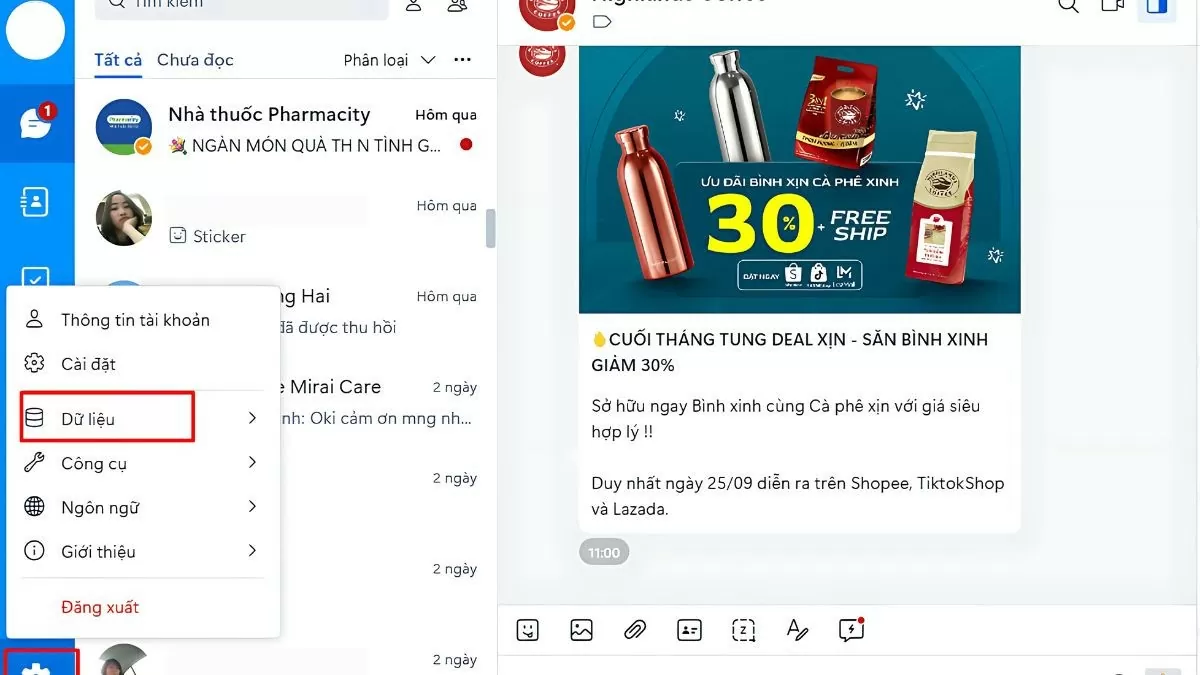 |
Step 2: In the Settings window, select "Data Management" and click "View and Clean".
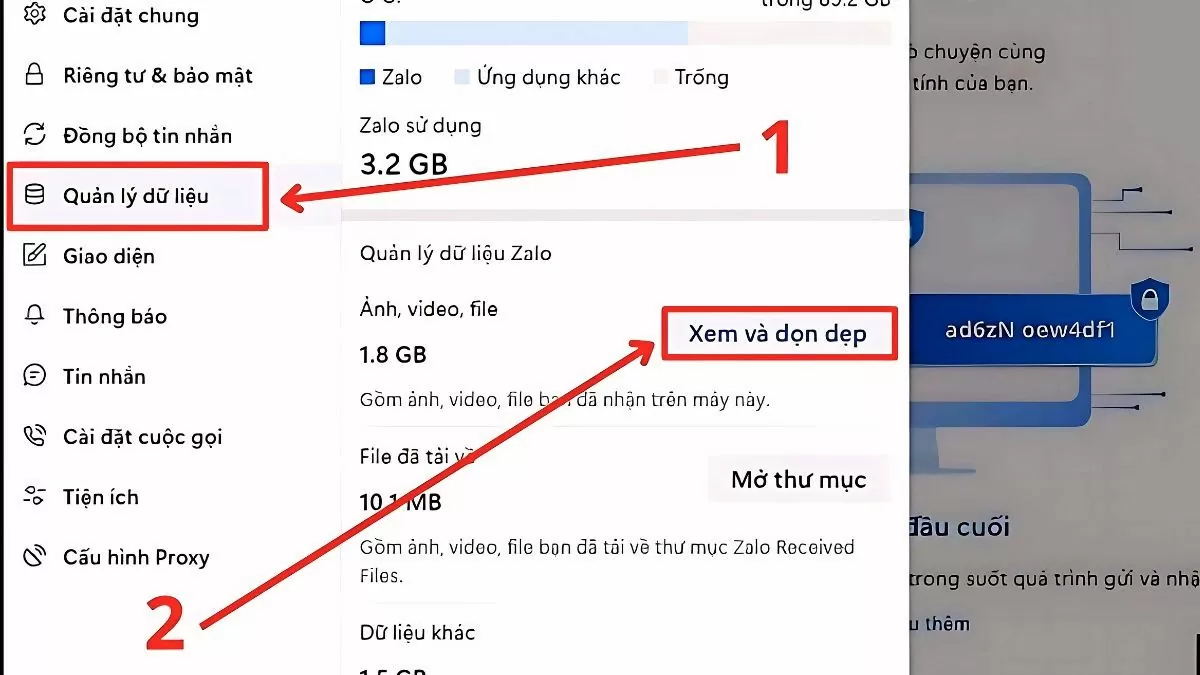 |
Step 3: Check the box of message data in groups or with friends that you want to delete, then click "Delete data" to complete.
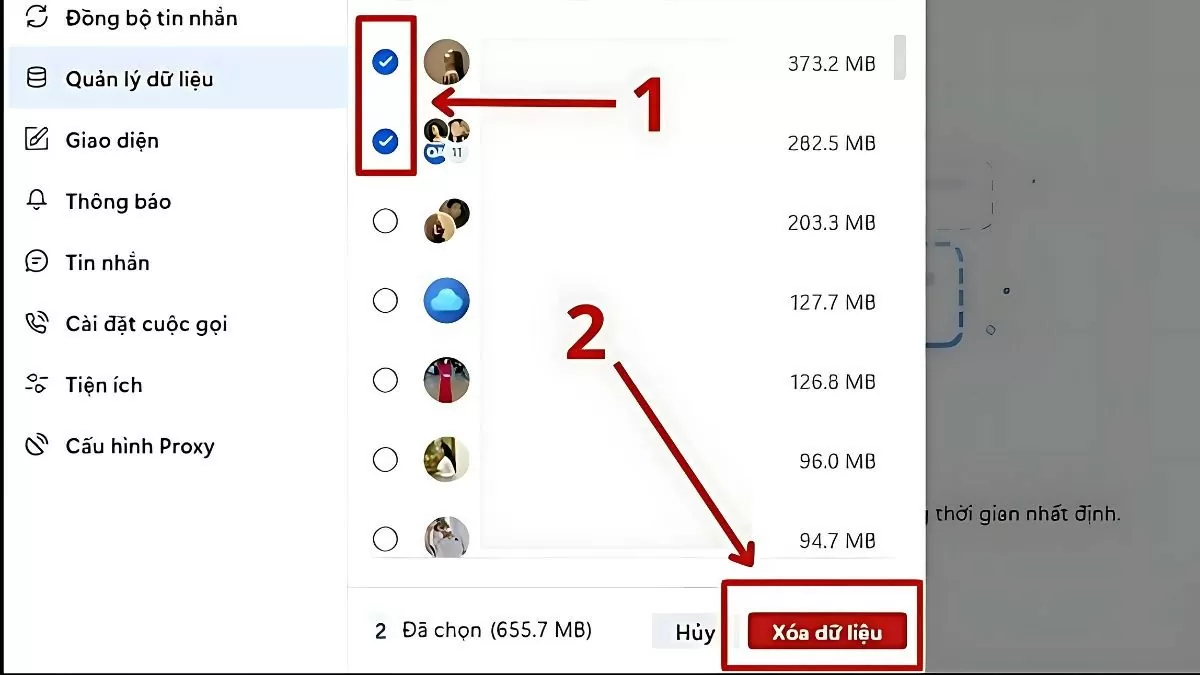 |
So, you can delete data on Zalo selectively or completely. Following the steps above will help you minimize the risk of information leakage and increase the memory capacity on the device.
Source



![[Photo] General Secretary To Lam attends the 1st Congress of the Central Party Committee of the Fatherland Front and Central Mass Organizations](https://vphoto.vietnam.vn/thumb/1200x675/vietnam/resource/IMAGE/2025/9/23/2aa63d072cab4105a113d4fc0c68a839)




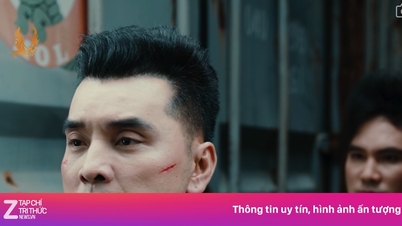







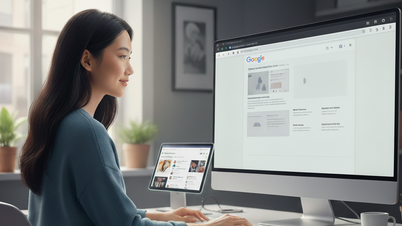










![[Photo] Prime Minister Pham Minh Chinh chairs the first meeting of the Central Steering Committee on housing policy and real estate market](https://vphoto.vietnam.vn/thumb/1200x675/vietnam/resource/IMAGE/2025/9/22/c0f42b88c6284975b4bcfcf5b17656e7)
































































Comment (0)