iOS 18, Apple's latest version, brings many new features but can cause lag for some users. Check out the instructions in 4 simple ways below!
 |
To effectively fix lag on iOS 18, you just need to follow one of the four steps below.
Instructions to turn off background running applications super fast
Turning off background apps can help reduce lag on iOS 18. When multiple apps run at the same time, they consume system resources like RAM and CPU, causing your iPhone to overload.
This can cause lag, especially when you open heavy apps or perform multiple tasks at once. By closing unnecessary apps running in the background, you free up system resources, making your iPhone run smoother and reducing lag.
To close apps running in the background on your iPhone, swipe up from the bottom of the screen to open the app manager, then swipe up on apps running in the background to close them.
 |
Memory cleaning guide
Clearing up storage is an effective way to fix lag on iOS 18. When storage is full, the system has to work harder to process tasks, leading to slowness and lag. Deleting unnecessary apps, photos, videos , and junk data will free up storage space, making the device run smoother.
Additionally, clearing app caches helps remove unnecessary temporary data, optimizes device performance, and reduces lag.
Open the Settings app > Select General > Tap iPhone Storage > Find and delete unnecessary apps to help your iPhone run smoother.
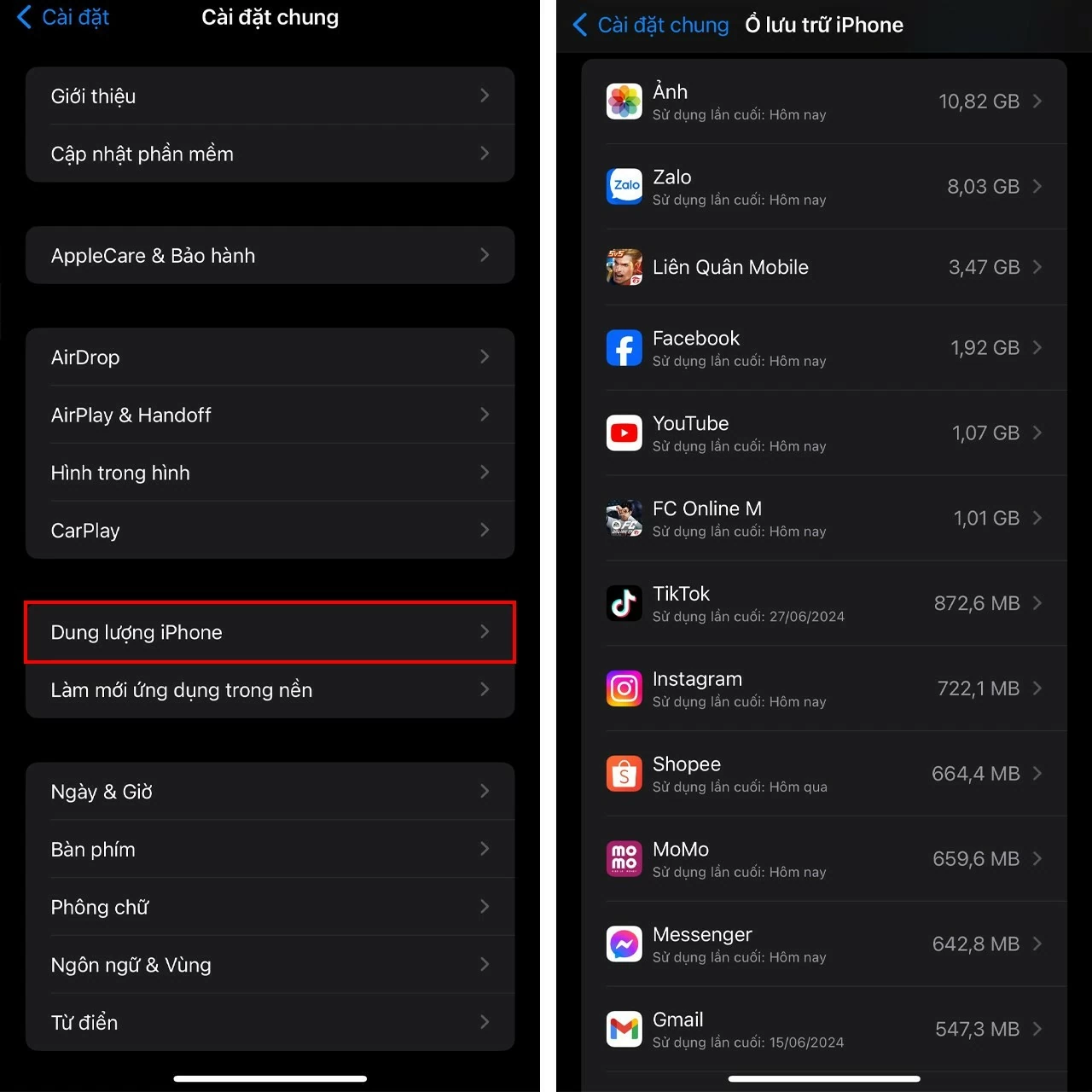 |
Instructions to turn off and turn on iPhone again
Turning off and restarting your iPhone can help fix lag on iOS 18. When you turn off your device, all background apps and processes will be closed, freeing up RAM and reducing the load on the system. The restart process also helps "refresh" the iOS 18 operating system, removing minor errors that can cause lag. After restarting, your iPhone will run smoother, providing a better user experience.
Press and hold the power button and the volume up button at the same time until "Slide to power off" appears. Then, swipe to turn off and press the power button again to turn on your iPhone.
 |
Instructions to turn off visual effects
Turning off visual effects is an effective way to reduce system load and improve performance on iOS 18. Motion, transparency, and shadow effects, while beautiful, take up a lot of processing resources. By turning them off, your iPhone won't have to process these effects, which frees up memory and reduces lag, especially on older or low-end devices. This makes for a smoother experience, especially when you're using multiple apps or performing heavy tasks.
To turn off visual effects, go to Settings > Select Accessibility > Tap Motion > Turn on Reduce Motion to finish .
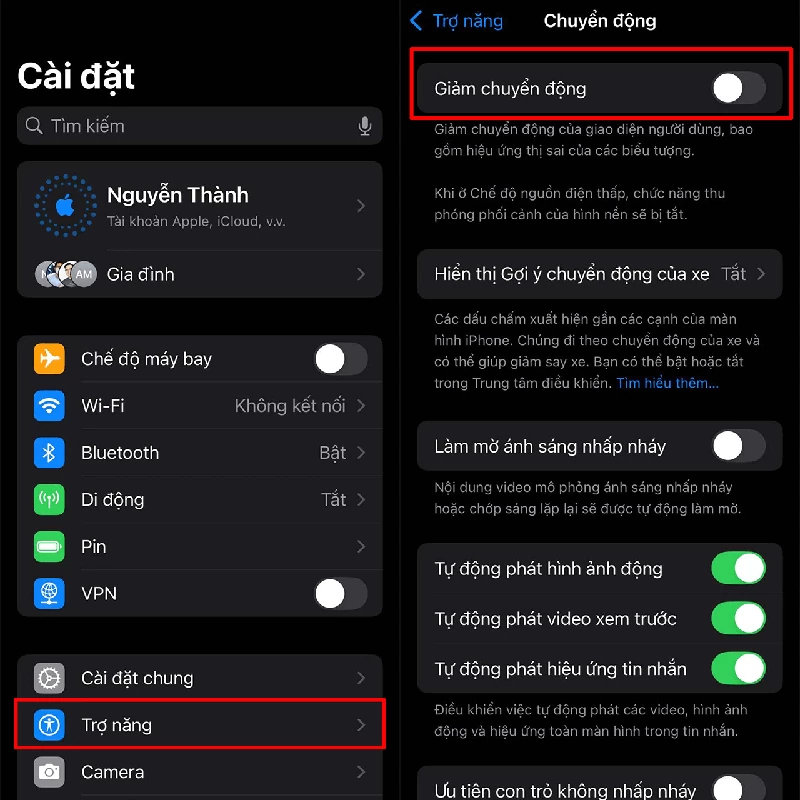 |
Hopefully, the above solutions will help you make your iPhone smoother than ever. Don’t forget that regular OS and app updates are also important to maintain optimal performance and avoid bugs.
Source: https://baoquocte.vn/4-cach-khac-phuc-ios-18-giat-lag-sieu-hieu-qua-nhat-hien-nay-282868.html





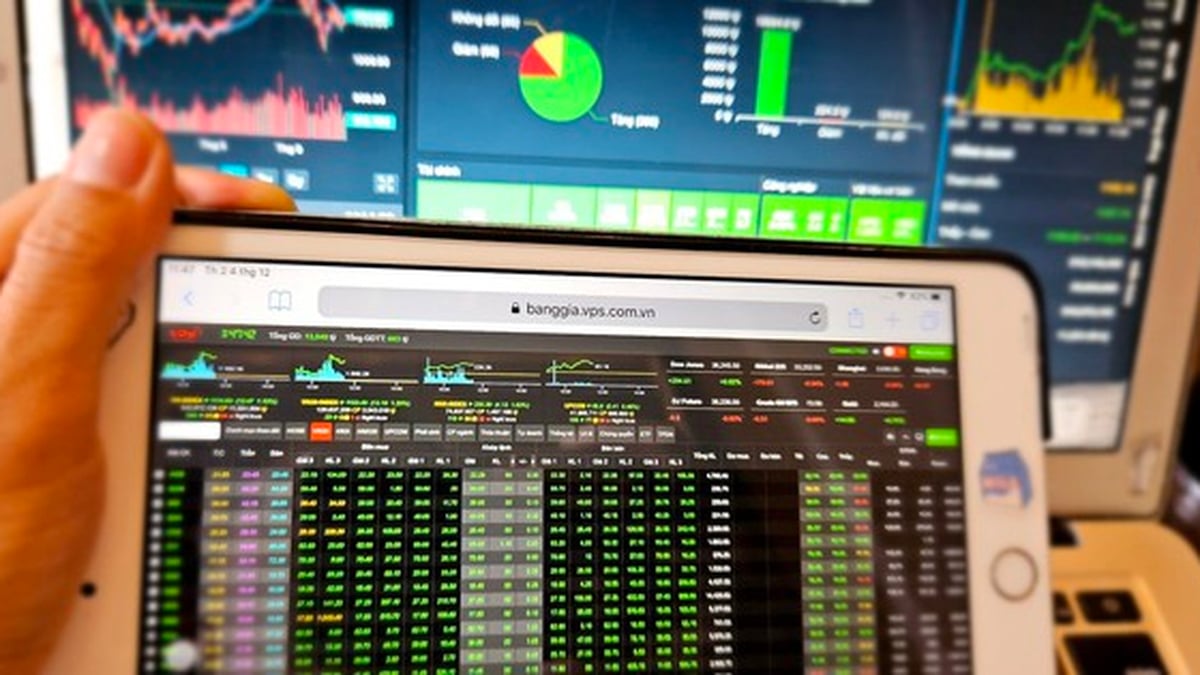





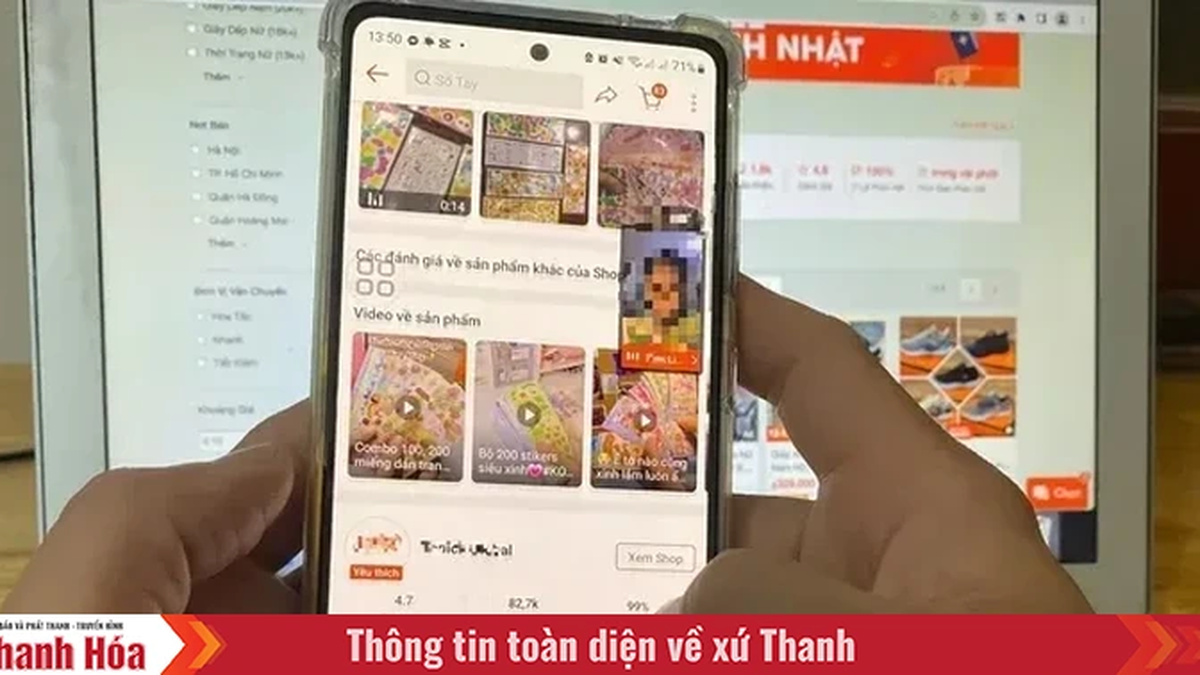






















































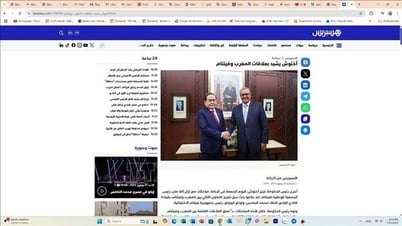































Comment (0)