 |
Are you tired of receiving spam messages on your iPhone? The solution is simple. You can hide and mute most of these spam messages in Messages by filtering unknown senders into separate groups. Here’s how to set it up.
The concept of "unknown senders" on iPhone
Unknown senders are people who text you but are not in your contact list. Apple lets you filter and categorize SMS messages from unknown numbers.
When you don't want someone to text you as an unknown sender, add their contact number to your Contacts list.
Guide to filtering unknown senders
To start filtering messages from unknown numbers, first go to "Settings" by tapping the gear icon on the home screen.
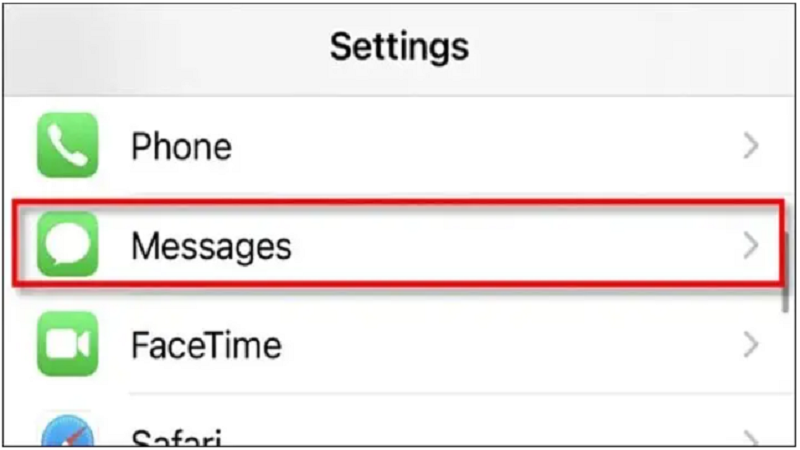 |
In Messages, scroll down and find “Message Filtering”. Tap the toggle next to “Filter Unknown Senders” to enable it.
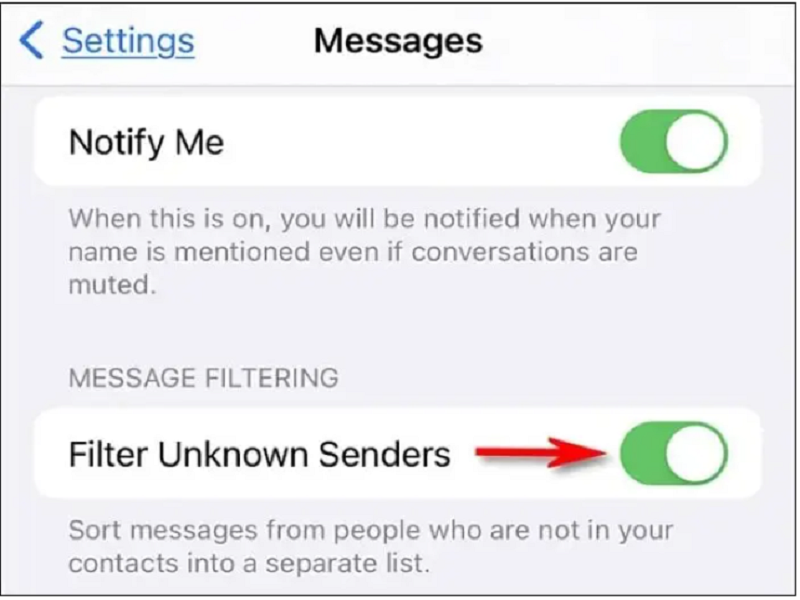 |
Once you're done, close settings. From now on, whenever you receive messages from numbers that aren't in your contacts list, Messages will automatically sort them into “Known” and “Unknown” categories.
How to view and manage unknown senders
To view messages from unknown senders, open the “Messages” app and navigate to the home screen. Then, tap “Unknown Senders”.
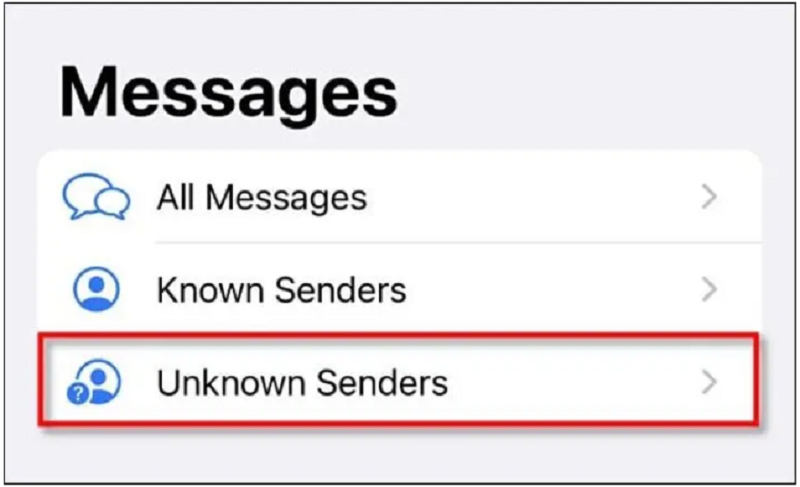 |
If you want to change an "unknown" sender to a "known" sender, tap their message in the "Unknown Senders" list, then tap the phone number in the top center of the screen.
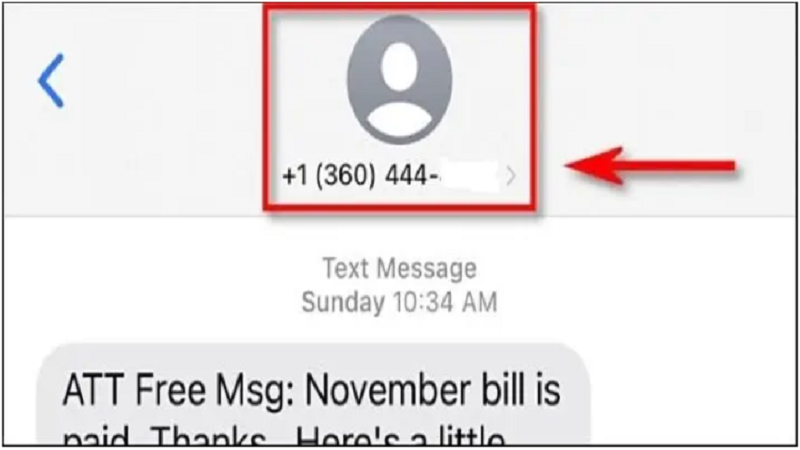 |
A new window will appear, click on the “Info” button.
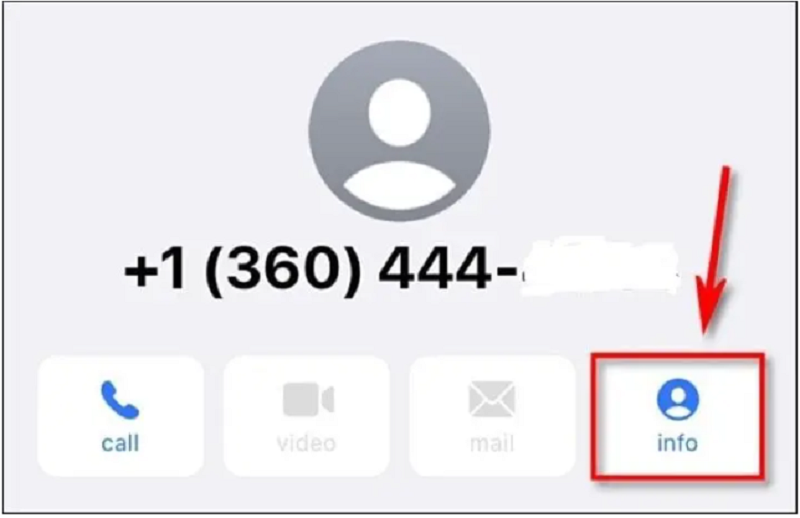 |
Next, click on “Create New Contact” or “Add to Existing Contact” and follow the steps displayed on the screen.
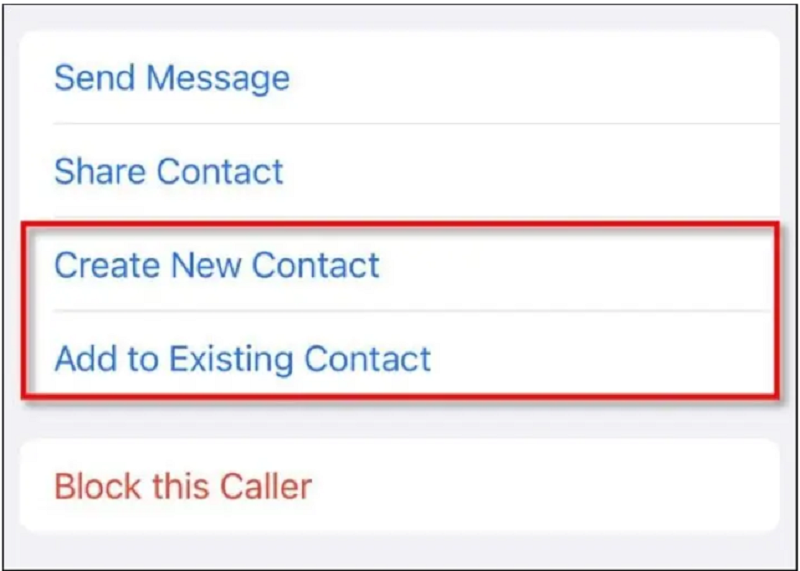 |
Once you've added phone numbers to your contacts list, they will no longer be in the "Unknown Sender" category.
If you want to permanently block messages from a sender, tap their message in the “Unknown Senders” list, then tap their phone number at the top of the screen.
In the new window that appears, tap “Info”. On the information panel, tap “Block this Caller”.
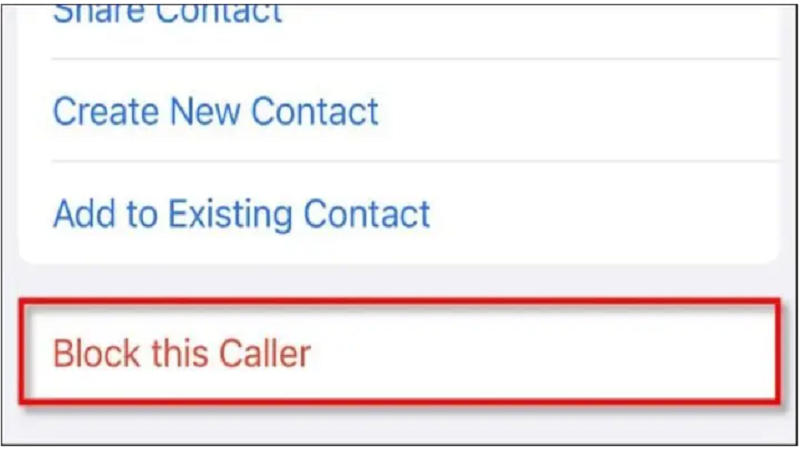 |
Once done, you will no longer see any messages from that phone number, even in your unknown senders list.
How to turn off notifications from unknown senders
Even if you have “Filter Unknown Senders” turned on, the Messages app still sometimes displays notifications when receiving text messages from an unknown source. If you want to disable this, you can change an option in Settings.
First, go to "Settings," then tap "Notifications," select "Messages," and then tap "Customize Notifications." Turn the switch next to “Unknown Senders” to the off position and you're done.
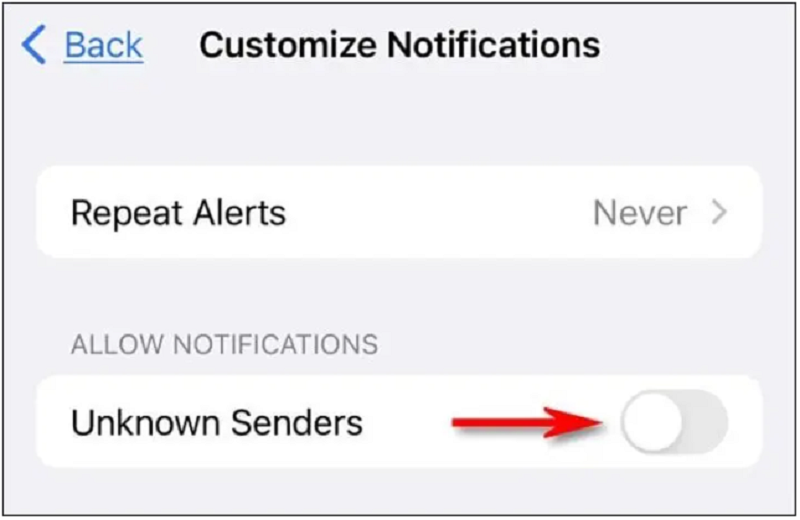 |
Source























































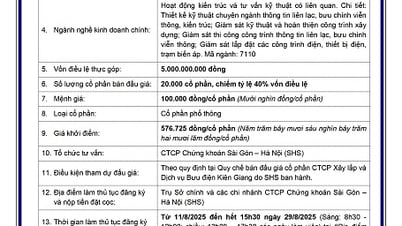

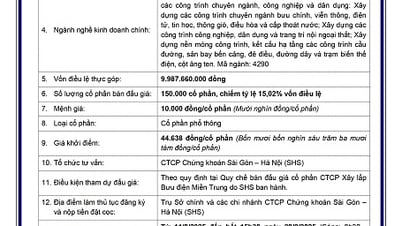
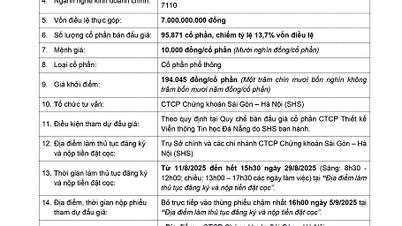








































Comment (0)