 |
The notification light feature on Samsung helps you recognize notifications easily and also brings a unique, personal look to your phone. Below are details on how to activate this interesting feature.
Step 1: First, open the Settings app on your Samsung phone. You can find this app on the home screen or in the app drawer. Once you have accessed the settings, scroll down and tap on the Notifications option, where you can adjust all the settings related to how notifications appear on your phone.
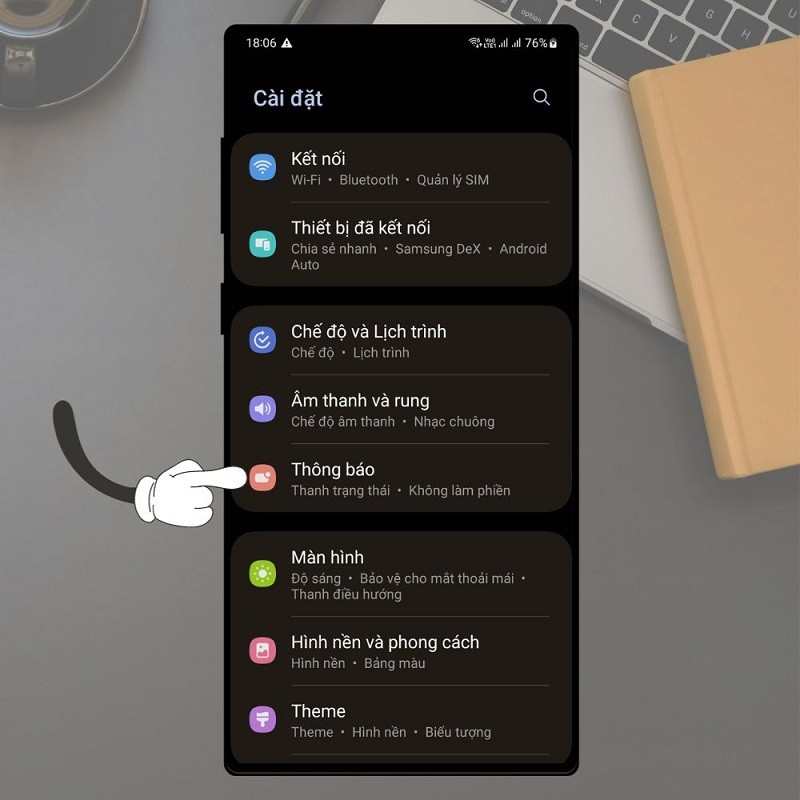 |
Step 2: Here, find and click on Pop-up Notification to open options for notification effects.
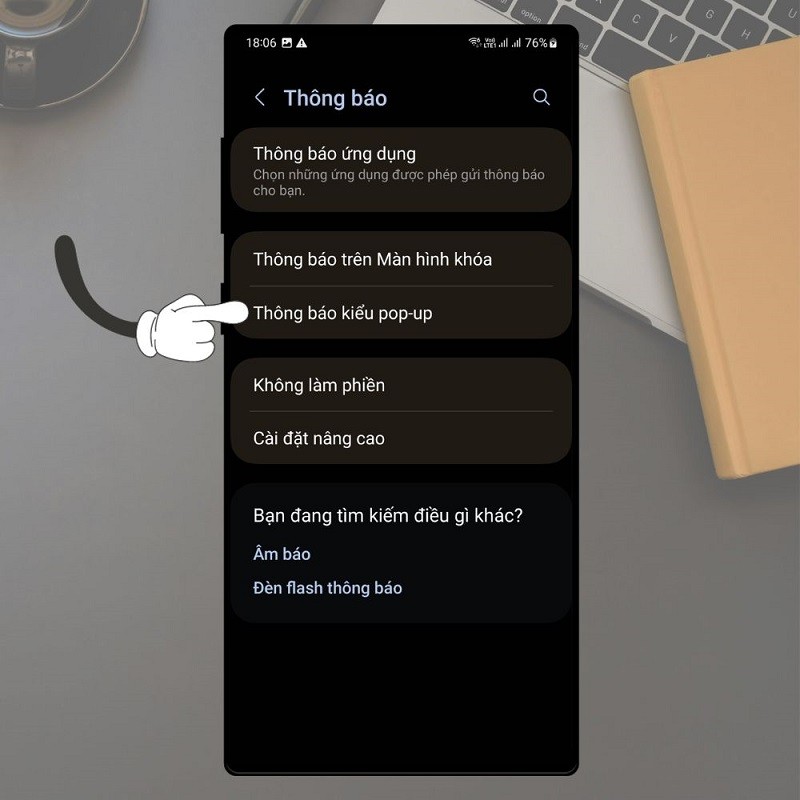 |
Step 3: In the Pop-up notification settings, you need to find the Edge Screen Light Style and tap on it.
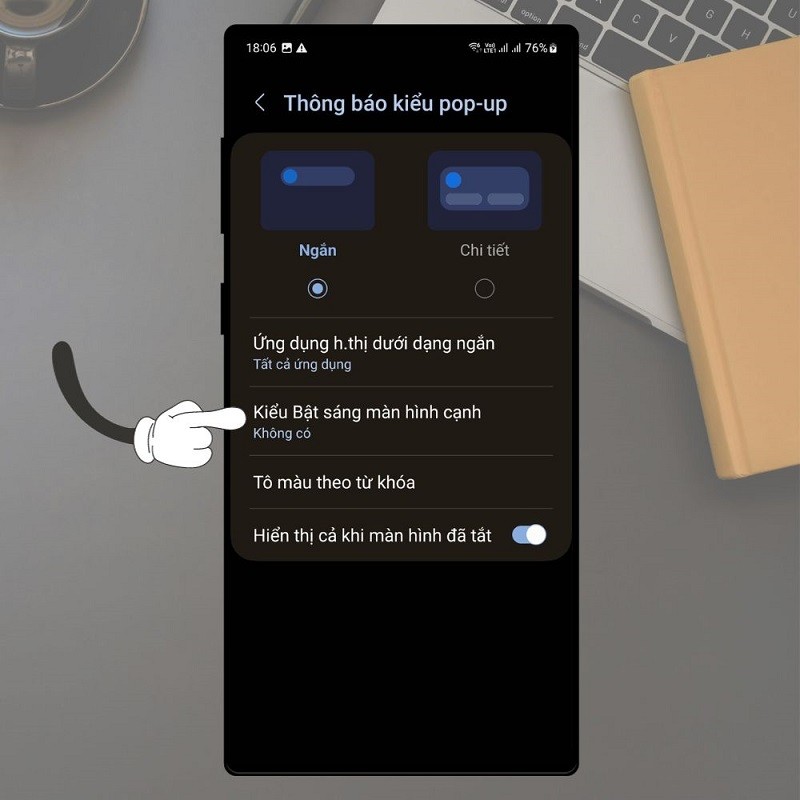 |
Step 4: The app will now show you a list of light effects that you can choose from. You can go through each effect by tapping on them to preview the effect on the screen. Once you find the effect you like, tap on it to select it.
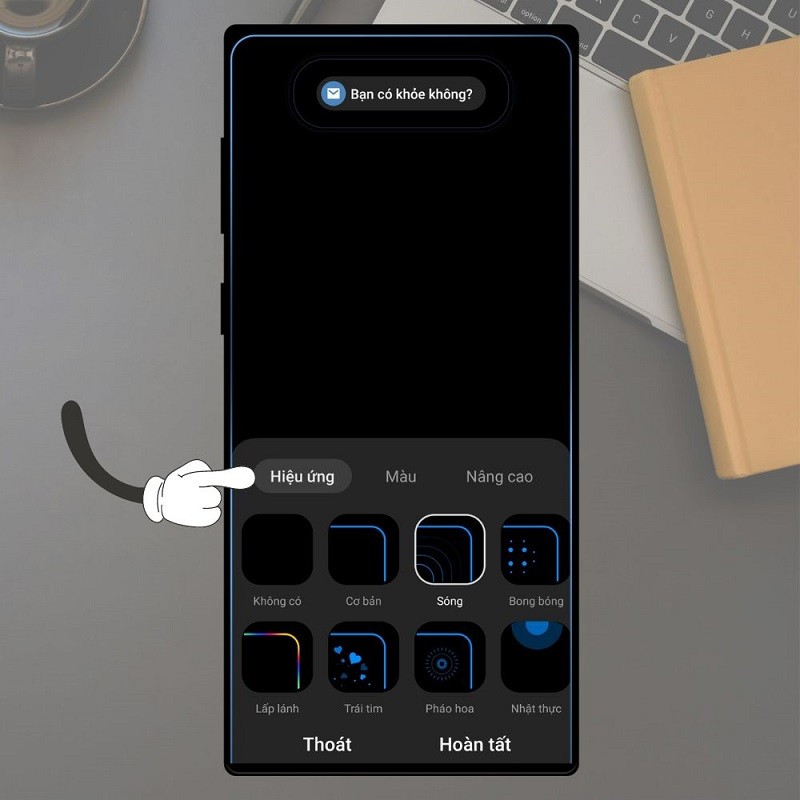 |
Step 5: Next, you adjust the color of the highlight border by switching to the Color interface and selecting the provided color or setting a specific color in the color range.
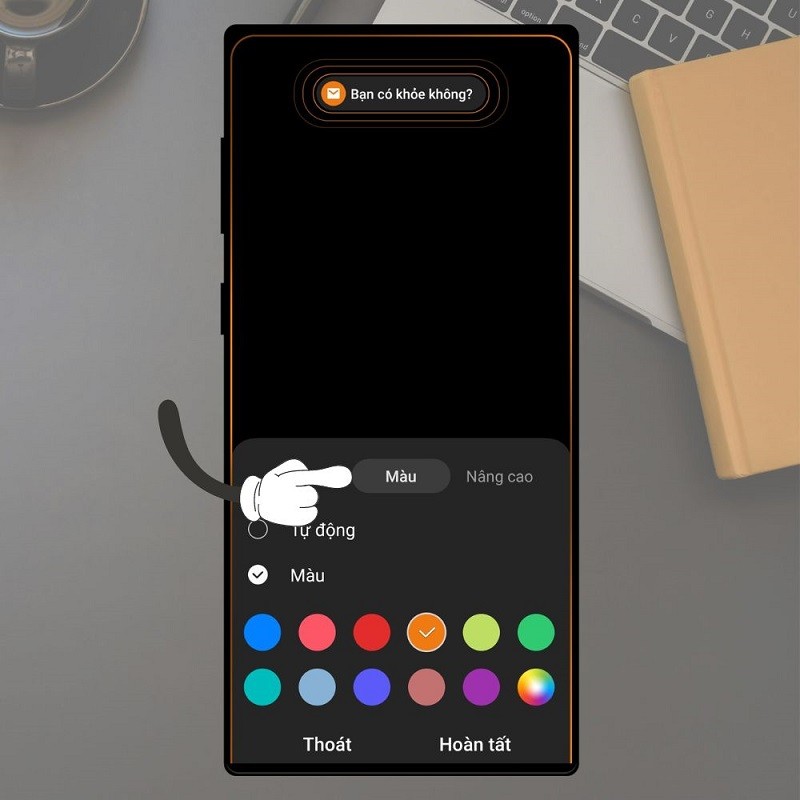 |
Step 6: Finally, you switch to the Advanced interface to customize the appropriate display effects. Once you are satisfied with your choices and settings, click Finish to save.
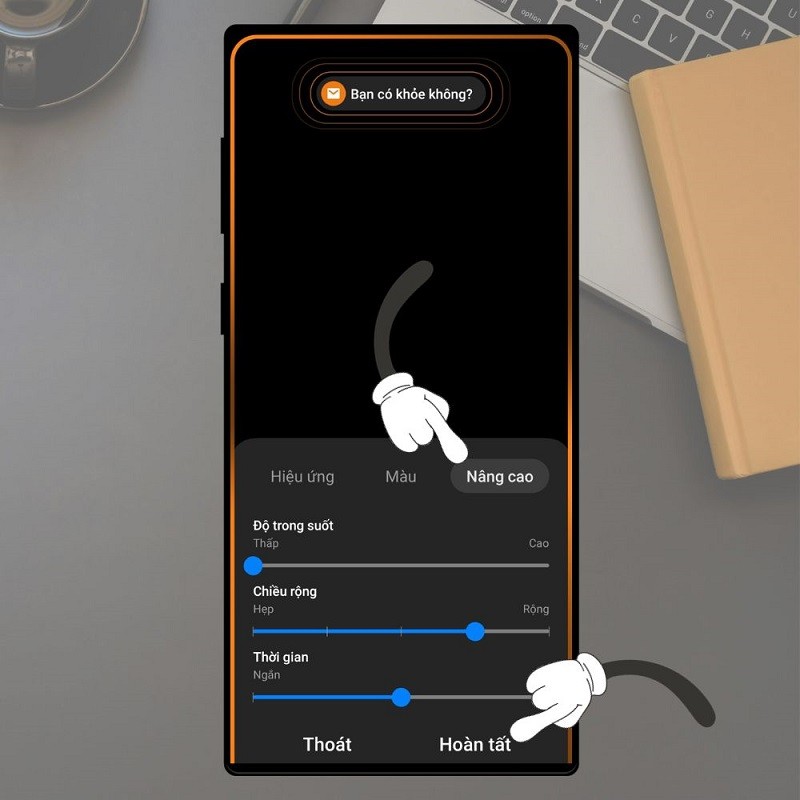 |
These are the steps to turn on the notification light border on your Samsung phone. This is not only a smart way to highlight each notification but also shows your unique style and personality through your phone.
Source



























































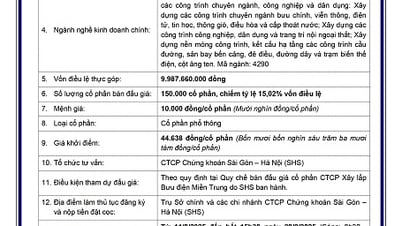
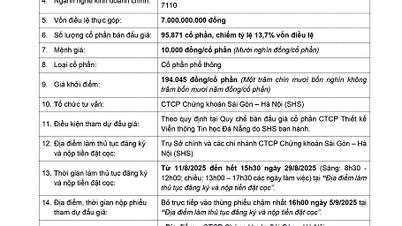






































Comment (0)