How to safely transfer data from Samsung to Samsung is of interest to many people. This article will guide you to sync data between two phones most effectively!
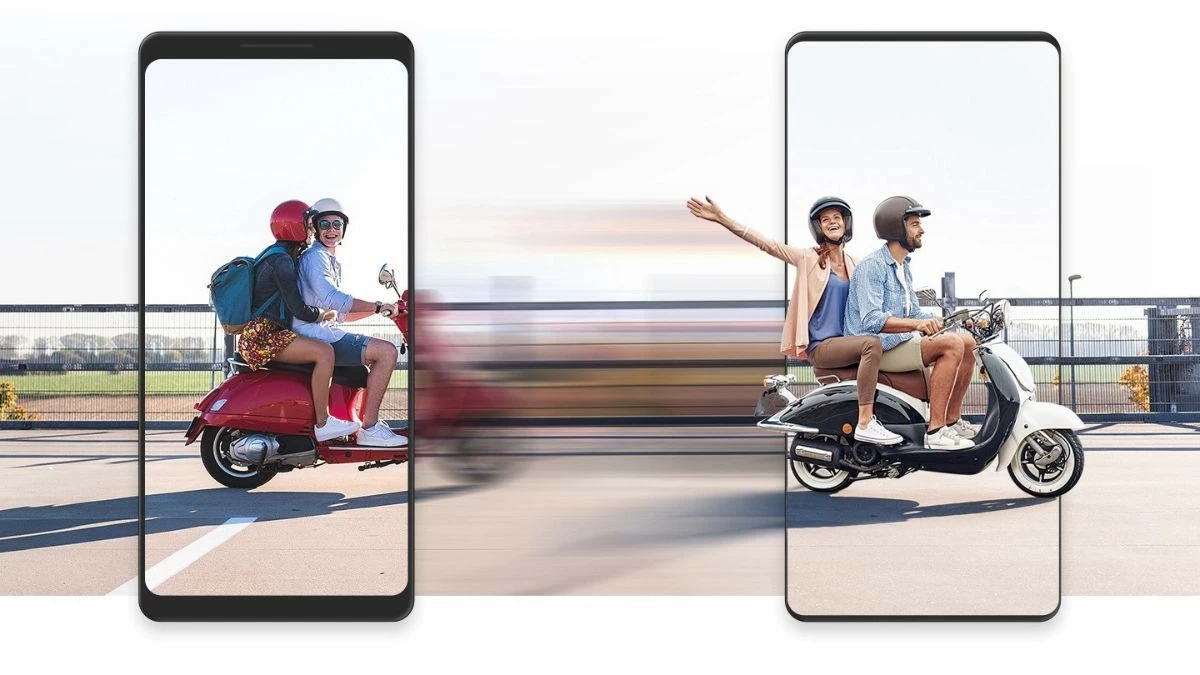 |
How to transfer data from Samsung to Samsung safely
Transferring all your data from Samsung to Samsung is made easier with the help of Smart Switch app. Here are the detailed instructions on two ways to sync two Samsung phones.
Instructions on how to transfer data wirelessly effectively
Wireless data transfer is a quick and efficient way to transfer data from Samsung to Samsung. Make sure both phones have the Smart Switch app installed, then place them close together and follow the instructions below.
Step 1: First, open the "Settings" app and select "Accounts & backup."
Step 2: Next, select the “Transfer data from old device” option.
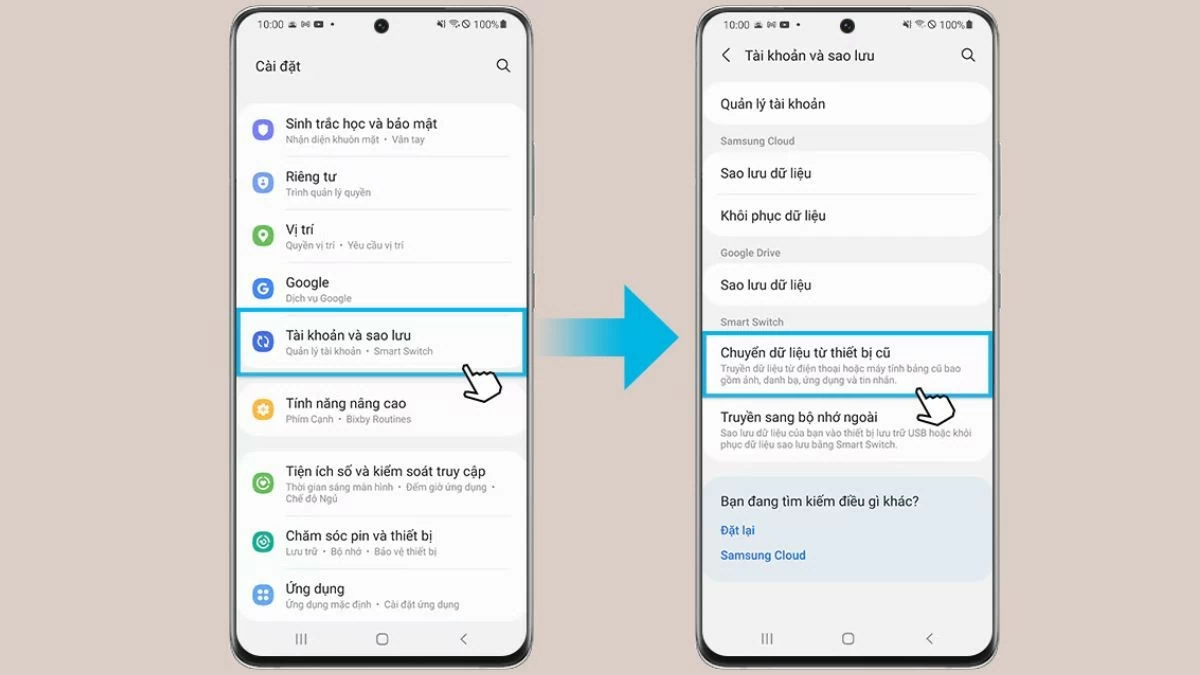 |
Step 3: On your new phone, select "Receive Data," then tap "Send Data" on your old phone.
Step 4: Next, identify the operating system of your old phone and select the appropriate source.
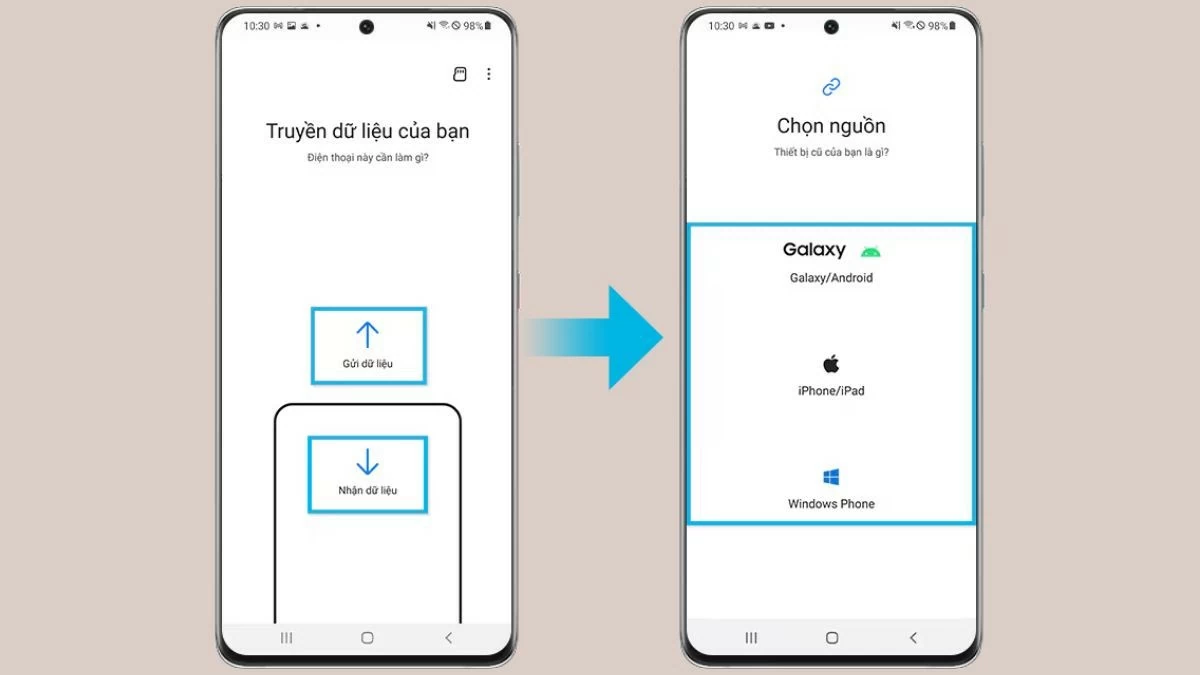 |
Step 5: Finally, select the “Wireless” option.
Step 6: Open the Smart Switch app on the old phone to establish the connection, then tap "Allow" to confirm the connection on the old phone.
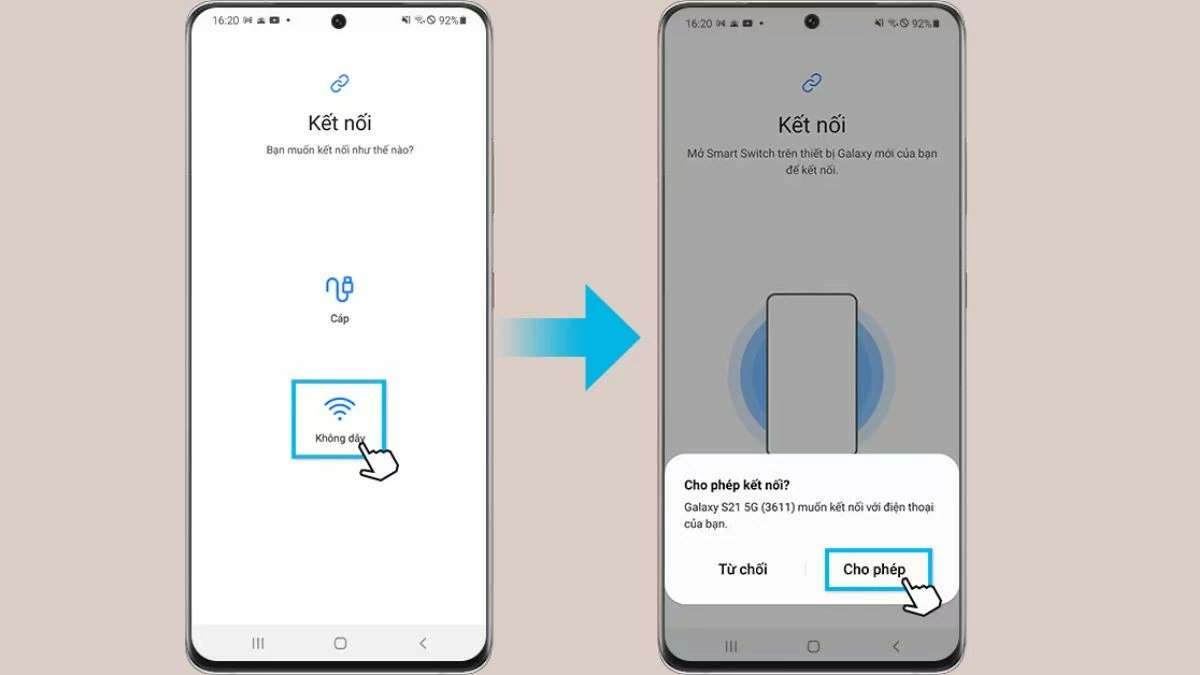 |
Instructions on how to transfer data using a USB cable
How to transfer data from Samsung to Samsung using a USB cable helps you update important information to your new phone, making it easier to use. Follow these steps to transfer data between two Samsung devices using a cable.
Step 1: Connect your new phone to your old phone using your smartphone's USB cable. You may need a USB connector that matches your Samsung device.
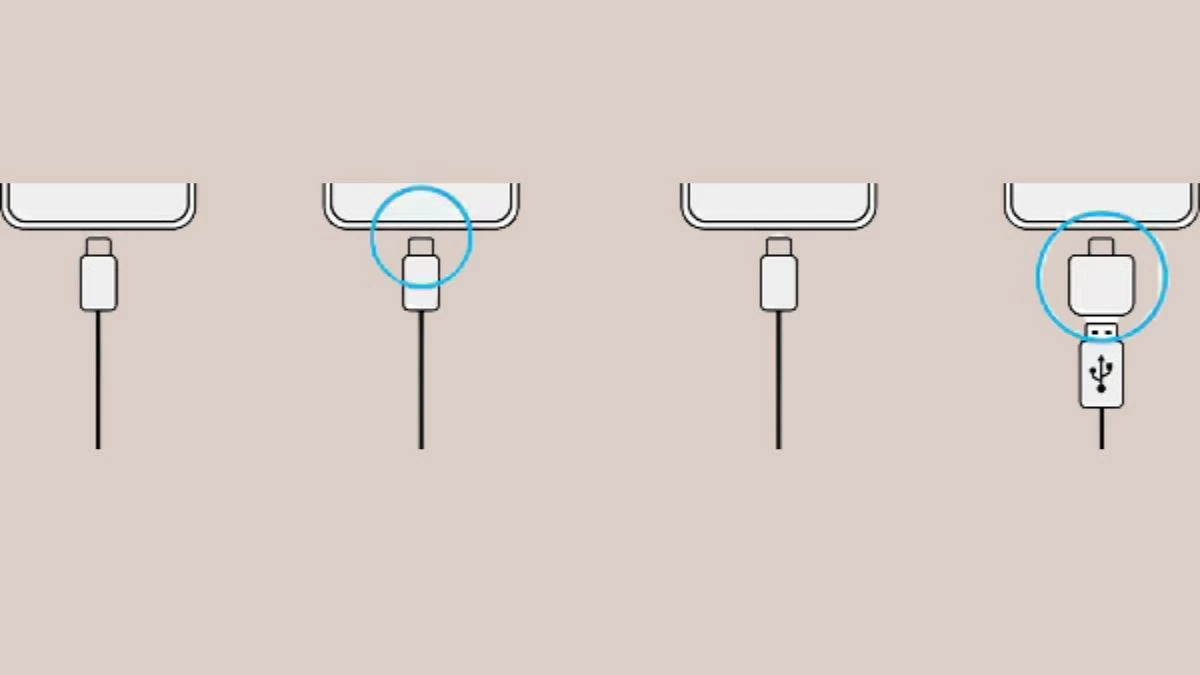 |
Step 2: When the app selection window appears, select "Smart Switch" and tap "Receive Data."
Step 3: Next, on your old phone, tap "Allow." If the app isn't already installed, download it from the Galaxy Store or Play Store. The device will automatically recognize your old phone and display a list of data that can be transferred.
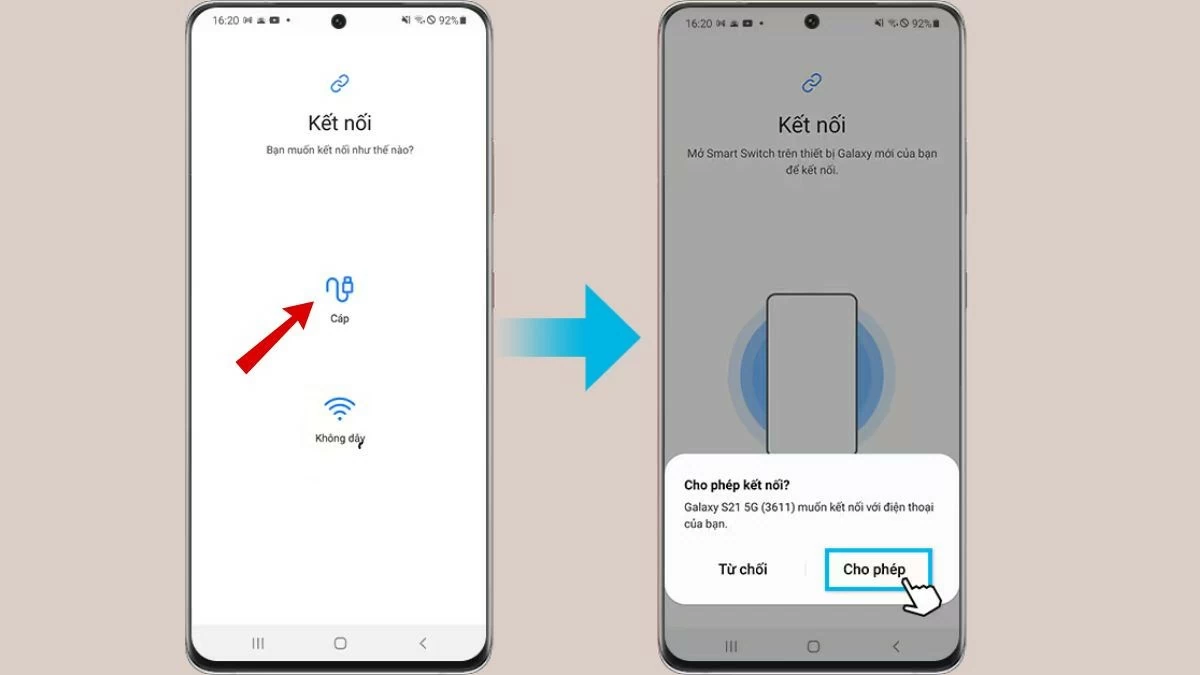 |
Step 4: Select the data types you want to transfer and tap "Transfer."
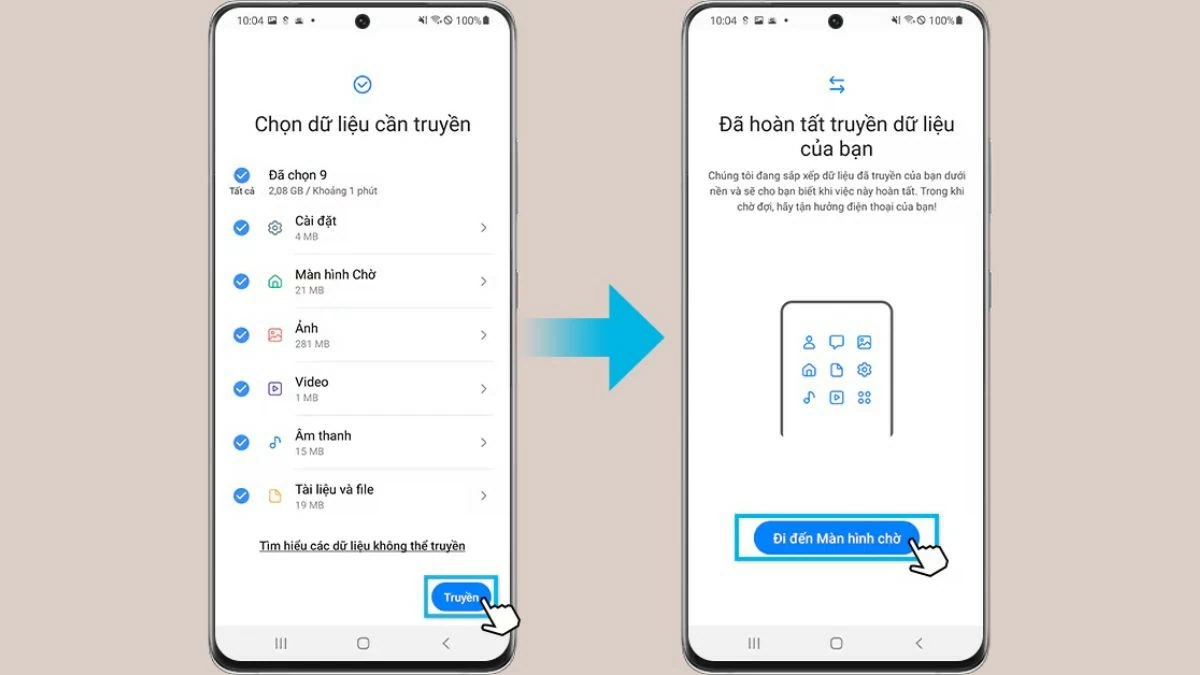 |
How to transfer data from old Android device to new Samsung
You can also use this method to transfer data from an old Android device to a Samsung phone. Here are the steps to do the transfer easily, which are:
Step 1: Connect both devices to Wi-Fi, then download and open the Smart Switch Mobile app from CH Play.
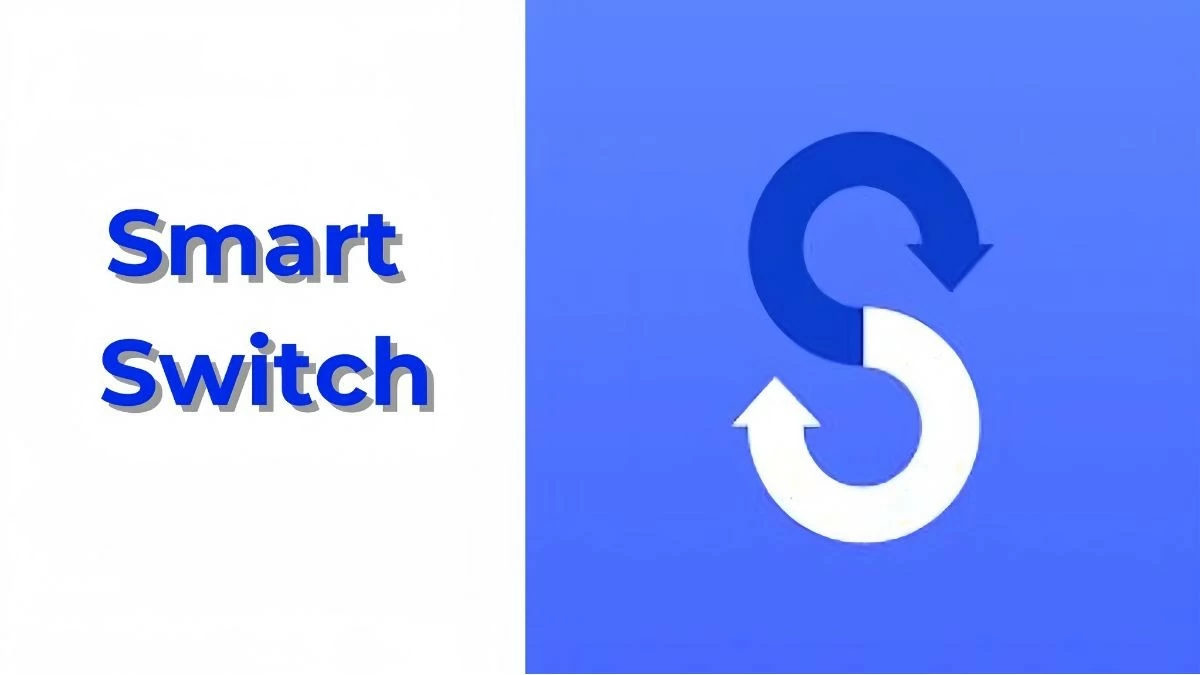 |
Step 2: On the sending device, select the "Wireless data transfer" option.
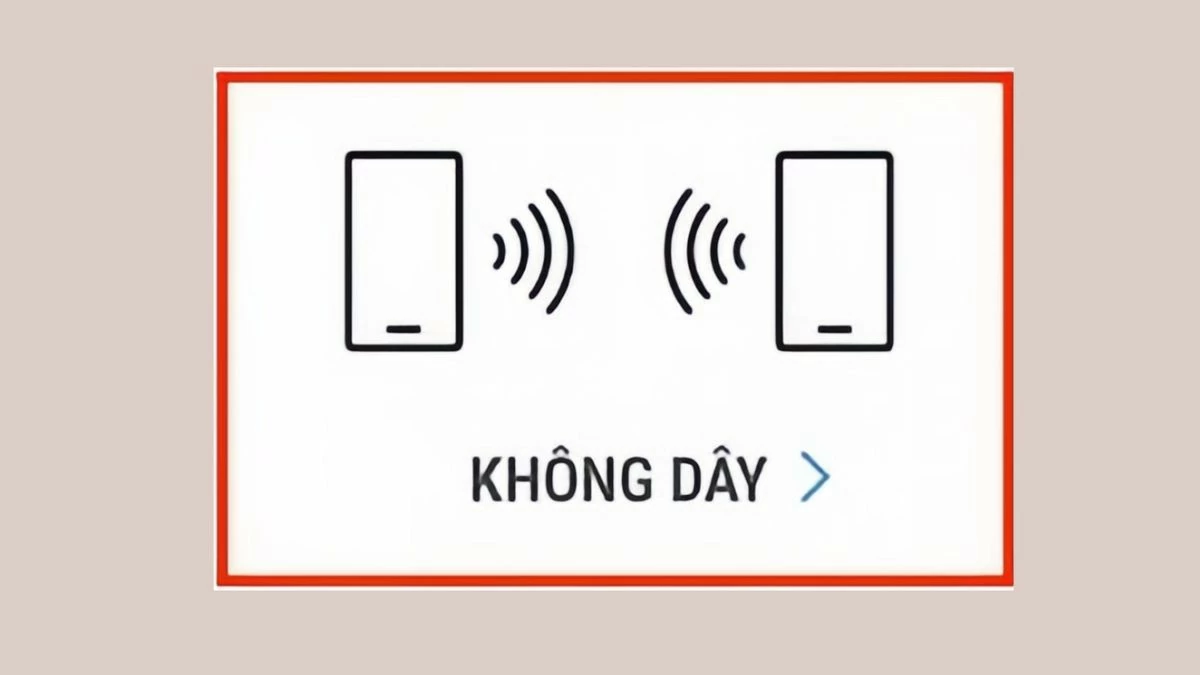 |
Step 3: Click "Submit Data".
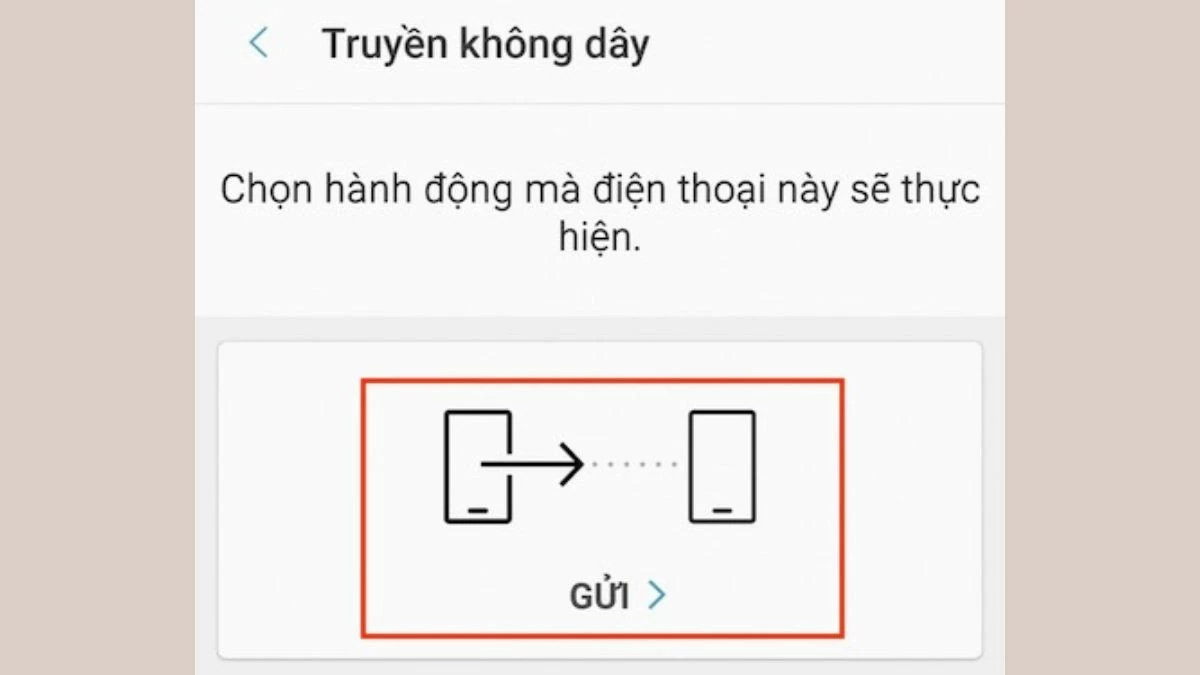 |
Step 4: Select "Connect".
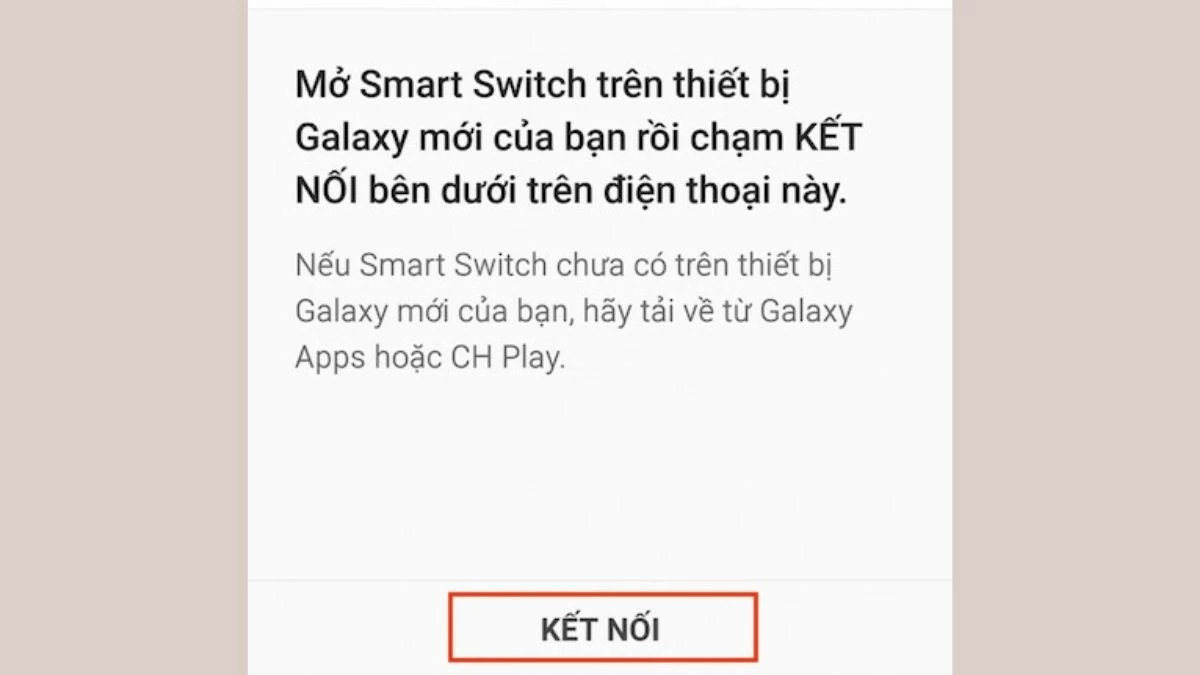 |
Step 5: Open the Smart Switch app on your phone, then select “Wireless” → “Receive” → “Android”.
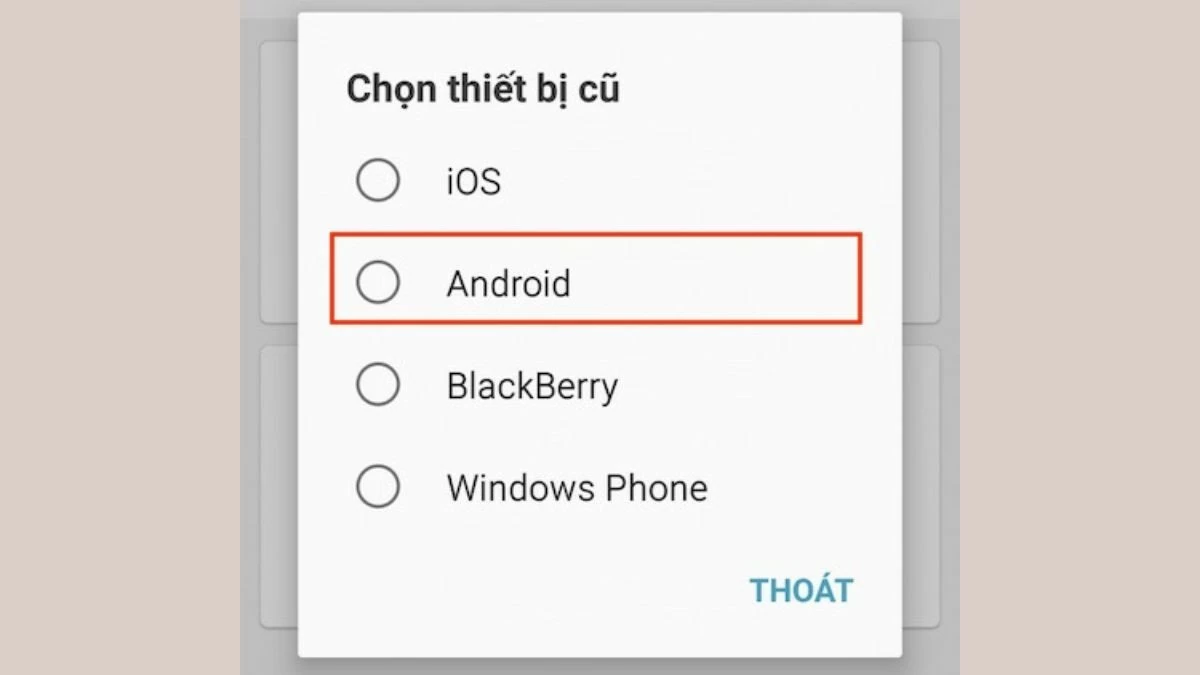 |
Step 6: The two devices will then automatically scan and establish a connection. When the connection is successful, the receiving device will make a notification sound.
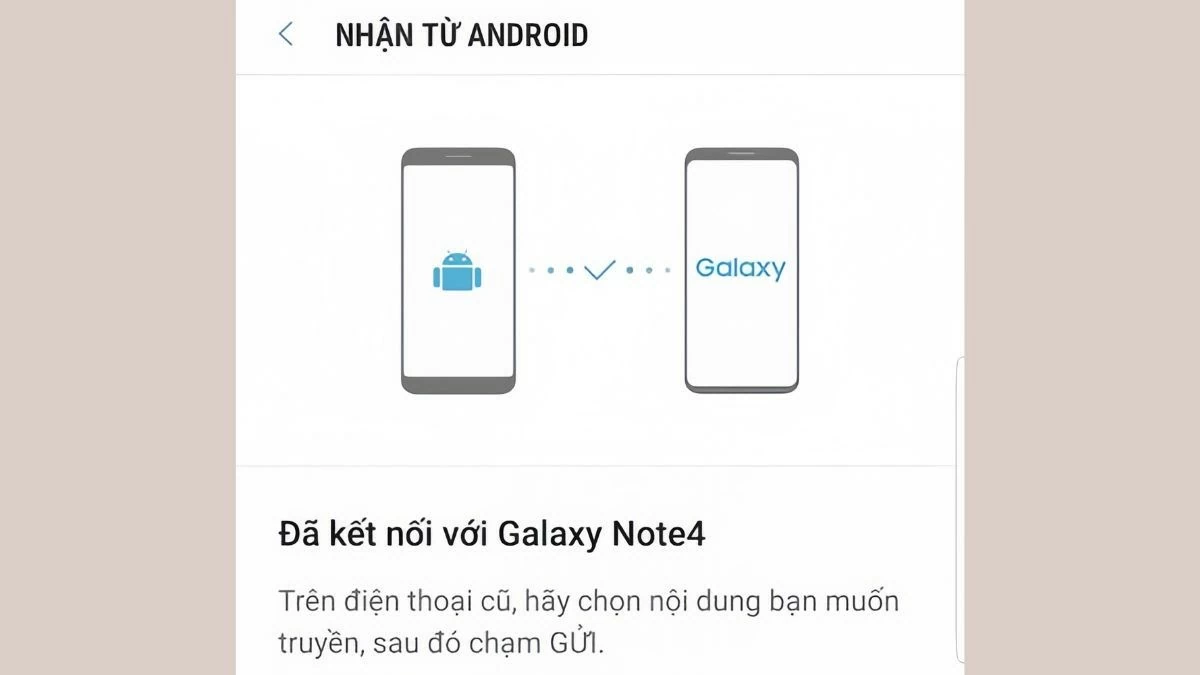 |
Step 7: On the sending device, select the contents to transfer and tap “Send”.
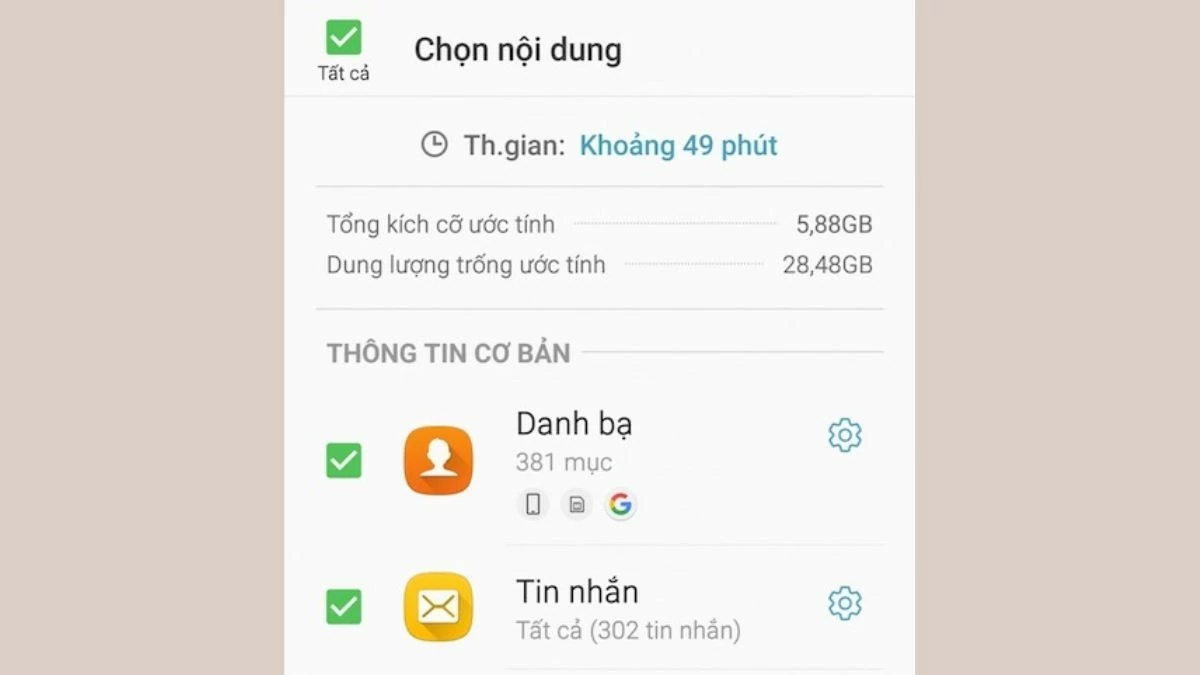 |
Transferring data from Samsung to Samsung is made easier with the Smart Switch app. This article has provided detailed instructions on how to transfer all data from your old phone to your new phone using a cable, as well as how to sync the two Samsung devices.
Source: https://baoquocte.vn/transfer-data-between-two-samsung-machines-effectively-and-fast-290065.html


![[Photo] Opening of the World Cultural Festival in Hanoi](https://vphoto.vietnam.vn/thumb/1200x675/vietnam/resource/IMAGE/2025/10/10/1760113426728_ndo_br_lehoi-khaimac-jpg.webp)


![[Photo] General Secretary attends the parade to celebrate the 80th anniversary of the founding of the Korean Workers' Party](https://vphoto.vietnam.vn/thumb/1200x675/vietnam/resource/IMAGE/2025/10/11/1760150039564_vna-potal-tong-bi-thu-du-le-duyet-binh-ky-niem-80-nam-thanh-lap-dang-lao-dong-trieu-tien-8331994-jpg.webp)
![[Photo] Ho Chi Minh City is brilliant with flags and flowers on the eve of the 1st Party Congress, term 2025-2030](https://vphoto.vietnam.vn/thumb/1200x675/vietnam/resource/IMAGE/2025/10/10/1760102923219_ndo_br_thiet-ke-chua-co-ten-43-png.webp)





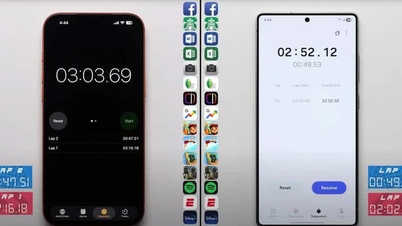
























































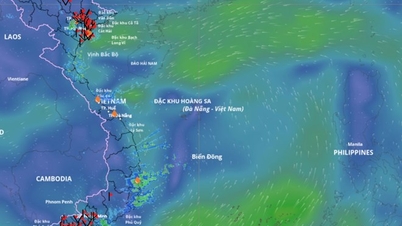






































Comment (0)