How to set a security password for Zalo application
One way to help you secure your Zalo messages is to set a password for the application. You can activate this security feature right on the Zalo application on your phone or computer. Here's how to do it:
Lock Zalo application on phone
Step 1: First, open the Zalo application on your phone, click on the "Personal" icon > select Account and security.
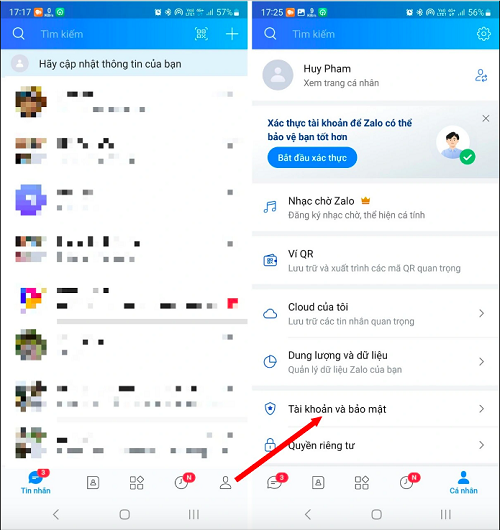 |
Step 2: Next, select “Lock Zalo” and then find “Set lock code”. You create a 4-digit PIN to secure your Zalo application.
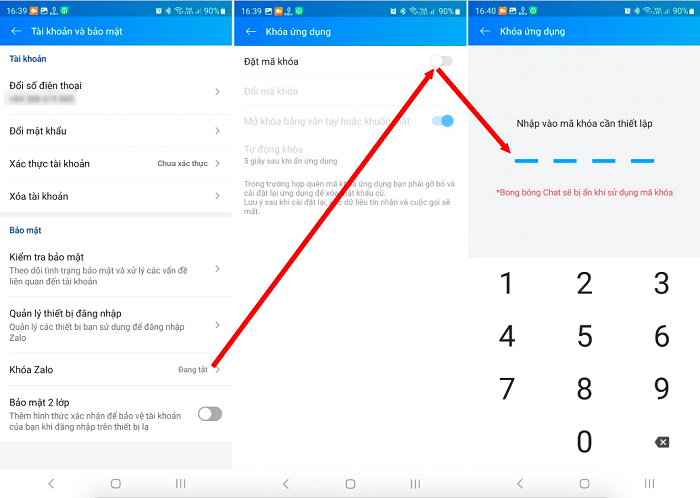 |
That's it, now every time your phone screen is locked, the Zalo application will automatically lock itself with a password. To read Zalo messages, you need to enter the 4-digit PIN code you just created.
Lock Zalo application on computer
In addition to setting the Zalo application security code on your Smartphone, you can also set the Zalo application security code on your computer. Here's how to do it:
Step 1: Open the Zalo application on your computer > click on Settings > Select Privacy & Security > select Create screen lock code.
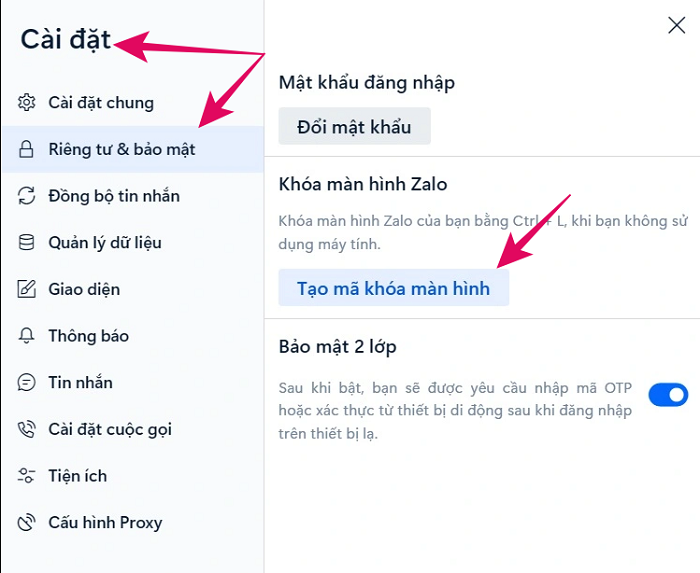 |
Step 2: Fill in and confirm the application security PIN in the dialog box that appears, click the "Create PIN" button to confirm.
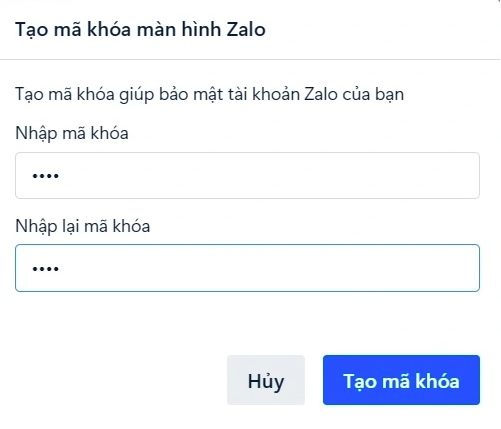 |
From now on, every time you leave your computer and want to lock the Zalo application, just press Ctrl + L. When you want to open Zalo to read messages, you need to enter the password and you're done.
How to create a password to secure private messages with a user on Zalo
In addition to creating a common security password for the entire Zalo application as above, you can also create a separate password for each user. For example, if you want to protect the messages of your wife, husband or anyone important, follow the following method.
Step 1: Open the Zalo application, select the conversation you want to set a password for. Hold down your finger on the content of that conversation and select "Hide chat" > select "Set pin code".
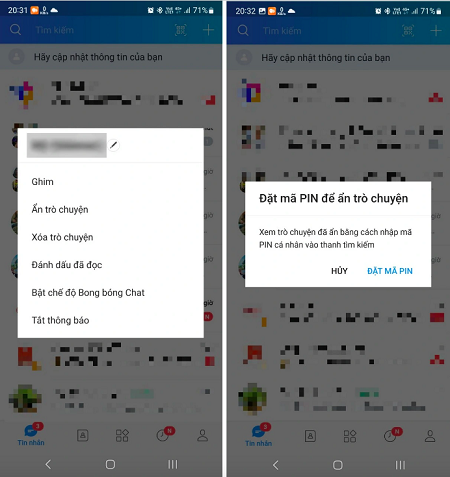 |
Step 2: You create a pin code that you want to set for the conversation and you're done.
So from now on, when you want to read a message from that person, you need to enter the password to be able to view it.
Source




















































![[Maritime News] More than 80% of global container shipping capacity is in the hands of MSC and major shipping alliances](https://vphoto.vietnam.vn/thumb/402x226/vietnam/resource/IMAGE/2025/7/16/6b4d586c984b4cbf8c5680352b9eaeb0)













































Comment (0)