Like other social networking platforms, Messenger also allows users to perform some operations such as sharing data, photos, videos , etc. with friends and relatives. However, Messenger also has regulations and capacity limits that users must comply with.

Tips for sending videos via Messenger without blurring on iPhone. (Illustration photo)
Here are some ways to send videos via Messenger without breaking them on iPhone for your reference.
Share Video via Google Drive
Step 1: Open the Google Drive app on your phone > Log in to your personal Email account.
Step 2: Select File at the bottom right corner of the screen > Click on the “plus” icon.
Step 3: Click Upload > Select Photos and Videos > Select the Video you want to upload > select Upload.
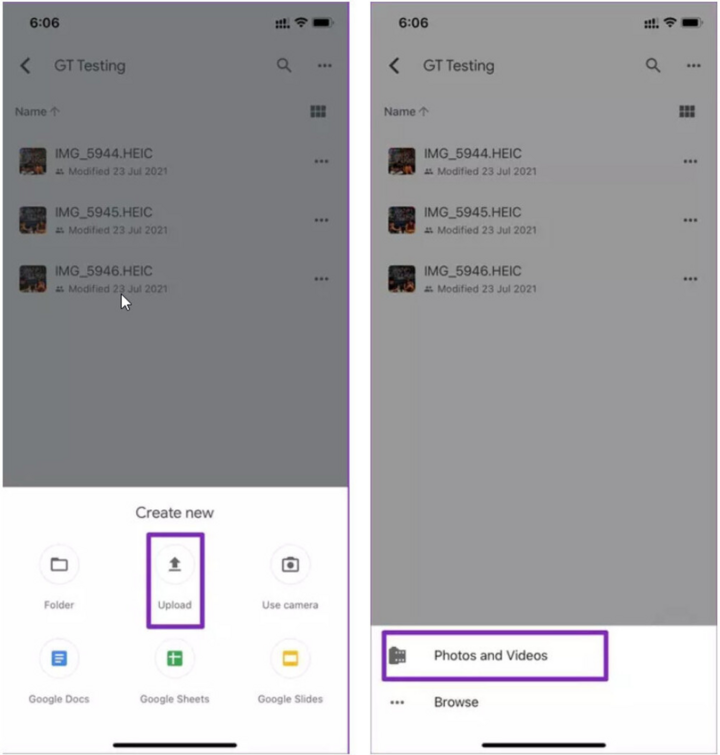
Upload > Photos and videos > Upload.
Step 4: After the Video is successfully uploaded, click on the "3 dots" next to the Video > Select Share > Here, you can adjust the Video access rights yourself (Anyone with the link/Viewers/Commenters/Editors).

3 dots > Share.
Step 5: Click on the “Copy link” icon in the upper right corner of the screen.
Step 6: Open the Messenger app on your phone > Access the chat box you want to send > Paste the copied video link > Click send to complete the process.
Upload Video to Youtube and Share via Messenger
Step 1: Access the Youtube app on iPhone > Log in to your personal Youtube account.
Step 2: Click on Upload video right below the avatar > Select Select Files > Select the Video you want to send.
Step 3: Fill in the description information as required by Youtube > Click Next > Click Publish to proceed with posting the video.
Step 4: Click on the uploaded Video > Click Share > Select the Messenger icon > Click Send and you're done.
Enable HD Video Download Mode
To send videos via Messenger on iPhone without the problem of blurry images, set up HD video download mode with the following steps:
Step 1: Open the Facebook app on your device.
Step 2: Select the menu item with the three horizontal lines icon on the right side of the screen.
Step 3: Under "Privacy Settings", tap "Settings".
Step 4: Scroll down and select "Media Files".
Step 5: Here, enable the “Download HD videos” option under the “Video and photo settings” section.
Above are 3 ways to send videos via Messenger without blurring, hopefully it will help you use this Facebook messaging application better and easier.
An Nhi (Synthesis)
Source















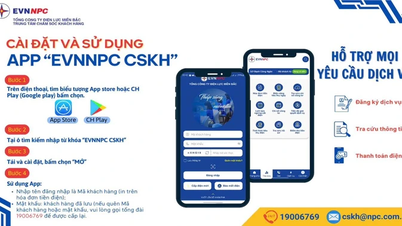

















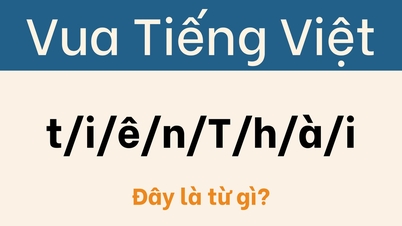













































































Comment (0)