According to Neowin , although it encourages upgrading to new computers, Microsoft still provides detailed instructions for installing Windows 11 on devices that do not meet the minimum requirements.
In an effort to push users to switch to Windows 11, Microsoft has updated its support page with detailed instructions on how to install the operating system on unsupported PCs. The move comes as Windows 10 is nearing the end of support and Windows 11 adoption is still below expectations.

Microsoft allows installing Windows 11 on 'old' computers
PHOTO: HYPERTEXTUAL SCREENSHOT
Things to know when installing Windows 11 on an 'old' PC
Before proceeding with the installation, Microsoft requires users to accept a disclaimer, which outlines potential risks such as compatibility issues and loss of access to updates.
Installation steps
Download the PC Health Check tool: This is the first and very important step, this Microsoft tool will help users check whether their PC meets the minimum requirements of Windows 11 or not.
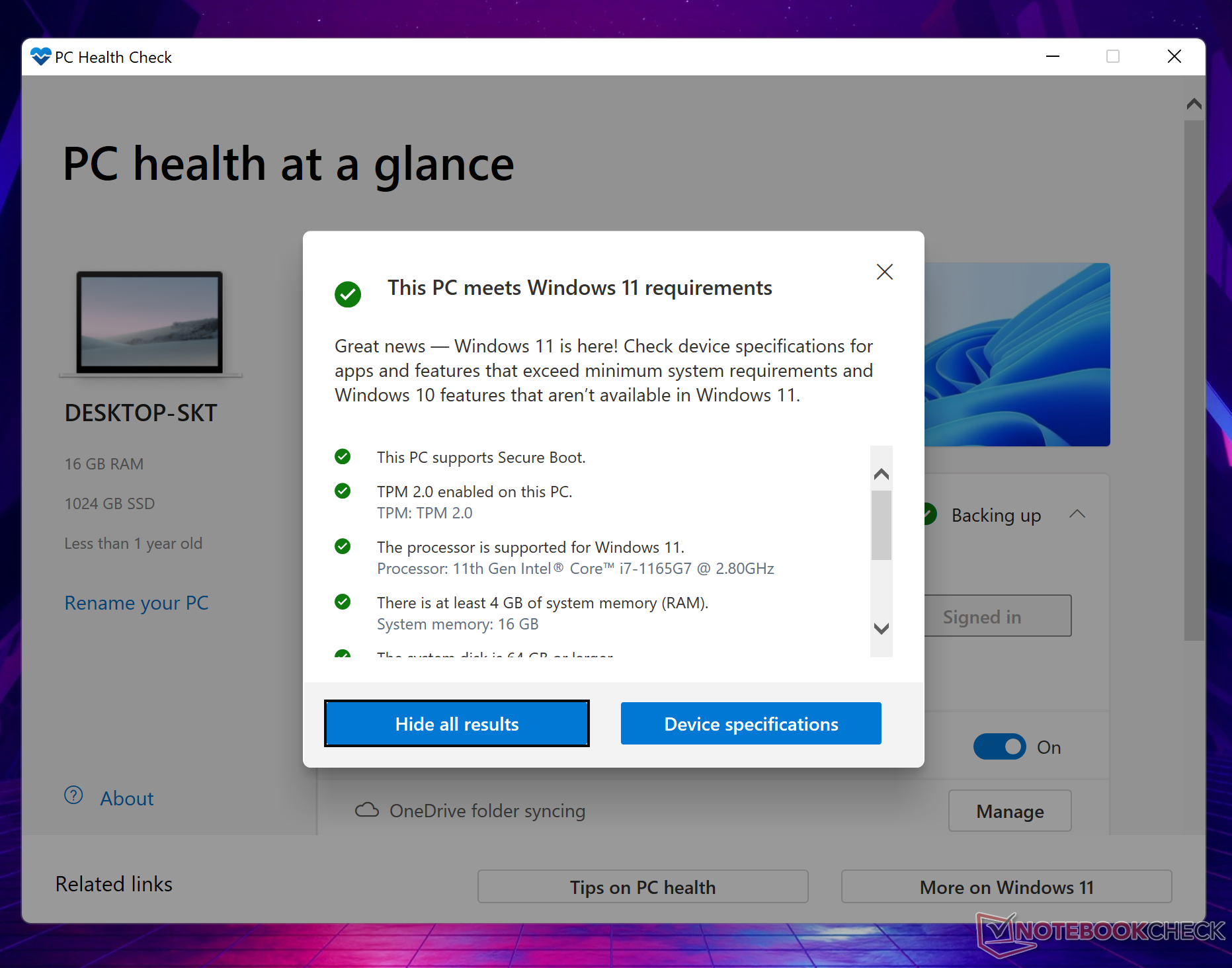
PC Health Check tool helps check PC compatibility with Windows 11
PHOTO: NOTEBOOK CHECK SCREENSHOT
Download Windows 11 ISO file: If the system meets the requirements after testing, users should visit Microsoft's official website to download the Windows 11 installation, located at www.microsoft.com/en-us/software-download/windows11 . After downloading, open the ISO file and run the 'setup.exe' file to start the installation process.
Finally, read and accept the disclaimer carefully before proceeding. Follow the on-screen instructions to continue the installation process.
Restore Windows 10 if something goes wrong
Microsoft also provides detailed instructions for rolling back to Windows 10 in case users encounter problems after installing Windows 11 on an unsupported PC. This must be done within 10 days of upgrading. The steps to roll back are as follows:
- Open the Settings app using the Windows + I key combination.
- Select System > Recovery and click the Go back button.
- Then follow the on-screen instructions to restore the operating system.
Note: Users with very old CPUs that do not support PopCnt and SSE4.2 instructions will not be able to install Windows 11.
Overall, Microsoft is making an effort to make Windows 11 more accessible to users, even on older devices. However, users should carefully consider the potential risks before deciding to do so.
Source: https://thanhnien.vn/microsoft-huong-dan-cach-cai-dat-windows-11-tren-pc-khong-ho-tro-185241203095916977.htm




































































































Comment (0)