With Canva, you can turn text into frames and add images as backgrounds with a few simple steps, helping you create unique works. Today's article will guide you on how to design images embedded in text on Canva simply and quickly.
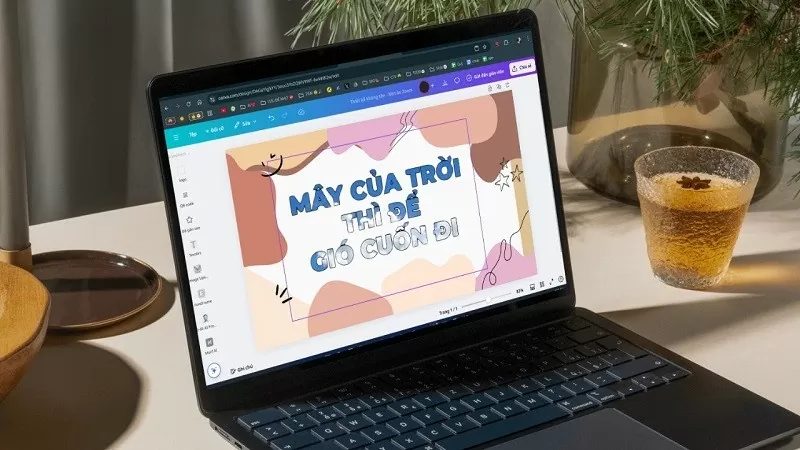 |
With just a few simple steps on Canva, you can easily turn text into frames, use uploaded images as backgrounds, making your designs more unique and impressive.
Step 1: Open the design you want to embed text into or create a new design in Canva.
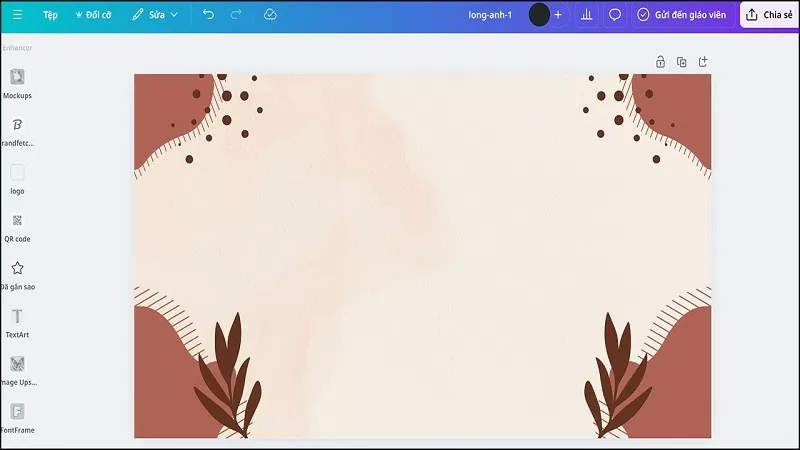 |
Step 2: Click on the Applications section on the left corner of the screen.
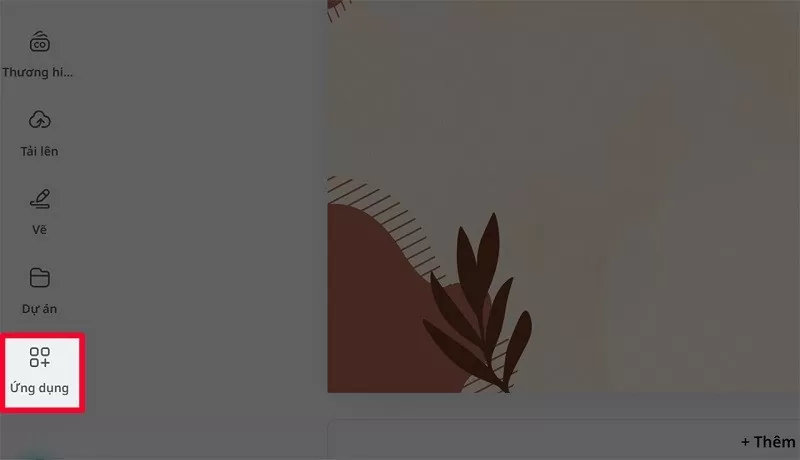 |
Step 3: In the search bar, search for the FontFrame application.
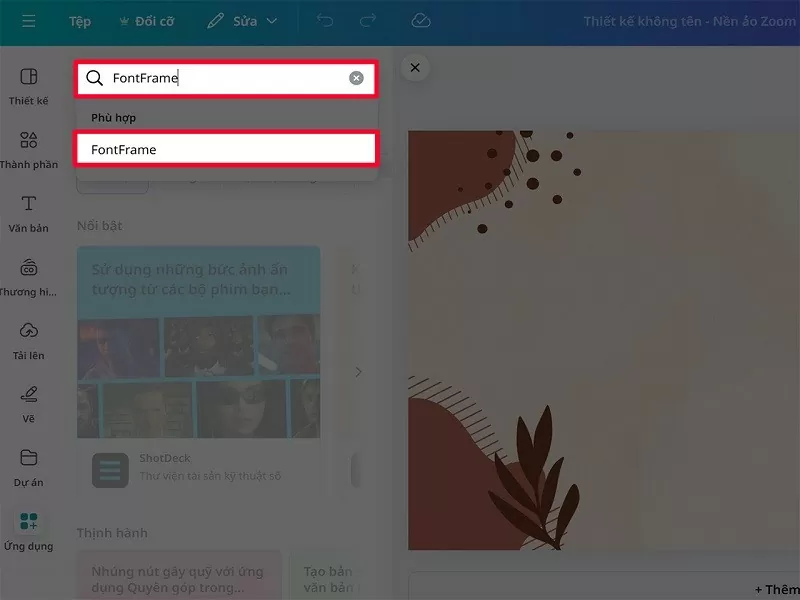 |
Step 4: Click on the FontFrame application icon as shown to create photo text on Canva.
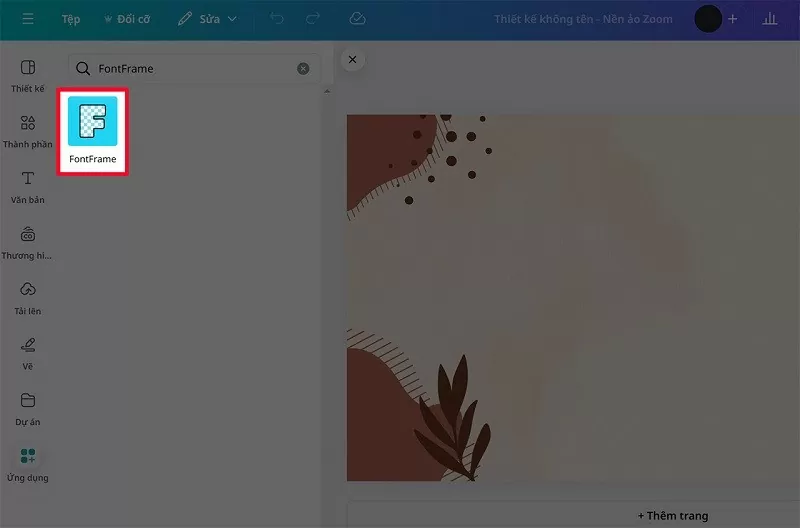 |
Step 5: Next, enter the text you want to create in the box. Now, you can customize the font, frame color and border as you like. Scroll down below to upload your photo. After creating the text with the photo as you like, select the Add to Design button to add the text to the design.
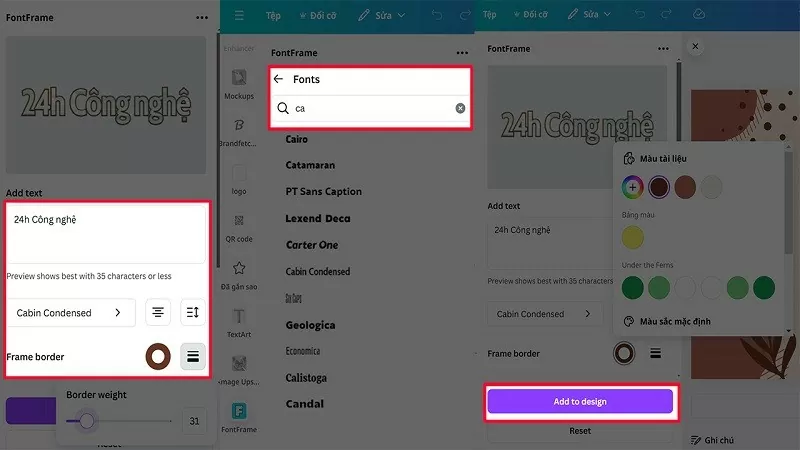 |
Below is the design I have inserted the image of clouds and sky.
 |
With the above sharing, you will know how to create unique image-based text on Canva. This is a simple but quite effective trick, helping your design become much more creative and outstanding.
Source







![[Photo] Politburo works with the Standing Committees of Dong Thap and Quang Tri Provincial Party Committees](https://vphoto.vietnam.vn/thumb/1200x675/vietnam/resource/IMAGE/2025/9/8/3e1c690a190746faa2d4651ac6ddd01a)
![[Photo] Politburo works with the Standing Committees of Vinh Long and Thai Nguyen Provincial Party Committees](https://vphoto.vietnam.vn/thumb/1200x675/vietnam/resource/IMAGE/2025/9/8/4f046c454726499e830b662497ea1893)








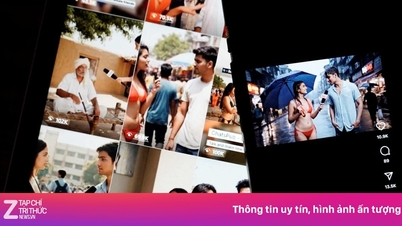










![[Photo] Amazing total lunar eclipse in many places around the world](https://vphoto.vietnam.vn/thumb/1200x675/vietnam/resource/IMAGE/2025/9/8/7f695f794f1849639ff82b64909a6e3d)




































































Comment (0)