Locating your current location on your iPhone makes it easy to find nearby places you want to go. With the constant development of location technology, the iPhone has become more and more intelligent, providing users with many different ways to determine their location.
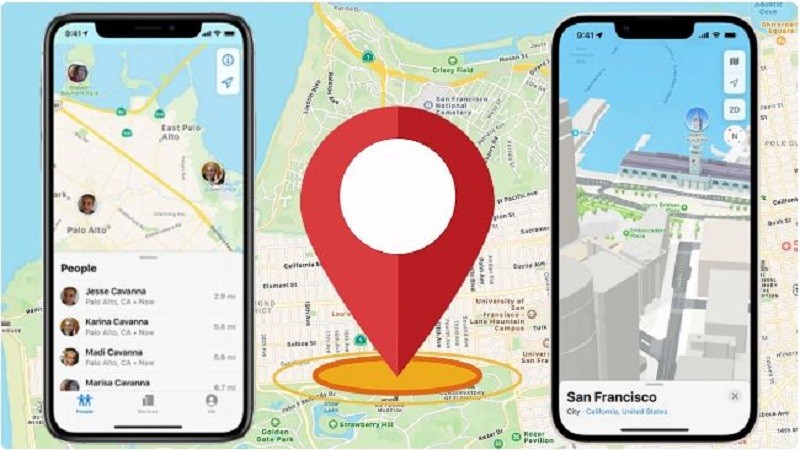 |
Determining the current location on iPhone is an extremely convenient feature. With just a few simple steps, you can easily determine your location and find your way to any destination. Below are 3 extremely simple ways to determine the current location on iPhone that you can refer to.
Using the Maps app
To determine your current location on iPhone using Maps, follow the detailed instructions below:
Step 1: First, open your iPhone and tap the Maps app icon on the home screen to launch the app.
Step 2: If location services are off, you will see a notification asking you to turn on location services. At this point, tap on the line Location services are off that appears on the screen.
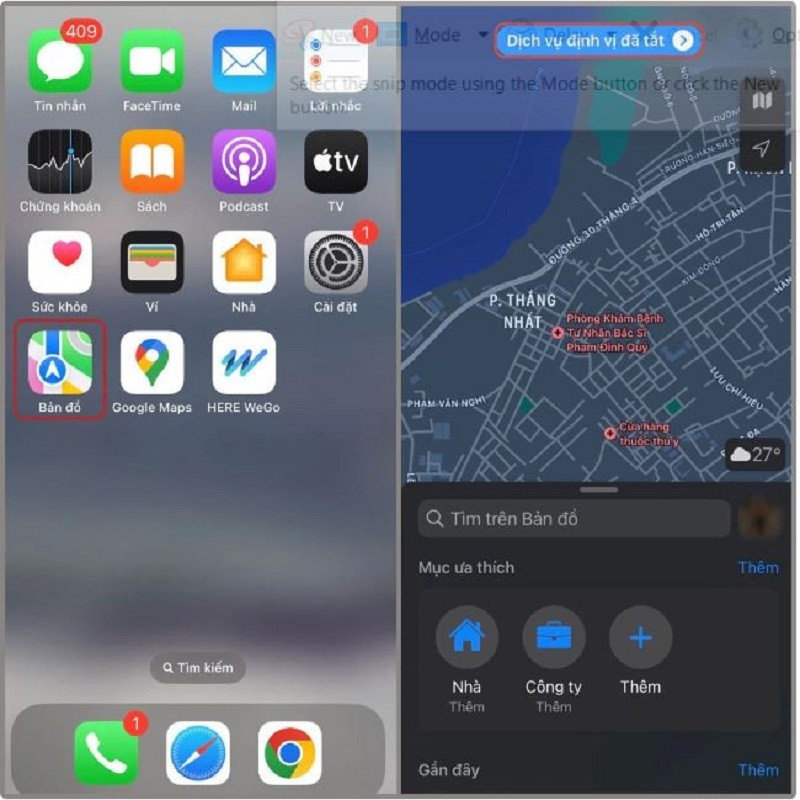 |
Step 3: Next, click Enable in the Settings section. Here, the application will take you to the iPhone Settings section. Here, you will see the Location section, click on it to continue.
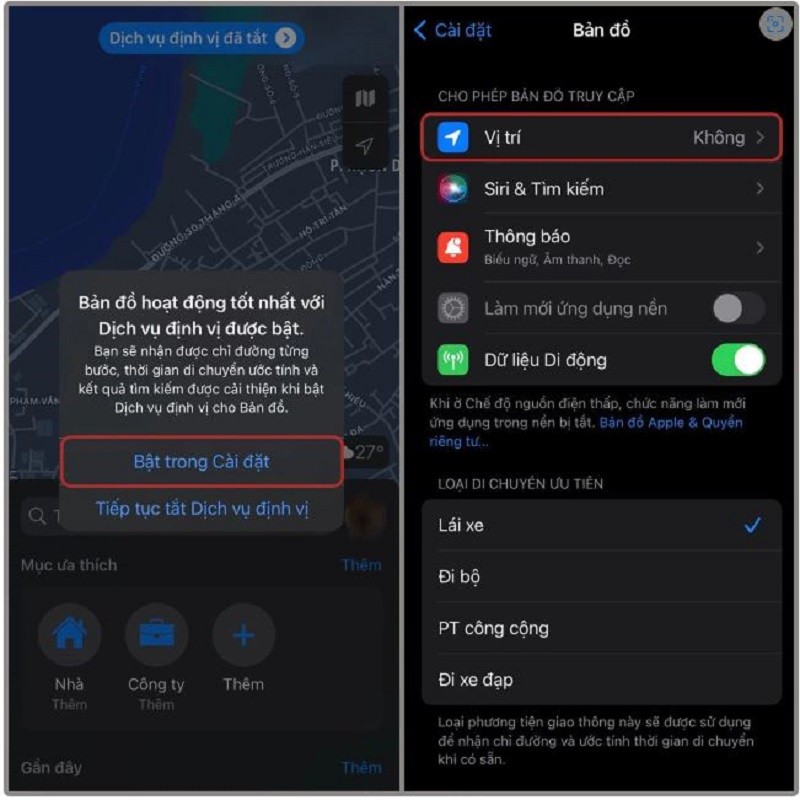 |
Step 4: Under Location, find and tap the Maps app. Here, you will see a list of location access options. Tap While Using the App to allow the app to use your location when you open it.
Step 5: After enabling location access, go back to the Maps app. The app will automatically update and display your current location on the map.
Step 6: Now, you can easily use other features of the Maps application such as finding directions, directions or searching for nearby places. You can tap on the search icon or enter the address you want to find so that the application can give you specific directions from your current location.
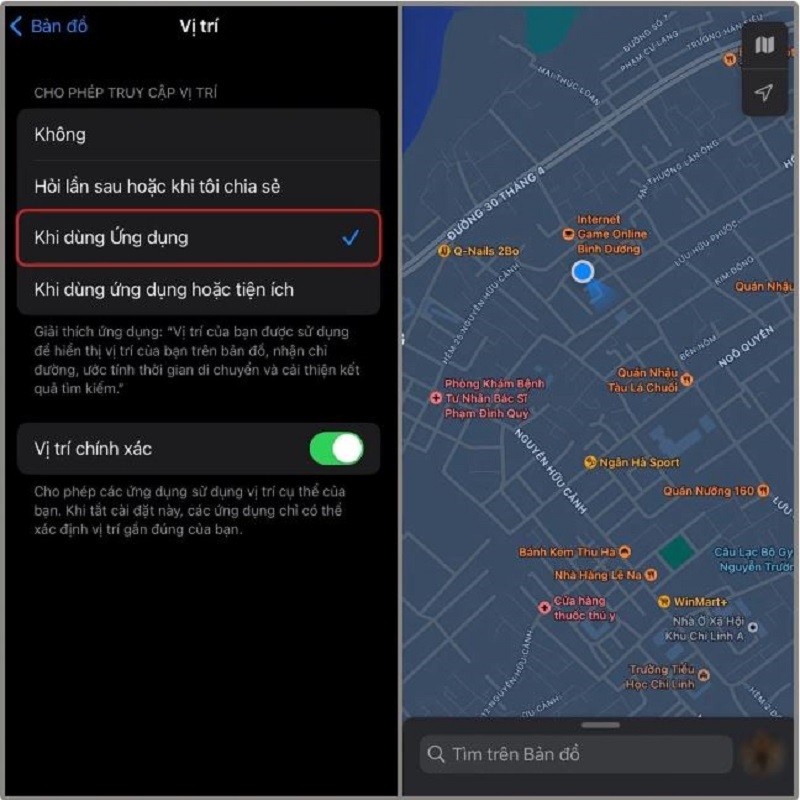 |
Locate via Google Maps
Step 1: Open the Google Maps application on your iPhone device. On the main interface of the application, you will see a circular icon with an arrow with a question mark in the middle. This is the Current Location icon, click on it.
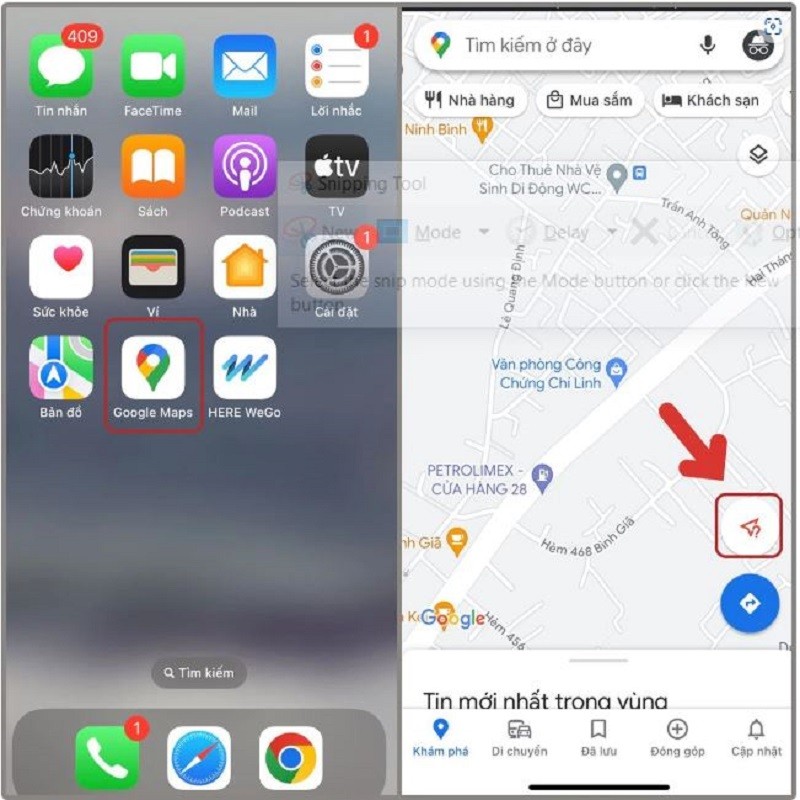 |
Step 2: Then, Google Maps will display a notification asking you to grant location access to the application. Click the Go to Settings button to grant location access.
Step 3: In the settings section, click on Location. Here, you will see a list of options that allow the application to access your location.
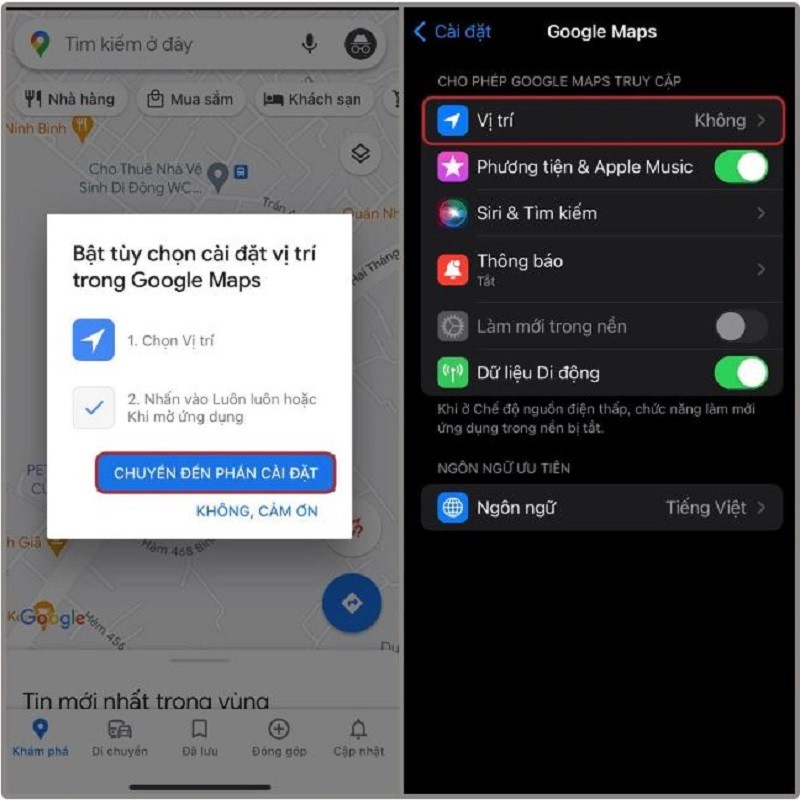 |
Step 4: Then, you tap on the While Using the App option to allow Google Maps to determine your current location.
Step 5: Finally, go back to the Google Maps app and tap the Locate current location icon again. Google Maps will now display your current location on the map with a blue dot.
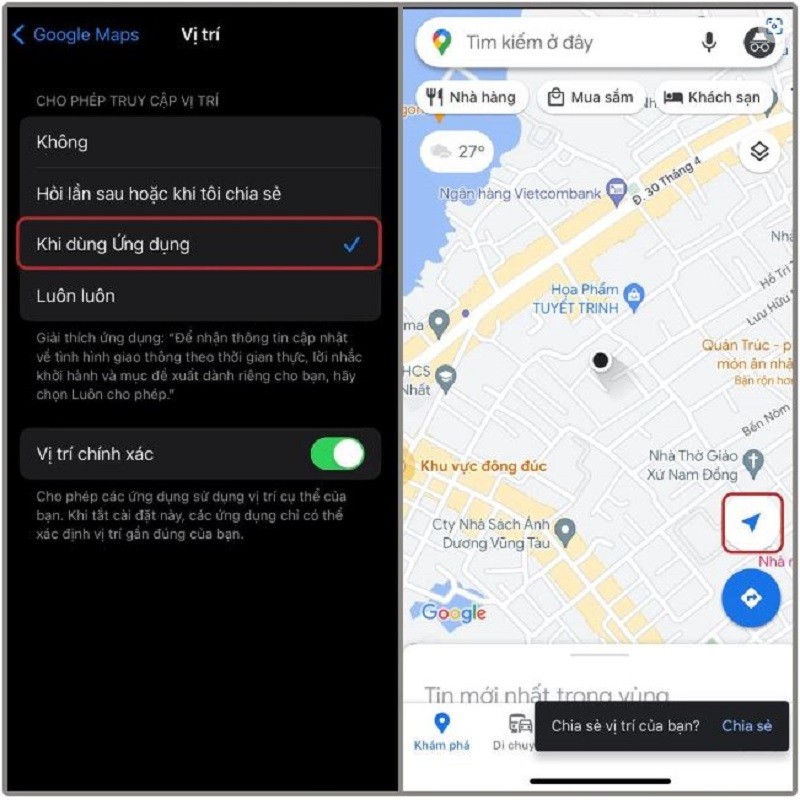 |
The above article has just guided you how to determine the current location on iPhone with a few simple steps. Wish you success!
Source: https://baoquocte.vn/xac-dinh-vi-tri-hien-tai-tren-iphone-sieu-don-gian-275327.html




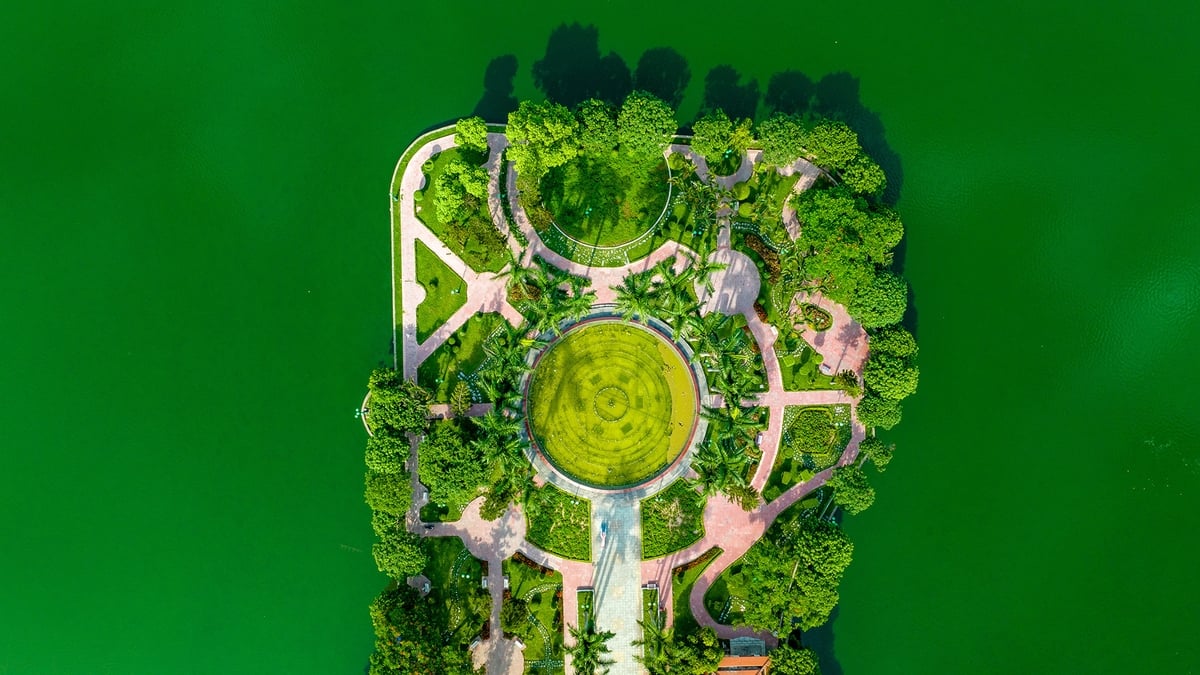



















































![[Maritime News] Wan Hai Lines invests $150 million to buy 48,000 containers](https://vphoto.vietnam.vn/thumb/402x226/vietnam/resource/IMAGE/2025/6/20/c945a62aff624b4bb5c25e67e9bcc1cb)














![[Infographic] Party Committee of the Ministry of Culture, Sports and Tourism: Marks of the 2020 - 2025 term](https://vphoto.vietnam.vn/thumb/402x226/vietnam/resource/IMAGE/2025/6/22/058c9f95a9a54fcab13153cddc34435e)


























Comment (0)